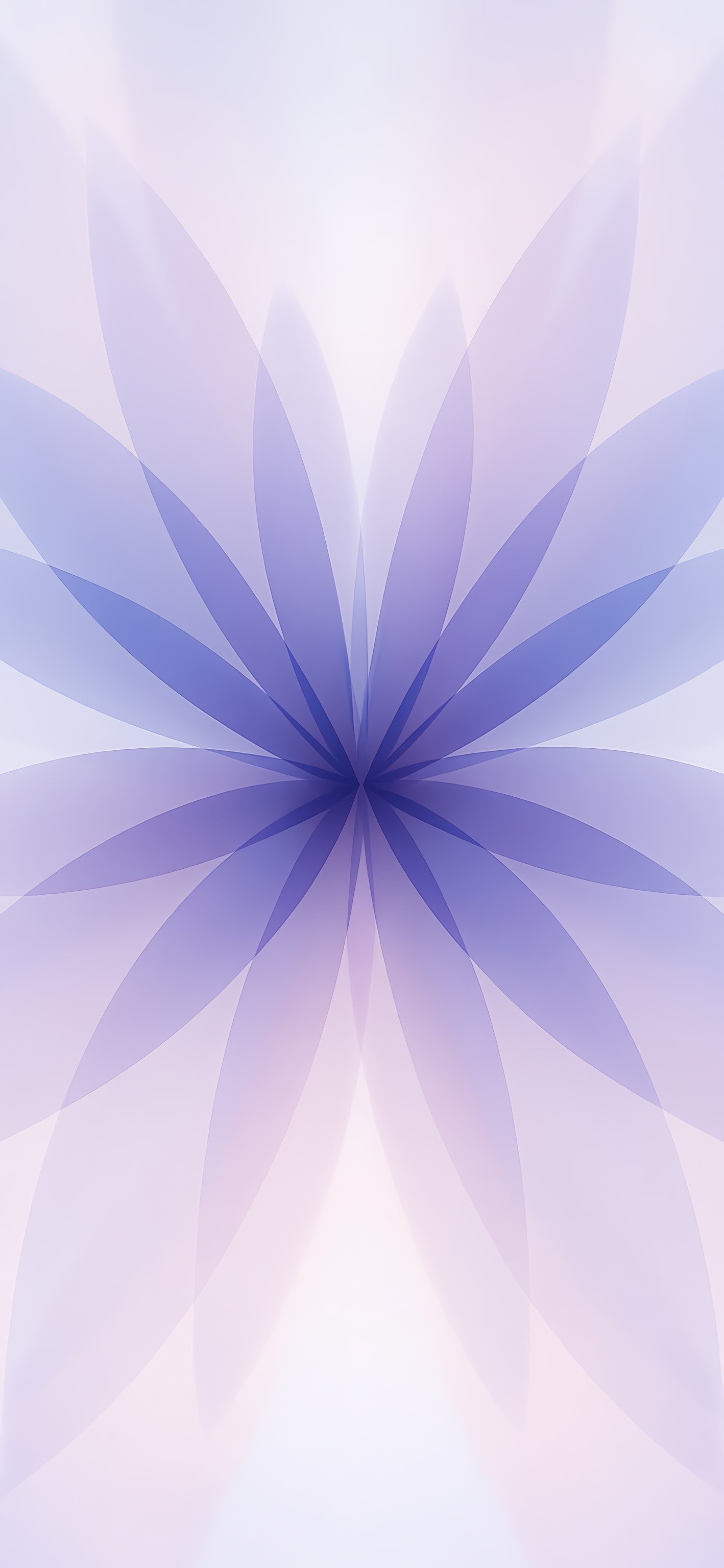How To Fix iPhone 17 Won't Turn On? [All iPhone 17 Models]
 Jerry Cook
Jerry Cook- Updated on 2025-09-09 to iPhone 17
If you've just picked up the latest device from Apple and suddenly your iPhone 17 won't turn on, you're not alone. Many users report issues where their phone refuses to boot up or remains stuck on a black screen. This can be frustrating, especially when you rely on your iPhone for work, communication, and everyday life.
In this guide, we will explain why your iPhone 17 won't turn on and provide you with six proven solutions to fix it. Whether you're dealing with charging issues, software crashes, or system errors, these methods will help you get your phone back to normal.

- Part 1. Why My iPhone 17 Will Not Turn On?
- Part 2. How to Fix iPhone 17 Won't Turn On? [6 Proven Tips]
- 2.1 Use a Professional Tool to Safely Resolve iPhone 17 Not Turning On Issues
- 2.2 Verify the Charging Cable and Adapter
- 2.3 Perform a Hard Reset on Your iPhone 17
- 2.4 Restore iPhone 17 Using iTunes or Finder
- 2.5 Charge Your iPhone 17
- 2.6 Enter DFU Mode to Restore iPhone 17
- Part 3. Frequently Asked Questions About iPhone 17 Won’t Turn On
Part 1. Why My iPhone 17 Won't Turn On?
When you ask yourself, "why my iPhone 17 won't turn on?", there can be several reasons behind it. Here are the most common causes:
- Battery Issues : If the battery is completely discharged, your iPhone 17 won't turn on until it has been charged for a while.
- Defective Charger or Cable : A damaged charging cable or adapter can prevent the phone from charging.
- Software Crash : Sometimes, the system can be frozen, giving the impression that the iPhone 17 won't turn on.
- iOS Update Issues : After updating to iOS 18 or downgrading, your device may remain stuck on a black screen.
- Physical Damage : If your phone has been dropped or exposed to water, physical issues could be the cause.
Now that you know the possible causes, let's move on to the proven solutions.
Part 2. How to Fix an iPhone 17 that Won't Turn On? [6 Proven Tips]
If your iPhone 17 won't turn on, don't panic. Many users encounter this issue, and most of the time, it can be resolved without replacing the device. From quick checks to advanced solutions, there are several methods that can help. Let's look at six proven tips for fixing an iPhone 17 that won't turn on.
2.1 Use a Professional Tool to Safely Resolve iPhone 17 Boot Issues
If your iPhone 17 won't turn on, one of the most effective solutions is to use a professional repair tool. While manual fixes can help, they don't always address the deep system bugs that can cause the problem. A trusted option is UltFone iOS System Repair, designed to handle iOS issues without risking your data.
This tool can fix a variety of problems, including boot loops, frozen screens, and system crashes, which are often the reasons behind the iPhone 17 won't turn on. With just a few clicks, it can restore normal functionality and get your phone working again. If you've tried basic methods and are still wondering why my iPhone 17 won't turn on, it's worth a try.
Key Features of UltFone iOS System Repair:
- No Data Loss : Unlike factory resets, it repairs issues while keeping photos, apps, and messages safe.
- One-click iOS Downgrade : You can easily downgrade iOS versions without technical steps.
- Fixes 150+ Issues : Black screen, Apple logo stuck, boot loop, or system crash - all can be fixed.
- Supports the Latest iOS : Works with iOS 18 and later, ensuring that your iPhone 17 is compatible.
- Backup and Restore : Helps you back up data before repair and restore it later if needed.
Steps to Fix an iPhone 17 that Won't Turn On with UltFone:
- Step 1Download and install UltFone iOS System Repair on your computer. Connect your iPhone to the computer with a USB cable. Open the program and select "iOS Upgrade/Downgrade".
- Step 2Select the "Standard Repair" option. UltFone will automatically detect your iPhone model and the current iOS version. Click on "Standard Repair" to proceed.
- Step 3The tool will start the standard repair of your iPhone. Keep your internet connection stable and your iPhone connected during this process. Once the download is complete, UltFone will put your device in recovery mode.
- Step 4After the download is complete, click on "Done".
- Step 5Now, your iPhone has been successfully repaired in standard mode.





2.2 Check the Cable and Charger Adapter
When your iPhone 17 won't turn on after charging, it's important to first check the battery level and charging accessories. Sometimes, the issue is as simple as a cable, an adapter, or debris in the charging port. If you're wondering "why my iPhone 17 won't turn on", these steps can help you rule out charging issues.
Follow these steps to check the battery and charging connection:
Step 1: Connect your iPhone 17 to a power source using the original cable or a certified cable and adapter.
Step 2: Carefully inspect the charging cable and adapter to determine if there are visible damages, bends, or wear.
Step 3: If my iPhone 17 won't turn on with the current accessories, try using different certified cable and adapter.
Step 4: Check the charging port of your iPhone 17 for dust, debris, or damages that could block the connection.
2.3 Perform a Forced Restart on your iPhone 17
If your iPhone 17 won't turn on, a forced restart can often bring it back to life. This process restarts the system without deleting data and helps eliminate minor bugs that could be causing your iPhone 17 won't turn on. It's a simple but powerful method when your device becomes suddenly unresponsive.
Steps to force restart the iPhone 17:
- Quickly press and release the Volume Up button.
- Quickly press and release the Volume Down button.
- Press and hold the Side Button until the Apple logo appears.
- Once the Apple logo is displayed, release the button and let your iPhone restart.
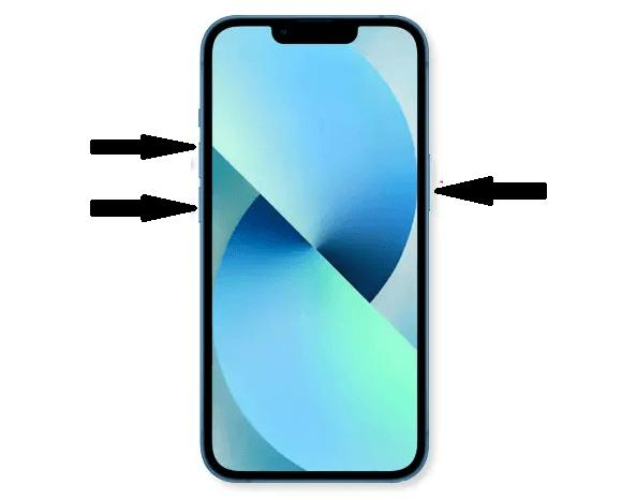
2.4 Restore iPhone 17 Using iTunes or Finder
If your iPhone 17 won't turn on even after trying all other fixes, using the DFU (Device Firmware Update) Mode can help. It's an advanced solution that reinstalls iOS and can resolve deep system issues behind the iPhone 17 won't turn on. Follow these steps carefully:
Step 1: Connect your iPhone 17 to your computer with a USB cable and open iTunes (or Finder on Mac).
Step 2: Select your iPhone 17 by clicking on the small device icon in the left sidebar.
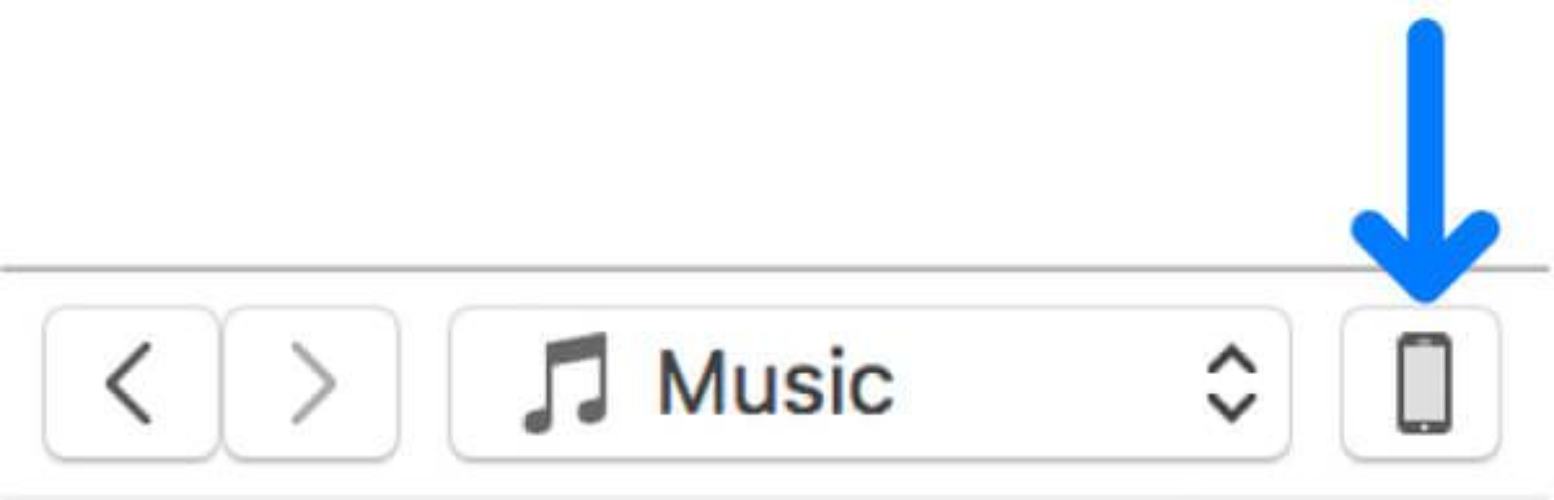
Step 3: Go to the Summary tab.
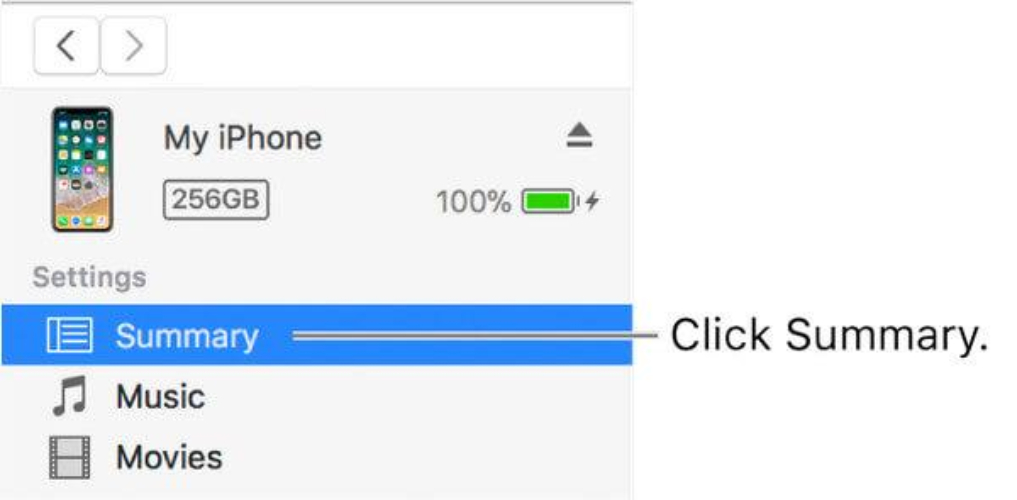
Step 4: Click on Restore iPhone to reinstall the system and fix the issue.
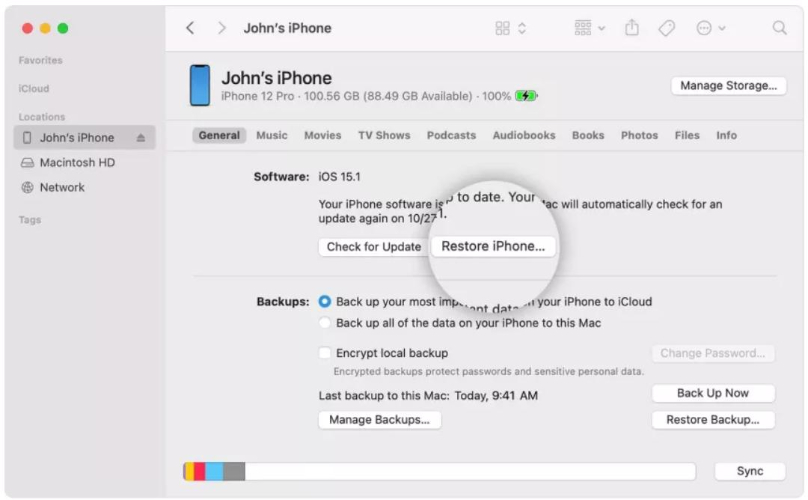
2.5 Charge Your iPhone 17
Sometimes, the simplest issues cause the greatest concerns. If your iPhone 17 won't turn on, it could be just a dead battery rather than a serious fault.
Steps to try:
- Connect your iPhone 17 to a reliable charger and the original cable. This helps rule out charging issues.
- Leave it plugged in for at least 30 minutes, then try to turn it on.
Often, this resolves cases where my iPhone 17 won't turn on or when users wonder why my iPhone 17 won't turn on. A discharged battery is one of the most common reasons for issues where the iPhone 17 won't turn on.

2.6 Enter DFU Mode to Restore iPhone 17
DFU mode allows your iPhone to connect with iTunes or Finder without loading iOS, making it possible to fix deep software issues. If your iPhone 17 won't turn on, here's how you can restore it using DFU mode:
Step 1: Connect your iPhone 17 to your computer and open iTunes (or Finder on macOS Catalina or later versions).
Step 2: Enter DFU mode:
- Press and release the Volume Up button, then the Volume Down button.
- Press and hold the Power Button for 10 seconds until the screen dims.
- Now, continue holding the Power Button , then press the Volume Down button for 5 seconds.
- Release the Volume Down button but continue holding the Power Button for another 10 seconds.
Step 3: iTunes (or Finder) should now detect your device in recovery mode.
Step 4: Click on Restore to erase your data and restore factory settings. This procedure often resolves deep issues when my iPhone 17 won't turn on or if you're wondering why my iPhone 17 won't turn on.
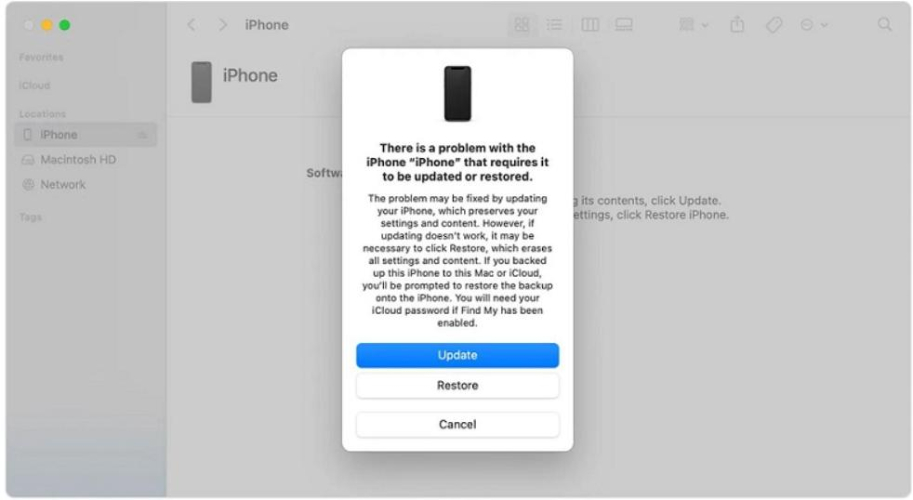
Part 3. Frequently Asked Questions about iPhone 17 that Won't Turn On
1. Can I fix my iPhone 17 that won't turn on without losing data?
Yes. Using tools like UltFone iOS System Repair allows you to resolve the issue without erasing data. The standard repair mode ensures that your photos, contacts, and apps remain safe.
2. How long should I charge my iPhone 17 if it won't turn on?
If your iPhone 17 won't turn on, charge it for at least 30 minutes. Sometimes, the battery discharges completely and needs more time before it powers up.
3. Why is my iPhone 17 stuck in a boot loop?
If my iPhone 17 won't turn on and restarts in a loop, it may be stuck in a boot loop. This usually happens after failed updates or corrupted files. Enter DFU mode or use UltFone Repair to resolve it.
The Final Word
Dealing with an iPhone 17 that won't turn on can be stressful, but most issues can be resolved without a visit to the Apple store. Start with simple fixes like checking your charger or performing a forced restart. If that doesn't work, tools like UltFone iOS System Repair offer a safe way to resolve deeper system issues.
Remember, if you're wondering, "why my iPhone 17 won't turn on?", the solutions above will guide you step by step. With the right approach, you won't have to face the problem where your iPhone 17 won't turn on.