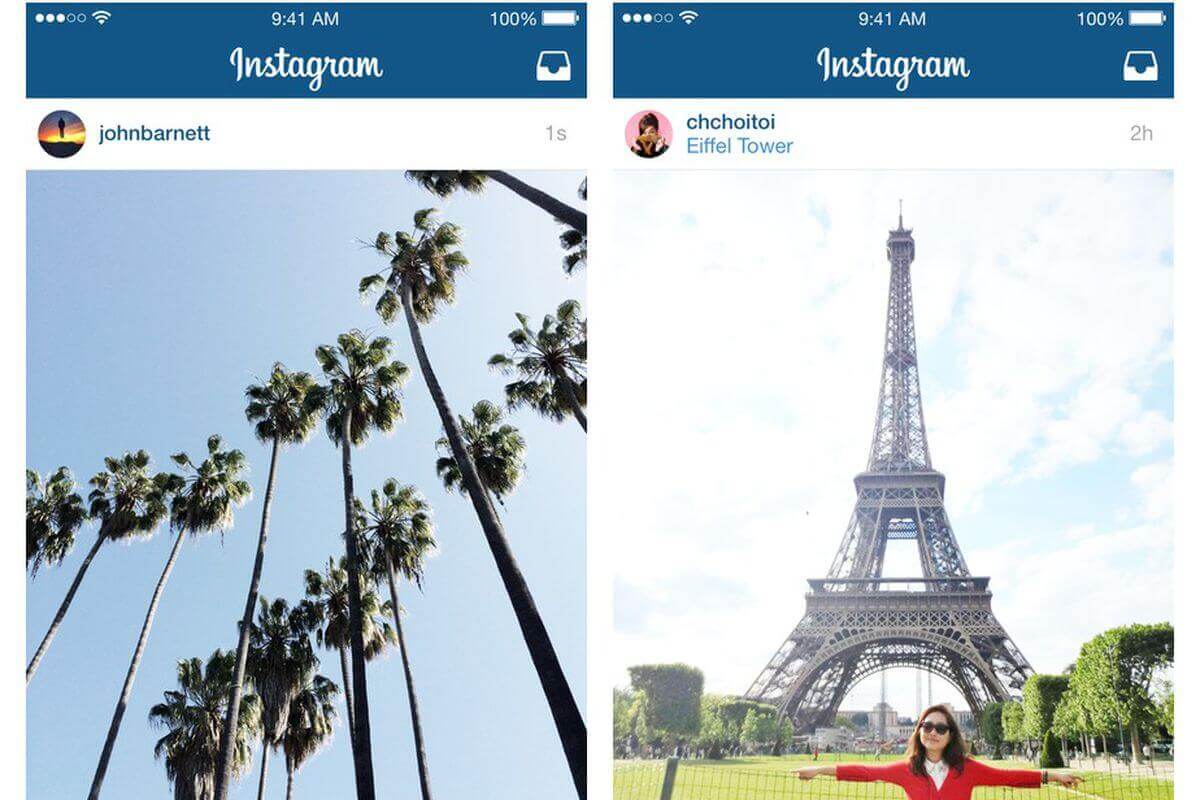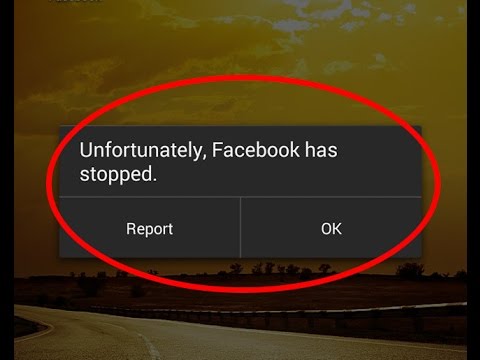How to Fix Couldn't Post Comment on Instagram Error?
 Jerry Cook
Jerry Cook- Updated on 2023-01-07 to Apps
Why won’t Instagram let me post any comments? The error message is “couldn’t post comment
Instagram allows its users to post their opinions and comments on different posts and reels. However, along with this freedom, it also uses some algorithms to block fake and duplicate comments from spammers. Due to this reason, many people complained that they couldn't post a comment on Instagram posts.
Are you also stuck in the same situation? Are you struggling to find ways to fix this error? Here, we have come up with a complete guide to provide you with the solution to fix Instagram comment posting errors. Read further to get to know the reasons and different ways to fix it.
- Part 1: Why can’t I Post a Comment on Instagram?
- Part 2: How to Solve couldn't Post Comment Instagram?
- Part 3: More Info about Instagram Comment
Part 1: Why can’t I Post a Comment on Instagram?
Instagram continuously works with algorithms that block spammers from posting fake and duplicate comments. Sometimes, along with the spammers, many innocent users also get blocked from posting comments on Instagram. We have mentioned some of the common and possible reasons to receive this error on Instagram below:
- You must be using an older version of Instagram.
- You must have commented multiple times on a single post.
- You might have used more than 30 “#” in a single comment.
- You might have mentioned more than “@” in a single comment.
- The post might have reached its maximum limit of comments.
- The user might not have been allowed to post comments on his/her post.
- You might be using a banned word in your comment.
- There might be a glitch in the app or it might be down at the moment.
- Instagram might have temporarily blocked or been banned from commenting.
Part 2: How to Solve couldn't Post Comment Instagram?
If you are looking for ways to solve the Instagram couldn't post comment tap to retry error and stop the search. We have mentioned some easy and must-try ways to resolve the issue below:
- Way 1: Restart Instagram
- Way 2: Check Your Internet Connection
- Way 3: Check Instagram Server
- Way 4: Re-Login Your Instagram Account
- Way 5: Update Instagram
- Way 6: Clear the Cache
- Way 7: Update Your Profile
- Way 8: Open the App on the Web
- Way 9: Try Changing your IP Address
- Way 10: Check Privacy Settings for Comments
- Way 11: Try to Re-post Comments on Instagram
- Way 12: Wait for the Block Time to Pass
- Way 13: Use UltFone iOS System Repair
Way 1: Restart Instagram
Sometimes, the error appears due to unnecessary glitches and bugs in the app. You just need to close and restart the app after a couple of seconds to resolve these glitches. Moreover, restarting the app also refreshes the page.

Way 2: Check Your Internet Connection
Your internet connection might be down or unstable, that’s why you couldn’t post a comment on Instagram. So, check your internet connection properly as a slow internet connection creates hindrances in refreshing and loading the page.
Way 3: Check Instagram Server
Another possibility for not being able to post a comment on Instagram is that the Instagram server might be running down. To confirm this, check the status of the Instagram server. If the server is down, wait the till the app starts working again normally.
Way 4: Re-Login Your Instagram Account
Sometimes, re-login also fixes small glitches and bugs on Instagram. For this, you need to log out of your Instagram account from the settings menu and log in again using your Instagram ID and passwor
Way 5: Update Instagram
Check whether the latest version of Instagram is available on the play store. If you are using an older version of the app, make sure to update it to the latest version for smooth functioning.

Way 6: Clear the Cache
There are times when Instagram Cache and data create hindrances in the smooth functioning of the app. So, try to clear the cache and data to avoid getting an error of not being able to post a comment on Instagram. For this,
- Step 1: You need to visit the settings menu of your device.
- Step 2: Select Instagram from the “Apps & Notifications” section.
Step 3: Scroll and tap on the “Storage” option to find “Clear Cache” and “Clear Data”.

Way 7: Update Your Profile
Instagram considers over-engaging profiles to be spam and bots. Hence, it uses algorithms to detect and block these profiles. You need to update your Instagram profile regularly to prevent this situation and avoid getting blocked.
Way 8: Open the App on the Web
If you have tried all the above-mentioned tricks, and are still unable to find the reason for the comment block on Instagram. Try to log in to your Instagram account on web browsers like Google and Safari. If the app is working fine on the web, then there’s a possibility that you might be using a faulty device.
Way 9: Try Changing your IP Address
When Instagram finds your profile to be fake, it blocks your IP address. Once your IP address gets blocked, it won’t let you add any comment on any post. You can avoid getting stuck in this situation by changing your IP address. Here, we have mentioned some simple steps to follow to change your IP address:
- Step 1: Open the “Wi-Fi” section under the “Settings” menu of your device.
- Step 2: Next, click on your current IP address and tap on the “Modify Network” button.
Step 3: Finally, go to “Advance Options” and enter the new IP address.

Moreover, you can also try changing your VPN connection to change your IP address.
Way 10: Check Privacy Settings for Comments
If you are still unable to figure out the reason behind the comment block on your Instagram account, you can check the privacy settings for comments. When these settings are not properly set, it may lead to unusual errors. You can easily reset the Comment controls of your profile by visiting the “Privacy” section under the “Settings” menu of your IG profile.
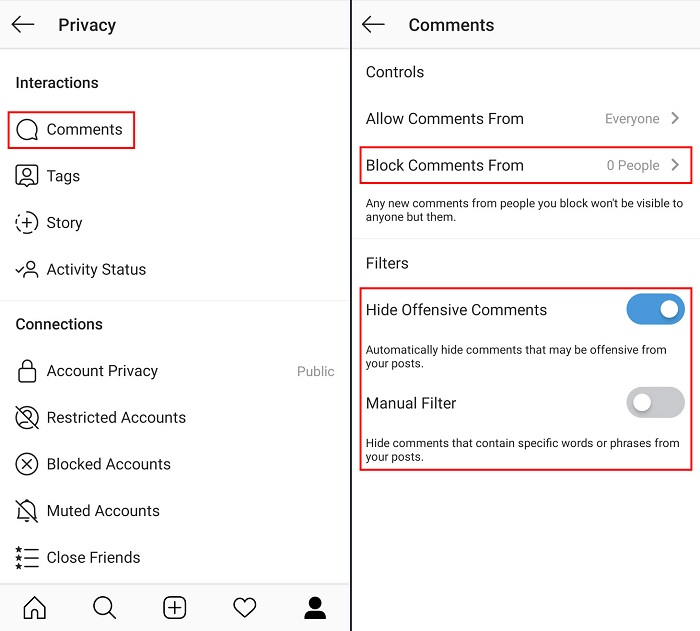
Way 11: Try to Re-post Comments on Instagram
Instagram might have prevented you from commenting because you might have copy pasted any of your comments or used unusual words, or exceeded the limit of using hashtags, and mentions in your comment. Try to reduce mentions and hashtags from comments and re-post them to resolve the issue.
Way 12: Wait for the Block Time to Pass
Instagram might have blocked your account for posting duplicate comments, that’s why you are unable to add to comments on any post. Generally, it is a temporary account block that occurs for only 24 hours. In this case, you can wait for the block time to pass to use your IG profile normally again.
Way 13: Use UltFone iOS System Repair
Have you tried all the above-mentioned methods? Are you still struggling to post a comment from your Instagram profile? If yes, your iPhone may be the reason of the problem rather than Instagram. Don’t worry, UltFone iOS System Repair is here to solve all your problems. It is a third-party tool that helps you resolve all your iOS system-related issues easily. It has a simple and easy-to-use interface that doesn’t require any technical know-how to operate. To top it all, it doesn’t cause any data loss while performing the system repair.
Features:
The below list shows all the premium features that UltFone iOS System Repair offers:
- It performs system repair without any data loss.
- It is compatible with all iOS versions.
- It provides a hassle-free solution to 150+ issues like black screen, battery drainage, etc.
Steps to Repair iOS System without Data Loss:
The following are the simple steps that you need to perform iOS system repair easily without any data loss using UltFone iOS System Repair:
-
Step 1 Initially, download and launch UltFone iOS System Repair on your PC. Connect your iOS device to the system and UltFone will automatically detect it. Next, click on the “Start” button available on the homepage to proceed with the system repair.

-
Step 2 On the next page, you need to select “Standard Repair” out of the two options available.

-
Step 3 Then, you need to download the latest version of firmware by tapping on the “Download” button. Click on the “Browse” button to select the desired location to save the file. You can also select the “Import local firmware” option if you already have the firmware installed.

-
Step 4 After successfully downloading the firmware, tap on the “Start Standard Repair” button to proceed further.

-
Step 5 Wait for a couple of minutes to complete the procedure and you are done.

Part 3: More Info about Instagram Comment
1. How do You Know If Someone Blocked You for Commenting?
There’s a high possibility that someone might have blocked you from commenting on his/her posts if you are unable to post comments on a specific feed. You can easily confirm this by commenting on any other person’s post.
2. How Long is the Comment Block on Instagram?
The comment block on Instagram is temporary. It only blocks you from commenting for 24 hours. After this duration, you can add comments normally.
Conclusion
We hope that you might have found this article useful and got the solution to your problem. In this article, we have discussed almost every possible solution to fix couldn't post a comment on Instagram web error. Moreover, we have also discussed the steps to use UltFone iOS System Repair to help you fix all your iOS system-related issues. It is a great tool with a user-friendly interface that helps you to resolve this Instagram error with ease. With all its above-mentioned premium features, isn’t it a must-try tool to resolve your Instagram comment-blocking error?