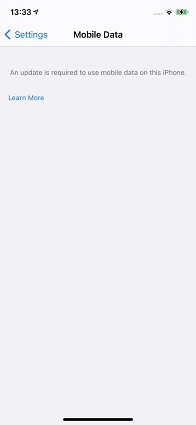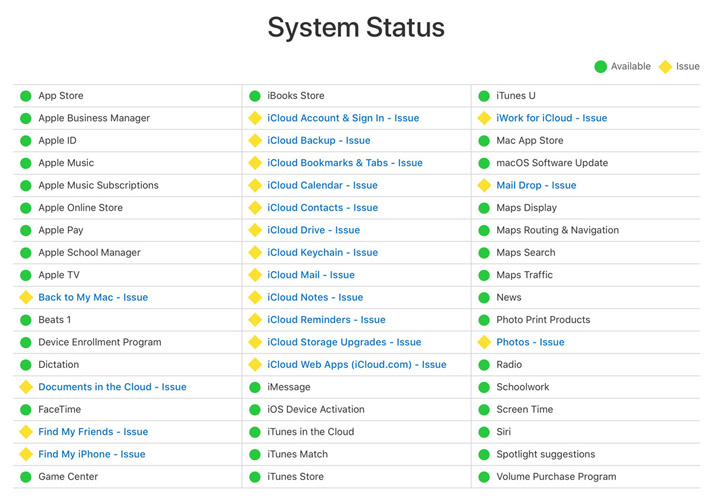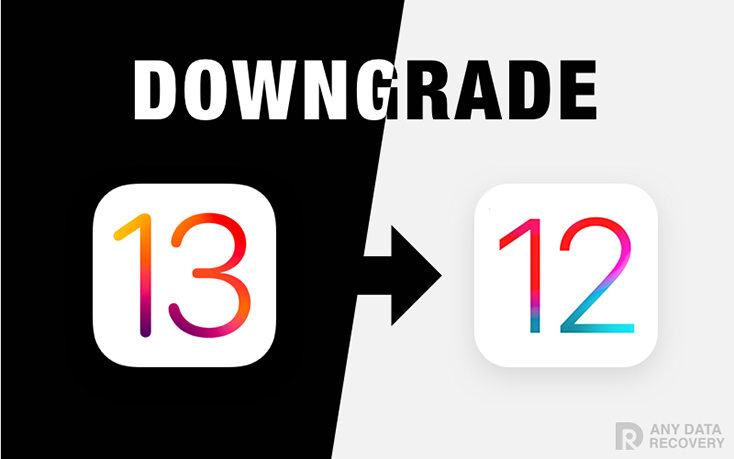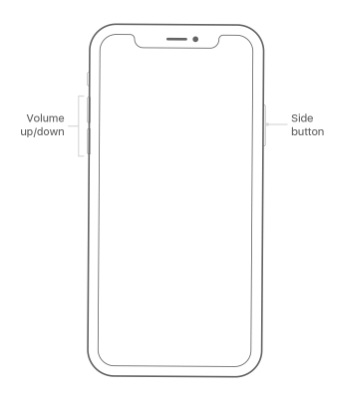Sovled: Contacts Not Showing on iPhone after iOS 16/15
 Jerry Cook
Jerry Cook- Updated on 2023-05-04 to Fix iPhone
"This is a problem I have for about a year, since I upgraded to the iPhone X, and had all the way through all the iOS updates. All the contacts I enter don't show up on my contact list, or my whatsapp, but if I retype the number or they call me, they do.
Many iPhone users have reported the similar problem. Why are my contacts not showing up on my iPhone? Especially after they upgrading to the latest iOS 16/15 system. In this article, you will know the reason why contacts not showing on iPhone and learn different ways to fix contacts not showing on iPhone 11/11 Pro/XS/XS Max/XR/X/8/8 Plus/ 7/7 Plus/6s/6. Keep reading the whole article till the end, you will find a best solution to solve the problem.
- Part 1: The Reason Why Contacts Not Showing Up on iPhone
- Part 2: Common Ways to Fix Contacts Not Showing on iPhone after iOS 16/15
Part 1: The Reason Why Contacts Not Showing Up on iPhone
1. Deleted The Previously Synced iCloud Contacts
If you select "Delete from My iPhone" option when turn "Contacts" off in the iCloud settings, it may lead to contacts not showing on iPhone after you sign out the iCloud.
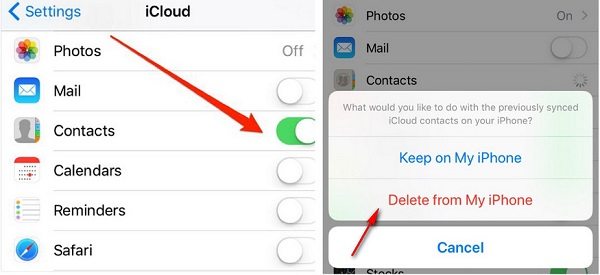
2. Deleted Contacts by Mistake
When the iCloud is able to access to contacts, the contacts will automatically synchronizes with other devices. That means if someone who use the same Apple ID accidentally deleted contacts on his iPhone, your contacts will be deleted synchronously, too.
3. Contacts Is Hidden
No contacts on iPhone? It is possible that you mistakenly select the Hide All Contacts option.
4. iPhone Hardware Has Been Damaged
If none of the above cases is matched, it is likely that your iPhone hardware has been damaged. In this case, you can seek professional help!
Part 2: Common Ways to Fix Contacts Not Showing on iPhone iOS 16/15
Way 1. Re-login Your iCloud on iPhone
You can sign out of iCloud and log in again. This method is simple but still worth trying.
Step 1. Go to Settings on your iPhone> Your name> iCloud> Turn off "Contacts" > Choose "Delete from My iPhone"
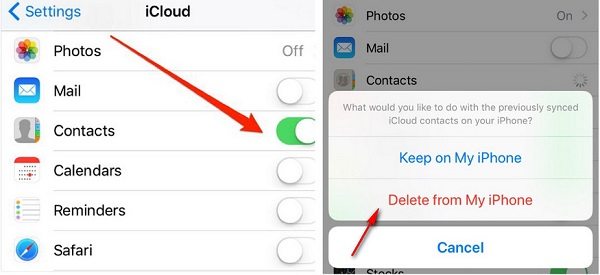
Step 2. Still go to "Setting" > Your name> scroll down and then tap on "Sign Out"
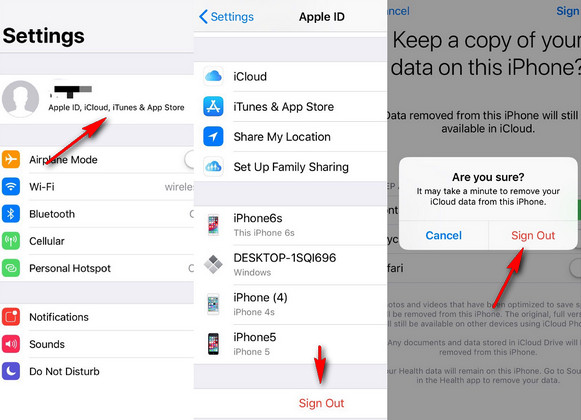
Step 3. Enter Apple ID and password, log in the Apple account again, then go to iCloud, Turn On the "Contact" option.
Way 2: Check the Group Function in Contacts
- Go to "Contacts" menu of your iPhone
- Click on " Group" option at the upper-left corner of the page
- Select "All on My iPhone" option
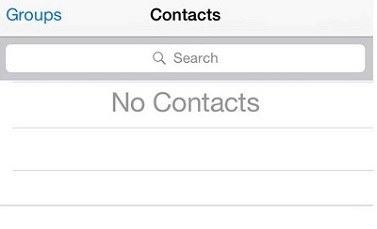
Way 3: Try to Update Software
Oftentimes, you can update iOS to fix contacts not showing on iPhone 6/7.
Step 1. Go to settings > General > click on "Software Update" to check if there is available update.
Step 2. If there is latest update, tap on "Download and Install" to download the update, then click Install Now.
Step 3. Enter your Apple pass code and your iPhone will start to update.
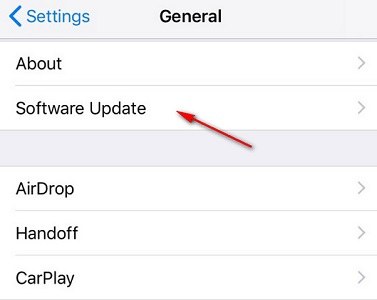
Way 4: Restart or Force Restart Your iPhone
How to restart iPhone:
Restart iPhone: For iPhone X or later: Press and hold the Side button and either Volume button until the power off slider appears. Then drag the slider to power off. After the iPhone turns off, just long press the side button to restart.
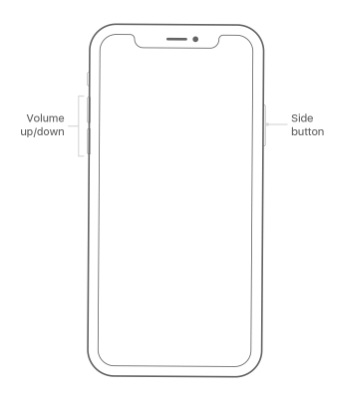
Restart iPhone 8 or earlier: Press and hold the Top or Side button for a few seconds and slide to power off your iPhone. After the iPhone is turned off, long press the Top or Side button again till the Apple Logo shows
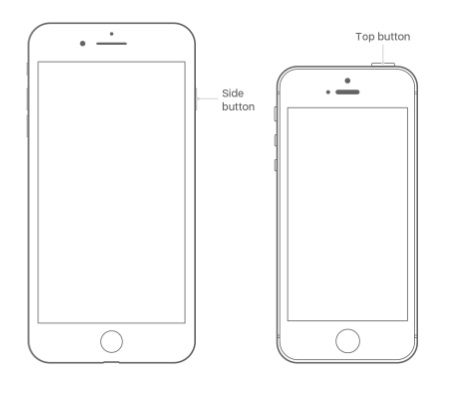
How to force restart iPhone:
iPhone 8 or above: Press and quickly release the Volume up button and Volume down button. Thereafter, press and hold down the Power button until the Apple logo appears on your iPhone screen.
iPhone 7 or 7 Plus: Press and hold down Power and Volume down button together until the Apple logo appears on your iPhone screen.
iPhone 6S or earlier, iPad, iPod touch: Press and hold down power and home buttons until Apple appears on your iPhone screen.
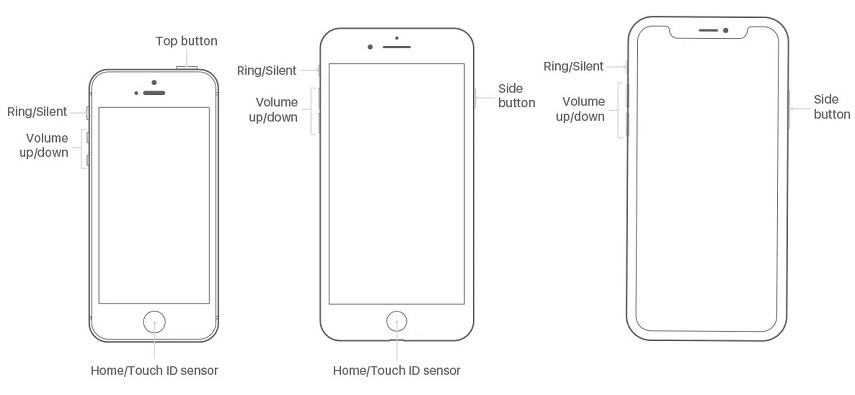
Way 5. Restore Contacts from iCloud
If you have contcts backed up in iCloud, you can fix iPhone not showing contact names by restoring from iCloud. But this will erase all current data and settnigs on your device after restore from backup.
Related Read: How to Restore Contacts from iCloud
Way 6: Repair iPhone System to Fix Sim Card Contacts Not Showing on iPhone
The last way on the list but the most efficient one is UltFone iOS System Repair. This iPhone system repair tool can fix contacts iPhone not showing contacts through system recovery. Besides that, this tool can also help you easily enter and exit recovery mode by one click, Apple logo loop, Black Screen of death , etc. Here are the detail steps on how to fix all contacts not showing on iPhone.
Step 1. After installation, run the program and connect your iPhone to your computer/Mac. Click "Repair Operating System (Fix All iOS Problems)" option when your iPhone is detected.

Step 2. Next, simply click "Fix Now" to proceed.

Step 3. Download the firmware package

Step 4. After completing the firmware download, please click "Repair Now" to fix contacts not showing on iPhone by repairing operating system. Just wait for a few minutes to finish the process. (Please keep your device connected during the repair process.)

Here is a video guide of fixing contact not showing in iPhone with iOS System Repair.
Conclusion:
To conclude, if you face such problem like "why are my contacts not showing up on my iPhone", just refer to this article. And follow the techniques given in this article to get your contacts show on your iPhone. In addition, a more promising solution is to install UltFone iOS System Repair on your computer to quickly fix the issue of iPhone contacts not showing up.
You may also like:
- How to Recover Deleted iPhone Contacts without Backup
- How to Restore iPhone Data From iCloud Backup