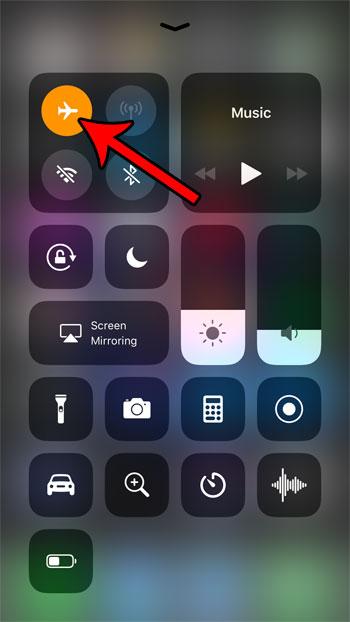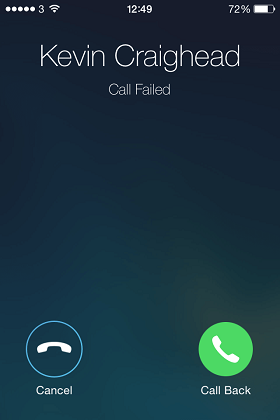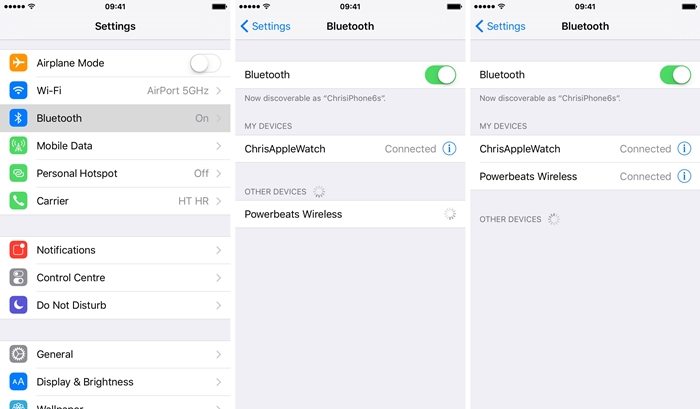How to Stop iPhone Calls from Going Straight to Voicemail
 Jerry Cook
Jerry Cook- Updated on 2021-12-31 to Fix iPhone
When receiving an incoming call, the call goes straight to voicemail. 'Do Not Disturb' is not turned on. I do not have people blocked from calling me. How do I fix this issue?"
Since the latest updates, ‘iPhone calls going straight to voicemail’ has been a common trouble amongst iPhone owners. Various users have reported that their iPhone won't ring on an incoming call, and the call is automatically recorded as a voicemail.
Are you suffering from a similar problem? Well, then you don't need to look for the solution anymore. In this blog, we will talk about ten different fixes to solve your problem. Let's go.
- Part 1. Why Does My iPhone Go Straight to Voicemail
- Part 2. Top 8 Fixes to iPhone Calls Going Straight to Voicemail Issue
- Part 3. How to Fix iPhone Going to Voicemail after 2 Ringings
- Part 4. One-Click to Fix Any iPhone Calls Going Straight to Voicemail
Part 1. Why Does My iPhone Go Straight to Voicemail
Before we talk about solving a problem, it is important to understand why it occurs. An iPhone would generally record calls as voicemail when the recipient's device is unreachable. It may occur if your 'do not disturb' mode is turned on, you are operating from a low-signal region, or your iPhone isn't updated to the latest carrier settings.
If the error is occurring due to the above reasons, fixing it is as easy as you would like. Let's talk about the solutions.
Part 2. Top 8 Fixes to iPhone Calls Going Straight to Voicemail Issue
Fix 1. Turn On and Turn Off Airplane Mode
Often, your iPhone may be out-of-reach due to a glitch in your device. It can be fixed by turning your 'Airplane mode' on and off.
- 1. From the home screen, swipe down.
- 2. Click on the 'airplane' icon from the menu.
3. Once your network connections are gone, click on the icon again to turn it off.

Fix 2. Turn Up the Caller Volume
If you feel that your calls are going straight to voicemail, there is a fair chance that you might be wrong. Sometimes the solution to a problem is a lot simpler than we would imagine. If you feel it's your lucky day, try turning up the volume of your iPhone. If your phone's volume is turned off, you won't be able to notice an incoming ringtone, which means that after 30 seconds of no-response, the call would be shifted to a voicemail.
Fix 3. Turn off Do Not Disturb/Do Not Disturb While Driving Feature
Do Not Disturb/Do Not Disturb While Driving mode helps you improve your focus on other tasks by ensuring that your phone remains silent. Hence, any external notification is turned silent, and you won't notice it. All the incoming calls are sent straight to voicemail. So, if your 'Do Not Disturb' mode is on, the problem is easy to solve.
- 1. From the home screen, swipe down.
- 2. If the 'crescent moon' icon is colored, the 'Do Not Disturb' mode is on.
3. Tap on the icon to turn it off.

Fix 4. Customize Phone Calls Settings for Focus
The iOS 15 came with some important updates, including the Focus mode. It includes both the 'Do Not Disturb/Do Not Disturb While Driving mode' alongside several other adjustments that prevent your iPhone from interfering in your important tasks.
The latest iOS version allows you to customize call settings for ‘focus’ that ensure that calls aren't sent directly to voicemail.
- 1. Open Settings, and head to 'Focus'.
- 2. Tap on 'Phone Calls'.
3. Now select between 'Everyone/No one/Favorites' to choose whose calls are to be rung.

Fix 5. Announce Calls
For the latest iOS versions, some users have reported that setting 'Announce Calls' to 'always' helped them solve the problem. Setting Announce calls to 'Always' means that your phone would ring every time a call comes, whether it's connected to a Bluetooth device or wired headset.
- 1. Go to Settings and locate 'Phone'.
- 2. From the bars, click on 'Announce Calls'.
3. Now select 'Always'.

Fix 6. Turn Off Silence Unknown Callers
'Silence Unknown Callers' feature would mute any calls from unknown numbers, thus, you won't notice the rings, and they would eventually end up in the voicemails. Turning the feature off can help you solve the problem.
- 1. Open the Settings on your iPhone and locate 'Phone'.
- 2. Click on 'Silence Unknown Callers'.
3. Check and turn off the toggle.

Fix 7. Check for Carrier Settings Updates
Carrier Update Settings refers to an update released by the service provider. The update improves cellular network performance and enhances the iPhone's ability to connect with the carrier's network. Here is the procedure that you need to follow.
- 1. Launch Settings from your iPhone.
- 2. Now, tap General > About. If a new update is available, you'll be notified.
3. Tap "Update" to continue installing Carrier Setting Update.

Fix 8. Update Your iPhone to the Latest iOS Version
There are odds that you may be experiencing the problem due to outdated iOS. Outdated iOS version can lead to a number of issues on iOS devices, including app crashing, slowing down performance, data loss disaster, and many more.
You can update your iOS system to the latest version by following the below stated guidelines:
- 1. Go to Settings.
2. Tap General and then select Software Update.

- 3. If the updates are available, tap Download and Install.
That's it. It may take some time to update your iPhone.
Part 3. How to Fix iPhone Going to Voicemail after 2 Ringing's
If you are experiencing iPhone goes to voicemail after 2 ringing error, then it can be fixed pretty easily by dialing your Service Provider and using a phone option.
Before you begin, I would recommend you reset network settings on your iPhone. To reset network settings, tap Settings > General > Reset > Reset Network Settings.

Vodafone
If you are a Vodafone user, then go to iOS Dialer and enter *61*121*11*[Number of seconds]#. For example, if you would like to ring it for 20 seconds, then you'd enter **61*121*11*20#.
O2
In order to turn voicemail on and off, you need to dial the following numbers:
Turn voicemail off 1210.
Turn voicemail on 1750.
Three
To modify voicemail settings, you need to call Three by dialing 333.
Part 4. One-Click to Fix Any iPhone Calls Going Straight to Voicemail
If none of the above-mentioned solutions has worked for you, then try UltFone iOS System Repair.
UltFone iOS System Repair is a professional iOS system recovery tool designed by UltFone. The software is capable of fixing over 150 kinds of iOS issues, including iPhone stuck in recovery mode, black screen, restart loop, recovery mode, and iPhone is disabled. Moreover, it is reliable, secure and offers the highest success rate.
Below are some of the top features of UltFone iOS System Repair:
- Fix 150+ iOS errors without data loss.
- 1-Click to enter and exit recovery mode.
- Unlock iPhone without Passcode.
- User-friendly interface.
- Fully compatible with all the iPhone models and iOS versions.
Follow the step-by-step guidelines to fix iPhone calls going straight to voicemail issues.
Step 1 Launch UltFone iOS System Repair on your computer. Connect your iPhone to the computer. From the main interface, click "Start" to begin the iOS repairing process.

Step 2 Now, choose "Standard Repair" and download the "Firmware Package" for your device.

Step 3 After the firmware package is downloaded, click "Start Standard Repair".

That's it. It would take only a few minutes to repair the iPhone's operating system.
Conclusion
In this post, we have shared various solutions to fix iPhone calls going straight to voicemail issues. Along with it, we also recommend you use UltFone iOS System Repair, which is an excellent option to fix the issue with only a few clicks. It is fast, efficient, and trusted by millions of customers. Make sure to give it a try.