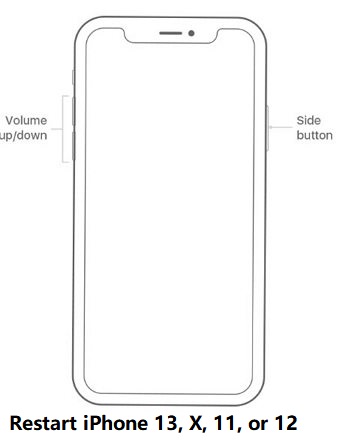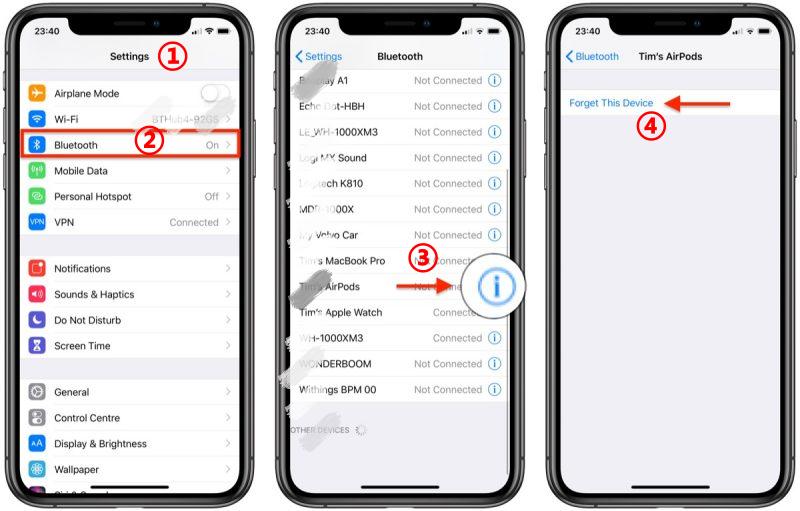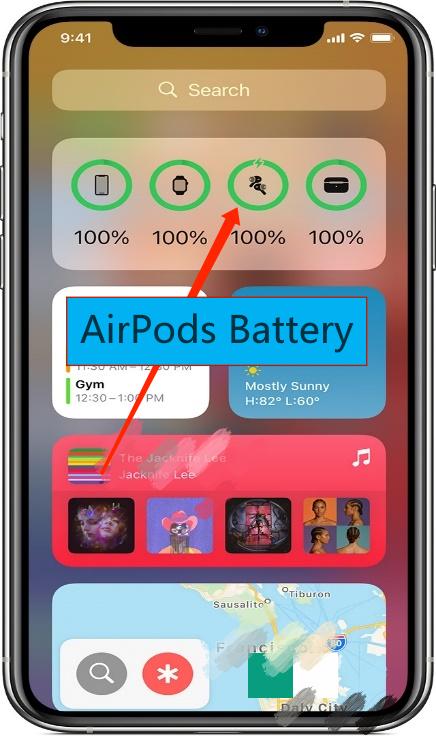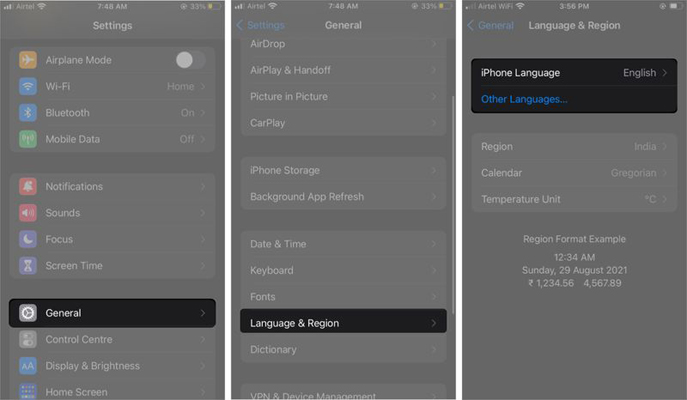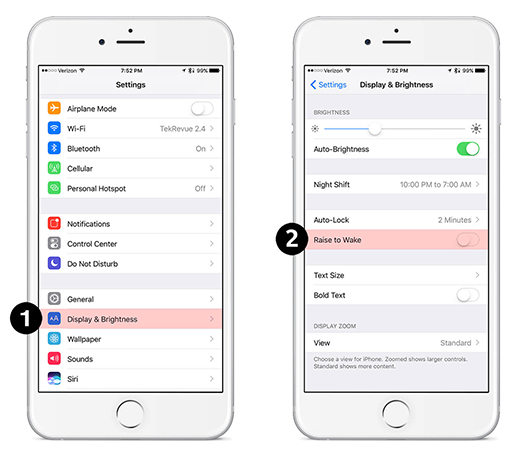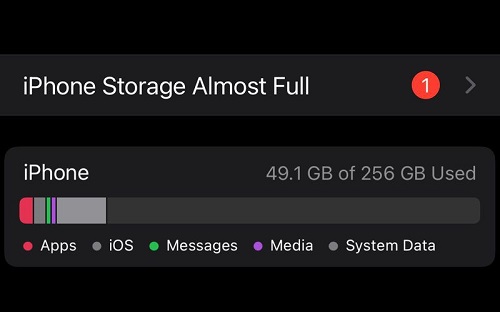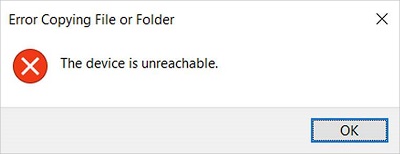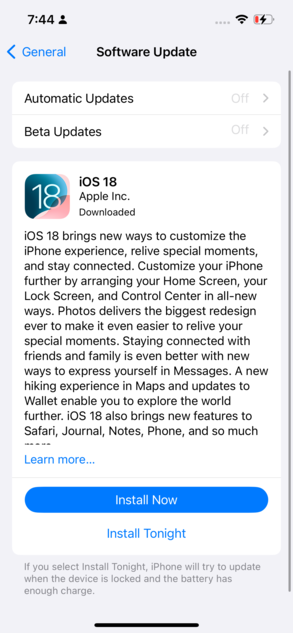7 Best Ways to Fix AirPods Popup Not Showing on iPhone
 Jerry Cook
Jerry Cook- Updated on 2022-08-31 to iPhone
I bought a new pair of AirPods yesterday but popup was not showing when I paired it to iPhone. However, my friends' AirPods popup showed on his iPhone. Why are my AirPods popup not showing on my iPhone? Anyone can help?
You finally get your Apple AirPods after a long wait. And you can't wait to try them out on all of your Apple devices. But you found that AirPods popup was not showing on iPhone. If you're one of the people who have had this problem, you've come to the right place. You can find some of the working solutions for fixing Airpods not connecting to the iPhone here. Until you find the correct answer, you can try each method.
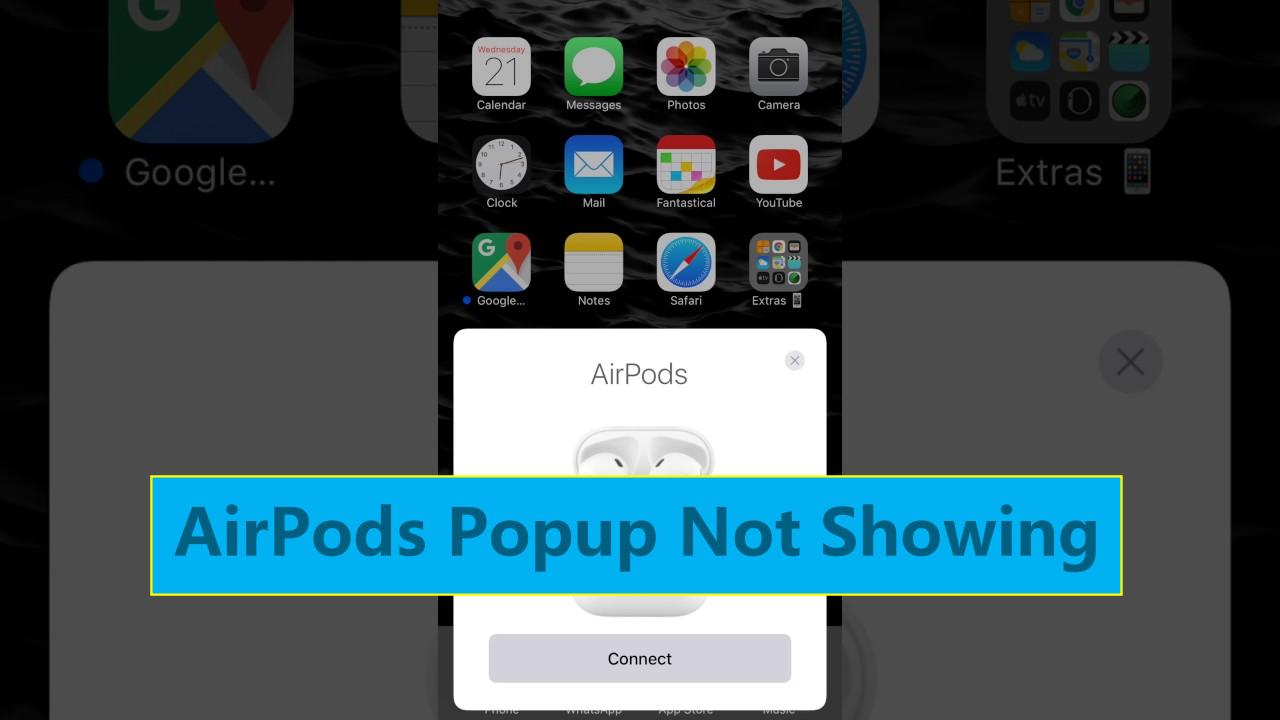
- Part 1. Top 7 Ways to Fix AirPods Popup Not Showing on iPhone
- 1. Problems May be Related to Your iPhone
- Way 1. Reopen Bluetooth and Wi-Fi
- Way 2. Restart Your iPhone
- Way 3. Reset Network Settings on iPhone
- Way 4. Fix AirPods Popup Not Showing with A One-Stop Solution
- 2. Problems May be Related to AirPods
- Part 2. People Also Ask About AirPods
Part 1. Top 7 Ways to Fix AirPods Popup Not Showing on iPhone?
There are few things more annoying than when something that should "just work" doesn't. Because your Apple AirPods are designed to connect to your phone, iPad, and other devices quickly and effortlessly, it's unusual (and frustrating) when something goes wrong. Your Apple AirPods aren't working, and you're stumped. When using your AirPods, your iPhone's software, hardware, and Bluetooth must all be configured correctly, making troubleshooting difficult. It means that the issue may be tied to both the iPhone and the Airpods.
1. Problems May be Related to Your iPhone
Way 1. Reopen Bluetooth and Wi-Fi
The primary means of connectivity between the AirPods and the iPhone is Bluetooth and Wi-Fi. If your iPhone's Bluetooth and Wi-Fi aren't working, you're going to have some problems with other programs, not your AirPods popped up. Have you encountered any Bluetooth or Wi-Fi issues? Let's start by re-activating Bluetooth and Wi-Fi, which you may do by enabling and disabling Airplane Mode.
When you enable Airplane Mode on your iPhone, it disables all wireless connections, including Bluetooth and Wi-Fi. To enable Airplane Mode, open the "Control Center" on your iPhone and tap the "Airplane Mode" button. Please wait 10 seconds before turning it off.
Way 2. Restart Your iPhone
If a software defect causes the problem, or your iPhone freezes or hangs on a user's request, such as waiting for the not your AirPods popup to connect, restarting your iPhone is a straightforward and effective solution.
How to restart your iPhone 13/12/11/X
- 1. Press and Hold either the side button or the volume button. Keep it holding until the power off slider displays. Wait for 30 seconds after dragging the slider for your smartphone to switch off.
2. To restart your device, press and hold the side button (located on the right side of your iPhone) until the Apple logo appears.

How to restart your iPhone SE (2nd generation)/8/7/6
- 1. Hold the side button down until you see the power off slider appear. Now drag the slider for your smartphone to switch off and wait for 30 seconds after dragging.
- 2. To restart your device, press and hold the side button until the Apple logo appears.
How to restart your iPhone SE (1st generation)/5/earlier
- 1. The power off slider will appear if you press and hold the top button. Wait for 30 seconds after dragging the slider for your smartphone to switch off.
- 2. To restart your device, press and hold the top button until the Apple logo appears..

Way 3. Reset Network Settings on iPhone
Resetting your iPhone's network settings will assist you in resolving the network-related issue. Several AirPods Pro users benefit from this solution. For AirPods popup not showing on iPhone, follow the procedures below.
iOS 16 (iPhone and iPad): On your iPhone, go to Settings > General > Transfer or Reset iPhone > Reset > Reset Network Settings > Reset network settings after entering the passcode. After restarting your iPhone, try pairing your AirPods Pro again.
Reset Network Settings on iOS 14 by going to Settings > General > Reset Network Settings.

Way 4. Fix AirPods Popup Not Showing with A One-Stop Solution
This module transforms you into a pro user by allowing you to quickly and efficiently resolve almost any iOS firmware-related issue, such as why are my AirPods not popping up on my iPhone, an iPhone stuck in recovery mode, an iPhone that won't turn on or charge, an iPhone screen that is unresponsive after an update, and so on.
You can resolve most of the issues with a factory reset or a time-consuming iTunes restoration. Still, it would help if you accepted the loss of all files on your device, and the procedures can be pretty tricky for beginners. Hence, we have the best solution in the shape of UltFone iOS System Repair. It has many advanced features that make UltFone the ideal choice.
Features of UltFone iOS System Repair:
- To enter and leave recovery mode on an iPhone, iPad, or iPod, click once.
- Fix 150+ iOS system issues like the Apple logo, reboot loop, and blank screen without losing data.
- Without a password, reset iPhone/iPad/iPod Touch/iTunes/Finder.
- Without iTunes, you can downgrade from iOS 16 to iOS 15.
- All iPhone models and iOS versions are supported, including the iPhone 14 series and iOS 16.
Step by step process to use UltFone iOS System Repair
-
Step 1 Connect your iPhone/iPad/iPod touch to the computer after downloading and running this program on your PC/Mac. To enter the iOS system repair module, click "Start."

-
Step 2 There are two repair modes available, as seen on the interface: Standard Repair and Deep Repair. The only difference is that Standard Repair can address any iOS fault without losing any data. Whereas the Deep Repair mode will not only wipe everything off your device but also help you resolve more severe IOS issues that the Standard Repair option could not fix. To continue, click "Standard Repair" on the next screen.
 Note: If your iDevice cannot be identified, this program will instruct you to put it in recovery mode or DFU mode manually.
Note: If your iDevice cannot be identified, this program will instruct you to put it in recovery mode or DFU mode manually. -
Step 3 You must first click the "Download" button to obtain your device's automatically matched firmware package before proceeding with the system repair. You can change the protected path by clicking "Browse" and selecting a different location to save the firmware package. Be patient as the firmware package is approximately 2.5 GB in size, and keep the Internet environment around you clean.
 Note: Please click "Import local firmware" to import your firmware package if you have previously downloaded the firmware.
Note: Please click "Import local firmware" to import your firmware package if you have previously downloaded the firmware. -
Step 4 Please click "Start Standard Repair" when the firmware package has been successfully downloaded to address the iOS issues on your device. Allow a few minutes for the iOS system to be repaired.

-
Step 5 Your iOS device will immediately reboot after the iOS system recovery is completed, and everything will return to normal.

2. Problems May be Related to AirPods
Way 5. Charge Your AirPods
You must charge first to receive full-fledged hands-on capability from AirPods. Occasionally, it will not function to conserve a little battery power. Are your AirPods showing up on your iPhone? Check to see if it has enough battery, or charge them using a direct wall socket for a few minutes and check again later.
Way 6. Clean Your AirPods
Use a cotton swab, flosser pick, microfiber cloth, or Blu-Tack to begin; use a microfiber cloth to wipe down your AirPods and charging case. To remove stickier trash, take some of the surplus cottons from an end for a more accurate yet soft tool.
Break apart and remove buildup in hard-to-reach areas using the flosser pick. Clean your AirPods with a charging case with a gentle, do not use aerosol sprays, solvents, or abrasives, and avoid getting moisture into any openings.
Way 7. Pair Your AirPods to iPhone again
It is the most effective way to cope with any problem. Here are the steps to follow:
- 1. In the charging case, place the AirPods. Close the lid of the charging case. Now remove the lid from the charging case.
- 2. Open the Settings app on your iPhone. Then, Find Bluetooth and tap the "i" icon next to your AirPods.
3. Select "Forget this Device" and confirm it. Hold down the charging case's back setup button for 15 seconds, or until the light flashes amber, then white.

- 4. After restarting your iPhone, you can now reconnect your AirPods.
Part 2. People Also Ask About AirPods
1. How to See AirPods' Battery Life?
With your iPhone, iPad, Mac, or iPod touch, you may check the charge status of your AirPods with a charging case.
On your iPhone or iPad:
- 1. Open your case lid on your iPhone and place your AirPods inside. Keep your case close to your smartphone.
2. Wait a few seconds to see if your AirPods with charging case are charging. You may also use the Battery widget on your iOS Device to monitor the charge status of your AirPods with charging case. Only when at least one AirPod is in the case does the widget for your case appear.

On your computer:
Remove your AirPods from the case or open the cover. In the menu bar, select the "Bluetooth" icon and point over your AirPods with the charging case.

2.How to Remove AirPods From iPhone?
Steps to remove AirPods from iPhone has been offered on Way 7 in this blog. Please go to check it.
Conclusion
These were some of the ways to fix your Airpods popup not showing on iPhone. Different techniques work for other people, and some of you may have already addressed the problem with the first few approaches. However, if you don't want to waste time attempting these methods, go straight to the Fix AirPods popup not showing with a one-stop solution. UltFone iOS System Repair is a fantastic tool for upgrading and downgrading iOS, fixing your iDevice problem and it offers great features to you.