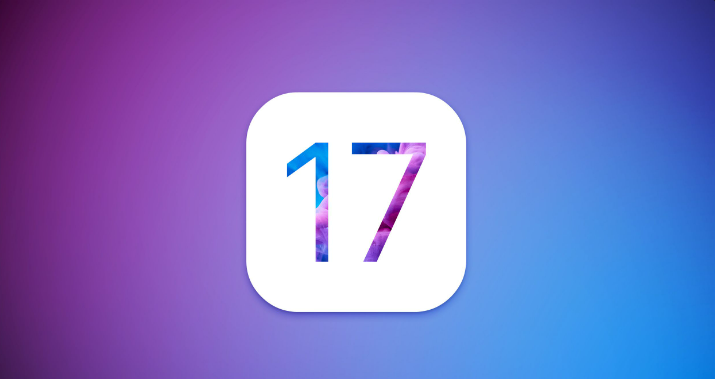How to Fix Support Apple Com/iPhone/Restore Error [iOS 18 Supported]
 Jerry Cook
Jerry Cook- Updated on 2025-09-11 to Fix iPhone
My new iPhone is stuck on a black screen and says support.apple.com/iphone/restore
"support.apple.com/iphone/restore" on Apple's website serves as a dedicated resource for detailed instructions on restoring an iPhone to its factory settings using iTunes or Finder on a computer.
According to support.apple.com/iphone/restore reddit, we know that many people face iPhone stuck on restore screen issues. If you've encountered the frustrating situation where your iPhone is stuck on the "support.apple.com/iphone/restore" screen, don't worry - you're not alone. In this guide, we'll walk you through the steps to resolve Apple Com/iPhone/Restore errors, providing effective fixes for various iPhone models, including iPhone 17 Pro Max,iPhone 13 Pro, iPhone 12 Mini, iPhone 11, iPhone X, iPhone 8, iPhone 7, and more. Whether you encounter issues during the restore process or face errors on your iPhone, this guide covers troubleshooting steps for a seamless resolution.
- Part 1. What does support.apple.com/iphone/restore Mean?
- Part 2. Why does iPhone Say support.apple.com/phone/restore?
- Part 3. How to Fix support.apple.com/iphone/restore?
- Method 1 Fix support.apple.com/iphone/restore without Data Loss [Free & Fastest]
- Method 2 Fix support.apple.com/iphone/restore via iOS System Reinstall
- Method 3 Fix support.apple.com/iphone/restore without Computer
- Method 4 Fix support.apple.com/iphone/restore via iTunes [Data Loss]
- Method 5 Last Resort: Contact Apple Support
- Method 6 Enter DFU Mode on iPhone (Data Loss Involved)
- Part 4. People Also Ask about support.apple.com/iphone/restore
Part 1. What does support.apple.com/iphone/restore Mean?
Firstly, let's know about the support.apple.com/iphone/restore meaning. The URL support.apple.com/iphone/restore likely directs to a support page providing guidance on resetting an iPhone to its factory settings, a process known as "restoring." This can be useful for troubleshooting issues, preparing the device for resale, or major software updates.
| Method | Data Loss | Difficulty | Required Time | Ease of Access | Customer Support |
|---|---|---|---|---|---|
| "One-Click Exit" | No | Easy | Quick | Easy (Software)\ | Yes (24/7 Support) |
| System Repair | No | Easy | Moderate | Easy (Software) | Yes (24/7 Support) |
| Force Restart | No but low success rate | Easy | Moderate | Very Easy | No |
| Restore in iTunes | Yes | Moderate | Long | Moderate (Requires iTunes) | No |
| DFU Mode | Yes | Hard | Long | Moderate (Requires Steps) | No |
Part 2. Why does iPhone Say support.apple.com/phone/restore?
You would now understand what does it mean when my iphone says support.apple.com/phone/restore from the begining, and the next question will supposedly be, why does my iPhone say support.apple.com/iphone/restore? There can be several reasons for the problem.
- Failed testing: The iOS 26/iOS 18 update was launched as a version initially. There might be some shortcomings in the operating system that would lead to the restore screen error.
- Connection drop: The restore screen would usually appear when your USB connection with the PC is disconnected while restoring through iTunes. It may also come up if your backup wasn’t completely downloaded.
- Broken motherboard: Although it isn’t a frequent cause, a broken motherboard may cause glitches in your phone, including the support.apple.com/iphone/restore error.

Let's see how to fix support.apple.come/iphone/restore stuck error and bypass iPhone restore screen.
Part 3. How to Fix support.apple.com/iphone/restore?
Method 1 Fix support.apple.com/iphone/restore without Data Loss [Free & Fastest]
How do I fix my iphone that says support apple com iphone restore? When you face iPhone stuck on support.apple.com/iphone/restore, it is highly recommended to use a professional program to restore the device. UltFone iOS System Repair is such a simple solution to your iOS/iPad woes. It can one-click to fix support.apple.com/iphone/restore iPhone x/iPhone 16/iPhone 17 without any data loss. The tool also can fix under all situations, even stuck in support.apple.com/iphone/restore water damage and error code 4013. Let's discuss some of its popular features:
- Free to seamlessly fix support-apple-com-iphone-restore on all Apple devices without no data loss.
- Solves more than 150+ iOS issues, including black screen, and reboot loop.
- Reset your disabled iPhone/iPad/iPod if you forgot the passcode.
- Compatible with the latest iOS 26/iOS 18 & iPadOS 18 and iPhone 17 series.
Click the button below to get rid of support.apple.com/iphone/restore & support apple ipad restore.
Now, let's see how easily to fix iPhone shows support.apple.com/iphone/restore.
-
Step 1Download and launch UltFone iOS System Repair on your PC/Mac.

- Step 2Click on the Exit and wait for 10 seconds or so.
-
Step 3After a while, your iPhone/iPad/iPod will reboot and get out of support.apple.com/iphone/restore error successfully.


It would take some moments for your phone to exit the recovery mode. Once the process is complete, your phone will reboot. You will now be able to use your iPhone without facing suport.apple.cpm/iphone/restore anymore.
Watch the video guide to see how to fix support apple iphone restore.
Method 2 Reinstall iOS to Get Out of support.apple.com/iphone/restore
How to fix an iphone that says support apple com iphone restore? If you still get the restore screen, you need to reinstall iOS. The Repair Operating System feature of UltFone iOS System Repair provides a full restore and reinstall of iOS, allowing you to fix support.apple.com/iphone/restore without losing any data.
This concise tutorial provides instructions on resolving issues associated with support.apple.com/iphone/restore, helping you navigate away from the Connect to iTunes screen on your iPhone. Detailed step-by-step instructions can be found on this page. To begin, download the UltFone iOS System Repair program onto your computer.
Method 3 Fix support.apple.com/iphone/restore without Computer
Fixing the error without a computer is a lucky try, and for most users, the solution is a lot more complex than that. But, as the process is straightforward, it doesn’t cost anything to try. Force restarting your phone can work as a solution to get rid of the iPhone stuck on support.apple.com/iphone/restore error.
The method to force restart is different for generations of iPhone; you must follow the process designated for your device.
- For iPhone 8 & newer: Press the volume up button for about 6 seconds. Then, release the button and instantly hold the volume down button. Finally, hold the side button until your phone restarts.
- For iPhone 7 & 7+: Hold the side and volume down button together for about 10 seconds. Release the buttons once your phone reboots.
- For iPhone 6 series and earlier: Hold the side and home button for about 10 seconds, release the buttons once the Apple logo appears on your screen.
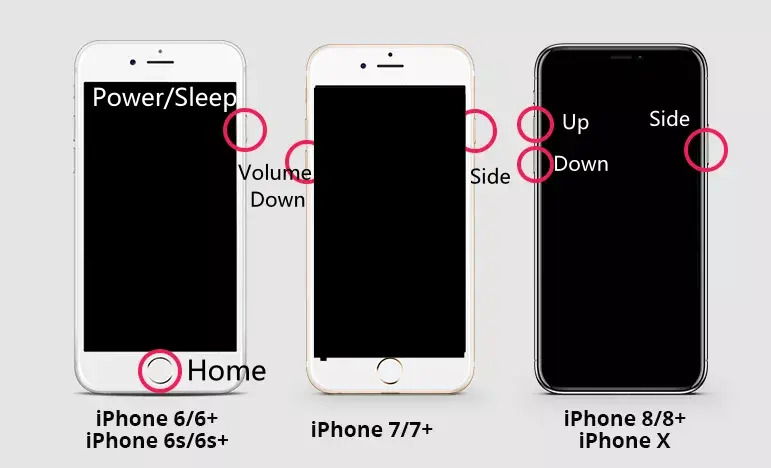
According to Apple, iOS 26/iOS 18 version only supports iphone se second generation and later versions. Therefore, if you are stuck in support.apple.com/iphone/restore screen due to downloading iOS 26/iOS 18 version, please try to reboot using the first method. If you are using an older version of iPhone, please try the second or third method corresponding to your iPhone model.
Method 4 Fix support.apple.com/iphone/restore via iTunes [Data Loss]
If force restarting didn’t work for you, you can try using iTunes. Although the error does not naturally occur due to connection problems so restoring using iTunes won’t always work, it is worth a try especially when you don’t have many ways left. Learn how to fix an iphone that says support apple com iphone restore using iTunes.
- Step 1. Launch iTunes on your PC and connect your phone using a USB cable.
Step 2. Once your phone is detected, a pop-up would appear on your screen asking for ‘Restore’ or ‘Update’.

- Step 3. Select restore and choose the most recent backup.
- Step 4. Then, follow the on-screen instructions to complete the process.
It would take some minutes to complete the restoration process. However, a restore would mean that your data is wiped off from your phone. Then, the backup is restored. So, if you didn’t have a recent backup containing your important files, it is quite a risky method to follow.
Method 5 Last Resort: Contact Apple Support
Certain hardware components in the iPhone, notably the motherboard, are susceptible to malfunctions, potentially leading to critical issues. Severe damage or a disconnection with the device can result in your phone being locked and displaying a support.apple.com/iphone/restore screen (support address website). In such cases, the recommended course of action is scheduling a Genius Bar appointment at the nearest Apple Store, where specialists can examine, repair, or replace the faulty hardware.
If your iPhone is still covered by warranty or you've opted for the AppleCare+ plan, there's no need for an additional fee. Simply consult with the experts at the Apple Store to have the problem addressed under your coverage.

Method 6 Enter DFU Mode on iPhone (Data Loss Involved)
If the "iPhone showing support.apple.com/iphone/restore" issue persists despite trying earlier methods, entering DFU mode may help. This requires precise timing and erases all iPhone data, so follow these steps carefully:
For iPhone 6s and Earlier:
- 1.Press and hold the Home and Sleep/Wake (Power) buttons simultaneously for 10 seconds.
- 2.Connect your iPhone to a computer.
- 3.Release both the Sleep/Wake (Power) and Home buttons when the screen turns black.
For iPhone 8 and Later:
- 1.Quickly press the Volume Up button, then the Volume Down button.
- 2.Plug your iPhone into a computer.
- 3.Press and hold the Power button.
- 4.Release the Power button after 10-15 seconds once the screen turns black.
For iPhone 7 and 7 Plus:
- 1.Release both buttons when the screen goes black.
- 2.Connect your iPhone to a computer.
- 3.Press and hold the Volume Down and Sleep/Wake (Power) buttons together for 10 seconds.
For additional guidance, refer to a video tutorial demonstrating how to enter DFU mode.
Part 4. People Also Ask about support.apple.com/iphone/restore
Q1. Can I manually restore my iPhone?
Certainly! You can manually restore your iPhone by connecting it to iTunes or Finder on your computer, selecting your device, and choosing the "Restore iPhone" option. Confirm the restore, wait for the process to finish, and then follow the on-screen instructions to set up your device anew. This manual restoration is a helpful step for addressing various software issues on your iPhone.
Q2. Where is the iPhone restore file?
The iPhone restore file is located in the iTunes or Finder backup directory on your computer. For Windows, it's usually in C:\Users\YourUsername\AppData\Roaming\Apple Computer\MobileSync\Backup\, and for macOS, you can find it in ~/Library/Application Support/MobileSync/Backup/. These folders contain unique alphanumeric-named folders, representing specific iPhone backups.
Q3.How can I speed up my iPhone restore?
For a faster iPhone restore, use a high-speed Wi-Fi network, restore via iTunes or Finder instead of iCloud, ensure ample free storage, keep iTunes or Finder updated, and connect with Apple-certified cables for reliability.
Conclusion
In conclusion, dealing with an iPhone stuck on the "support.apple.com/iphone/restore" screen can be a frustrating experience, but it's not an insurmountable challenge. By following the steps outlined in this article, you should be well-equipped to troubleshoot and resolve this issue. I would recommend that you start with UltFone iOS System Repair, which can be your best allies in bringing your iPhone back to life.