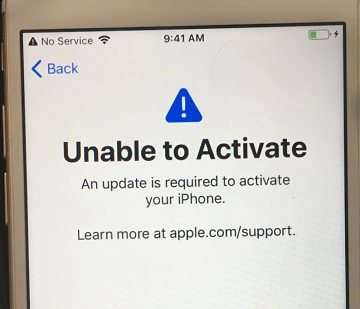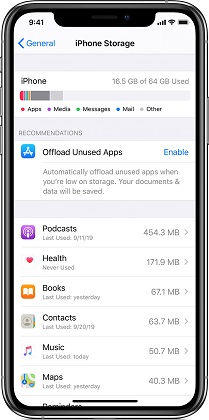Most Effective Fixes for Face ID Not Working after iOS 26/18/Update
 Jerry Cook
Jerry Cook- Updated on 2025-09-15 to Fix iPhone
I've updated my iPhone 14 to iOS 26 /18, and a issue comes up. "Your code is required to activate Face ID" is shown everytime I lock my device. Even if I unlock it and immediately lock it again, I will be asked for code the next time I activate it.
With the successive release of iOS 26 /18, many people have encountered the issue that Face ID is not working when it comes to unlock their devices. Actually it's already not a newly poped out problem, it becomes a hot topic almost after every iOS system update. Thus, in this article, we've summarized quite comprehensive and effective methods to help you get out of the problem.
- Learn First: Scenarios that Do not Support Face ID
- What You Need to Make Sure Before a Repair
- Common Solutions to Face ID Not Working iOS 26 /18/17
- Quick Fix to iOS 26 /18/17 Face ID Not Working on iPhone 13/12 Issue
Learn First: Scenarios that Do not Support Face ID
What you may not know is that there are some scenes that do not support Facial recognition. If you are not sure whether the scenario you encountered is included in them or not, take a look at some of the common scenarios we listed below.
- Your phone battery is less than 10%.
- You just turn on or restore your device.
- Your device keeps locked for more than 48 hours.
- It has been about a week since you unlocked the device by passcode.
- Mistakenly press the power button and either volume button.
What You Need to Make Sure Before a Repair
Sometimes Face ID not working may not be a problem with the system itself, but you have not used it correctly. Before you want to repair it, please make sure that you have complied with the following practices:
- Avoid covering the camera.
- Show your full face from the front.
- Keep still and do not reposition you face during the recognition process.
- Keep an optimal distance from the camera, and an arm's distance is appropriate.
Common Solutions to Face ID Not Working iOS 26 /18/17
1. Disable Attention-Aware Feature
Attention Aware is a feature that only enables you to pass Face ID if your eyes are open and looking at your iPhone. It serves as an additional security measure, because noone can easily unlock your iPhone just by putting your iPhone in front of your face without your cooperation.
But it also brings inconvenience, since recognition won't work if you're wearing sunglasses or a mask. Thus, if you want to make facial recognition more convenient and quick, follow the steps below to turn off this feature.
Go to Settings > General > Accessibility > Face ID & Attention > Turn off Attention-Aware feature.
2. Update Your Device to the Latest Version
It's often the case that when there's a new iOS version coming out, some features like Face ID will malfunction. Just go to Settings > General > Software Update.

3. Check and Manage Face ID Settings
You or somenoe else may have changed your Face ID Settings by mistake, just as children may probably interfere with their parents' phones. In case this situation exists, go to Settings > Face ID Passcode to check whether Face ID is set up. If not, then set it up.
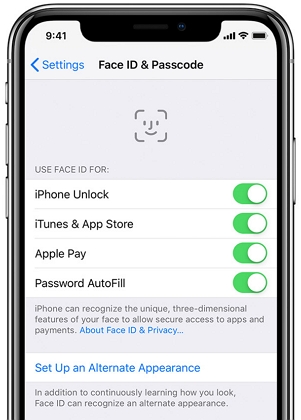
4. Reset Face ID
It's possible that your current Face ID becomes valid due to some reasons that cannot be tracked. Then try to reset Face ID according to the following steps.
- Step 1. Open Settings app on your device.
- Step 2. Go to Face ID & Passcode.
- Step 3. Select Reset Face ID section.
- Step 4. Follow the on-screen tips to reset Face ID.
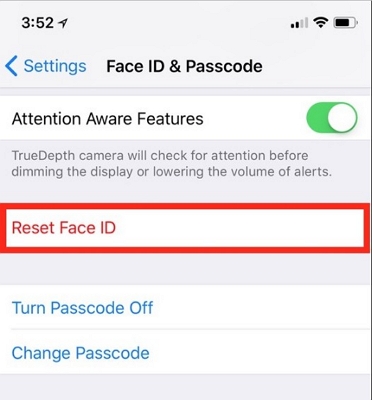
5. Add a Second Appearance
If you're running iOS 16 or above versions, then you can add a second appearance to help your device recognize your face.
- Step 1. Go to Settings > Face ID & Passcode > Set Up an Alternate Appearance.
- Step 2. Follow the on-screen tips to add an alternate appearance.

- Step 3. Tap on the "Done" button to complete and try to unlock your device using Face ID again.
Quick Fix to iOS 26 /18/17 Face ID Not Working on iPhone 13/12 Issue
Instead of checking each possible reason and method one by one, you can actually fix iOS 26 /18/17 face ID not working only with 1 click with UltFone iOS System Repair and no data will be wiped by doing so. Except that it's paid software, there are almost no other shortcomings of it. If the above methods cannot fix your problem, then give UltFone iOS System Repair a try.
The following is the specific operation method:
-
Step 1 Launch UltFone iOS System Repair on your computer and connect your iPhone to the computer. Select the third feature from the main interface.

-
Step 2 Upon successful connection, click Fix Now to download the matched firmware package for your device. You can either download the package or import it directly.

-
Step 3 After downloading the firmware package, click Repair Now to start the repair

-
Step 4 Now, Face ID will work normally on your iPhone.
Compared with common fixs for iPhone Face ID not working, using UltFone iOS System Repair will not only guarantee you the highest success rate, but also solve your problem permanently. Besides, once you encounter other Apple system issues or software glitches in the future, you can go for it directly with no need to seek other help. It can do all the following thins for you:
- 1-Click to enter and exit recovery mode on all iOS devices without buttons
- Fix 150+ Apple system issues like Apple logo stuck, reboot loop, and black screen without data lost.
- Downgrade iOS 26 /18/17 beta without losing data.
Wrapping it Up
We've provided you with multiple solutions in this article. Generally, the common solutions mentioned before can fix the abnormally-performed Face ID. However, once all the common solutions failed, then it's highly recommended to give a try to UltFone iOS System Repair.
That's all about what we can share you about Apple Face ID issue in iOS 26 /18/17 and earlier versions. If you find this article helpful or feel confused about the content, feel free to leave us a message in the comment section.