iPhone 8 Plus Black Screen? Here're The Fixes
 Jerry Cook
Jerry Cook- Updated on 2019-12-27 to iPhone
There’s no secret that iPhone 8 Plus comes with a lot of enhancements over the iPhone 7/iPhone 7 plus. Unfortunately, some users recently reported about iPhone 8 Plus black screen issues like iPhone 8 Plus screen went black or black screen spinning wheel. Well, if you’re going through such black screen issues on your iPhone, then you have come to the right page.
In this post, we’re going to cover all possible solutions you can try to resolve the black screen problems on iPhone 8 Plus without much hassle.
- Part 1: iPhone 8 Plus Black Screen Issues
- Part 2: How to Troubleshoot an iPhone 8 Plus Black Screen Issue
- Part 3: If iPhone 8 Plus Black Screen Still Exits
Part 1: iPhone 8 Plus Black Screen Issues
When it comes to iPhone 8 Plus black screen issues, there are several ones. Before proceeding further to fix the problem you have encountered, let’s give a quick glance at different black screen problems you can face on your iPhone 8 Plus.
iPhone 8 Plus stuck on a black loading screen
Suddenly, your iPhone 8 plus turns off and never turns back on again as if the device is stuck on the black screen of death. There could be several reasons for it - your device battery is drained, hardware damage and many more.
iPhone 8 Plus black screen but still on
Another common black screen issue you can encounter is the iPhone 8 Plus black screen but still on. It could be due to a software issue, jailbreaking, a system crash, etc.
iPhone 8 Plus black screen spinning wheel
Your iPhone 8 Plus went black with a spinning wheel. You find your device just spinning when trying to restore the device to factory settings, updating the device, etc.
Part 2: How to Troubleshoot an iPhone 8 Plus Black Screen Issue
Whether it’s about fixing iPhone 8 Plus black screen spinning wheel, black screen but still on, stuck on a black loading screen, the following solutions are recommended to try.
- Solution 1: Force Restart your iPhone 8 Plus
- Solution 2: Force Restart iPhone 8 Plus While Charging
- Solution 3: Fix iPhone 8 Black Screen Issue without Data Loss
- Solution 4: Recovery Mode Restore iPhone 8 Plus
- Solution 5: DFU Mode Restore iPhone 8 Plus
Solution 1: Force Restart your iPhone 8 Plus
The first thing you should try in such scenarios is force restarting your iPhone 8 Plus. So, follow the below steps to force reboot your device:
- Press and quickly release the Volume Up button.
- Press and quickly release the Volume Down button.
Press and hold down the Side button until you see the Apple logo on your screen.

Solution 2: Force Restart iPhone 8 Plus While Charging
What if force restart fails to fix the problem for you? Then, the next recommended thing to try is force rebooting your iPhone 8 Plus while charging. Charge your device for several minutes and force restart it while charging.
This method works for many users to fix iPhone 8 Plus back screen issues. You should give a try before trying more complex solutions.
Solution 3: Fix iPhone 8 Black Screen Issue without Data Loss
A force restart isn’t a solution for everybody. Some may need a better and more powerful solution to fix black screen problems on iPhone 8 Plus.
So, if you’re looking for a way to resolve iPhone 8 Plus stuck on black loading screen issue without any data loss, look no further from UltFone iOS System Repair. This professional and reliable iOS system recovery solution can fix several iOS related issues like black screen, white screen, etc in no time. Most importantly, it gets the job done without losing any data from the device.
Do you want to try UltFone iOS System Repair to fix your problem? Get it from its official website on your computer and follow the below steps:
Step 1Once installing the software, run it and connect your iPhone 8 Plus to the computer using a digital cable. Next, choose the “Repair Operating System” feature.

Step 2Once you click the “Fix Now” button, the software will suggest you download the appropriate firmware package for your device.

Step 3After downloading the firmware package, click “Repair Now” and the software will start repairing your iOS system to fix your issue.

You can even use UltFone iOS System Repair to resolve iPhone 8 Plus front camera not working black screen problem.
Solution 4: Recovery Mode Restore iPhone 8 Plus
Putting your iPhone 8 Plus into recovery mode and restoring it via iTunes is also a common solution to fix iPhone 8 Plus stuck on a black screen with a spinning wheel issue.
- Connect your device to the computer with the help of a digital cable.
- Now, you need to put your iPhone 8 Plus into recovery mode.
- 1. Press and hold down the Sleep/Wake and Volume Down button until your screen turned off.
- 2. Keeping holding buttons even if the Apple logo appears.
3. Release buttons when Connect to iTunes or connect to computer in iOS 13 message appear on your iPhone 8 Plus’s screen.

- Once iTunes detect your device in recovery mode, you get a pop-up window. Select the “Restore” button to restore your device.
This method will erase the existing data on your device to perform the restore.
Solution 5: DFU Mode Restore iPhone 8 Plus
If you encounter an iPhone 8 Plus black screen won’t turn on issue, then another solution to fix the problem is to restore the device under DFU mode. When you restore your iPhone 8 Plus under DFU mode, the device will completely reload software and firmware. Therefore, this method will also delete your personal data. So, ensure that you have a backup.
- Connect your device to your computer with the help of a digital cable.
- Now, enter your device into DFU mode.
- 1. Quickly press the Volume Up button and follow the same with the Volume Down button.
- 2. Hold the Side button until the screen went black. Next, hold both the Side and Volume Down button.
- 3. In a while, release the Side button, but keep holding the Volume Down button.
- If the device enters the DFU mode, then you will nothing on your screen.
Once the iTunes detect your device into DFU mode, click on the “Restore” button.

Part 3: If iPhone 8 Plus Black Screen Still Exits
If your iPhone 8 Plus dropped and lead to a black screen, then try to force restart or turn on the device. But, if the screen is black again, then it may be due to a hardware issue. In such cases, review your device warranty time. If the device is still under warranty period, then visit nearby Apple Store for repair and fix iPhone 8 Plus random black screen issue.
Conclusion
That’s all on what to do when you encounter iPhone 8 Plus black screen spinning circle. As you can see that UltFone iOS System Repair is the easiest solution to get rid of black screen issues on iPhone 8 Plus. In fact, the software can help you resolve the problem without data loss on other iPhone models too.


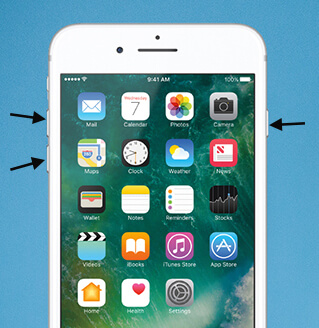




.jpg?w=500&h=205)
