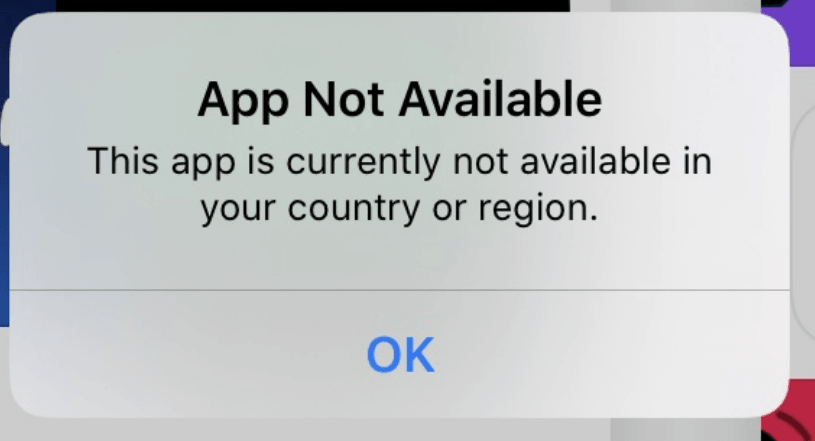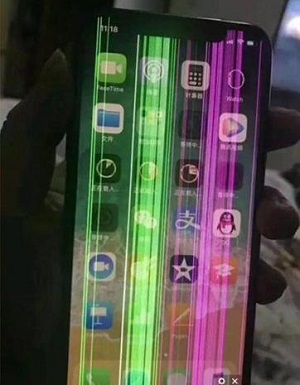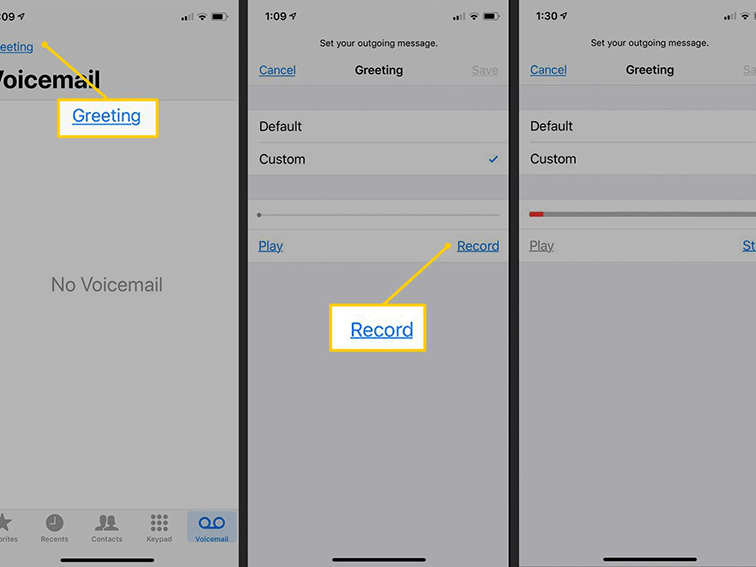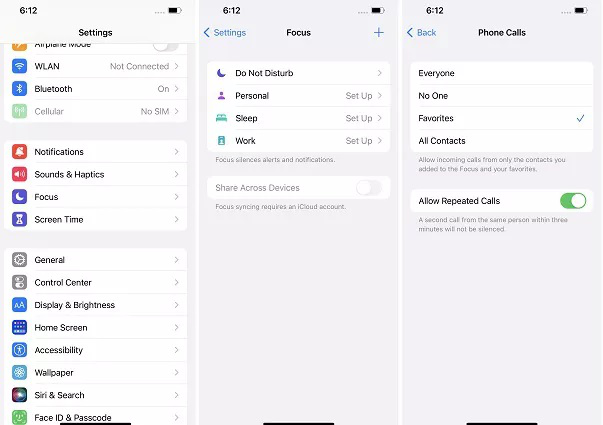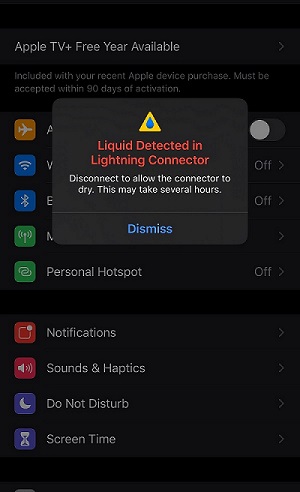[2026 Updated] iOS 17 Stuck on Hello Screen
 Jerry Cook
Jerry Cook- Updated on 2023-12-28 to Fix iPhone
Seeing your iPhone stuck on hello screen after update to ios 17 is an experience that is mostly dreaded by most iPhone users. Your frustration starts to grow when hello screen problem refuses to go away despite everything you have tried. Have you been Googling How do I fix my iPhone 15/14/13 or other iPhone models stuck on the Hello screen? Then, you are at the right place. This post will explain seven proven ways you can solve iOS 17 stuck on hello screen issues. But, before diving into the solutions, let’s find out the meaning of hello screen and possible causes of the problem.
- Part 1: What does Hello Screen Mean on iPhone?
- Part 2: Why Does iPhone Stuck on Hello Screen?
- Part 3: How to Fix iOS 17 Stuck on Hello Screen?
- Fix 1: Run out Battery & Plug iPhone
- Fix 2: Remove The SIM Card and Restart iPhone
- Fix 3: Fastly Fix iPhone Stuck on Hello Screen without Data Loss
- Fix 4: Force Restart iPhone
- Fix 5: Restore iPhone using iTunes
- Fix 6: Put iPhone in its DFU Mode
- Fix 7: Contact Apple Support
- Comparisions of The 7 Fixes
- Part 4: People Also Ask about iPhone Stuck on Hello Screen
Part 1: What does Hello Screen Mean on iPhone?
Many people are curios about what does hello screen mean on iPhone. Actually, the "Hello" screen on an iPhone is the initial setup screen that greets users when they turn on their device for the first time or after a factory reset. It's where users select their language, region, and connect to a Wi-Fi network, guiding them through the initial configuration process. This screen is essentially the starting point for setting up and activating the iPhone.
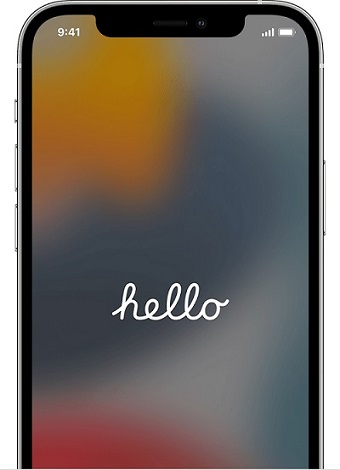
Part 2: Why Does iPhone Stuck on Hello Screen?
iPhone stuck on hello screen after restore can be attributed to several factors. The reasons can be numerous, but this article will only focus on the most common factors. Outlined below are the most popular factors behind the said problem.
- You probably just finished updating your iPhone, and that could be one of the spillover effects of the process.
- It is possible the update did not go as expected, making it difficult for your iPhone to move beyond Hello screen.
- A corrupt hardware or software file may prevent your iPhone from starting as it ought to.
- Perhaps, you tried using iTunes to restore your iPhone, and something went wrong.
- Your iPhone has been physically damaged or corrupted, and that is making it impossible to boot correctly.
The above reasons can make your iPhone stuck on its Hello screen. But, no need to be alarmed about this because there are different ways you can resolve the problem.
Part 3: How to Fix iOS 17 Stuck on Hello Screen?
The subsequent sections will guide you on how you can solve iPhone stuck on hello screen after iOS 17 update. We will begin with our very first fix on the list.
Fix 1: Run out Battery & Plug iPhone
You should try this first whenever your iPhone stuck on iOS 17 hello screen after bypass. This is not difficult, as all you are expected to do is let the phone battery drain completely. In other words, the battery must become completely empty. When that happens, the iPhone automatically turn itself off. The moment you discover it has gone off, plug it to any power source to infuse some power into it. Wait for some time, and check if iPhone is still experiencing hello screen issue.
Fix 2: Remove The SIM Card and Restart iPhone
This may sound too easy and straightforward, but I can assure you it has worked for many people that had this problem. This fix is as simple as taking out your SIM Card before rebooting the iPhone afterwards. The catch here is that you have to be careful enough not to cause any damage to the SIM Card carrier. Finally, if does not work for you, you can go on to our next fix.

Fix 3: Fastly Fix iPhone Stuck on Hello Screen without Data Loss
With the UltFone iOS System Repair, it’s pointless trying to find out how do I fix my iPhone stuck on the Hello screen? This tool helps you address the problem effortlessly. The beautiful thing about this tool is that you can use it to solve other issues plaguing your iDevice. The UltFone iOS System Repair features will be outlined below;
- Access and exit recovery mode on your iDevice with just one click.
- Besides hello screen issues, fix other 150 iOS system problems such as hello screen, reboot loop, Apple logo, as well as black screen issues.
- Reset your iPad/iPod/iPhone without iTunes/Finder/password.
- Works seamlessly with every iOS version and iPhone model, which includes iOS 17 and the most recent iPhone 15 series.
Steps to fix iOS 17 stuck on Hello screen without any data loss
Anytime you are fixing a problem on your iPhone, you need to apply extreme caution so you do not lose the data in the phone. Well, you do not have to bother about losing your data when you are fixing the iPhone stuck on hello screen no home button problem with the UltFone iOS System Repair tool. A tool like this one is particularly perfect for individuals who are new to iPhone. Follow the steps below to use the tool correctly.
- Step 1Download and launch UltFone iOS System Repair on your PC or Mac. Then, connect your iPhone/iPad/iPod touch to the computer. Click "Start" to enter the iOS system repair module.
- Step 2On the following screen, click "Standard Repair" to proceed.
- Step 3Before performing the system repair, click the "Download" button to download the firmware package that is automatically matched with your device.
- Step 4Once the firmware package is downloaded successfully, click "Start Standard Repair" to fix the iOS issues on your device.
- Step 5After the iOS system recovery, your device will automatically reboot, and your iPhone will not stuck on hello screen anymore.





Fix 4: Force Restart iPhone
It will amaze you to learn that an iPhone stuck on hello screen after update can be fixed through this method. This is particularly effective for iPhone 11, 12, and 13 versions. With this method, you are required to:
| Apple Model | Way |
|---|---|
| iPhone 6 or earlier | Hold down power button and Home button till the Apple logo comes up on your screen |
| iPhone 7/7 Plus | Press the volume (-) and power buttons together till Apple’s logo comes up on your screen |
| iPhone 8/X/11/12/13/14 |
Hold the volume (+) and volume (-) buttons at the same time. You are to release the two buttons one after the other after a quick press. Then press the side button till Apple’s logo comes up on your screen |

Fix 5: Restore iPhone using iTunes
Here is another fix that can help you overcome Hello screen problem on your iPhone. iTunes’ Recovery mode is one way to resolve the issue. Back up data before using this method because it will erase everything on the device.
- Step 1: Have the iPhone connected to your MacBook or PC with a USB cable. Load iTunes when you are through.
- Step 2: Force your iPhone into recovery mode through the regular forced restart procedures. Do not remove your hand from the buttons till you see that recovery mode screen.
Step 3: Choose Restore from the iTunes options to fix the problem.

Fix 6: Put iPhone in its DFU Mode
Lastly, this issue can also be resolved by restoring your iDevice via Device Firmware Update’ or DFU mode.
- Step 1: Launch iTunes & connect your iDevice to your computer.
- Step 2: Have your iPhone put in its DFU mode.
Apple Model Way iPhone 8 & later versions press the volume (+) button quickly and release it. Repeat the step for the volume (-). Then press the button by the side till iPhone screen changes to black. When you see that black screen, press volume (+) button and power button simultaneously for 5secs. Then let go off the power button, and let your hand remain on the volume (+) button for another 5secs. iPhone 7 & iPhone 7+ press the volume (-) button and button by the side for between 8 and 10 secs. Then leave the button by the side, and keep pressing the volume (-) button for another 5secs. iPhone 6 & earlier press the button by the side and Home button together for between 8 and 10 secs. Remove your hand from the button by the side, and press home button 5sec longer. - Step 3: If the black screen remains that way, it’s an indication that your iDevice is in its DFU mode. Click OK and Restore to finalize everything.
Fix 7: Contact Apple Support
If previous methods have been tried but does not solve the problem that iphone hello screen, it is recommended that you should contact the official and express your problems to them by going to the Apple Store. However, this method may take more time and cost more.

Comparisions of The 7 Fixes
| Required Time | Difficulty | Success Rate | Data Loss | |
|---|---|---|---|---|
| Run out Battery & Plug iPhone | Short | Easy | 30% | No |
| Remove The SIM Card and Restart iPhone | Short | Easy | 30% | No |
| Force Restart iPhone | Short | Easy | 50% | No |
| UltFone iOS System Repair | Short | Easy | 100% | No |
| Restore iPhone using iTunes | Long | Complex | 70% | Yes |
| Put iPhone in its DFU Mode | Long | Complex | 70% | Depends |
| Apple Support | Long | Complex | 100% | Depends |
Part 4: People Also Ask about iPhone Stuck on Hello Screen
Q1. Why does my iPhone say hello when I turn it on?
If you have a new iPhone or an iPhone that has been deactivated, the Apple iPhone will show the "Hello" screen. iPhone shows the "slide to set up" instruction text at the button of the "Hello" screen. The wording on the screen is repeated in additional languages, such as "Bonjour," "Hola," etc., if you don't touch the screen.
Q1. Does Hello screen mean iPhone is wiped?
You haven't necessarily wiped your phone if it displays the "Hello" screen. It might only imply that iOS has been updated. To be sure, I would finish the setup procedures (many of them may be skipped) and then navigate to Settings > General > Reset > Erase All Content and Settings.
Conclusion
You can use any of the above methods to fix ios 17 stuck on hello screen. But, if you are not comfortable with the steps explained in the other methods facing hello iPhone, you can always leverage UltFone iOS System Repair to help you fix the issue. The tool is simple to use and reliable. More importantly, you can back up your data and restore them when you are done with single clicks.