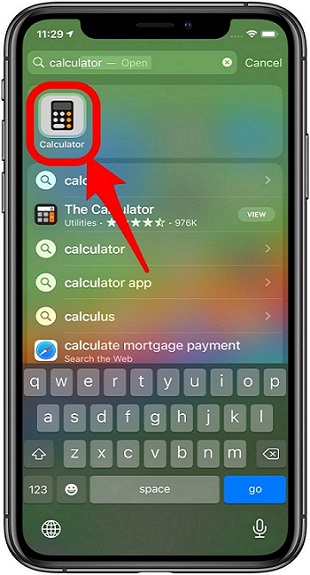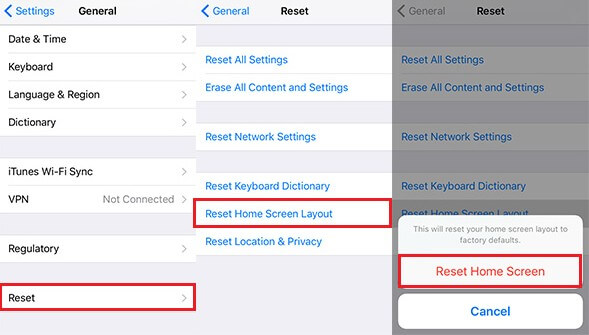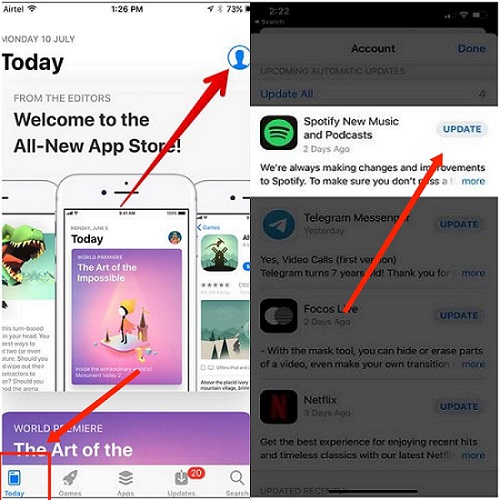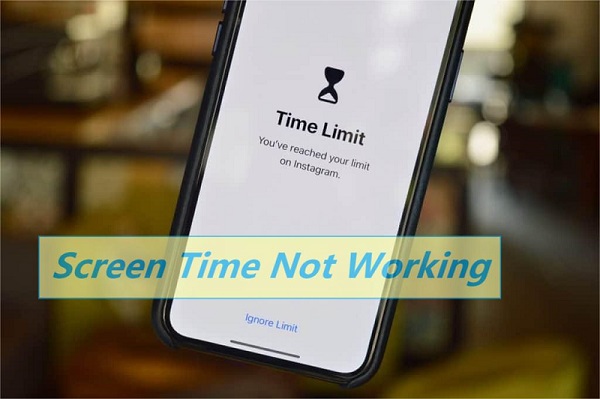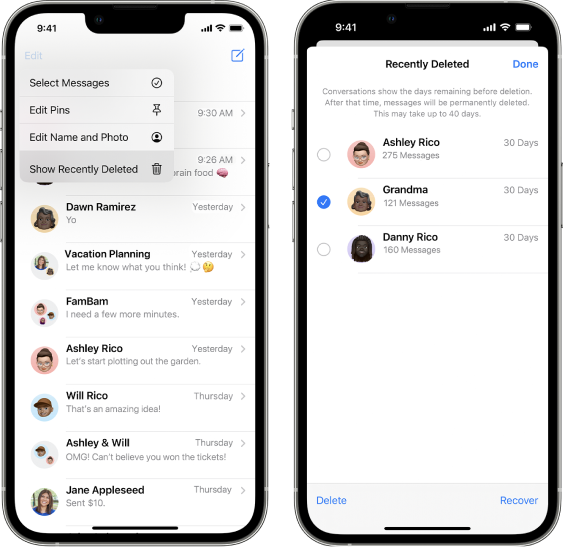How to Fix Calculator icon missing on iPhone\iPad\Mac?
 Jerry Cook
Jerry Cook- Updated on 2021-12-06 to Apps
My iPhone 8\6\5s Calculator application has got disappeared from my phone. Whenever I open the App Store on my device, the only option I have is to display it, and I can then use it. Can someone tell me how do I get the Calculator icon back on my Home screen? Please help. Thanks in advance!
Apple users are keen to find Calculator aesthetic icon since the release iOS 14 allowed people to customize App icons. But someone reported that iPhone Calculator icon missing. And some iPad, Mac users reported the same issue too. Do not fret. It is one of the common problems that users are encountering these days. But thankfully, after reading this article, you’ll learn a few handy methods to solve the issue of how do I get my Calculator icon back on my iPhone/iPad/Mac.
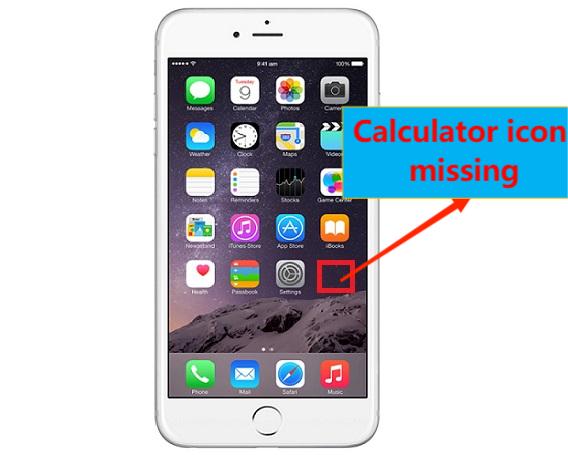
- Part 1. Why did Your Calculator Disappear on iPhone?
- Part 2. Five Solutions to Fix iPhone Calculator icon Missing on iPhone\iPad
- Solution 1. Check Home Screen
- Solution 2. Search for Calculator
- Solution 3. Reset Home Screen Layout
- Solution 4. Reinstall Calculator
- Ultimate Solution: Fix iPhone Calculator icon Missing on iPhone\iPad with A Powerful Tool
- Part 3. Two Solutions to Fix Calculator Missing on Mac
Part 1. Why did Your Calculator Disappear on iPhone?
If you are searching about how do I get the Calculator icon back on my Home screen, it is important for you to know the reasons why did Calculator disappear from your iPhone, iPad, or Mac in the first place. The reasons are different for different devices. However, there are mainly three why iPhone Calculator icon missing from the device, these are:
- Accidental Deletion:
While deleting some of the Apple applications, you may also happen to delete the Calculator App from your iPhone. In such a case, it might disappear from the Control Center as well. - Disable by Accident:
WDue to accidental disabling of in-built Apps, you may face the issue of the Calculator icon missing. - iOS, iPadOS, or macOS issues:
An update of iOS system may cause certain interactive widgets not to be available for you to access. Besides, there isn’t a Calculator on the iPad by default and you need to download it from App Store.
Part 2. Five Solutions to Fix iPhone Calculator icon Missing on iPhone\iPad
So, let’s start right away! Now that you know the possible reasons for theiPhone Calculator icon missing. Let’s check out some easy fixes that will help you in getting the App back. All the steps are mentioned in detail, so while implementing them, make sure that you follow them in a particular order to get the desired result.
Solution 1. Check Home Screen
The first effective way to solve the issue of how do I get my Calculator icon back on my iPhone is to check out the Home screen once. You can also consider going through the Control Center of your device. Furthermore, if you are running iOS 15/14 on your iPhone, iPad, or Mac and have App Library in it, you can see the Calculator icon in the Utilities folder.
But, if you find the iPhone Calculator icon missing from there as well, there is a high probability that you have ended up deleting the App accidentally. If so, do not hesitate to turn to the App Store. From there, you can conveniently reinstall the App once again.
Solution 2. Search for Calculator
A lot of time, applications do not disappear, but they get hidden in the device. Once the application is hidden in your device, you may not be able to locate it. Wondering why?
Generally, hidden applications are concealed inside the iPhone storage folder. So, to fix this issue, you can simply consider using Search. It will assist you in locating the disappeared or hidden App without any scrolling through folders and the Home screen. Here is how you can search for Calculator application:
- Step 1. Swipe down from the middle from the Home screen on your iPhone. A Search field with recently opened applications will show up.
Step 2. Search for the Calculator App here.

If the application that you are finding was installed on your iPhone, it will be displayed when you enter its name. If this method doesn’t solve the issue of the iPhone Calculator App missing, try the next one.
Solution 3. Reset Home Screen Layout
If you find the iPhone Calculator icon missing from your Home Screen, you can reset its layout. The steps to perform a reset of the Home Screen layout are pretty easy.
You just need to open the “Settings” App and tap on the “General” option. Here, click on the “Reset” button and click on the “Reset Home Screen Layout” option.

Solution 4. Reinstall Calculator
Reinstalling the Calculator application on your mobile is the next method that you can try to solve the issue of why did my Calculator disappear on my iPhone? If, by any chance, Calculator is not installed on your device and all the shortcuts are also somehow deleted, you can consider reinstalling the App from the App Store. Once the App is installed again, you'll be able to locate it on the Home Screen. Then, you can simply place it in a separate folder or fix it on any Home Screen. Here is how you can reinstall the Calculator App:
- Step 1. Go to the “App Store” and search for “Calculator”.
- Step 2. If the App is missing, install it. Otherwise, uninstall Calculator.
Step 3. Click on the “Get” option or on the “Cloud” icon to begin downloading the App again.

Finally, you will be able to find it on the Home Screen and open it from the Control Center shortcut itself.
Ultimate Solution: Fix iPhone Calculator icon Missing on iPhone\iPad with A Powerful Tool
If all of the above-stated methods don’t seem to reverse the problem of the iPhone Calculator App missing, then you should turn to an advanced tool. There might be some major bugs in the operating system of your iPhone, iPad, or Mac. With an iOS system repair tool, you will be able to fix all the iOS related issues.
However, while looking for a tool, make sure that you don’t fall for a random one. You'll most likely end up losing your important data without any notification. Thus, you can rely on UltFone iOS System Repair. It is popular software that will help you in repairing your iPhone, iPad by yourself within no time. One of the most impressive features of this iOS system repair tool is that it won’t erase your data. In simple words, UltFone will repair your system without any data loss.
Furthermore, you are not required to have knowledge of technology or software. Any common user can fix the issues related to their iOS device with just a few clicks. Below are some of the top-notch features of the UltFone iOS System Repair tool, which makes it the first choice of most iOS users:
- You can fix more than 150 iOS related issues like reboot loop, white screen, Apple logo, frozen screen, stuck on recovery mode, etc. without data loss.
- With 1-click enter and exit recovery mode on iPhone, iPad, iPod.
- It allows you to reset iPhone, iPad, and iPod Touch without any password, Finder, or iTunes.
- It supports all the iOS versions and iPhone series, including iPhone 13 and iOS 15.
- You will have 24/7 customer care service.
Guide to Use the UltFone iOS System Repair Tool:
In order to begin using this professional tool, you will have to download it from its official website. It is available for Mac and Windows users both. After downloading, follow these below-listed instructions to repair your system:
-
Step 1 Launch the UltFone iOS System Repair tool on your Windows/Mac PC. Plugin your iPhone, iPad, or iPod touch to the PC and click on the “Start” button.

-
Step 2 From the following interface, choose the “Standard Repair” option to continue.

-
Step 3 Press the “Download” button and download the matched firmware package.

-
Step 4 As soon as the firmware is downloaded, tap on the “Start Standard Repair” option.

-
Step 5 After the iOS system recovery process is completed, your device will reboot on its own.

That’s all. In mere five simple and easy steps, you will be able to repair iOS system issues. Isn’t it fast?
Part 3. Two Solutions to Fix Calculator Missing on Mac
Just like on iPhone, you may find the Calculator icon missing on Mac as well. If you have installed macOS Big Sur on your device, you won’t have access to the widgets in the Notification Center. But Calculator is surely one of the important utilities. Thus, here are some quick solutions for you that will help you in replacing your missing widget on Mac.
Solution 1. Add the Calculator Shortcut to the Dock
If you want to continue using the in-built Calculator application of your Mac, then consider adding its shortcut to the Dock. In a matter of a few seconds, you’ll be able to access it whenever required. Here’s how you can do it:
- Step 1. Go to the “Calculator” from the Applications folder. Either right-click or hold the “Control” button and tap on the icon in the Dock.
Step 2. Place your cursor on the “Options” and click on the “Keep in Dock” option.

As soon as you place the Calculator icon in the Dock, you will be able to move it anywhere you like.
Solution 2. Show Calculator in Finder
The next option that you have at your disposal is using Finder. It is one of the easiest ways to solve the issue of the Calculator icon missing on Mac. To open the Finder, you just have to press a combination of keyboard keys, i.e., “Shift + Command + A”. Once done, you’ll see the Calculator App right on the top of the list. Here all the icons are arranged and displayed in alphabetical order.
The Final Words
With this, you will have an answer to resolve the issue of the iPhone Calculator icon missing. All the methods shown above will help you in locating the Calculator App on your iPhone, iPad, and Mac. As per your convenience, you can go with any of them. However, we highly recommend you try your hands on the UltFone iOS System Repair tool. It is a hassle-free tool that should help you in fixing the issue in no time.