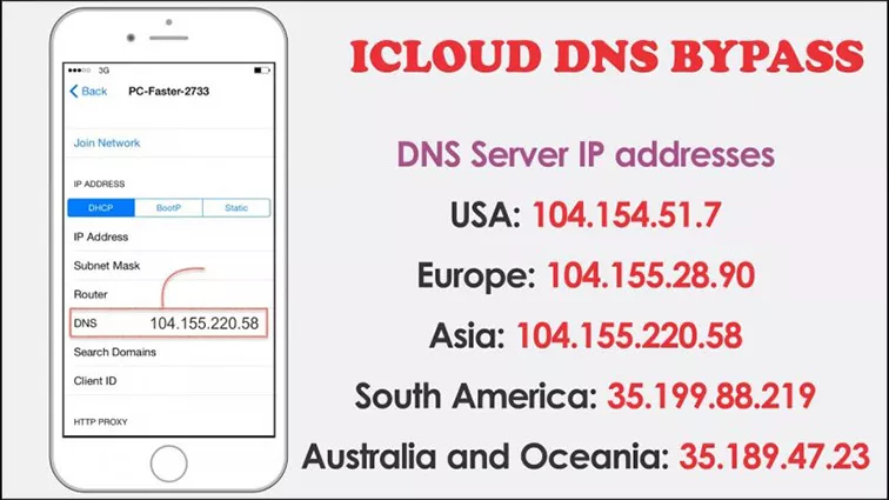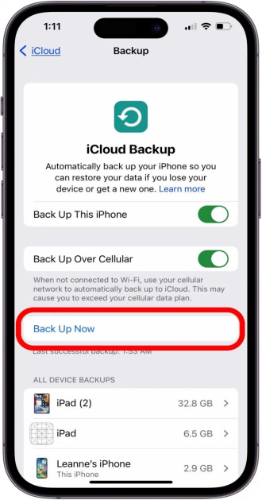How to Fix iPhone 17 Unavailable? 4 Proven Tips
 Jerry Cook
Jerry Cook- Updated on 2025-09-02 to iPhone 17
If you’ve received an “iPhone 17 Unavailable” message on the lock screen, you might think that you’re completely locked out. However, the good part is that there are some ways to unlock your iPhone 17.
In this article, we’ll share the reason behind your iPhone becoming unavailable, what you should do when this happens. But most importantly, we’ll tell you 4 confirmed methods for removing the “iPhone Unavailable” screen to access your iPhone 17 in a short time.
- Part 1. Why Does My iPhone 17 Say iPhone Unavailable?
- Part 2. What to Do if My iPhone 17 Says iPhone Unavailable?
- Part 3. How to Fix iPhone 17 Unavailable?
- 1.Best iPhone Unlocker to fix iPhone 17 Unavailable in a Minute
- 2.Bypass Lock Using iTunes
- 3.Unlock with iCloud and Apple ID
- 4.Free Passcode Unlock with Apple ID
- Part 4. FAQs About iPhone 17 Unavailable
Part 1. Why Does My iPhone 17 Say iPhone Unavailable?
If your iPhone is unavailable on iOS 17/18/26, it could be because you forgot your screen lock passcode and typed it incorrectly too many times. The Screen Lock is a security feature that locks your iPhone’s screen from unauthorized access. But enter a wrong passcode too many times and you’ll have to unlock your iPhone 17 in other ways.
Part 2. What to Do if My iPhone 17 Says iPhone Unavailable?
If your iPhone says unavailable on lock screen, wait until the timer ends, then enter your password to unlock. However, the wait time gets longer with each mistake. Once the 10th attempt at the correct passcode fails, the timer gets removed, and the iPhone will be unavailable permanently.
In case you have retained your passcode, then the simplest solution is to wait till the timer runs out and then re-attempt. However, in case there is too much waiting, no timer, or you enter the right password and still see an error, you can use other alternatives. Try out a third-party Unlocker, or employ iTunes, iCloud, or Apple ID to remove the “iPhone 17 Unavailable” screen based on your situation.
Part 3. How to Fix iPhone 17 Unavailable?
If your iPhone 17 Pro is unavailable, here’s how you can unlock it in 4 ways. But pick a method based on your specific condition:
1.Best iPhone Unlocker to fix iPhone 17 Unavailable in a Minute
If your iPhone 17 is unavailable and you don’t remember the Apple ID or passcode, you can unlock it with a tool like UltFone iPhone Unlock. The tool can quickly remove the “iPhone Unavailable” screen in a minute. But other than that, it can remove numerous phone locks and offers several benefits, such as:
- This app is capable of removing screen passcodes, iCloud, and Apple MDM restrictions.
- This is a reliable, secure, and valid tool with a convenient interface and is simple to install.
- It is compatible with every iOS device, including the iPhone 17.
- It can remove the Screen Time passcode without losing data.
- This app can scan and recover saved passwords (Wi-Fi, apps, websites, etc.).
Follow the instructions beneath to remove the “iPhone Unavailable” screen from your iPhone 17 with UltFone:
- Step 1Download and install UltFone on your PC/Mac. Then, execute it. Tap “Start” beneath “Unlock iOS Screen.”
- Step 2Connect your locked iPhone 17 to the computer. If it’s not detected by UltFone, enter Recovery Mode or DFU Mode by following the instructions.
- Step 3Download the latest firmware package (needs at least 7GB of space). Hit “Start Remove” afterward.
- Step 4Tap “Start Remove.” UltFone will begin removing the “iPhone Unavailable” screen. Keep your iPhone connected during the process.
- Step 5Once done, reset your passcode. Then, restore data from iTunes or iCloud if needed.





2.Bypass Lock Using iTunes
When your iPhone 17 displays the “iPhone Unavailable” message, one free way to fix this is by using iTunes/Finder. This is an official Apple method that can restore your iPhone and bypass the lock. However, it usually erases all data if you don’t have a backup.
Also, the computer must have previously been trusted by your iPhone. If not, you’ll need to use Recovery Mode, which resets the device and may require your Apple ID. Here’s how to use iTunes for iPhone 17 bypass lock:
Step 1: Connect your iPhone 17 to a trusted computer with iTunes/Finder installed. If it’s untrusted, sign in with your Apple ID.
Step 2: Next, boot your iPhone 17 into Recovery Mode:
- Press “Volume Up,” then “Volume Down.”
- Then. hold the “Side” button until the recovery screen appears.
Step 3: iTunes/Finder will detect your iPhone in Recovery Mode. Choose “Restore” when asked.
Step 4: Wait a few minutes, and your iPhone 17 will be reset to factory settings.
3.Unlock with iCloud and Apple ID
You can also unlock your locked iPhone 17 using iCloud in case you know your Apple ID and have Find My iPhone activated. This can be remotely done through any device. Nevertheless, such an approach tends to erase all the data unless you have a backup, and you need to enter your Apple ID and password. To unlock iPhone 17 with the help of the iCloud feature, “Find My iPhone,” follow the instructions beneath:
Step 1: Open “iCloud Find My iPhone” on another phone or computer browser. Type in the credentials of the iCloud account linked to your iPhone 17.
Step 2: Pick your phone from the list of devices. Tap “Erase iPhone.” Hit “Erase” to confirm.
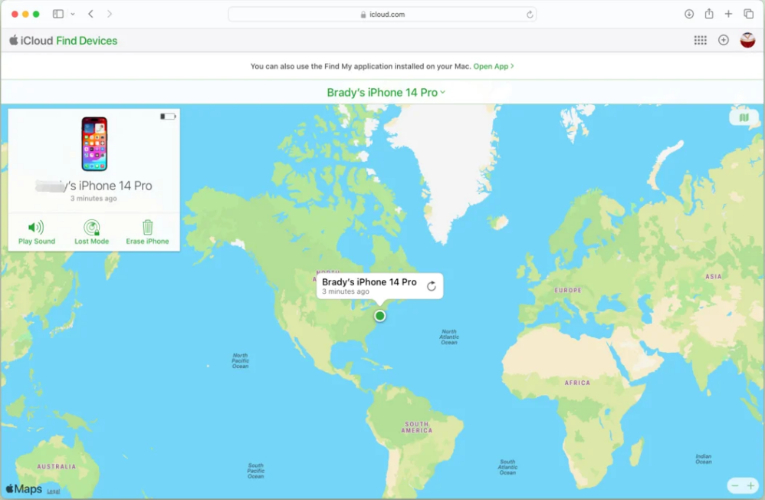
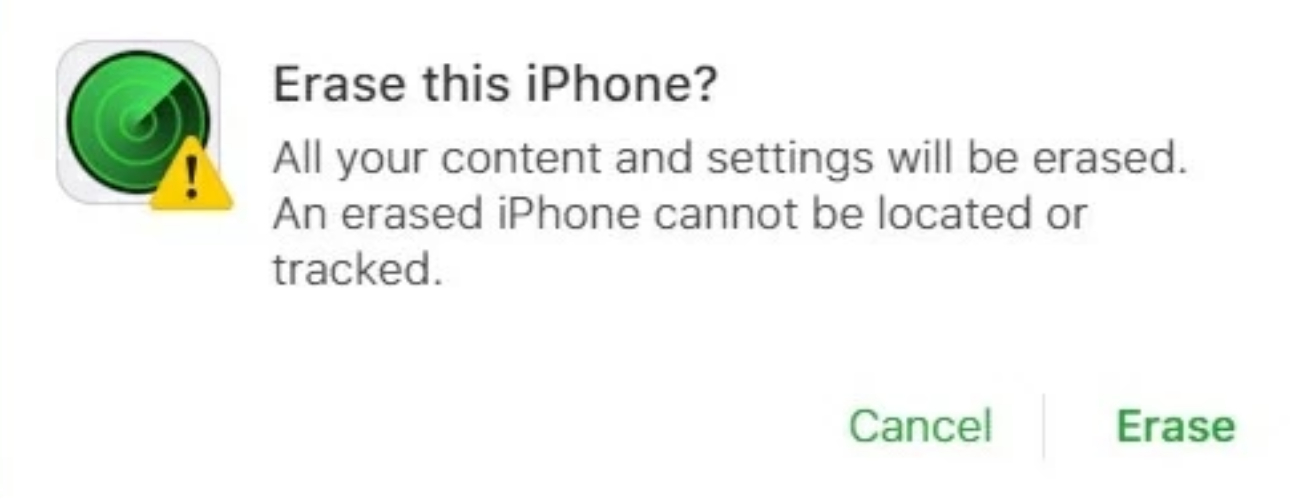
Step 3: If your iPhone 17 is online, it will erase all data and remove the unavailable screen.
4.Free Passcode Unlock with Apple ID
If your iPhone 17 displays a “Forgot Passcode” option on the unavailable screen after multiple incorrect password attempts, you can unlock it with your Apple ID. However, this free method requires you to remember the Apple ID password linked to your phone and an internet connection. It will also erase data from your phone. Here’s how to unlock your iPhone 17 with the “Forgot Passcode” feature:
Step 1: Tap the “Forgot Passcode” option that’s showing at the bottom of your iPhone 17 screen.
Step 2: Then, choose “Start iPhone Reset.” Type in your Apple ID password. You’ll be signed out of your Apple ID.
Step 3: Hit “Erase iPhone.” Wait for your iPhone 17 to unlock.
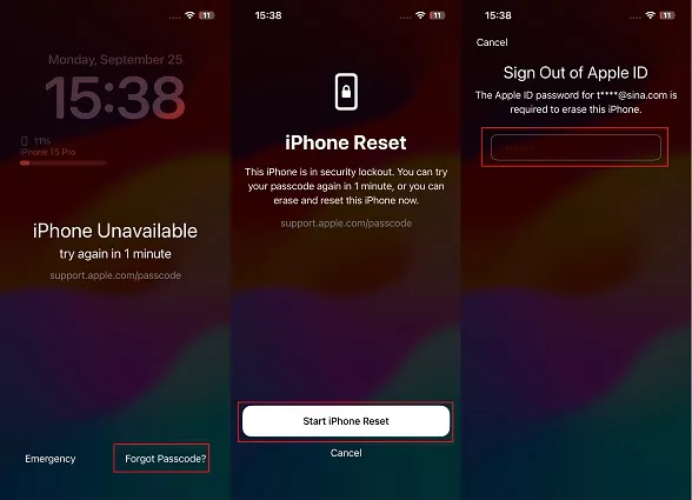
Part 4. FAQs About iPhone 17 Unavailable
1.How long does “iPhone Unavailable” last?
The length of the “iPhone Unavailable” message depends on how many times you enter the wrong passcode. After four tries, you’ll wait 1 minute, then 5 minutes after five tries, and 15 minutes after six. But after the seventh try, the minutes change into hours. 1 hour after the 7th try, 3 hours after 8th, and 8 hours after the ninth try. After ten failed attempts, the iPhone locks permanently with no timer, and you’ll need to reset it.
2.How to fix “iPhone Unavailable” without a computer?
Yes. You can remove the “iPhone Unavailable” screen with the “Forgot Passcode” option that appears on your phone after multiple wrong passcode attempts.
Final Word
If your iPhone 17 is unavailable because the number of attempts to enter the passcode is excessive, you can unlock it through various options. You can employ iTunes/Finder, “iCloud Find My iPhone,” or the “Forgot Passcode” option if it appears.
But these methods require you to remember your Apple ID or password and are time-consuming. Thus, try the UltFone iPhone Unlock tool. It’s not Apple ID or password-based, is compatible with iPhone 17 and the latest iOS 26, and unlocks your phone in a minute. Besides, it can remove numerous other iPhone locks.