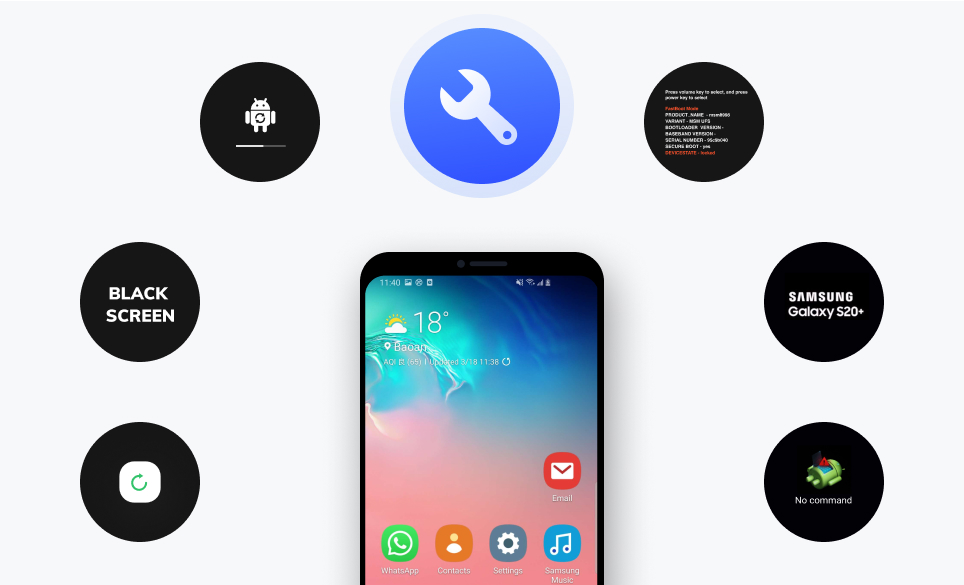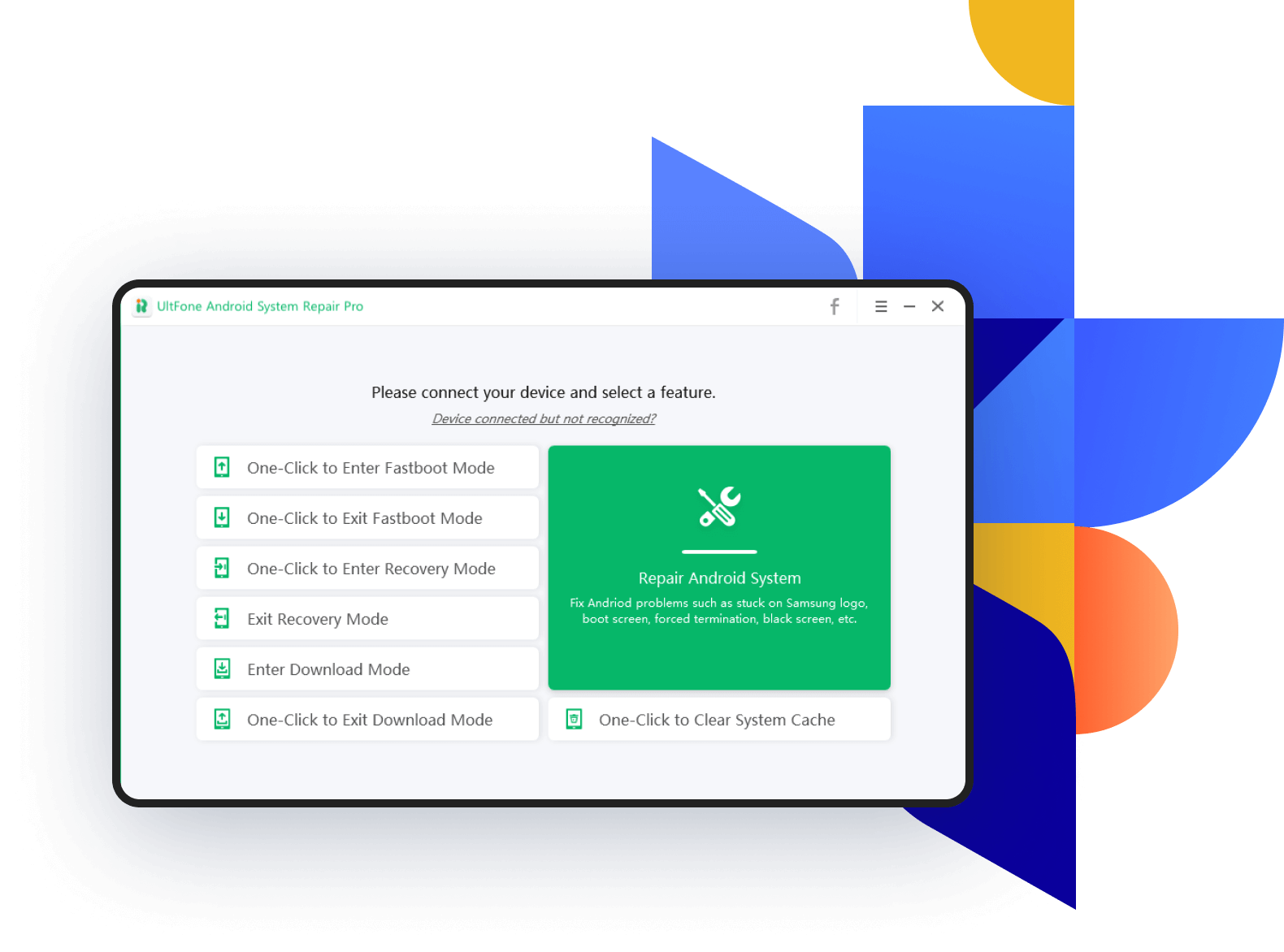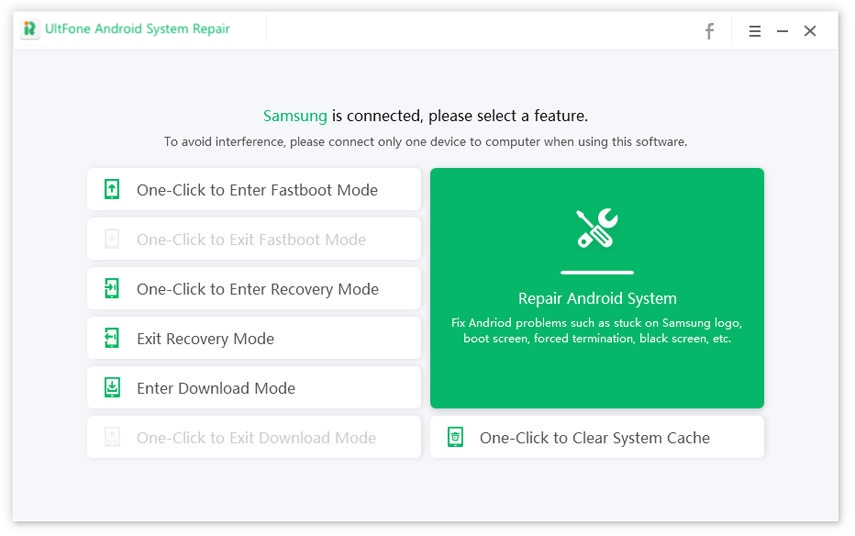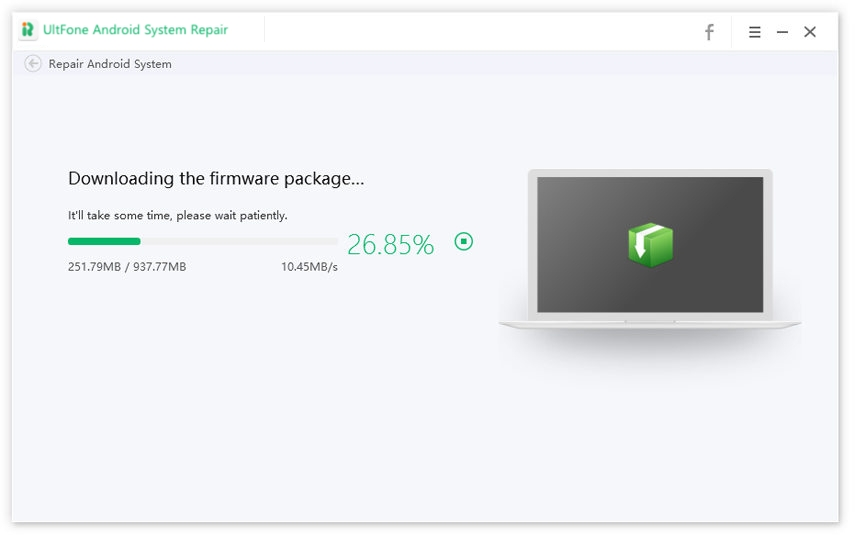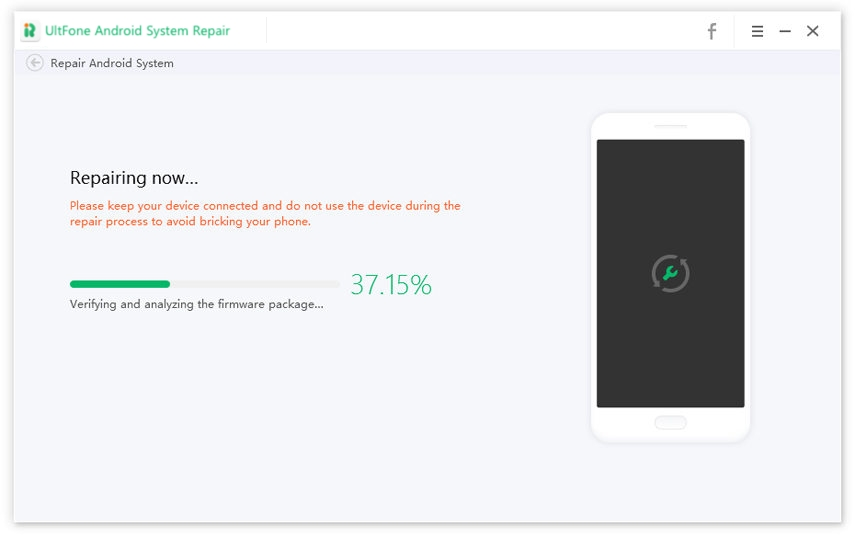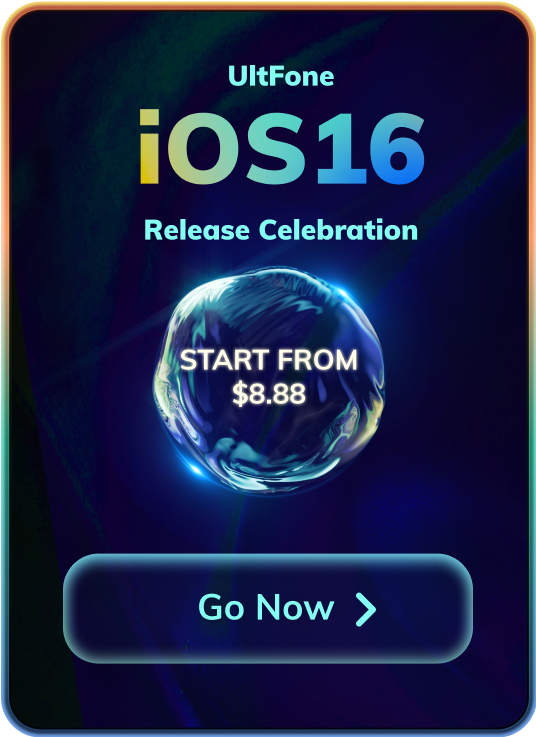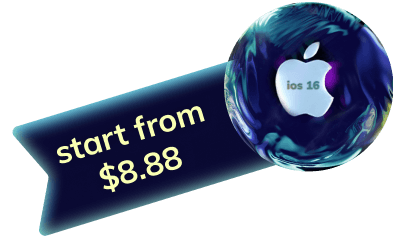Be An Android Professional: Solve Android System Problems At Home
The development of technology now allows even novices to fix Android system problems at home, which is especially important during the coronavirus lockdown. UltFone Android repair software is a professional Android system recovery tool for repairing Android system problems, which can effectively solve various problems without data loss.
-
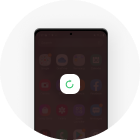
Android phone won't turn on/off
-
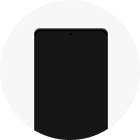
Android black screen
-
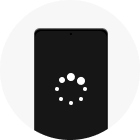
Android keeps restarting/bootloop
-
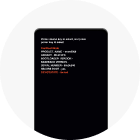
Android stuck in recovery mode
-

Samsung stuck on logo
-
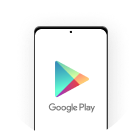
Google Play Store not working
-
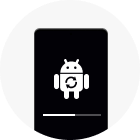
Android OTA update failed
-

Android touch screen not working
-

Android recovery mode no command
-

Android phone frozen/bricked
-
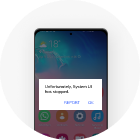
System UI has stopped
-
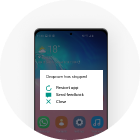
App keeps crashing on Android
World's 1st FREE Android System Recovery/ Download/ Fastboot Tool
With UltFone Android system repair tool, you can enter Android recovery mode, fastboot mode and download mode with one click away. No need to use key combinations and supports any Android model.
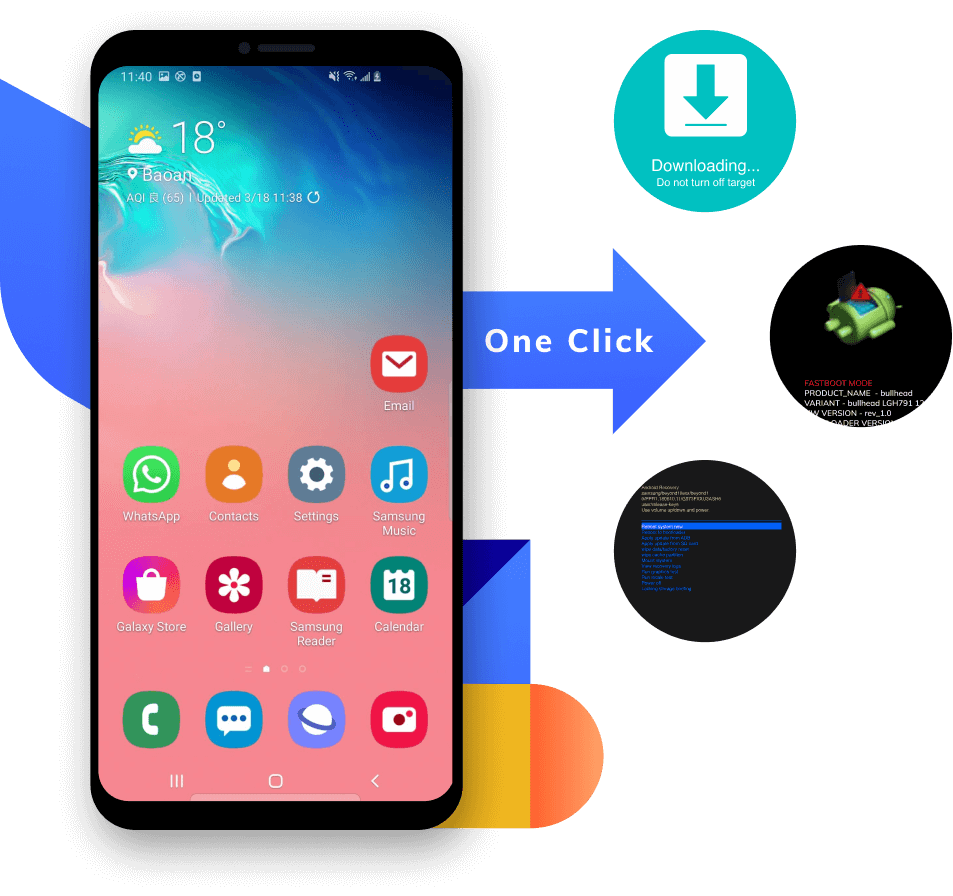
-
One Click to Enter Android Recovery Mode
Unable to enter Android recovery mode via hard keys? We offers one-click way to enter recovery mode on Android devices.
-
One Click to Enter Android Fastboot Mode
One-click to enter Fastboot mode without power button on all Android devices. It can't be easier than ever.
-
Easy Guide to Enter Android Download Mode
Boot into download mode on Samsung, Huawei with detailed instructions. Save your time a lot.
Fix Android Stuck Issues Free and 1-Click Operation
-
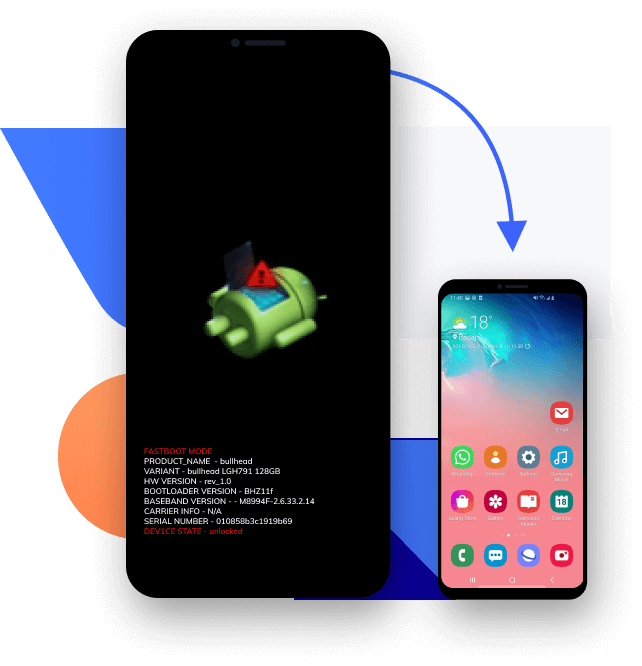
One Click to Exit Fastboot Mode on Android
Did your Android stuck in Fastboot Mode and you don’t have any idea on how to exit from it? With UltFone Android system repair tool, you can get out of fastboot mode by one click. No need to use key combinations.
-
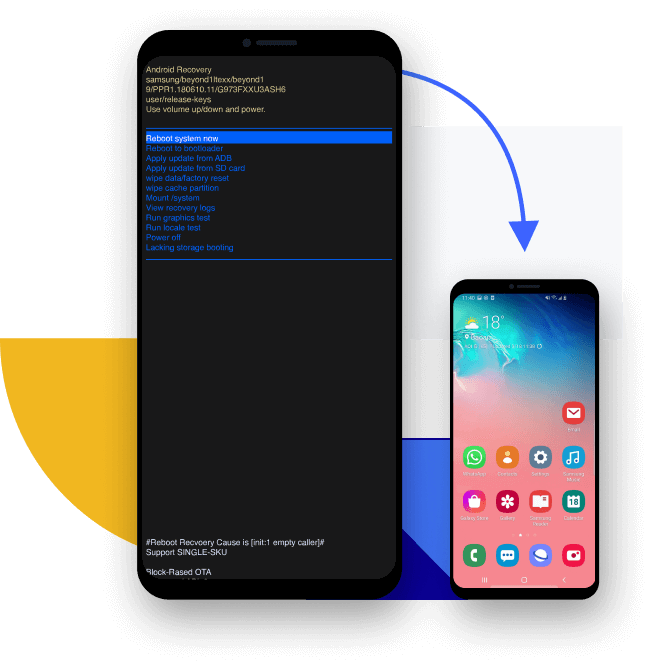
Best Way to Fix Android Stuck in Recovery Mode
Android stuck in recovery mode no command? UltFone Android System Repair will guide you to exit Android recovery mode on different Android phones (Samsung, Huawei, etc.)
-
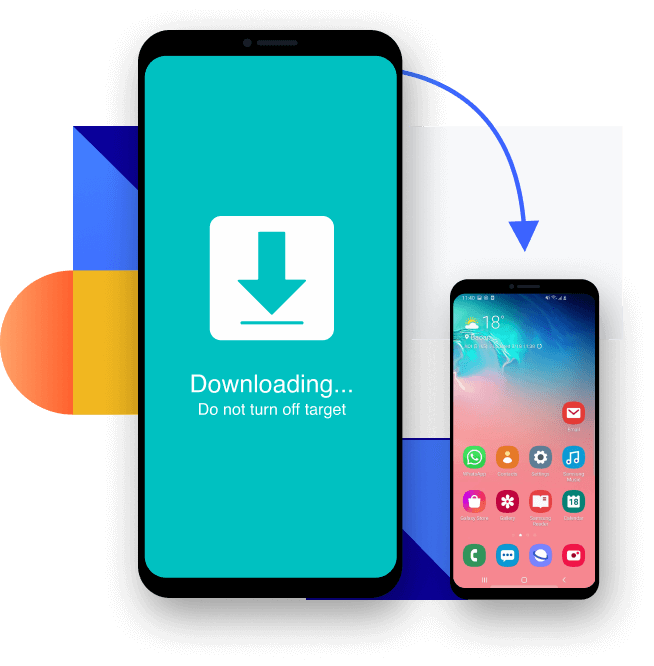
One Click to Exit Download Mode/Odin Mode
Android/Samsung phone stuck on "Downloading...Do not turn off target" screen? Trying to exit download mode manually may make the situation worse. Instead, Using UltFone Android System Repair ensures that you get out of Android download mode correctly.
Clear System Cache on Android with a Simple Click

Improve Performance
Improve the performance of your phone by removing temporary files.

Fix Performance Issues
The cached files can become corrupted or overloaded and cause performance issues.

Easy & Fast
It is easy to use this tool, even if you have no specialized knowledge in Android.
1000+ Android Models Supported
This Android system repair tool supports all Android phones and tablets from Android 2.0 to Android 16, no matter your Android phone is from carriers like AT&T, Verizon, T-Mobile, Sprint, Vodafone, Orange, etc.
Tip: The feature "Repair Android System" only supports Samsung models.
Check the full list of compatible devices >>Repair Android System Within 3 Steps
Choose Your Plan
Trial Version
- Enter Android Fastboot mode
- Exit Android Fastboot mode
- Enter Android recovery mode
- Exit Android recovery mode
- Enter Android download mode
- Exit Android download mode
- Fix Android stuck in Fastboot mode
- Fix Android phone won't turn on
- Fix Samsung black screen
- Fix Android recovery mode no command
- Fix Google Play Store not working
- Fix Samsung stuck on logo
- Fix Android bootloop
- Fix Samsung Won't Update
- Fix System UI has stopped error
- Fix apps crashing on Samsung phone
- Fix Samsung tablet frozen
- ...
Paid Version
- Enter Android Fastboot mode
- Exit Android Fastboot mode
- Enter Android recovery mode
- Exit Android recovery mode
- Enter Android download mode
- Exit Android download mode
- Fix Android stuck in Fastboot mode
- Fix Android phone won't turn on
- Fix Samsung black screen
- Fix Android recovery mode no command
- Fix Google Play Store not working
- Fix Samsung stuck on logo
- Fix Android bootloop
- Fix Samsung Won't Update
- Fix System UI has stopped error
- Fix apps crashing on Samsung phone
- Fix Samsung tablet frozen
- ...
Customers and Reviewers Say
My Note 10 is stuck on samsung logo even I have cleared cache and factory reset it. Finally UltFone Android system recovery tool solved this problem. Thanks a lot!

My samsung s8 plus crashed, turned itself off and wont turn back on again. I fixed it use UltFone Android system repair because I don't want to lose my files..

UltFone Android System Repair FAQs
Q1: Is UltFone Android System Repair free?
You can download UltFone Android System Repair for free and use its 6 functions for free. Among them, enter&exit Android recovery mode, enter Fastboot mode, and enter Android download mode are 100% free, while exit Fastboot mode and exit download mode provide 5 free times to use. In addition, there are two advanced functions "Repair Android System" and "One-click to Clear System Cache" need to be purchased to use the full function.
Q2: How to boot into Android recovery mode?
You can use hard keys to enter recovery mode on Samsung, LG, HTC, etc. The steps are slightly different. By the help of UltFone Android System Repair, you can enter recovery mode on any Android device by one click, not need to press any keys.
Enter Recovery Mode on Samsung Galaxy Series:
- 1. Turn off the phone.
- 2. Press and hold the Power, Home and Volume Up buttons.
- 3. Keep holding the buttons untile the logo appears and the phone restarts.
Enter Recovery Mode on Nexus Series:
- 1. Turn off the phone.
- 2. Press and hold the Power, Volume Up and Volume Down buttons together.
- 3. Keep holding the buttons until you enter the recovery mode screen.
Enter Recovery Mode on LG Phones:
- 1. Turn off the phone.
- 2. Press and hold the Power and Volume Down buttons together until you see the LG logo appears.
Enter Recovery Mode on HTC Phones:
- 1. Go to Settings > Battery and disabling Fastboot.
- 2. Turn off the phone.
- 3. Press and hold the Power and Volume Down buttons together until you see a menu where you can navigate to Recovery mode.
Q3: How to fix downloading do not turn off target Samsung?
The "Downloading...Do not turn off target" error usually appears after you reboot the phone when trying to access the recovery mode by pressing the wrong button. Other times the error can be caused due to an system glitch.
With UltFone Android System Repair, you can exit download mode by one click.
- Download and launch this program.
- Click "One-Click to Exit Download Mode" button, and your phone will reboot to normal.
Q4: How to Fix Android to normal?
You can use these steps to fix Android issues like won't turn on, Samsung stuck on logo, Samsung black screen, etc.
- Download and launch this program.
- Click "Repair Android System" function and click "Repair Now" on the next screen.
- Select the correct device info of your device. This function currently only supports Samsung phones and tablets.
- Download the firmare package.
- Start repairing the Android system by using the firmware package.
- Finally, your device is booted to normal.
Q5: What Are The Best Android System Repair App & Software in 2025?
An Android OS repair app or software can help you fix Android phone when it is not working. Here are some of the top Android phone repair softwares we recommend using to repair Android os without losing data.
- 1: UltFone Android System Repair
- 2. iMyFone Fixppo for Android
- 3. Tenorshare ReiBoot for Android
The top list Android system repair Apps
- 1. System Repair for Android 2019
- 2. Phone Doctor Plus
- 3. Dr.Android Repair Master 2019
- 4. Greenify
- 5. Assistant for Android
- 6. All-in-One Toolbox
- 7. WiFi Analyzer
Tips for Android System Repair
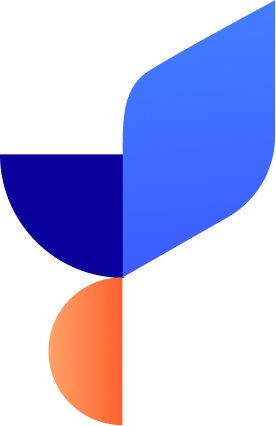
- How to Fix S24 Face Recognition Not Working
- Fix Samsung Galaxy Tab A Keeps Restarting
- How to Fix S24 Fingerprint Sensor Not Working
- Android Fastboot Mode Enter and Exit
- How to Enter and Use Android Recovery Mode
- How to Fix Samsung Galaxy that Gets Stuck in Reboot Loop
- How to Fix Samsung Blue Screen of Death