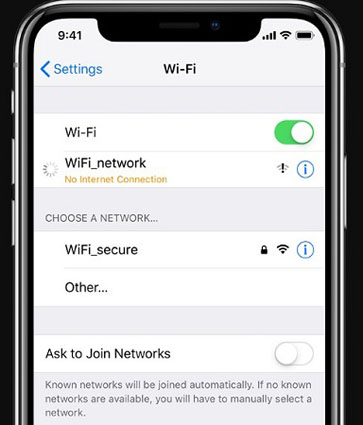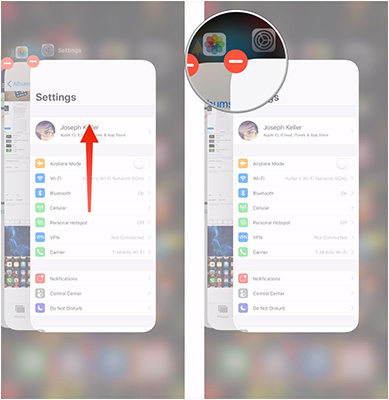What To Do When iOS 16.6 Camera Not Working
 Jerry Cook
Jerry Cook- Updated on 2023-09-15 to Fix iPhone
"I have a 128 GB iPhone 8, and the camera recently stopped focusing on things that are far away, like further than if I put my hand in front of my camera. It is really frustrating."
The iPhone has been said to have one of the best cameras available on the smartphone market. And with the introduction of the iPhone 7 dual camera they seem to have improved on that aspect, but sometimes the iPhone camera not focusing on subject. This is a significant problem for users of this phones and hinders them from being able to get the best pictures from their phone camera. In this article we will summarized the tips to fix when your iPhone camera doesn't focus.
- Common Tips to Fix iPhone Camera Not Focusing iOS 16.6
- Fix iPhone Camera Won't Focus Problem (Caused by System)
- Fix iPhone Camera Does Not Focus Problem (Omnipotent Method)
Common Tips to Fix iPhone Camera Not FocusingiOS 16.6
Tip1: Remove the external casing on your iPhone

Many iPhone users use external protective devices on their phones, and these cases may sometimes be the obstruction that hinders the device's cameras from focusing on the right objects. So, the first thing one facing this problem need to do is consider removing the external casing on the mobile phone if you uses one. So, he should try removing the external casing if his camera pictures appear blurry or out of focus.
Tip 2: Close/ Quit Camera App

Sometimes the user has to consider closing the camera app and opening it again or will even have to shut down the phone and start it again. The user also may have to close the camera application and open it again. Just in case any problems occurred while opening the application, making the camera not to function correctly. It can easily be fixed by double tapping the center button to show open apps and finding the camera app and closing it, then opening it again from the menu or any shortcut provided by the OS.
Tip 3: Clean Your Camera Lens
The next thing to consider is to clean the camera lens and check to see if there are any improvements. This is to say that sometimes the lens of the camera being dirty can create such problems as the camera not focusing. The dirt may range from fingerprints to dust. A microfiber cloth is the best item for cleaning the lens. Also, an external casing can prevent you from cleaning the lens, so if you use one, you are to take it off before the process of cleaning the lens.
Tip 4: Press and hold or Long Press Camera Button

The autofocus option is also there for whenever the user does not want to focus on any particular object in the frame. This is activated by holding down the camera button until it becomes more evident. Then you can let go of the button and take the picture. The duration of this process is anything from 3 to 5 seconds.
Tip 5: Lock or Close Autofocus Option
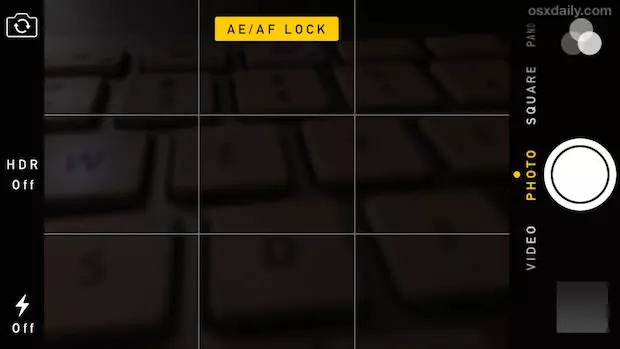
Next, if you still are not satisfied with your iPhone camera, you can try locking auto focus and auto exposure, so that your phone camera will not lose focus even if you wave it around a bit. To do this, you are to hold down the object on the screen, until the sign AF/AE lock appears. Then you can take a picture to see if you can notice any difference.
Tip 6: Remove Magnetic Lens

The condition of any external lenses that may be attached to the device's camera is another thing to consider as that may also affect the performance of the phone camera. Some users are into using external magnetic lenses to get better pictures from their phone camera, but these lenses might become damaged and cause blurry effects on pictures taken with the phone camera. So the user is advised to patiently take off the external lens and try taking another picture, to see if the problem persists.
Fix iPhone Camera Won't Focus Problem (Caused by System)
Tip 7: Soft Reboot iPhone
A soft reboot also means to turn off and turn on the system; the user may turn off the phone and start it again to see if the problem is solved. This would enable the phone to restart all open apps in the hope that it will solve any problem associated with any applications that are not running properly due to a booting error. This may also solve other background issues that the application may be suffering from.
Tip 8: Update iPhone Program/Software
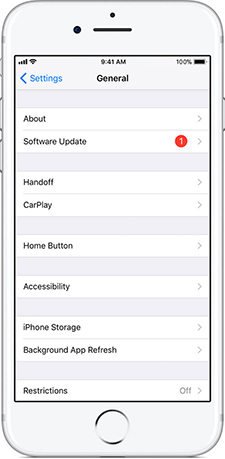
Also, one may have to check if he is using an older version of the iOS and may try updating it to get rid of the bugs that may be affecting his camera, and also in some sporadic cases, users are advised to backup all his data and update the iOS on the phone. You can do this through the app store or automatic update check on the phone. Because usually if the iOS expires, the user will be notified anytime he tries to use the internet.
Tip 9: Reset all settings
Sometimes, one will not be able to point out exactly where the problem is in his settings, so the option of restoring all the default settings on the phone comes into play. This can be done by restoring all the factory settings on the phone automatically through the settings page. Alternatively, one can go to the camera settings to restore the settings for only the camera, which is the malfunctioning item.
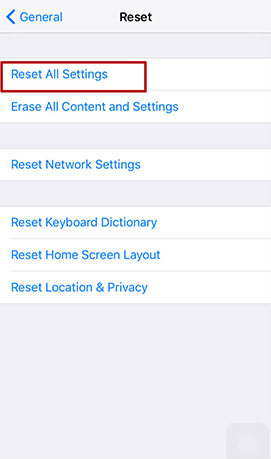
Fix iPhone Camera Does Not Focus Problem (Omnipotent Method)
UltFone iOS System Repair is a useful tool for all iOS devices. It has impressive features that help find solutions to many iOS problems easily. It does this without you having to lose any of your files or data. Isn't that awesome? We would say it is a must-have for any iOS device.

Follow these steps to fix your iPhone camera does not focus problem.
Step 1: Launch UltFone iOS System Repair and connect your device to computer with a USB cable.
Step 2: Then tap on Repair Operating System, this function helps you to fix all iOS problem, including iPhone does not focus problem.

Step 3: One the system repair screen, click "Fix Now" to proceed.

Step 4: Then, click Download button to download the machting firmware package for your device.

Step 5: After the firmware package is downloaded successfully, click "Repair Now" to fix your iPhone camera does not focus problem.

Step 6: Fianlly, your iPhone will automatically reboot and your camera will back to normal.

Some of these methods can be done with the camera app still open, but if it persists, one has to try the option that has to do with closing the camera app, shutting down the phone, or updating the phone iOS.
If none of those mentioned above methods works for you, then it may be time to visit the iPhone service center, where you may get your iPhone camera replaced, which may be a chance of you getting a new iPhone, provided the warranty period is not over. This or the change of camera on the phone will be done at a very cheap rate, because of the company's policy towards its customers, which is one of the reasons why it is still the most widely used phone in the world.
Summary
The iPhone may have one of the best cameras available in the market, but its users still experience some problems that are quite easy to solve but tricky in some cases. This article show you some reasons of iPhone camera won't focus problem and deliver some tips to fix this problem. And no matter which reason that cause iPhone camera won't focus, this system repair tool could utterly fix this problem. If you find this article is helpful, please share it to your friends and add comments.