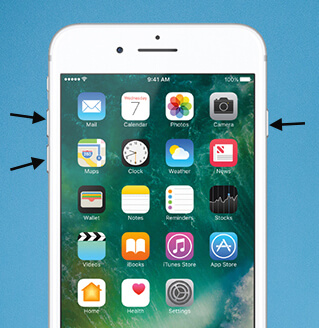How to Fix iPad Black Screen of Death
 Jerry Cook
Jerry Cook- Updated on 2021-01-22 to iPad
The iPad black screen is not new to a number of iPad users. Sometimes the iPad will freeze up and appear to be dead and only show a black screen, or iPad blacks screen with spinning circle, which we call iPad black screen or iPad black screen of death. The iPad black screen may appear after iPadOS 14/13.3/13 update, or when you are using iPad to send an email or playing "Angry Bird" or iPad black screen of death after drop. Whatever and iPad stuck on black screen with Apple logo.
I've seen a lot of people complain about iPad balck screen on the internet and here I summarize some possible ways to fix iPad Pro/Mini/Air black screen of death, which, hopefully would be of some help to you.

How to fix iPad black screen
- Part 1:If Your 2019 iPad Air Goes Blank, Apple Will Repair It Free of Charge
- Part 2: Possible Solutions to Fix iPad Black Screen of Death
If Your 2019 iPad Air Goes Blank, Apple Will Repair It Free of Charge.
Apple has confirmed that some iPad Air 3 models may go blank permanently. A brief flicker or flash may appear before the screen goes blank. Apple has launched iPad Air (3rd generation) service program for blank screen issue. Affected devices were manufactured between March 2019 and October 2019. Apple or an Apple Authorized Service Provider will service eligible devices, free of charge.
If your iPad Air has this issue, you can take it to an Apple Authorized Service Provider or an Apple Store. Apple will check and determin whether your iPad Air can take advantage of this offer. Once confirmed, Apple will fix it for free.
However, if you have an iPad Mini that has a black screen, we recommend that you can try these tricks in the next part. In big chances that you can fix the iPad black screen of death.
Possible Solutions to Fix iPad Black Screen of Death
You can follow the tutorial below to fix iPad black screen. It not only works with smaller iPad Pro, iPad Air 2/Air, iPad mini 4/3/2, iPad 4/3/2. If you are having an iPhone, you can check how to fix iPhone black screen of death.
A. Recharge your iPad If Your iPad Screen Goes Black
Try connecting your iPad to something that uses the iPads battery juice. Wait till it runs out of battery, and then recharge it. It might work in some accasions and it is also the easiest way to fix iPad black screen of death.

Charge it when your iPad went black
B. Set iPad to DFU mode
iPad DFU mode can be helpful (iPhone DFU mode and iPad DFU mode are the same). Hold the Power and Home buttons together (Home is the button on the front, with the square), for about 10 seconds, until you see the white Apple logo. Then let go, and allow the device a minute to reboot. It will then function as usual. When you have entered DFU mode successfully, the iPad screen will be black totally. If this does not work, you may need to connect your iPad to your computer and do a factory restore using iTunes.
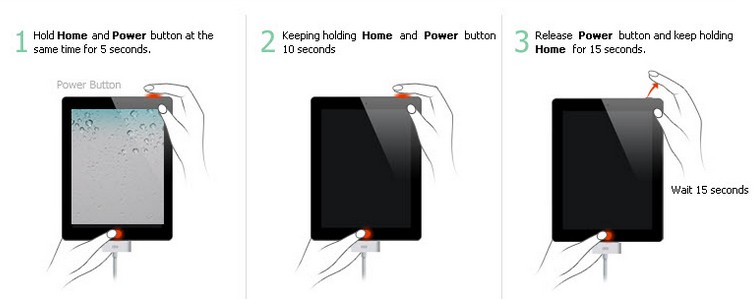
Fix iPad blank screen by entering into DFU mode
C. Using iPad Recovery Mode
Fixing this black screen of death with iPad Recovery mode is another workable method. First, make sure you are running the latest version of iTunes (If you click on the help menu on the iTunes toolbar you should see an option to check for updates.)
To enter Recovery Mode on iPad Pro 11-inch or 12.9-inch (2018 and Newer Models), you need to:
- Connect iPad Pro to a cmoptuer with USB cable.
- Open iTunes on your cmoputer.
- Press and quickly release the Volume Up button.
- Press and quickly release the Volume Down button.
- Press and hold the Top button until you see the connec to iTunes or computer (iPadOS 13) screen.
To enter Recovery Mode on other iPad models, you need to:
- Turn off your iPad. Press and hold down the On/Off button on the top for 3 seconds, and swipe the "slide to power off" to the right to turn off your iPad.
- Press and hold down the Home button on your iPad.
- Plug your iPad into your Mac or Windows PC and make sure iTunes is running.
- Release the Home button when you see Connect to iTunes / computer screen.

Put iPad in recovery mode to fix iPad screen black but still on
Once iTunes detects your device, you will see a message stating that iTunes has found a device currently in recovery mode. Click Update to update iPad first. If the update still does not fix iPad Mini black screen with apple logo, you can restore iPad to factory settings. However, all data will get wiped if you restore iPad.
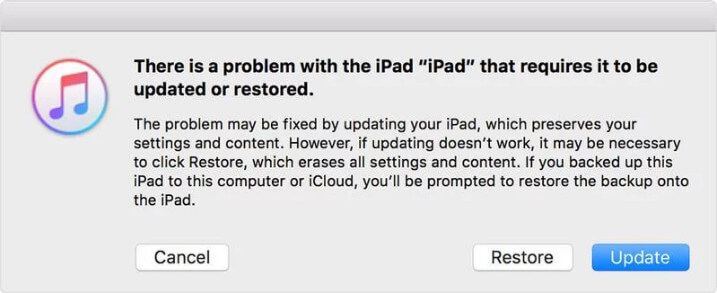
Restore iPad in iTunes when iPad has black screen
D. Use iOS System Repair to Fix iPad Black Screen without Data Loss
Till now, we have found a very excellent tool which is professional in fixing iOS black screen for free. It is UltFone iOS System Repair, and it is very easy to use - only 2 clicks. According to users' feedback, all users have successfully fix iPhone and even iPad black screen of death with this free software.
Download and install this free iPhone recovery mode software. On the main interface, click "Enter/Exit Recovery Mode" and then click Enter, wait for a few seconds to see whether your iPad is in recovery mode.
Here is the video guide of fixing iPad Black Screen /Won't Turn On without data loss

Enter iPad recovery mode by one click using iOS system repair tool
After this, click "Exit" to put your iPad out of recovery mode. In most cases, your iPad problem can be fixed through getting in and out of recovery mode.
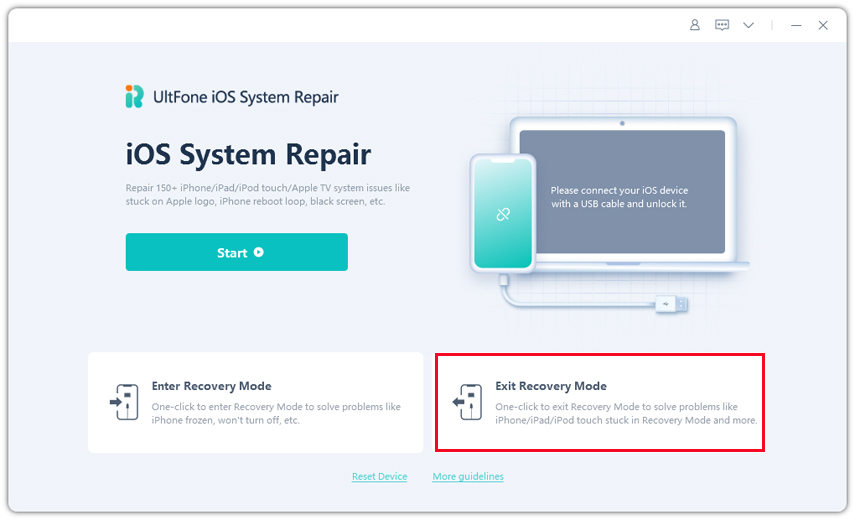
Force restart iPad to fix black screen on iPad problem
Tips: If the black screen issue still cannot be fixed or it randomly happens again after a force reboots through entering/exiting recovery mode, I recommend you to fix this problem completely by repairing operating system. Click "Start" in UltFone iOS System Repair, choose Standard or Deep Repair mode, and follow the program guide to fix the iOS to normal without data loss. This is a process to recover iOS system from any crash, errors and freezes, including stuck at white apple , black screen, blue screen, iPhone/iPad boot loop , etc.

Repair iOS to fix iPad screen keeps going black without data loss
E. Restore iPad to Factory Settings (Data Loss)
Well, if you are under a severe situations and the above methods failed to help you out, then your last choice is to restore iPad to factory settings and then set up the device as a new. Before taking this step, remember to back up your iPad as this method will erase all the data on iPad. Here are the steps to restore your iPad:
Step 1: Run iTunes on computer and choose "Summary", then you'll see some options.
Step 2: Click "Restore iPad" to start the process. It may take some time to complete.
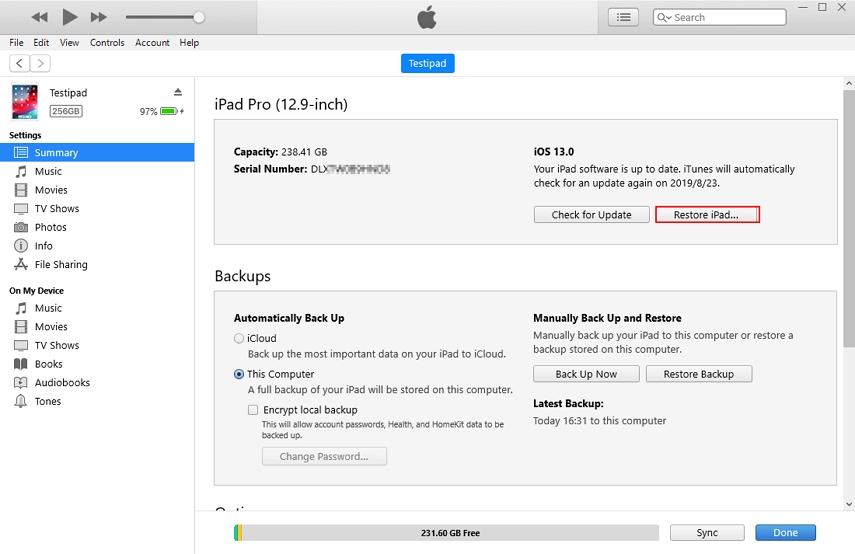
factory reset iPad to fix iPad screen is black
Conclusion
Hope this tips are helpful in fixing black screen on iPad in iOS 14/13/12/11 effectively. UltFone iOS System Repair is the top recommended way of solving your iPad issues through system repair. Besides, this iOS fix software can fix 150+ types of iOS issues without data loss, like stuck on Apple logo, start loop, recovery mode, etc.
You may also be interested in: