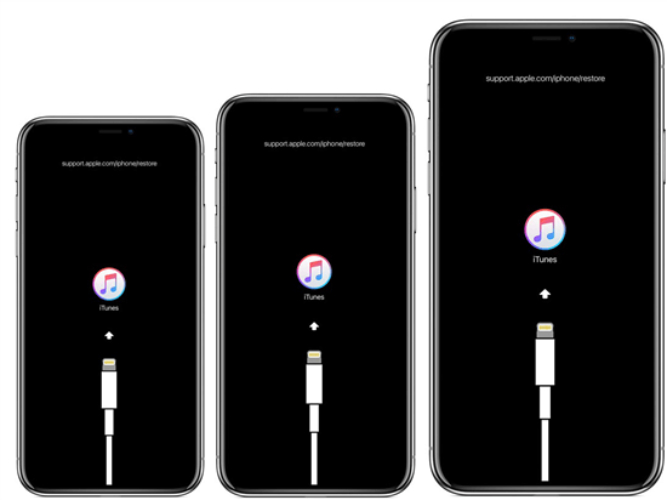How to Bypass Screen Time iOS 26 Without Passcode| 3 Proven Ways
 Jerry Cook
Jerry Cook- Updated on 2025-09-02 to iPhone 17
Screen Time is an iOS-embedded application that permits you to monitor and control the amount of time you spend using apps, websites, and your iPhone in general. It is useful in establishing boundaries and parental restrictions. But sometimes you’re unable to recall the Screen Time passcode or experience some issues that prevent you from switching it off.
However, you can still break through even when you have forgotten the password. This post will demonstrate how to bypass Screen Time on iOS 26 in three sure ways. As well as it will also share some quick tricks you can use to go around Screen Time restrictions.
- Part 1. Why Can’t I Disable Screen Time on My iPhone?
- Part 2. Safe Screen Time Bypass Without Password
- Part 3. Factory Reset to Remove Screen Time (Data Loss)
- Part 4. Bypass Screen Time Using Apple ID
- Part 5. Pro Tips for Screen Time Bypass
- Part 6. FAQs About Bypass Screen Time iOS 26
Part 1. Why Can’t I Disable Screen Time on My iPhone?
If you’re unable to disable Screen Time on your iPhone, it could be because of a handful of reasons, such as the following:
- Screen Time Passcode: You need the passcode to turn it off.
- MDM/Profiles: A school or work profile may block you from disabling Screen Time.
- Family Sharing: If set by a parent/organizer, you can’t turn it off yourself.
- iOS Bugs/Version Issues: Some iOS bugs or versions remove or glitch the option to disable Screen Time.
Part 2. Safe Screen Time Bypass Without Password
If you want to know how to bypass Screen Time on iPhone without a passcode, UltFone iPhone Unlock provides the ultimate solution. It can bypass Screen Time without data loss, jailbreaking and Apple ID, and password. Here are its key features at a glance:
- It is a safe, stable, and legitimate tool with a convenient interface and does not require complex procedures to install and operate.
- The app can assist with the removal of Apple MDM, Face or Touch ID, PIN, custom numeric codes, etc.
- This application can scan and retrieve stored passwords (Wi-Fi, applications, websites, etc.).
- You can also enjoy the benefit of 24/7 technical support online, free of charge.
- This can be used on iOS 26, iOS 18, and lower.
- It also supports all the latest iDevices.
Here’s how to bypass Screen Time passcode on your iOS 26 iPhone with UltFone:
- Step 1Download, install, and execute UltFone on your PC/Mac. Then, click “Remove Screen Time Passcode.”
- Step 2Plug your iPhone with a USB cable into your computer that has UltFone installed. Then, unlock the phone. Trust your computer on the phone if asked. Hit “Start Remove.”
- Step 3Deactivate “Find My iPhone,” assuming that it is enabled. Then UltFone will remove the Screen Time password. Afterward, your iPhone will reboot.
- Step 4During the setup of your iPhone, choose “Don’t Transfer Apps & Data” and “Set Up Later” for Screen Time to avoid data loss.




Part 3. Factory Reset to Remove Screen Time (Data Loss)
In case you forget your Screen Time passcode and cannot reset it using your Apple ID or Family Sharing, perform a factory reset. This wipes out all Screen Time restrictions and settings. But it should only be used when other methods don’t do anything for you and you already have a backup. Here’s how to bypass Screen Time on iPhone with iOS 26 by performing a factory reset:
Step 1: Head to “Settings” on your iPhone. Then, choose “General.”
Step 2: Tap “Transfer or Reset iPhone.” Next, hit “Erase All Content and Settings.”
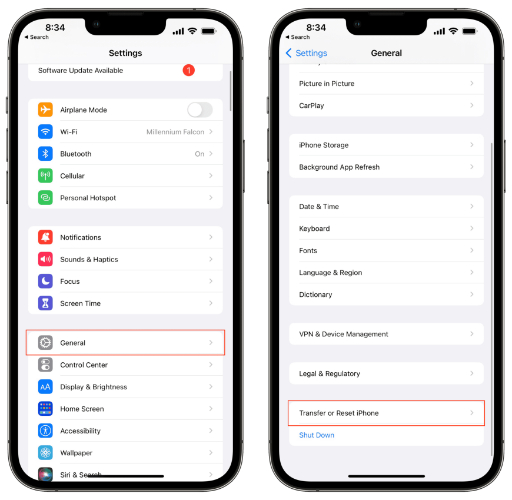
Step 3: Click “Continue” if a message shows up.
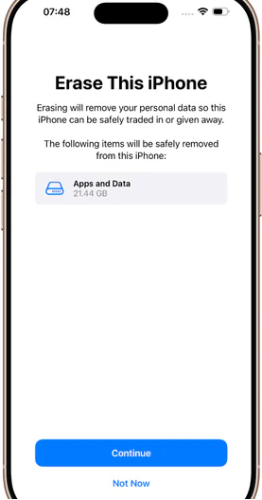
Part 4. Bypass Screen Time Using Apple ID
If you want to know how to bypass Screen Time on iOS 26 without a passcode, then employ the Apple ID used to set it up. But you must remember the ID. Afterward, you can create a new Screen Time passcode without losing data. Parents using Family Sharing can switch off Screen Time for a child from their own device with their Apple ID. Here’s how to bypass Screen Time with Apple ID:
Step 1: Head to “Settings” on your iPhone. Then, select “Screen Time.”
Step 2: Choose “Change Screen Time Passcode.” “Click Forgot Passcode?”
Step 3: Type in your Apple ID and password. Then, follow the online instructions and create a new Screen Time passcode.
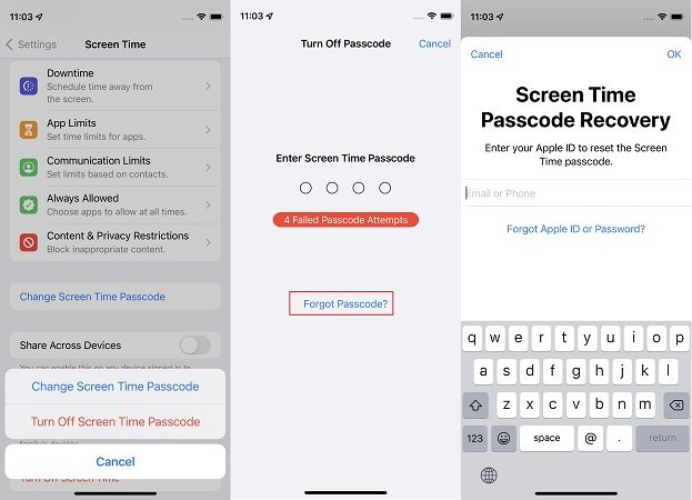
Part 5. Pro Tips for Screen Time Bypass
There are many alternative iOS 26 Screen Time bypass hacks as well, which you can employ. However, these tricks are just temporary workarounds for a Screen Time bypass and not ways to remove the passcode. They take advantage of small loopholes, but they aren’t reliable and can be easily blocked by whoever manages Screen Time. With that in mind, here’s how to hack Screen Time with the following tips:
1.Change Date & Time
The date or time on your iPhone can occasionally be altered to temporarily remove Screen Time-related restrictions, such as downtime or app limits. But it doesn’t always function, and the person managing Screen Time can block this by locking Date & Time settings. But there’s no harm in trying it. So, here’s how to change the date & time on your iPhone:
- Head to “Settings” on your iPhone. Then, choose “General.”
- Select “Date & Time.” Next, switch off “Set Automatically.” Adjust manually (may not work if restricted).

2.Send Messages With Siri
The Messages app may be blocked, but you can employ Siri to send a text, as it can go around Screen Time restrictions in some cases. This may assist during emergency cases, although this method only functions when Siri is activated. The person managing Screen Time can disable Siri, and even when it functions, Siri may not send all types of messages or reach all contacts. Here’s how to glitch Screen Time on iOS 26 with Siri:
- Say “Hey Siri, text [name].” You can tell Siri what to say, confirm, and it will send the message. Siri can also read your texts out loud.
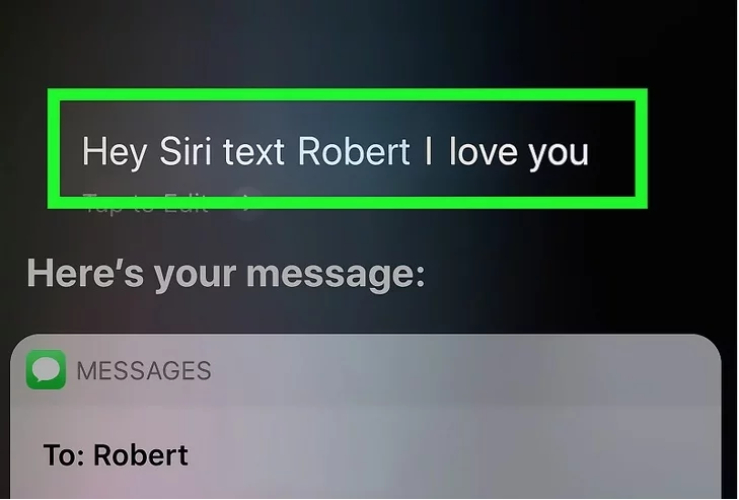
3.Watch YouTube via Messages
If YouTube is blocked, you might still watch videos through links sent in Messages, since Screen Time sometimes allows them. This only does the job if someone sends you the link, and it won’t work if all links or YouTube itself are blocked.
Part 6. FAQs About Bypass Screen Time iOS 26
1.What if there is no “Forgot Passcode” option for Screen Time?
You may be unable to find the option of “Forgot Passcode” in the Screen Time since the passcode might have been activated under Family Sharing. It may also be that you are using the wrong Apple ID, your device is under MDM, or there is a software glitch.
2.What happens after ten failed Screen Time passcode attempts?
When you use the wrong Screen Time passcode too many times, your iPhone will lock you out temporarily. The wait time after 6 wrong attempts is 1 minute, 5 minutes after 7, 15 minutes after 8, and 60 minutes after 9 or 10 attempts. After the lockout ends, you can resume. If the possibility of resetting the passcode using your Apple ID appears, do so. Otherwise, you can use other means, such as using a program like UltFone iPhone Unlock to remove the Screen Time without a passcode, Apple ID, and loss of data.
Final Word
You might not be able to turn off Screen Time because you forgot the passcode, or due to Family Sharing, MDM profiles, or iOS bugs. You can learn how to bypass Screen Time on iOS 26 iPhone with a factory reset. But it erases data. Another way to remove Screen Time is if you know the Apple ID associated with it.
Tricks like changing the date and time, using Siri, or opening YouTube links sent by others may also temporarily disable Screen Time. But they won’t remove it. So, the best option is using a tool like UltFone iPhone Unlock, which removes the Screen Time without a passcode or Apple ID safely, without losing data.