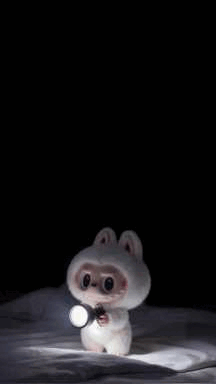Free Download iPhone 17/Air/Pro/Pro Max 4K Wallpaper [ Original]
 Jerry Cook
Jerry Cook- Updated on 2025-09-12 to iPhone 17
Picking a wallpaper for your iPhone is one of the simplest ways to personalize and give it a feeling that it is just yours. With the release of iOS 26, you get a free iPhone 17 wallpaper collection that can make your device look even more stylish. But what is new about these designs?
Where to get the best free 4K and HD wallpapers, and how to pick one that resonates with your style? We’ll answer all these questions in this post. Other than that, we’ll share a useful trick to move your favorite wallpapers from your old iPhone to the new iPhone 17 without the limitations of iTunes/iCloud. we’ll recommend a reliable tool to safely recover your iCloud data without losing anything.
- Part 1. New 4K Wallpapers for iPhone 17 & iOS 26 [Free Download]
- Part 2. Best Sites for Stunning iPhone Wallpapers
- Part 3. How to Pick the Perfect Wallpaper for Your Style?
- Part 4. Easy Ways to Transfer Photos from Your Old iPhone to iPhone 17【Without iTunes】
Part 1. New 4K Wallpapers for iPhone 17 & iOS 26 [Free Download]
With iOS 26, you get a fresh iPhone 17 wallpaper HD 4K collection that brings a new level of style and personalization for your new device. The designs feature brighter colors, improved vibrance, and light and dark mode options for a modern touch. While the iPhone 17 4K wallpaper set comes in a wide range of categories, including abstract, nature, minimal, anime, cars, cities, and space. You also get theme choices like black, white, rainbow, and pastel.
Another highlight is the Kaleidoscope series, which presents an eye-catching kaleidoscopic feel, produced in various versions to have a different look. There are even live wallpapers and designs generated by AI, bringing a more personal touch to the style that users may use. Many iPhone 17 wallpaper 4K collections are carefully curated, with some offering daily updates and effects like background blur to make icons stand out.
iPhone 17 Wallpaper
iPhone 17 Wallpaper Purple
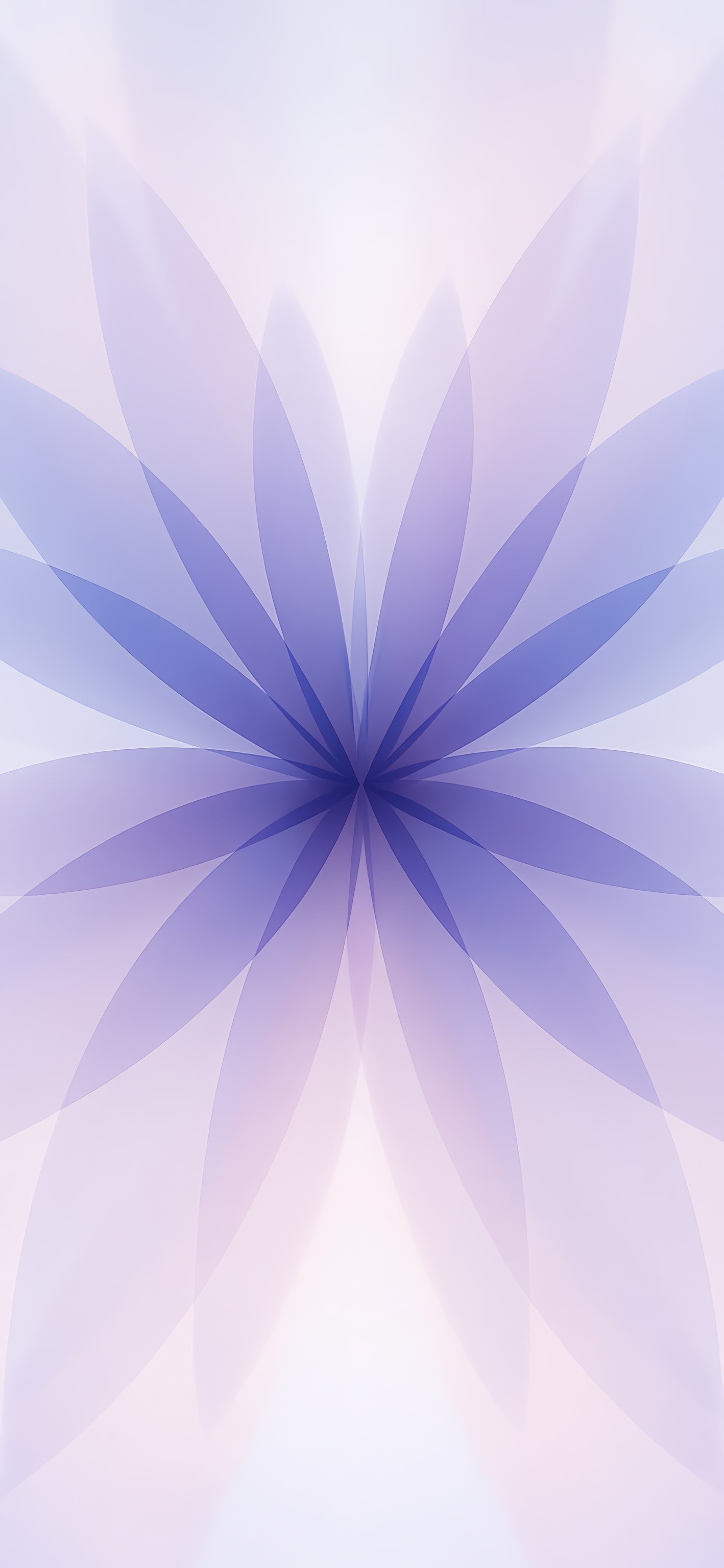
iPhone 17 Wallpaper Green
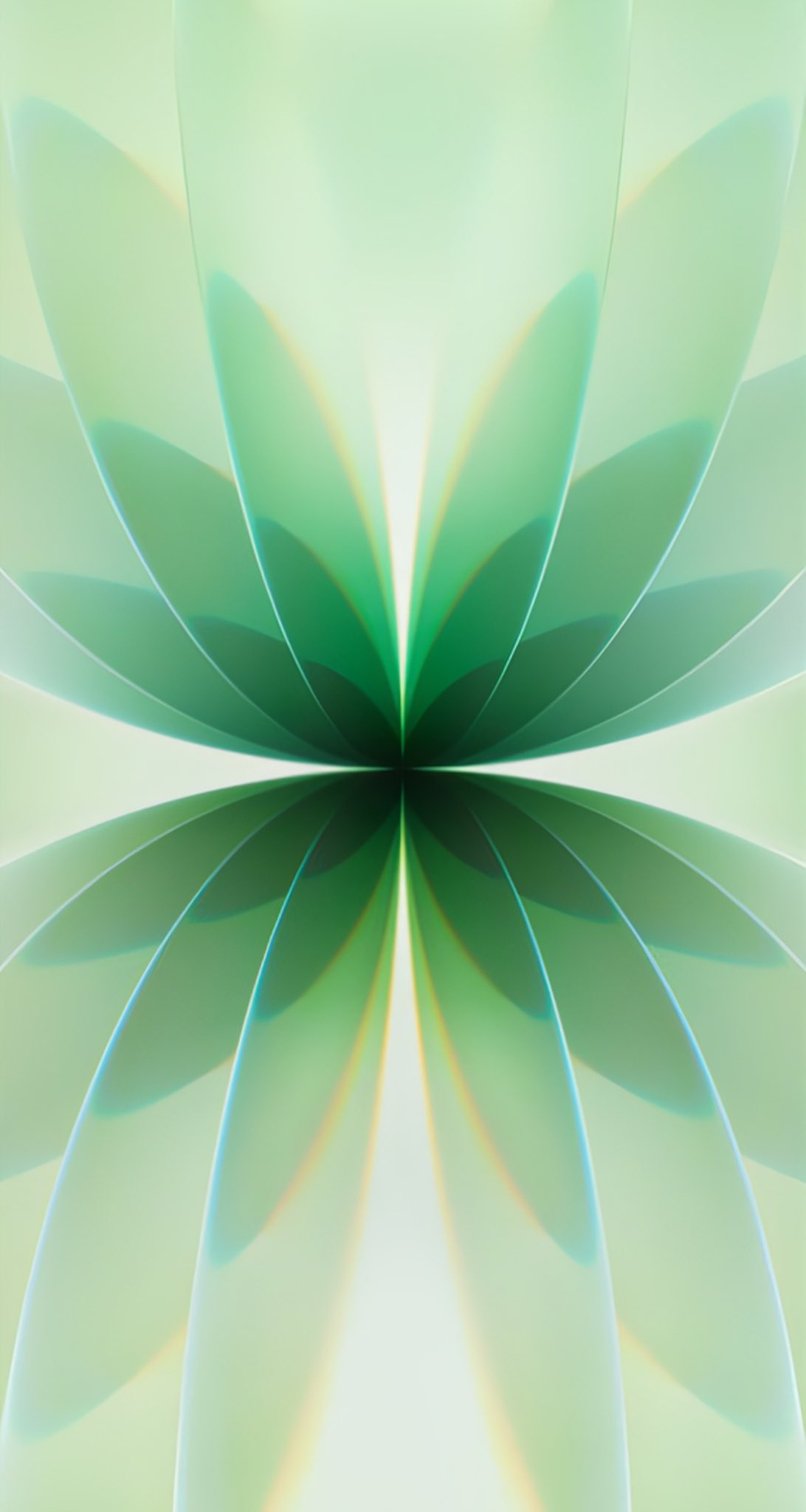
iPhone 17 Wallpaper Grey
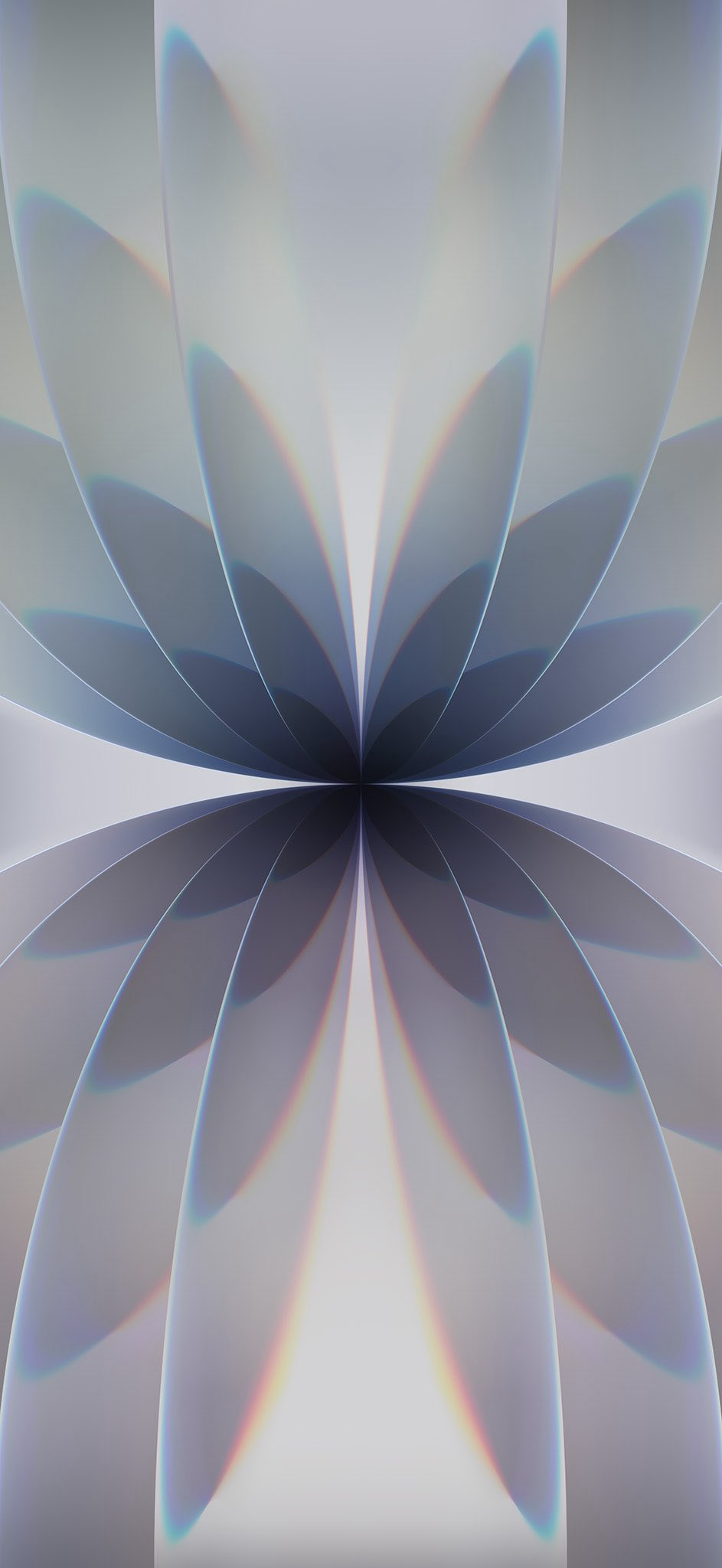
iPhone 17 Wallpaper Blue

iPhone 17 Air Wallpaper
iPhone 17 Air Wallpaper Silver

iPhone 17 Air Wallpaper Blue
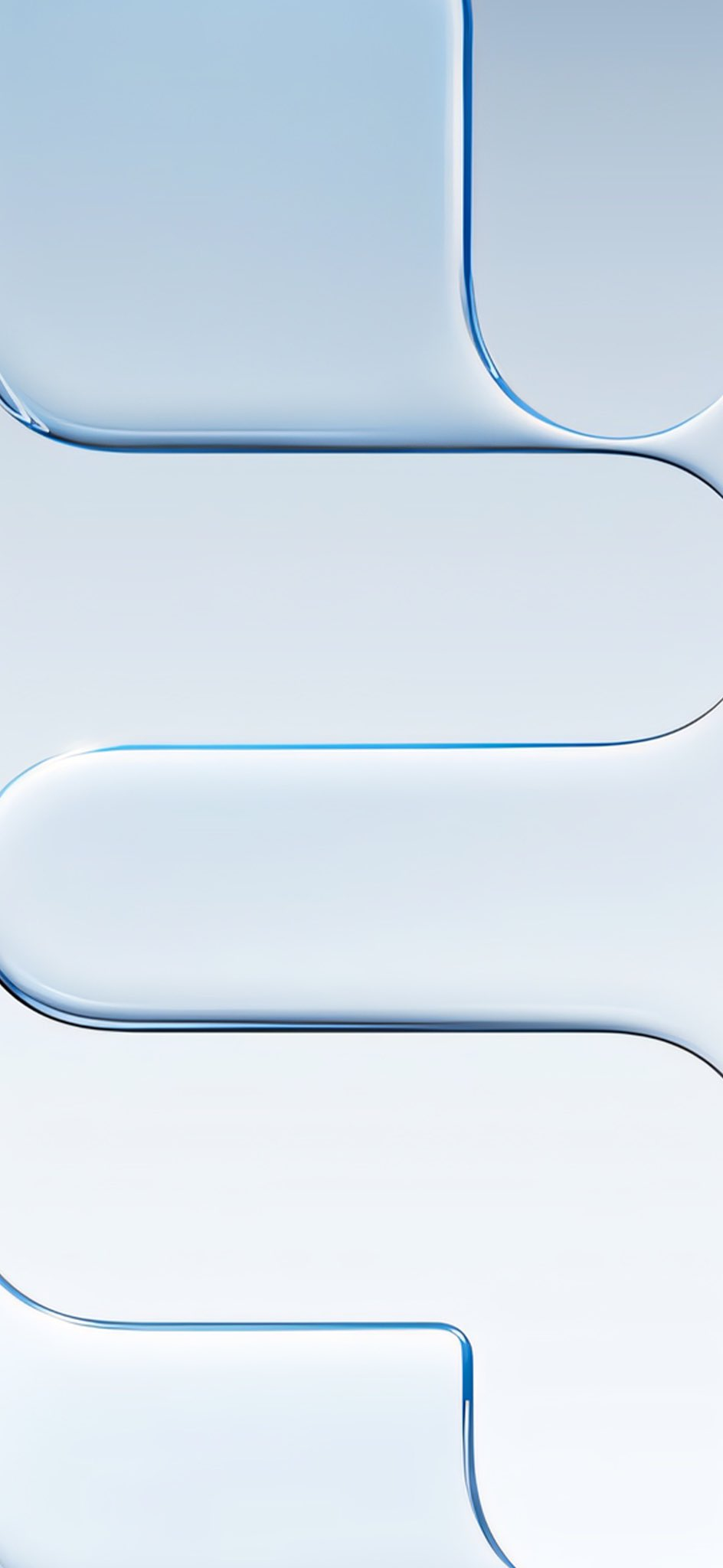
iPhone 17 Air Wallpaper Black
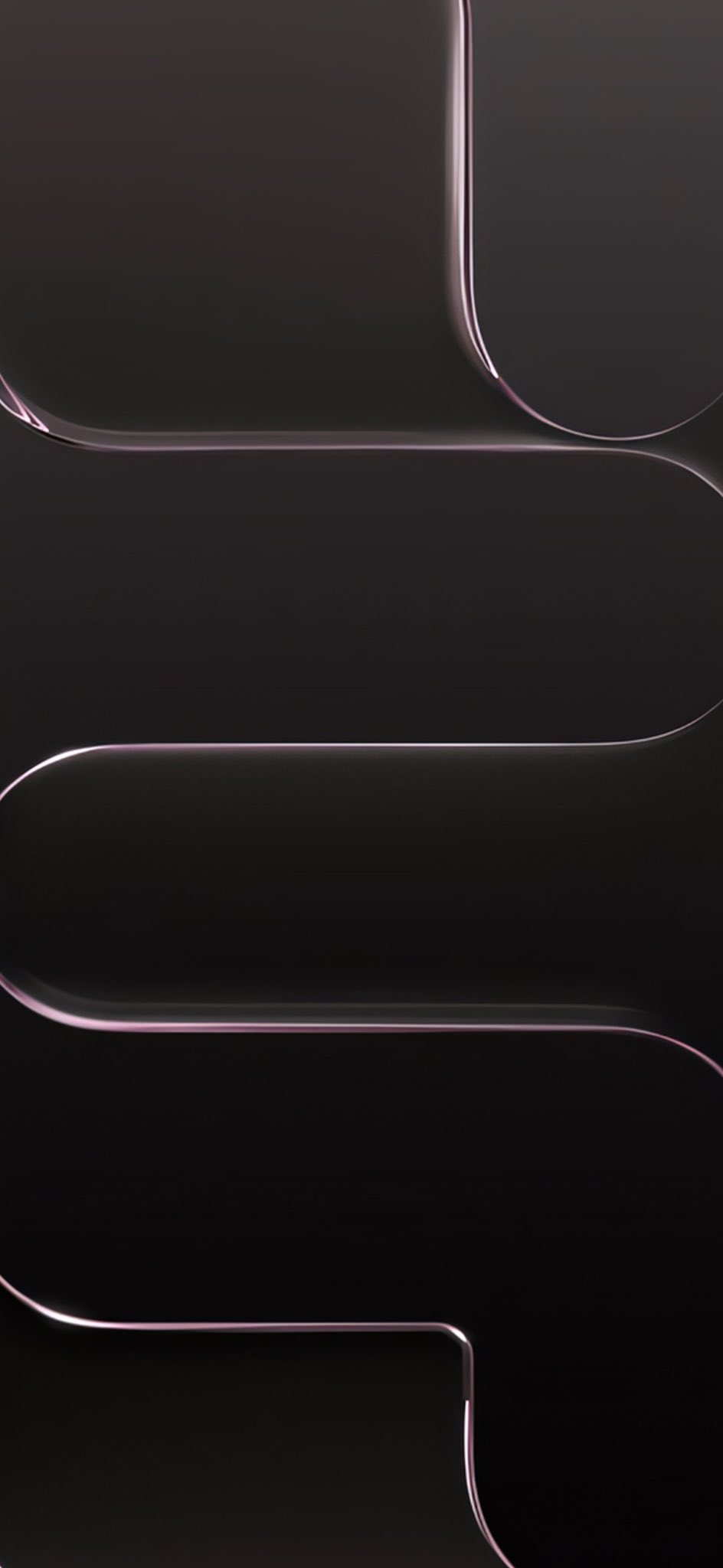
iPhone 17 Pro Wallpaper
iPhone 17 Pro Wallpaper Orange

iPhone 17 Pro Wallpaper Blue

iPhone 17 Pro/Pro Max Wallpaper Purple

Read : iOS 26 4k Wallpaper
Part 2. Best Sites for Stunning iPhone Wallpapers
You can get an iPhone 17 Pro wallpaper 4K download from numerous popular sites, such as:
1.Unsplash
The Unsplash site is a great source for free iPhone 17 Pro 4K wallpaper collection, offering a wide range of high-quality images. Its large library includes diverse categories and curated collections, making it easy to find the perfect style. Photos are simple to download and set as wallpapers, with new content constantly added by a global community of photographers. Some tools even use Unsplash for dynamic wallpapers that change with time or themes.
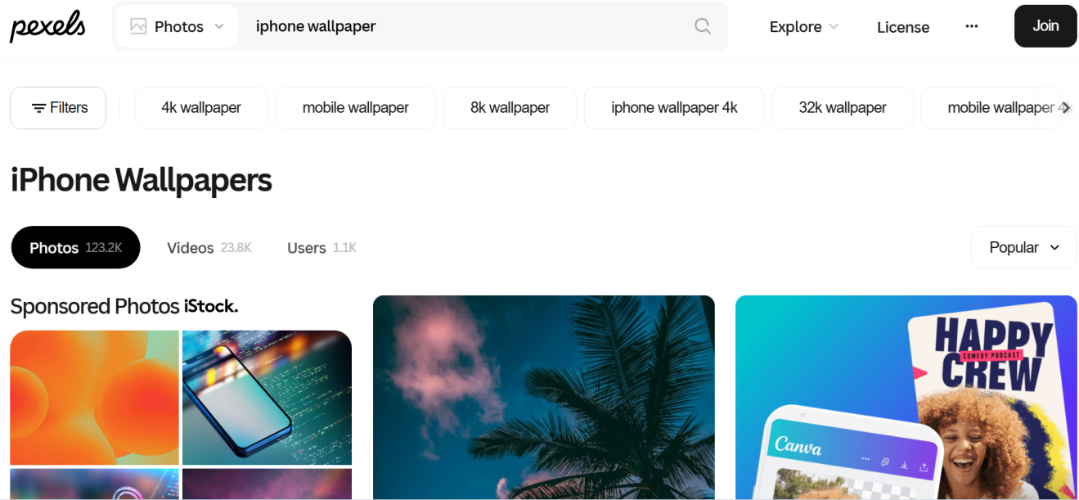
2.Pexels
The Pexels website is also another great free source for iPhone 17 wallpaper, an original HD 4K collection, offering a large collection of high-quality images in different categories. All wallpapers are fully available with no copyright or image credit requirements. On the site, searching and filtering are easy, either by size, orientation, or color. As well as you can easily download the images directly to apply as wallpapers. New wallpapers are added on a daily basis, thus the users have fresh options every time.
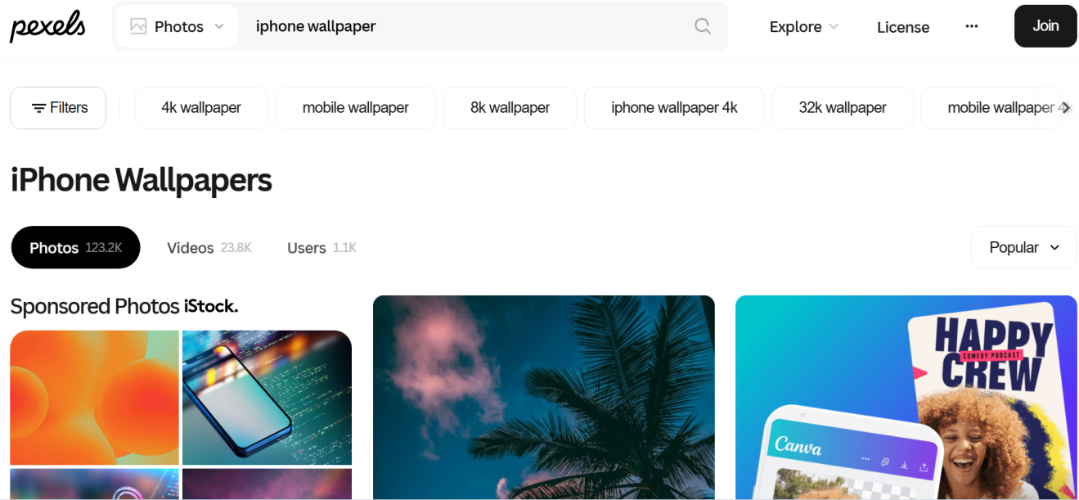
3.Apple Scoop
The Apple Scoop website offers a huge iPhone 17 Pro wallpaper HD 4K set, with over 16,000 backgrounds optimized for iPhone, iPad, Mac, and Apple Watch. The wallpapers have a vast array of categories, such as gradients, nature, abstract, space, minimal designs, and dark mode.
You also get the ability to filter the color themes, such as black, white, pastel, or rainbow. The archive is constantly upgraded, and even users can post their own wallpaper on it. There is a great number of styles to choose from to find the most appropriate one for an iPhone 17.
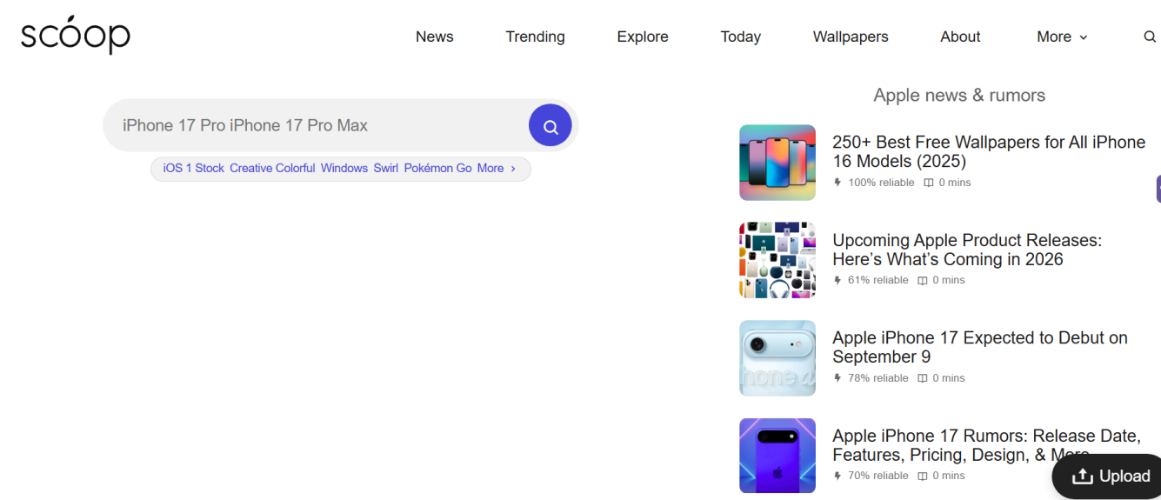
4.iDownloadBlog
iDownloadBlog provides a wide range of iPhone 17 Pro wallpaper 4K and HD collection in categories like abstract, nature, cityscapes, gradients, minimal designs, space, and fantasy. It even includes themes from TV, movies, and games. The site is updated regularly with fresh collections every few days, offering both curated designs and Apple’s official iPhone 17 wallpaper original set, optimized for the latest iPhone models.
Wallpapers are easy to download and save directly to your device, with themed collections often tied to Apple events or product launches. iDownloadBlog also features a creative iPhone 17 Pro wallpaper original collection from the community and keeps up with iOS updates to guarantee the designs match new features.
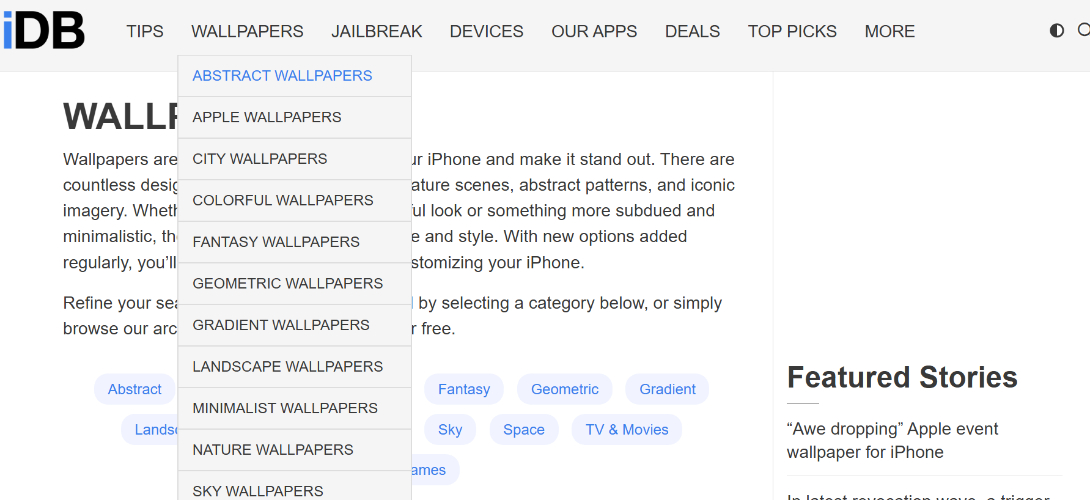
Part 3. How to Pick the Perfect Wallpaper for Your Style?
If you want to pick the perfect iPhone 17 wallpaper that resonates with your style, keep these things in mind:
- Represent Your Interests: Choose wallpapers that reflect your interests, like nature, sports, music, or art. You can also use personal photos, collages, quotes, or symbols.
- Mood & Aesthetic: Pick colors and styles to suit what you feel like or what vibe you are in. For example, pick a calming blue and green, an energy-boosting color palette, such as yellow and orange, or a theme like minimal design, pastel, bold prints, and so on.
- Keep It Simple: Use clean, minimalist wallpapers that do not overcomplicate icons.
- Optimize iPhone: Make sure that wallpapers are clear in size and of high quality. Dark wallpapers preserve battery on OLED devices such as the iPhone 17, and high-contrast ones make it easier to read.
- Try Different Styles: Look for live or dynamic wallpapers, seasonal themes, and trending styles like terrazzo or nature-inspired designs.
Part 4. Easy Ways to Transfer Photos from Your Old iPhone to iPhone 17【Without iTunes】
If you have wallpapers or photos in your old iPhone that you wish to move to your new iPhone, there’s an easy way to do that. UltFone iOS Data Manager not only allows you to move pictures, but also music, videos, contacts, and messages between iPhones and iPhone and PC/Mac without iTunes. There are no space or network limits, and unlike iTunes/iCloud, it provides faster backups (e.g., 50GB in ~30 minutes), and a view of old backups. Here’s what benefits you’ll get with UltFone:
- Backup & Restore: Back up iPhone data (including WhatsApp, Kik, Viber) to a computer and restore selectively without iTunes/iCloud limits. You can preview backups and restore only what you need.
- Manage Files: Import, export, or delete files freely. Add contacts, playlists, or books, merge duplicates and uninstall apps in bulk.
- Extra Tools: Convert HEIC to JPG, take screenshots without the Home button, enable developer mode, and run device diagnostics.
- Compatibility: Supports the latest iPhone 17 and iOS 26.
Here’s an example of moving wallpapers or pictures from your old iPhone to the new iPhone 17 with UltFone:
- Step 1Download and install UltFone on your computer. Then, connect your old iPhone to the computer. Execute UltFone.
- Step 2Then, choose “Backup Records.” Next, tap “Backup & Restore.”
- Step 3Click “Backup” to save wallpapers or pictures from your old iPhone. Backup is now created successfully. You can view it.
- Step 4Now, connect your new iPhone 17 to your computer. Open UltFone. Select “View or restore previous backup files.” After this, pick a backup. Hit “View.”
- Step 5Now, connect your new iPhone 17 to your computer. Open UltFone. Select “View or restore previous backup files.” After this, pick a backup. Hit “View.”
- Step 6Pick only the pictures or wallpapers you want to move. Hit “Restore to Device” to transfer files to your new iPhone 17.




Final Word
The new iOS 26 iPhone 17 wallpaper collection brings free new designs, including abstract, nature, Kaleidoscope, live, and AI-generated designs in 4K and HD quality. So, you can find a style that fits your mood and taste. But if you already have your favorite pictures and wallpapers in your old iPhone, you can move them to your new iPhone with the aid of UltFone iOS Data Manager. It provides fast, reliable backup, restore, and transfer without the limits of iTunes or iCloud.