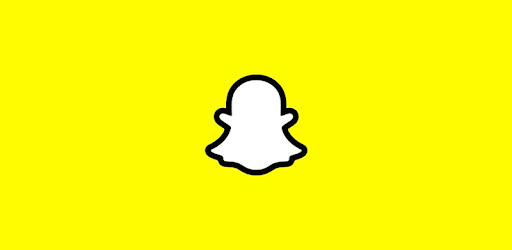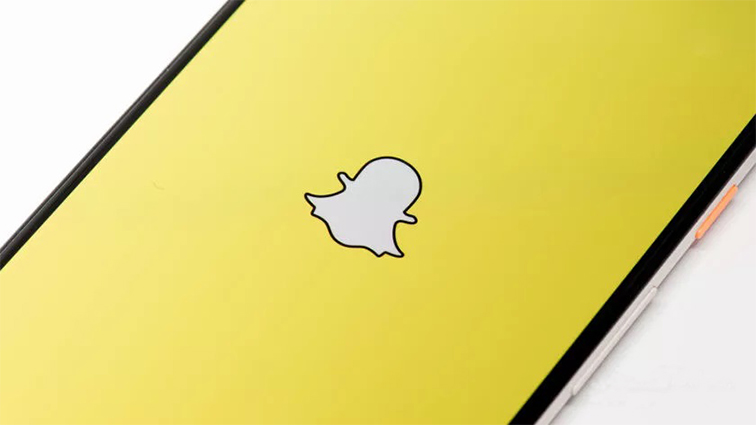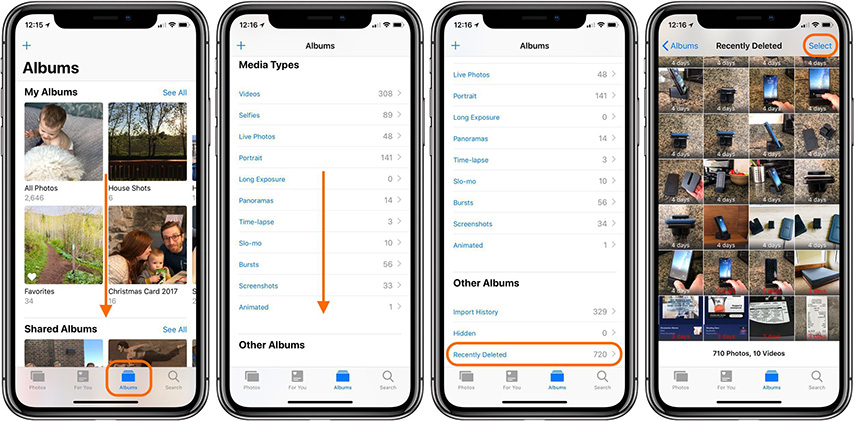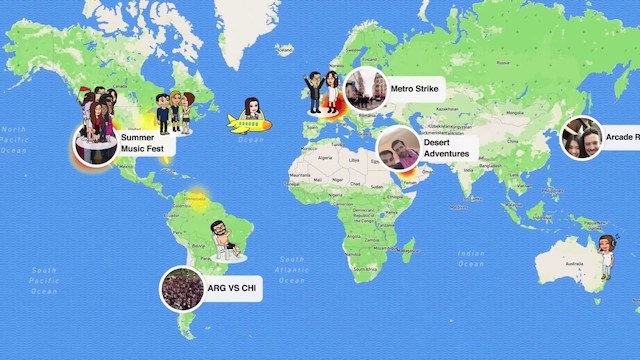7 Ways to Troubleshoot Snapchat Camera Not Working on iPhone/Android
 Jerry Cook
Jerry Cook- Updated on 2022-05-12 to Apps
Whenever I go into snapchat it says "Snapchat was unable to open the camera. You may need to restart the application or your device" I have restarted both about a dozen times and uninstalled and reinstalled snapchat 3 times. I've also done a system update to see if that was the problem. ........Does anyone know how I can fix this, it's been going on for days. Thanks.
Snapchat could not open the camera. This has been going on for about three days, and uninstalling the app doesn’t solve the problem. Are you going through the same experience as James? Is your Snapchat camera not working as well? If you fit the above description, this post is precisely for you.
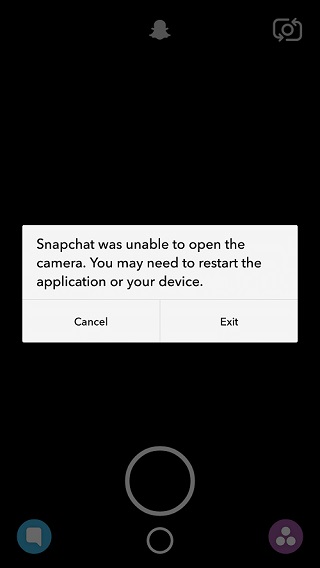
- Part 1: Types of Snapchat Camera Not Working Issues
- Part 2: Why is Snapchat Camera Not Working?
- Part 3: 7 Common Ways to Fix Snapchat Camera Not Working on iPhone/Android
- Way 1: Restart Snapchat
- Way 2: Enable Camera Permission for Snapchat
- Way 3: Manually Delete Snapchat Cache
- Way 4: Disable Snapchat Filters
- Way 5: Update Snapchat to the Latest Version
- Way 6: Check for Internet Connection
- Way 7: Fix iOS System Issues 【No Data Loss】
- Part 4: FAQs about Snapchat Not Working Problems
Part 1: Types of Snapchat Camera Not Working Issues
Snapchat camera issues can come in different formats. The problem can manifest itself in any of the following ways:
- The camera looks like it’s zoomed in
- Black screen
- Video snaps lack sound
- Long Snap isn’t working
- Accessing a new Snapchat feature is difficult
Part 2: Why is Snapchat Camera Not Working?
Various reasons can be responsible for a Snapchat camera not working iPhone. The most common reasons are:
- A mobile OS that is outdated.
- Your device may be ancient.
- It could be a technical issue from Snapchat.
- Not setting the device’s sound, microphone, or camera correctly.
- Weak internet connection.
- Running too many applications simultaneously could slow app or device performance.
Part 3: 7 Common Ways to Fix Snapchat Camera Not Working on iPhone/Android
If you have been asking yourself - why is my Snapchat camera not working? Then seven practical solutions can help you fix the problem, depending on the cause. Let’s see them one after the other.
Way 1: Restart Snapchat
If you discover your Snapchat camera not working on iOS 14, you can restart the application before attempting any other move. Getting this done is relatively straightforward. The image below will help you understand it better, especially if you’ve been asking how do you restart a Snapchat camera?
For Android:Long press the Snapchat application, choose App Info, and click on Force Stop. Restart the Android device, and attempt to reopen the app again.

For iPhone:
- 1. Use the Assistive Touch to access the multi-task screen.
- 2. Swipe Snapchat from the screen.
- 3. Reboot iPhone.
- 4. Check if Snapchat is now working.
Way 2: Enable Camera Permission for Snapchat
You are bound to experience the Snapchat camera not working on Android 12 when the app does not have the necessary permission. To get this problem fixed, you need to access your device settings to enable the camera permission for Snapchat. The steps to do so will be outlined below.
For iPhone:
- 1. Open Settings on iPhone
- 2. Navigate to Privacy. Tap on the Camera.
3. Push the Snapchat toggle to enable it to use your camera.

For Android:
- 1. Click on Setting on Android.
- 2. Go to Apps & notifications. Click on Snapchat from the list.
- 3. Choose Camera from the following page.
- 4. Push the toggle to enable the “Allow only while using the app” feature.
Congratulations, your Snapchat camera not working issue may be resolved with Snapchat given the necessary permission.
Way 3: Manually Delete Snapchat Cache
Cache files represent temporary files that apps use to provide users with a better experience using the application. Cache files can become too much in a device, using up most of the device’s resources, and leading to the app malfunctioning on that device. Clearing the app’s cache files can help to fix the problem. Here is how you can resolve the cache issue to enable Snapchat to function as it ought to:
- 1. Open Settings on your device.
-
2. Look for Apps and click Manage Apps.

- 3. Locate Snapchat and click on it.
4. Tap Clear data and select Clear cache to get rid of cache files.

Way 4: Disable Snapchat Filters
The majority of the Snapchat camera not working issues are resolved by this method. Outlined below are the steps to take to fix the problem:
- 1. Open Snapchat as if you want to use the application.
- 2. Click the Ghost icon you see atop the Snapchat screen.
- 3. Click Settings – it’s to the right of your screen.
- 4. Look under the My Account page, and scroll down to find Additional Services, under it is
- 5. Manage Preference. Click on it.
- 6. Make sure the Filter box is unchecked.
- 7. Lastly, restart your device to see if Snapchat will be working as it ought to.
Way 5: Update Snapchat to the Latest Version
Updating Snapchat is one reliable solution to the Snapchat camera not working for video call problems. Like most other apps, Snapchat keeps releasing updates meant to make the app function better. Failure to get those apps may result in camera issues and others.
Keep a close eye on Apple Store or Play Store for any new updates. Allowing update notifications will also be a good idea, so you can be alerted anytime there is an update.

Way 6: Check for Internet Connection
Several reasons can be responsible for the Snapchat camera not working on iOS 14. And it may surprise you that internet connection could be the problem. To solve this, attempt to switch between Wi-Fi and mobile data for a more stable internet connection. If your camera starts to work when you switch to either of the network modes, then you can contact your ISP for more data.
Way 7: Fix iOS System Issues 【No Data Loss】
There is no easier way to fix your Snapchat problem than with UltFone iOS System Repair tool. This one-click solution will help you fix the problem without losing your data in the process. The best part is that it can also serve as a useful tool for solving other challenges on your device. Here are its features:
- Access & exit iPhone/iPod/iPad recovery mode (just a single click).
- Repair over 150 iOS system issues like black screen and other problems with no data loss.
- Reset your iPod/iPad/iPhone without Finder/iTunes/password.
- Works well with all iOS and iPhone model versions, including the most recent iOS 15 and the iPhone 13’ series.
The Steps to Repair iOS System without Data Loss:
-
Step 1Download this software onto your Mac or PC. Open the program and connect your iPod/iPad/iPhone to the system. Click on ‘Start’ to access iOS system repair.

-
Step 2Click on "Standard Repair" when the next screen comes up.

-
Step 3 Before carrying out the necessary repair, you must download the respective firmware package for your device. Click on Browse from the download screen to save the firmware to a location of your choice.

Be reminded that the firmware is approximately 2G, which would require some time and a good internet connection.

-
Step 4 When the firmware package is ready, click on “Start Standard Repair” for the Snapchat camera not working problem to be fixed.

-
Step 5When the system recovery process is finished, your iOS device will reboot automatically, and the Snapchat camera will start working well.

Part 4: FAQs about Snapchat Not Working Problems
1. Why does Snapchat Camera Look Zoomed-in on iPhone/Android?
The Snapchat camera zoomed in problem can be because the app lacks the most recent update. This problem is most familiar with Pixel 3 and iPhone 13 Pro Max devices.
2. Why isn’t the Long Snap Feature Working?
Update your Snapchat to the most recent version, and your Long Snap feature should work without any issues. This feature lets you record 60s videos.
3. Can the Snapchat Image and Video Quality be Enhanced?
Yes. One way to do that is by closing all other applications anytime using Snapchat. That way, most of your device’s resources will be allocated to Snapchat.
4. How to Fix Snapchat Videos not Include Sound?
A solution to this problem is disabling the silent mode on your device and enabling auto sound for Snapchat.
Conclusion
These 7 ways are practical solutions to the Snapchat camera not working issue on iPhone and Android devices. And the UltFone iOS System Repair tool described above presents you with the most effortless way to get the problem fixed because it involves a single click and does not erase your data.