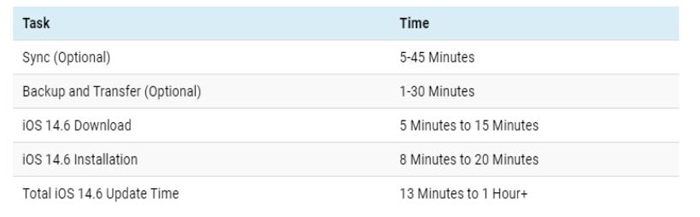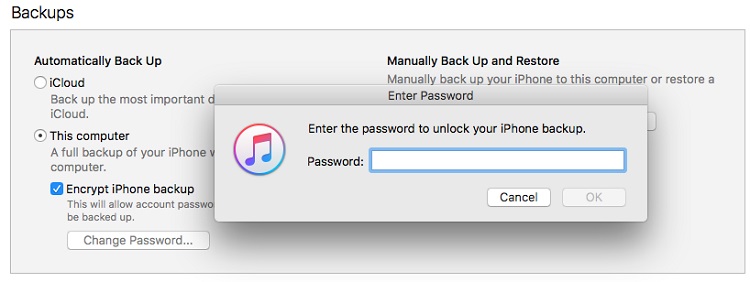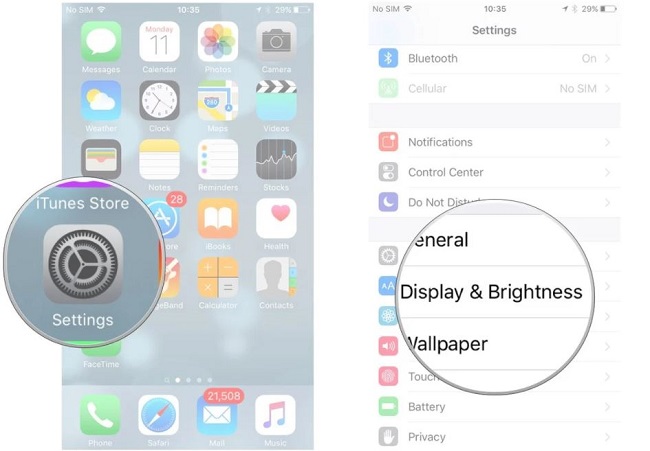[2025 Updated] iOS 15 Bugs and Fixes
 Jerry Cook
Jerry Cook- Updated on 2025-06-04 to iOS 15
iOS 15 versions have been released by Apple recently, which has attracted a great amount of iPhone/iPad/iPod users to upgrade their iOS system right away and test its expected new functions. There are some surprising functions such as Voice search and Memoji outfits. However, bugs are also found. Want to know how to fix these iOS 15 bugs? Please keep following us, we will describe bugs in detail and offer you specific and common solutions.
- Part 1: Common Fixes for Common iOS 15 Bugs
- Part 2: Specific Fixes for iOS 15 Bugs
- Part 3: Fixed and Unfixed iOS 15 bugs
- Part 4: Your All-Round Assistant: UltFone iOS System Repair
Part 1: Common Fixes for Common iOS 15 Bugs
Experienced Apple users know that whenever a new iOS system is released, they will always encounter common bugs, such as being unable to update, short battery life, and so on. Similarly, there are some common fixes for common bugs. Therefore, we list common bugs and fixes in the table below.
Common Bugs When Updating iOS 15:
- 1. iOS 15 install/update stuck on verifying update
- 2. iOS 15 install/update stuck on check for update
- 3. iOS 15 install/update stuck on preparing update
- 4. iOS 15 install/update stuck on update requested
- 5. iOS 15 install/update stuck on terms and conditions
- 6. iOS 15 install/update stuck on estimating time remaining
- 7. Unable to install update an error occurred installing iOS 15
- 8. Software update failed an error occurred downloading iOS 15
Common Bugs After Updating iOS 15:
- 1. Keyboard lags after iOS 15 update
- 2. iPhone is slow after iOS 15 update
- 3. iPhone heating up after iOS 15 update
- 4. Face ID not working after iOS 15 update
- 5. Battery draining fast after iOS 15 update
- 6. Touch ID not working after iOS 15 update
- 7. FaceTime not working after iOS 15 update
- 8. Bluetooth not working after iOS 15 update
- 9. iPhone spinning wheel after iOS 15 update
- 10. iPhone keeps restarting itself after iOS 15 update
- 11. Cellular Data not working after iOS 15 update
- 12. Touch Screen not working after iOS 15 update
- 13. iPhone stuck on apple logo after iOS 15 update
- 14. Wi-Fi not working on iPhone after iOS 15 update
- 15. WhatsApp not working/crashing after iOS 15 update
- 16. Apps not downloading on iPhone after iOS 15 update
Common Fixes:
- Restart your iPhone.
- Free space on your iPhone.
- Re-attempt again.
- Delete or reinstall apps on iPhone.
- Reset all settings.
- Reset network settings.
- Force reboot your iPhone.
- Contact with Apple support.
Part 2: Specific Fixes for iOS 15 Bugs
For uncommon bugs, we list the corresponding fixes in this part.
1. Apple Watch fails to unlock iPhone & Vice Versa.
Solution: Turn off Unlock by Apple Watch→Exit the Face ID passcode setting→Turn Face ID passcode setting back→Get iOS beta 6. Same thing with iPhone to unlock Apple Watch.
2. For Carplay, the mute and route overview buttons might not display in certain vehicles.
Solution: Stop screen sharing and then connect your phone to your car.
3. For Music app, unable to share songs from the share sheet to Twitter or Snapchat.
Solution: Go to the song-playing view and press “Play”, do it once or twice, problem solved.
4. WhatsApp backup got stuck.
Solution:
Step 1: Check how much space WhatsApp is using. Go to “Settings” and tap “General”. Then, choose “iPhone storage” and check if you have that much free space in your iCloud storage.
Step 2: Turn off WhatsApp backup from the iCloud settings, delete the existing WhatsApp backup. Then, turn it back on again.
Step 3: If all of this fails, back it up to iTunes. This will always work.
If you think it is difficult for you to follow the above steps or you fail to successfully back up WhatsApp through this method, we strongly recommend a one-click and easy-to-use software---UltFone WhatsApp Transfer.
5. System year is messed up.
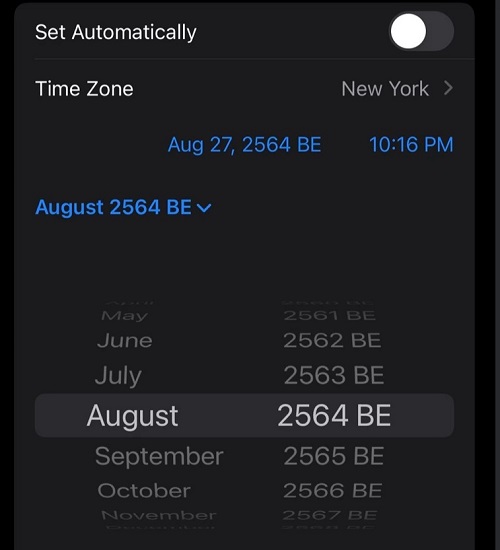
Solution:
Step 1: Choose “Settings” on your screen and tap “Language and Region”.
Step 2: Select “Calendar” and choose the right calendar from the list.
6. AirPods could not connect with iPhone accompanied with these prompts below.

Solution:
Step 1: Manually connect your AirPods in Bluetooth menu.
Step 2: You will get a prompt saying they are not in range, but don’t worry.
Step 3: Forget AirPods and connect it as a new device.
7. No audio in the Instagram stories.
Solution: Go to the Feed and activate the sound in publication, then the audio of the stories come back on
8. Some videos on Youtube can't open.
Solution 1: Scroll down and then tap the displayed top results.
Solution 2: Click on the profile of the videos and then return to the video page.
Solution 3: Go to Home Screen and then go back to Youtube.
9. Safari can not be opened on Google after iOS 15 update.
Solution : Use experimental webkit features of Safari.
10. Data in the Notes app disappeared after iOS 15 update.
Solution:
Step 1: Go to "Settings" and then tap "General".
Step 2: Choose "Reset" and the click "Reset Home Screen Layout".
11. Live Text not working after iOS 15 update.
Solution 1: Check iOS 15 Live Text supported devices (iPhone/iPad/Mac).
Solution 2: Enable Live Text.
Solution 3: Using a clearer photo.
Solution 4: Reopen Camera/Safari/Photos apps.
Part 3: Fixed and Unfixed iOS 15 bugs
Since iOS 15 beta 7 version has been released, bugs that have been solved and bugs that have not are also listed.
- Infinite Play not available in Music.---Unfixed
- Blurred background turned transparent.---Unfixed
- Sometimes the current weather showed up twice.---Unfixed
- Private image loading in the Mail app didn’t work.---Unfixed
- Private Relay leaked UDP address through WebRTC.---Unfixed
- Universal Clipboard didn’t work with Camera app. ---Unfixed
- Reminders showed weird dates.---Unfixed
- Calendar crash when entering a letter to add a new event.---Unfixed
- Office365 apps crash on iPadOS 15 RC---Unfixed
- Apple Music Dolby Atoms didn’t work with third party headphone.---Fixed
- Focus settings appeared improperly.---Fixed
- The Scheduled Summary worked in a strange way.---Fixed
- Siri misunderstood music requests. ---Fixed
- Animations in the Weather app lagged.---Fixed
- Third party camera apps could only record mono not stereo.---Fixed
- Storage showed more than what is actually available. ---Fixed
- The zoom level indicator didn’t reflect the correct zoom level when using the rear camera.---Fixed
- Safari quitted unexpectedly when tapping the search bar. ---Fixed
- Focus returned incorrect results when searching for a location.---Fixed
Part 4: Your All-Round Assistant: UltFone iOS System Repair
No matter what problems you encounter when testing iOS 15 beta version, UltFone iOS System Repair can give you a helpful hand. This software can fix more than 150+ iOS system bugs, such as the inability to update the system and to normally use your beloved apps. If you want to downgrade iOS 15 to iOS 14, this software can also help you.
Main features of UltFone iOS System Repair:
- Fix iOS System problems without Data Loss.
- Free enter and quit recovery mode with 1 click.
- Fix 150+ iOS system issues.
- Support all iOS versions and iPhone models, including iPhone 13 series and iOS 15/iPadOS 15/tvOS 15.
Steps to Repair iOS System without Data Loss:
-
Step 1 Launch UltFone iOS System Repair on your PC/Mac, then connect your iDevice to the computer and click “Start”.

-
Step 2 Click “Standard Repair”. If standard repair fails to fix your issues, you can choose “Deep Repair”.

-
Step 3 Click “Download” button to get a firmware package. If you don’t want to store the package in the location shown in the image below, you can click “Browse” to change the saved path and choose another location.

The firmware package is 2.5 GB, please be patient and make sure there is a strong network connection.

-
Step 4 Click “Start Standard Repair” and the software will start repair your iOS 15 system.

-
Step 5 Standard repair successfully completed. Now your iPhone gets back to normal.

Conclusion
We introduced the common bugs and their fixes of iOS 15 beta, the specific bugs and their fixes, as well as the solved and unsolved bugs in iOS 15 beta 7 version. In addition, we also provided a tool software that can solve 150+ iOS 15 system issues--- UltFone iOS System Repair. Please keep following us, we will update the latest iOS 15 RC bugs and fixes.