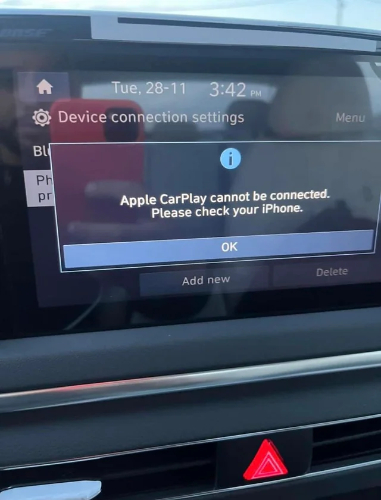How to Fix Your iPhone 17 Stuck on Setup ? 8 Proven Ways to Save It
 Jerry Cook
Jerry Cook- Updated on 2025-09-02 to iPhone 17
Unpacking and setting up the new iPhone 17 is an exciting moment as you get it ready to enjoy new features. And yet there are cases when the setup procedure does not quite work out as it should, leaving your iPhone 17 stuck on set up.
This can happen due to a couple of reasons. But don’t fret. That’s a problem that, in most cases, is easily fixable by yourself. In this guide, we will look at the causes of the iPhone 17 setup issue and provide 8 effective solutions to troubleshoot it.
- Part 1. Why is My iPhone 17 Stuck on Set Up?
- Part 2. How to Fix iPhone 17 Stuck on Setup Problem?
- 1. One Click Repair Your iPhone 17 Without Data Loss [Valid & Affordable]
- 2. Force Restart the iPhone
- 3. Check Internet Connection
- 4. Reinsert SIM or Skip Cellular Setup
- 5. Skip Problematic Steps
- 6. Update iOS via Computer
- 7. Restore via Recovery Mode
- 8. Contact Apple Support
- FAQs about iPhone 17 setup issue
Part 1. Why is My iPhone 17 Stuck on Set Up?
If you’re wondering, “Why is my iPhone 17 taking so long to set up?” it could be because of the following reasons:
- Software Hitches: Minor software errors or bugs can make an iPhone 17 stuck on setup.
- Internet Problems: Slow 2G, 3G, 4G, or data signal can slow down the connection to Apple servers.
- Apple ID issues: There may be delays due to an account or server problem.
- SIM card issues: eSIM or Loose SIMs may prevent activation.
- Software Compatibility: Transfer problems may materialize because new versions of iOS are not compatible with old versions.
- Insufficient Storage Space: Lack of enough space prevents updates can delay setup.
Part 2. How to Fix iPhone 17 Stuck on Setup Problem?
After you know the reasons for an iPhone 17 not setting up, here are 8 solutions to fix it accordingly. Pick a method based on your situation:
1. One Click Repair Your iPhone 17 Without Data Loss [Valid & Affordable]
Mostly, iOS issues are the reason why an iPhone would get stuck on setup. If that’s the case, rather than applying DIY solutions, you can fix the setup problem in a single click with a tool like UltFone iOS System Repair . It won’t cause data loss or jailbreak your iPhone 17. Here are its additional features:
- This app fixes iOS devices stuck in Recovery Mode or on update/blue/black/white screen, or Apple logo.
- This tool repairs iOS device issues, including crashes, start-up and setup problems, boot loops, etc.
- Enables putting an iDevice into Recovery Mode and coming out of it in a single link.
- Eradicates iTunes problems without a passcode and can upgrade/downgrade any version of iOS, including Betas.
- This software can back up and restore iDevices without iTunes/iCloud.
- Wipe data completely before giving up your iDevice to somebody or selling it.
- It is iOS 26 and iPhone 17 compatible.
Follow the instructions beneath to troubleshoot the ‘iPhone 17 stuck on setup’ problem with UltFone:
- Step 1Download, install, and execute UltFone on your PC/Mac. Then, plug in your problematic iPhone 17 to the same computer. Tap “Start Repair.”
- Step 2Pick “Standard Repair.” Next, select “Download” to receive the current iOS file.
- Step 3After this, hit “Start Standard Repair.” Wait for a few minutes for Ultfone to troubleshoot the setup problem on your iPhone 17.
- Step 4Hit “Done.” Your phone will reboot afterward without the setup problem.




2. Force Restart the iPhone
Temporary software glitches can lead to iPhone 17 setup issues. But it’s nothing that a force restart can’t fix. It also helps if the phone is frozen, letting the setup continue smoothly. Best of all, it’s safe and won’t erase your data. Here’s how to force restart an iPhone 17:
- Quickly press and release “Volume Up,” then “Volume Down.”
- Hold the “Side” button until the Apple logo materializes.
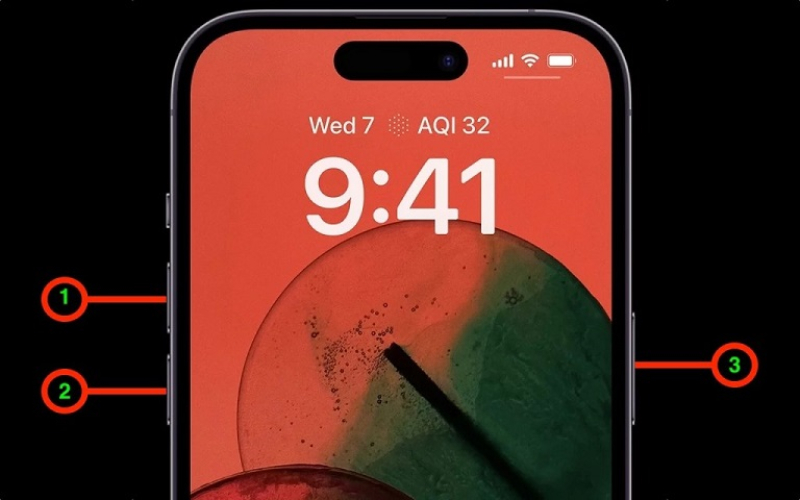
3. Check Internet Connection
A good internet connection is important for iPhone setup since it’s needed for activation, software updates, Apple ID sign-in, iCloud, and data transfer. So, if there are iPhone 17 Pro Max setup issues, check your internet connection:
- Head to “Settings.” Then, choose “Wi-Fi” and make sure you’re connected with a strong signal.
- For cellular: Head to “Settings.” Then, choose “Cellular.” Switch it on, and check your signal.
If the problem remains, attempt to forget the network and reconnect, select a different network or hotspot, or power cycle your router. You can also test your internet connection by running a speed test on an online WiFi speed checker site. Moreover, regarding the possibility of interference, be sure that Airplane Mode and VPN connections are deactivated.
4. Reinsert SIM or Skip Cellular Setup
Reinserting or skipping the SIM setup can fix iPhone setup issues caused by cellular activation problems. A SIM card that’s loose, not seated properly, or not activated can block the process. But removing and reinserting it guarantees a secure fit and may restart activation. If problems continue, you can skip cellular setup during setup and configure the cellular settings later.
This lets you complete the initial setup first and troubleshoot the network issue afterward.

5. Skip Problematic Steps
Omitting some of the steps when your new iPhone 17 is stuck on signing gets you around the problem and completes the first setup. In case an operation such as Apple ID, Face ID/Touch ID, Location Services, iCloud restore, or software upgrade is malfunctioning, select the option “Skip” or “Set up Later” to proceed.
This puts you on the home screen fast, and you can reopen the “Settings” app after some time to finish any step you overlooked.
6. Update iOS via Computer
If an iPhone 17 setup is stuck on signing in, update the iOS manually using a computer (employ Finder/iTunes). This gives a more reliable wired connection and does not have Wi-Fi or cellular complications. In addition, it guarantees that your phone connects well with Apple servers during the update procedure. This is how to update the iOS on your iPhone 17 using a computer:
- Plug your iPhone 17 into your computer with a USB cable. Then, open Finder (macOS Catalina+) or iTunes (Mojave/Windows).
- Click your phone in the sidebar (Finder) or toolbar (iTunes). Then, head to “General/Summary.” Tap “Check for Update.”
- Choose “Download and Update.” Next, follow the prompts and enter your passcode if asked.
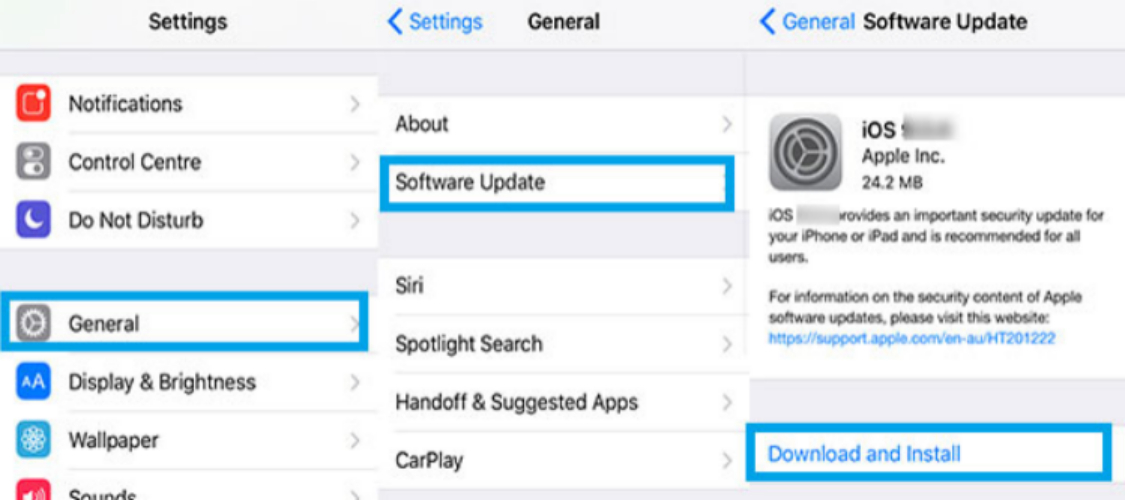
7. Restore via Recovery Mode
In case you can’t update your iPhone 17 because it’s not detected by iTunes/Finder, you can place it into Recovery Mode and then restore it. This will reinstall a fresh copy of iOS on your phone to fix the iPhone 17 set up issues, but will also erase its data. But if you’ve got a backup, here’s how to place your phone into Recovery Mode:
- Plug your iPhone 17 into your computer with a USB cable. Then, place it into Recovery Mode:
- Quickly press and release “Volume Up,” then “Volume Down.”
- Hold the Side button until the “Connect to computer” screen appears (ignore the Apple logo).
- iTunes/Finder will detect your iPhone 17 in Recovery Mode. You’ll receive a message to “Update” or “Restore” your iPhone. Hit “Restore.”
8. Contact Apple Support
Reach out to Apple Support if nothing is able to fix your iPhone 17 stuck on signing in during setup. They can assist if setup problems are too complex, if there’s a hardware issue, or if account troubles block activation. In addition, they’ll also fix challenging cases and offer free repair or replacement of your iPhone if it’s under warranty..
Contacting Apple Support online for assistance is possible through the support page at support.apple.com . Simply select the iPhone, then share the issue, and follow the guidelines. Afterwards, should it be required, you will be presented with options to contact Apple Support directly.
Part 3.FAQs about iPhone 17 setup issue
1. What to do if my iPhone’s setup screen stays frozen for hours?
If your iPhone’s setup screen is stuck for hours, first try a force restart. If that fails, check your internet connection, then connect to a computer to update the device. In case the issue persists, use an iOS Repair tool like UltFone iOS System Repair and fix whatever software error is causing the frozen setup screen.
2. How long does it take to activate the new iPhone 17 Pro Max?
Activating a new iPhone 17 Pro Max can take 5-10 minutes, but sometimes it may drag on if the network lags, Apple servers are busy, or there is another issue. In case it’s taking more time than necessary, double-check that you have a strong internet connection. Also, peek at the Apple Systems Status page to see whether there are any problems.
3. How do I check if my Apple ID is functioning correctly during setup?
If you’re not sure your Apple ID is functioning during your iPhone 17 setup, log in to a different device or browser. In case it doesn’t verify on another device, double-check your internet connection is stable. If the problem remains, reset or change your password, or ring up Apple Support.
Final Word
An iPhone 17 stuck on set up may be caused by errant software, web problems, SIM card or Apple ID issues, or due to strained storage capacity. You can, however, fix it by force restarting your phone, checking your internet connection, reinserting the SIM, and bypassing some steps.
Updating your system through the computer or restoring it via Recovery Mode are also effective options.
However, instead of restoring, which would erase all the data, an easier fix that does not remove the already existing data is to use UltFone iOS System Repair . It can fix setup problems and numerous iOS issues in just one click without jailbreaking.