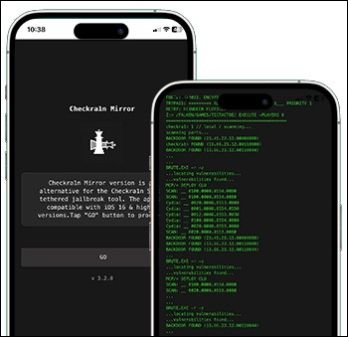How to Put iPhone 17 in Recovery Mode with/without Computer
 Jerry Cook
Jerry Cook- Updated on 2025-09-02 to iPhone 17
If your iPhone 17, iPhone 17 Pro, or iPhone 17 Pro Max is facing problems such as freezing, black screen, or not updating properly, you may need to use recovery mode. Many users ask, “how to put iPhone 17 in recovery mode?” because it is one of the most effective ways to fix system issues without damaging the device.
In this guide, we’ll explain why recovery mode is important and show you step-by-step methods to put iPhone 17, iPhone 17 Pro, and iPhone 17 Pro Max in recovery mode with or without a computer. We’ll also cover how to fix an iPhone stuck in recovery mode without losing data. Let’s start with why you might need recovery mode in the first place.

- Part 1. Why is an iPhone 17 Required to Enter Recovery Mode?
- Part 2. How to Put iPhone 17 in Recovery Mode 【Without Computer】
- Part 3. How to Put iPhone 17 in Recovery Mode [iTunes]
- Part 4. One Click Put iPhone 17 in Recovery Mode [Fast & Simple]
- Part 5. How to Fix iPhone 17 Stuck on Recovery Mode? [No Data Loss]
- Part 6. People Also Ask about How to Put iPhone 17 in Recovery Mode
Part 1. Why is an iPhone 17 Required to Enter Recovery Mode?
The iPhone 17 recovery mode is mainly used when your phone faces serious issues that normal restarting cannot solve. Some of the common reasons include:
- Failed iOS updates or downgrades.
- iPhone not turning on or stuck at the Apple logo.
- Device frozen and not responding to touch.
- Corrupted software after installing apps or updates.
- iTunes not recognizing the device.
Whether you use an iPhone 17 Pro recovery mode or need to put iPhone 17 Pro Max in recovery mode, this process allows the device to connect to iTunes or Finder for repair.
If you’re not using a computer, you can still enter recovery mode. Let’s see how.
Part 2. How to Put iPhone 17 in Recovery Mode 【Without Computer】
Many people wonder if they can enter recovery mode on iPhone 17 without using a computer. The answer is yes, you can put iPhone 17 in recovery mode without a computer, but keep in mind that restoring the iPhone through iTunes or Finder will still require a computer.
If you only want to manually put your iPhone 17, iPhone 17 Pro, or iPhone 17 Pro Max into recovery mode without a computer, follow these steps:
Steps to Put iPhone 17/17 Pro/17 Pro Max in Recovery Mode Without Computer
Step 1. Turn off your iPhone 17 completely by pressing and holding the Power button until the slider appears. Drag the slider to power it off.
Step 2. Press and quickly release the Volume Up button.
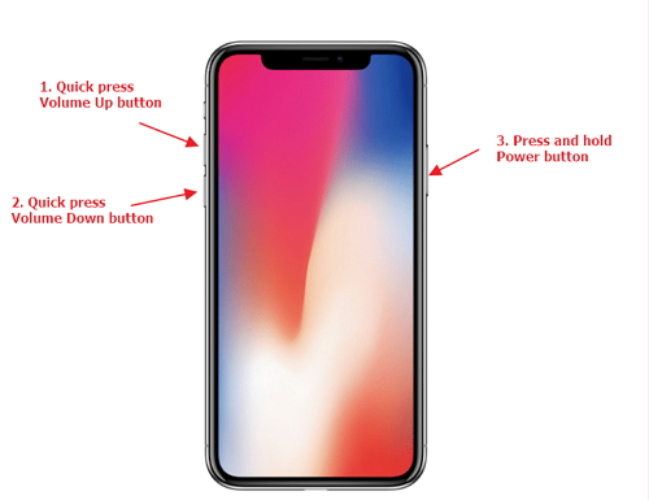
Step 3. Press and quickly release the Volume Down button.
Step 4. Now, press and hold the Power button until you see the recovery mode screen (a screen showing a cable and a computer icon).
Step 5. Release the Power button. Your iPhone 17 is now in recovery mode without using a computer.
Part 3. How to Put iPhone 17 in Recovery Mode [iTunes]
If your iPhone 17, iPhone 17 Pro, or iPhone 17 Pro Max is unresponsive, you can use iTunes on a Mac or Windows PC to fix the issue. Below are the clear steps on how to put iPhone 17 in recovery mode using iTunes.
Steps to Put iPhone 17 in Recovery Mode with iTunes
Step 1: Update your Mac or Windows PC to the latest version and make sure iTunes is installed. This ensures smooth connection with your iPhone 17.
Step 2: Connect your iPhone 17 to the computer using the original USB-C cable. This works for iPhone 17, iPhone 17 Pro, and iPhone 17 Pro Max recovery mode.
Step 3: Quickly press and release the Volume Up button.
Step 4: Quickly press and release the Volume Down button.
Step 5: Now, press and hold the Power (Side/Lock) button until the recovery mode screen appears. This will successfully put iPhone 17 Pro Max in recovery mode or enable 17 Pro recovery mode depending on your model.
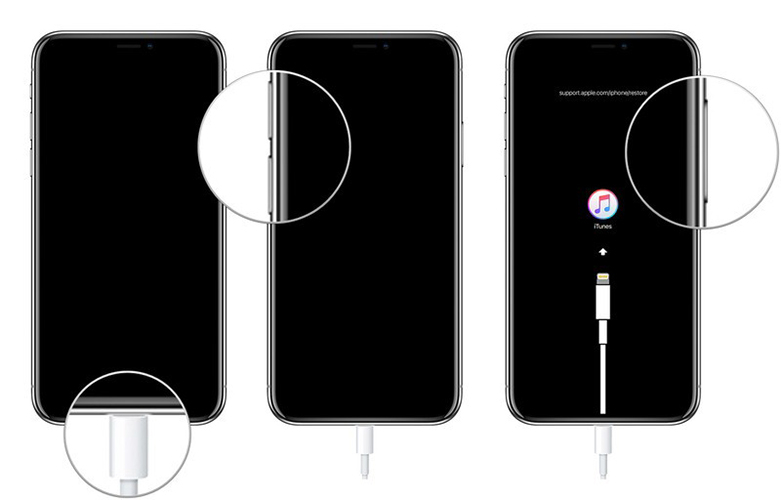
Step 6: Once the screen shows the recovery mode symbol, release the button. Your iPhone 17 recovery mode is now activated and ready for restore or update in iTunes.
Part 4. One Click Put iPhone 17 in Recovery Mode [Fast & Simple]
If the manual button method seems tricky, a faster option is using a professional tool like UltFone iOS System Repair . With this software, you can put iPhone 17 in recovery mode instantly without pressing multiple buttons. It’s perfect for users who find manual steps confusing or for those whose device buttons are not working properly. Whether you own iPhone 17, iPhone 17 Pro, or iPhone 17 Pro Max, this tool makes the process effortless.
Key Features:
- One-click enter/exit recovery mode: Quickly put iPhone 17, iPhone 17 Pro, or iPhone 17 Pro Max into recovery mode with a single tap, no effort needed.
- No technical knowledge required: The tool is designed for beginners, so you don’t need to understand advanced iOS repair processes.
- Full compatibility: Works seamlessly with iPhone 17, 17 Pro, and 17 Pro Max models, ensuring broad device support.
- Fixes stuck recovery mode issues: Helps resolve cases where your iPhone 17 Pro Max recovery mode freezes or fails to exit normally.
- Cross-platform support: Fully compatible with both Windows and Mac, making it easy for any user to access recovery mode.
Steps to Put iPhone 17 in Recovery Mode with UltFone:
- Step 1Download and install UltFone iOS System Repair on your computer. Once installed, connect your iPhone 17/17 Pro/17 Pro Max to the computer using the original charging cable.
- Step 2Launch the program, and on the main screen, select the “Enter Recovery Mode” option to begin.
- Step 3A confirmation prompt will appear. Click “Enter Recovery Mode” again to proceed, and wait for about 10 seconds while the software processes. Avoid disconnecting your iPhone during this step.
- Step 4UltFone will automatically restart your iPhone 17. When you see the Apple logo, it means your device has successfully exited recovery mode.
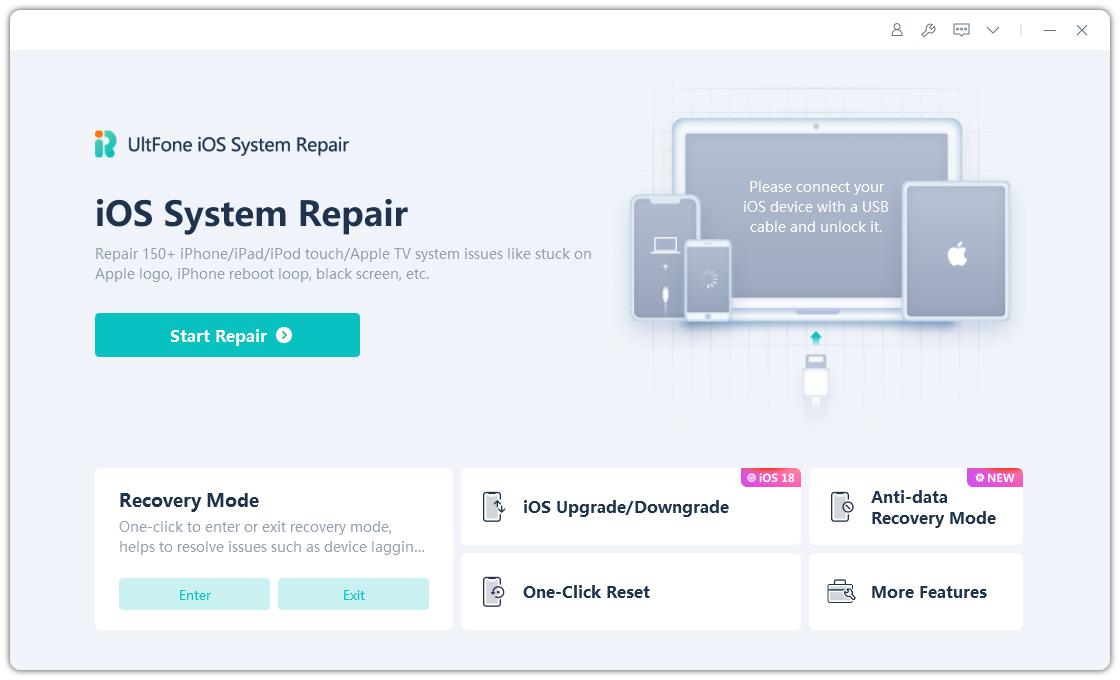
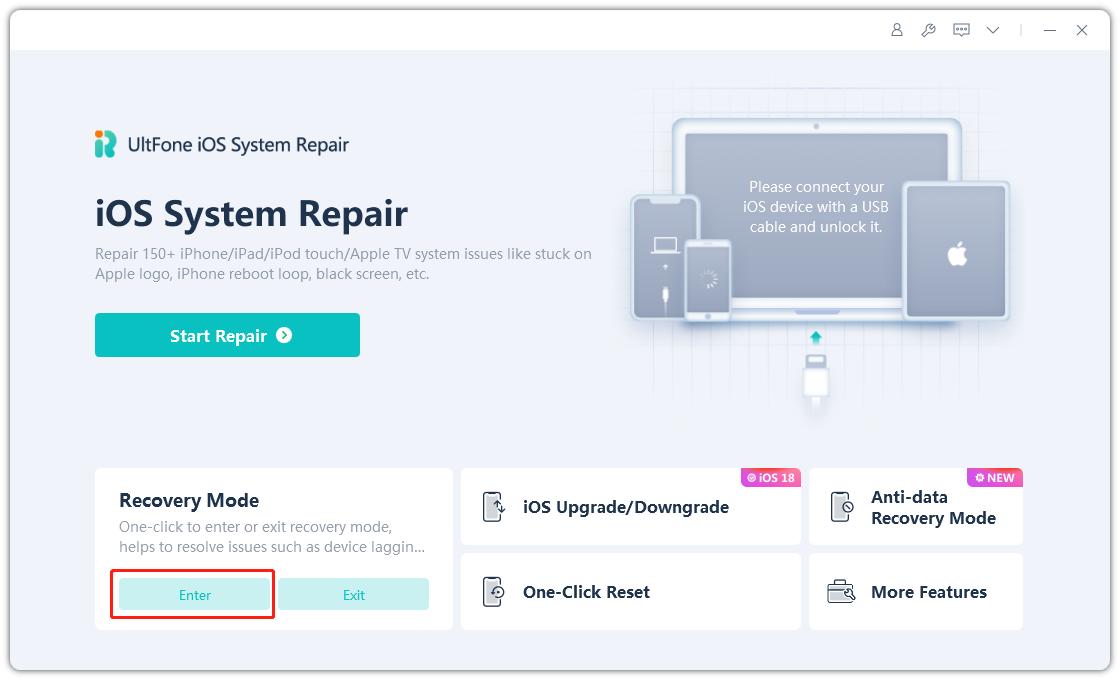
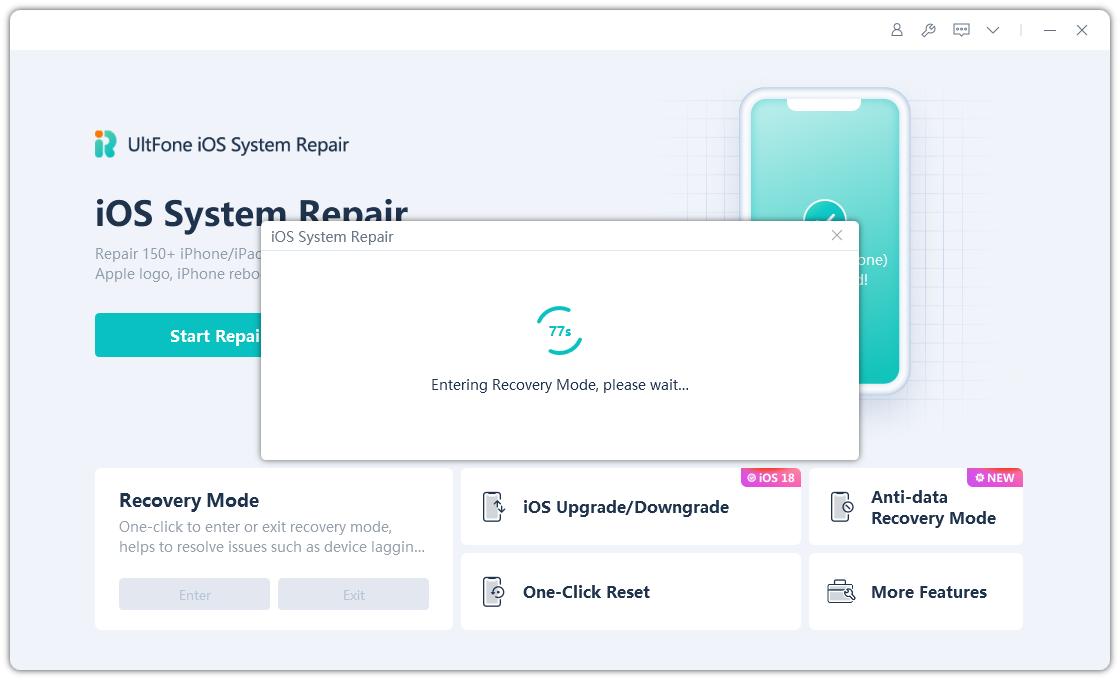
Part 5. How to Fix iPhone 17 Stuck on Recovery Mode? [No Data Loss]
Sometimes, your iPhone 17 recovery mode may freeze, leaving your phone stuck. Instead of restoring (which erases data), you can fix it with UltFone.
Steps:
- Step 1Download and install UltFone iOS System Repair on your computer. Connect your iPhone to the computer using a USB cable, launch the program, and select “iOS Upgrade/Downgrade.”
- Step 2From the menu, choose “Standard repair.” UltFone will automatically detect your iPhone model and the iOS version currently installed. Confirm by clicking “Downgrade.”
- Step 3UltFone will now Standard repair your device. Keep your iPhone connected and ensure a stable internet connection while the download completes. The tool will automatically place your iPhone in recovery mode.
- Step 4Once the file has finished downloading, wait for the Standard repair process to complete, and then click “Done.”
- Step 5 Congratulations! You’ve successfully fix on your iPhone 17.





This method works on all models including iPhone 17 Pro recovery mode and 17 Pro Max recovery mode.
Part 6. People Also Ask about How to Put iPhone 17 in Recovery Mode
1. Will Recovery Mode erase all data?
No, entering recovery mode iPhone 17 Pro Max or iPhone 17 does not erase data by itself. However, if you choose Restore in iTunes, then the data will be erased.
2. Recovery Mode vs DFU Mode – What’s the Difference?
- Recovery Mode: Used for updating or restoring iPhone software with iTunes.
- DFU Mode: A deeper restore process used when recovery mode doesn’t work. 17 Pro recovery mode is safer for regular fixes, while DFU mode is advanced.
3. How long will my iPhone be in recovery mode?
Your iPhone 17 Pro Max recovery mode will stay active until you exit it manually or repair through iTunes/UltFone. If left too long, the device may restart automatically.
Final Word
Knowing how to put iPhone 17 in recovery mode is very important when your device is stuck, frozen, or not updating. Whether you are using an iPhone 17 Pro Max recovery mode, iPhone 17 Pro recovery mode, or just need to put iPhone 17 Pro Max into recovery mode, these steps will guide you through the process.
If you want a simple and safe method, we strongly recommend usingUltFone iOS System Repair It can put your iPhone in recovery mode with one click, fix more than 150 issues, and save your data from loss. Next time your iPhone misbehaves, you’ll know exactly how to put iPhone 17 Pro Max in recovery mode or fix it without stress.