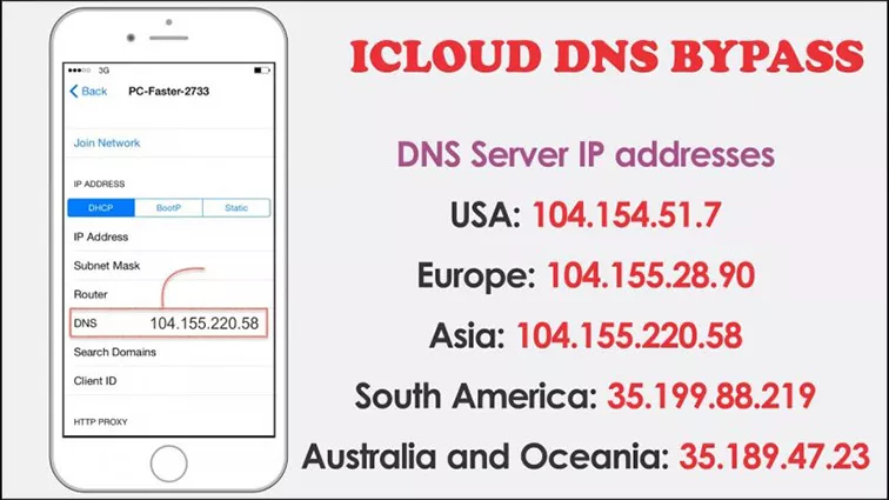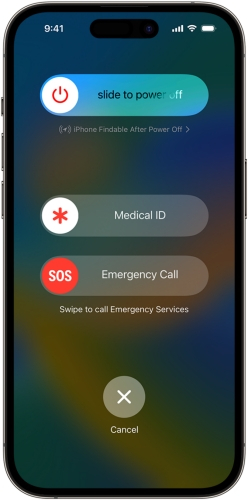Top 9 Solutions To Fix iPhone 17 CarPlay Not Working
 Jerry Cook
Jerry Cook- Updated on 2025-09-16 to iPhone 17
Driving is easier with apple carplay, letting you listen to music, navigate, text, and make calls hands-free. After updating to iOS 18.7/26, many iPhone 17 users face apple carplay problems. Common issues include apps not opening, carplay not connecting, or no sound.
Don’t worry if you’re facing these problems. This guide explains the top reasons behind CarPlay failures and shares 9 reliable iPhone 17 carplay not working.
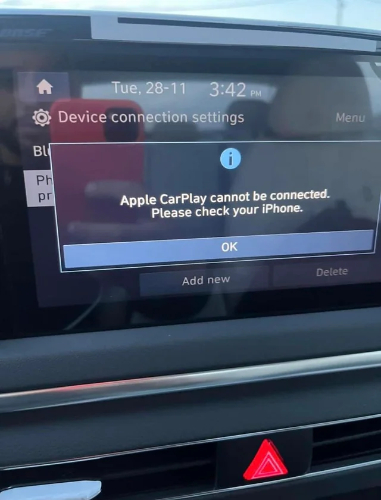
- Part 1. Why Is My CarPlay Not Working with My New iPhone 17?
- Part 2. Top 9 Solutions To Fix iPhone 17 CarPlay Not Working
- 1. One-Click Repair Your iPhone 17 CarPlay Not Working [Without Data Loss]
- 2. Swap USB Cable/Port
- 3. Restart Devices
- 4. Check Restrictions
- 5. Update Software
- 6. Reset Bluetooth
- 7. Reconnect CarPlay
- 8. Enable CarPlay
- 9. Try Wireless Adapter
- Part 3. FAQs About iPhone 17 CarPlay Not Working
Part 1. Why Is My CarPlay Not Working with My New iPhone 17?
Many users complain about iPhone 17 CarPlay not working, especially after updating to iOS 18/18.5/26. The issue can happen for different reasons:
- Car Compatibility: Some cars don’t fully support the latest iOS update.
- Bad Connection: A faulty cable, wrong USB port, or weak wireless signal can stop carplay.
- iOS Bugs: Software errors after updates can cause carplay to fail.
- Wrong Settings: Carplay or Siri might be turned off in iPhone settings.
- Siri Disabled: Carplay requires Siri, so it won’t work if Siri is off.
- VPN or Network Issues: Active VPNs can sometimes block carplay connections.
Part 2. Top 9 Solutions To Fix iPhone 17 CarPlay Not Working
1. One-Click Repair Your iPhone 17 CarPlay Not Working [Without Data Loss]
When common fixes fail and your iPhone 17 not connecting to CarPlay, the issue may be linked to iOS system errors. These problems often appear after software updates and can’t always be solved by simple settings changes.
UltFone iOS System Repair is the real solution. It goes beyond simple fixes and repairs the iOS system to remove hidden errors that stop CarPlay. With UltFone, you can fix not only CarPlay issues but also Bluetooth errors, black screens, system crashes, frozen screens, and other iOS problems. Your data stays safe during the whole repair. It’s easy to use and restores your iPhone 17 in just a few clicks.
Key Features of UltFone iOS System Repair
- It fixes iOS without erasing pictures, texts, or applications, unlike factory resets.
- If the issue was brought on by the upgrade, you can quickly revert to a stable version of iOS.
- Addresses CarPlay issues, Bluetooth issues, boot failures, and stuck Apple logos.
- Supports all iPhone models, including the iPhone 17, and runs the most recent version of iOS (18, 18.5, 26).
- Simple backup option to secure your data before starting repair.
How to Repair iphone 17 won't connect to carplay with UltFone
- Step 1Launch UltFone iOS System Repair, which would be installed on your computer or Mac. Connect the iPhone 17 with the original Lightning cable, then click Start.
- Step 2Standard Repair has to be selected in order to repair CarPlay but without any data loss. In case it is not detected, follow the steps on the screen in putting it into Recovery Mode or DFU Mode.
- Step 3Click on the Download button in order to download the right firmware that would perfectly go with your device.
- Step 4Once downloaded, click Start Standard Repair. The tool will begin fixing your iPhone’s system.
- Step 5After a few minutes, your iPhone will resume automatically. CarPlay should now connect and function correctly.



2. Swap USB Cable/Port
A solid state connection is needed by CarPlay, and while the Lightning cable might be damaged or not certified by Apple, your iPhone will still be charged but won't connect to it.
- Utilize only genuine Apple Lightning cables or MFi-certified cables.
- Try different USB ports within your car, since some are designated just for charging and not for data transfer.
- If possible, use another functional cable to verify the problem.
3. Restart Devices
Restarting your iPhone 17 and your car’s system can often fix iphone 17 apple carplay not working problems. This refreshes the connection and resolves small glitches.
1. Restart iPhone 17
- Press and hold the Power + Volume Down buttons.
- Slide the power button off, wait a few seconds, and then turn it back on.
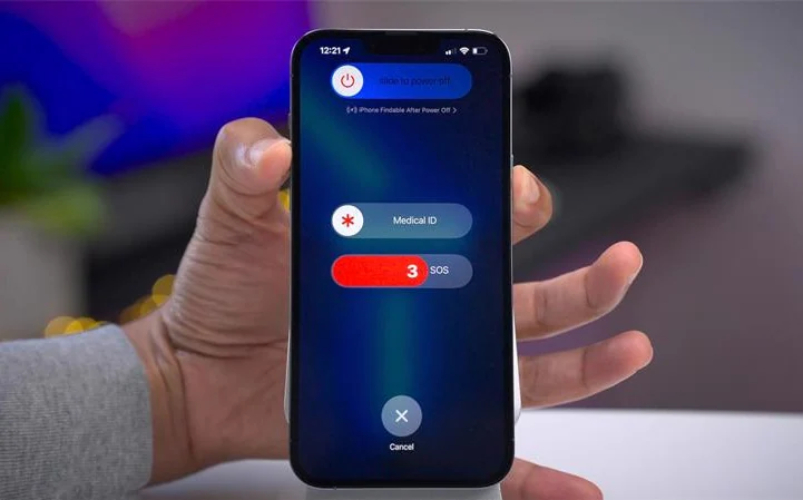
2. Restart Car’s Infotainment System
- Turn off your car completely.
- Wait for 1–2 minutes before restarting the ignition and infotainment system.
3. Reconnect CarPlay
- Plug your iPhone back in or connect wirelessly.
- Check if CarPlay starts working again.
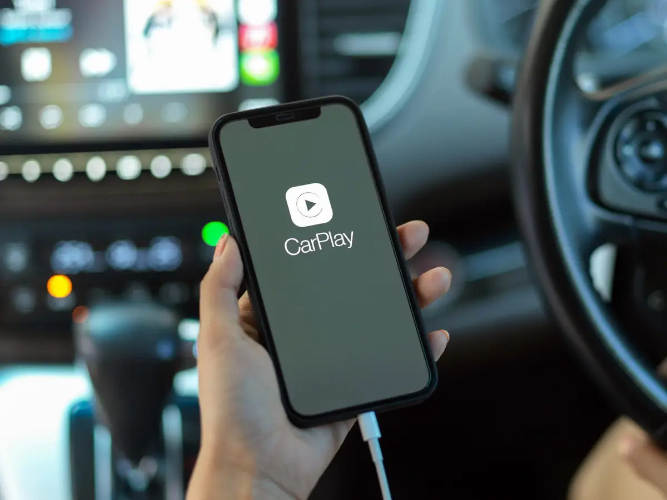
4. Check Restrictions
On your iPhone 17, restrictions may prevent CarPlay from working. To fix this, you need to make sure CarPlay is allowed.
- Open Settings and go to Screen Time.
- Tap Content & Privacy Restrictions.
- Select Allowed Apps.
- Make sure CarPlay is turned on.
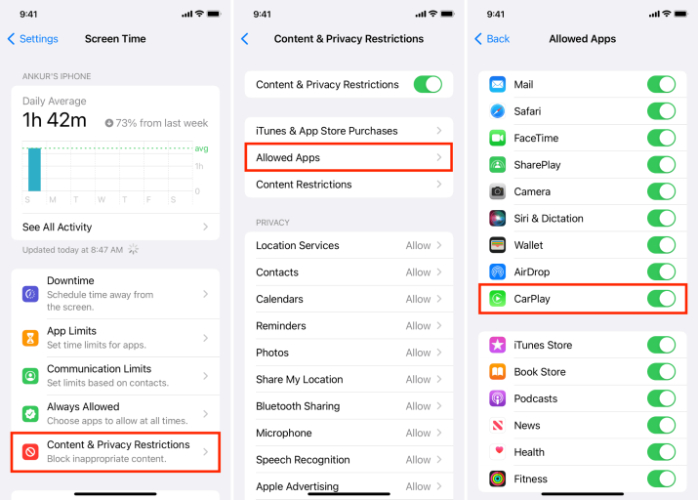
5. Update Software
Due to the use of a very old version of iOS, sometimes problems related to CarPlay occur. Updating your iPhone 17 from time to time can help eliminate such issues with carplay not working iphone 17 with all of those regular updates provided by Apple.
- Open Settings.
- Tap General, then select Software Update.
- If an update is available, tap Download and Install.
- After the update is complete, reconnect your iPhone 17 to CarPlay.
6. Reset Bluetooth
Bluetooth problems are a common reason why the iphone 17 not working with carplay. Most of the time, resetting the connection is all that one needs.
- Open your iPhone Settings.
- Tap Bluetooth and switch off the toggle.
- Reboot your iPhone.
- Turn on Bluetooth and connect to CarPlay again.
- In case the problems persist, delete old or unassigned devices from the Bluetooth list so that they don't interfere anymore.
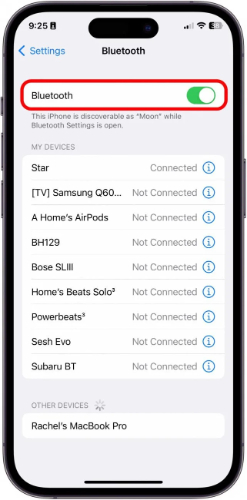
7. Reconnect CarPlay
Reconnect your iPhone 17 to carplay by forgetting and pairing your car again. This usually restores a stable connection and fixes common problems.
- Open Settings on your iPhone.
- Go to General > CarPlay.
- Select your car from the list and tap Forget This Car.
- Restart both your iPhone and your car's infotainment system.
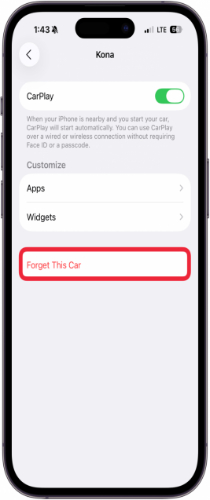
8. Enable CarPlay
Sometimes, it is not a technical problem that prevents the CarPlay from working; it just might be switched off. In order to fix the issue about the iphone 17 not connecting to carplay, you should check if it has been enabled.
- Open Settings on your iPhone.
- Tap General.
- Select CarPlay.
- Check if your car is listed. If not, re-add it from the available devices.
- Confirm that CarPlay is allowed when your phone is locked (under Settings > General > CarPlay > Your Car).
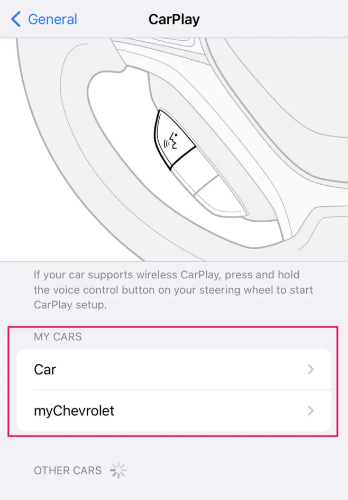
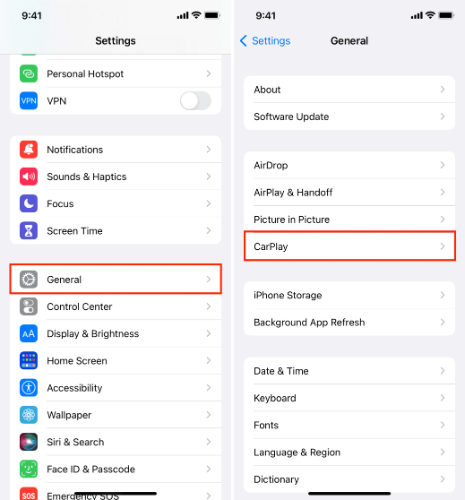
9. Try Wireless Adapter
A wireless adapter is a handy fix when iPhone 17 Pro CarPlay is not working properly. Sometimes the direct wireless connection between your iPhone and the car may not stay stable. A CarPlay wireless adapter helps create a stronger link.
Part 3. FAQs About iPhone 17 CarPlay Not Working
1. How do I clear Apple CarPlay?
Open Settings on your iPhone. Go to General and then CarPlay. Select your car from the list and tap Forget This Car. This will remove the old connection so you can set it up again.
2. How do I turn on CarPlay when plugged in?
Plug the iPhone into the car using the USB cable. Open Settings, select General, and then CarPlay. Select your car and CarPlay is turned on automatically.
3. How do I update CarPlay?
Updating CarPlay is included in iOS updates. Connect your iPhone to the WiFi. Next, tap on Settings, followed by General and Software Update. If there are any available updates, tap on Download and Install.
Final Word
Nothing gets more annoying than getting into a car and discovering that iPhone 17 carplay not working. Basic fixes may fix the issues most times, but for persistent ones, sometimes, you may require extra help. UltFone iOS System Repair is a reliable solution to get your CarPlay back in working condition.