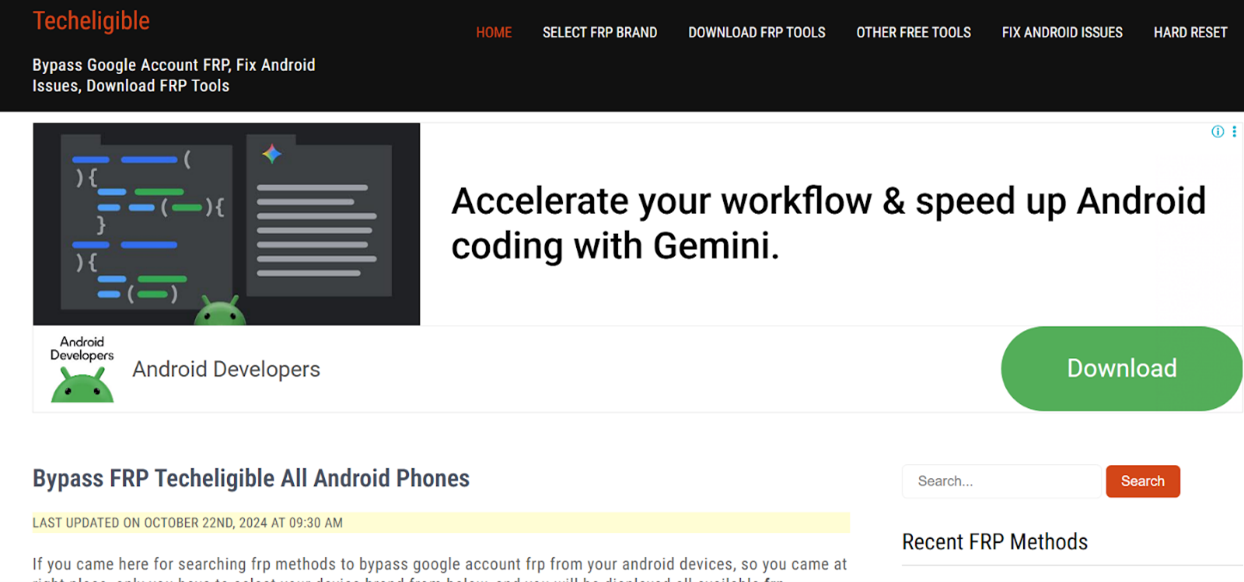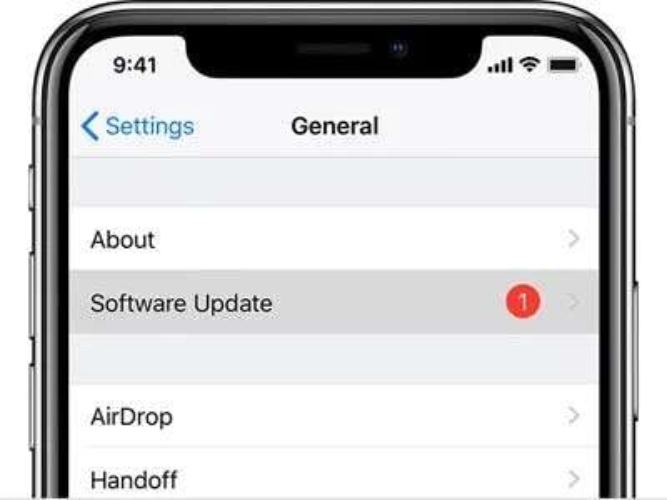How to Fix iPhone 17 Pink Screen Issues? Here are 5 Effective Ways
 Jerry Cook
Jerry Cook- Updated on 2025-09-02 to iPhone 17
The new iPhone 17 has been running high on its success among consumers, but some have complained of an iPhone 17 pink screen. Users have stated that a pink hue either covers the entire screen or manifests in the form of a tint or lines.
Causes of this issue may be due to a range of factors, which we’ll share in this article. Alongside, we’ll provide you with a step-by-step guide to solve the pink screen glitch on your iPhone 17 according to the reason for its appearance. You’ll also receive some useful advice to avoid this problem from materializing in the future!
- Part 1. Why Is My iPhone 17 Screen Pinkish?
- Part 2. Fix Your Pink iPhone Screen With These Simple Steps!
- 1.Useful Repair Tool to Fix your Pink Screen [No Data Loss]
- 2.Factory Reset Your iPhone
- 3.Restore via Recovery Mode
- 4.Enter DFU Mode to Reinstall Firmware
- 5.Press Firmly on the Screen
- Part 3. Prevent Pink Screen on iPhone 17 with Key Tips!
- Part 4. FAQs About iPhone 17 Pink Screen
Part 1. Why Is My iPhone 17 Screen Pinkish?
If you’re contemplating, “Why is my iPhone 17 screen pink?” there are some frequent reasons why this issue might crop up. Here they are:
- Software glitches like iOS bugs and app issues can turn the screen pink.
- Display settings like True Tone, Night Shift, or color filters can change the screen color.
- Screen or connector damage from drops or pressure can result in an iPhone 17 pink screen of death.
- Overheating or a low battery can change the screen to pink.
There are some rare cases as well, which can lead to the pink screen of death on iPhone 17, such as:
- Malware/spyware is infiltrating your iPhone 17.
- High radiation exposure.
- Incompatible accessories (cheap cables, bad screen protectors).
- GPU or logic board failure.
- Extreme hot/cold temperatures.
Part 2. Fix Your Pink iPhone Screen With These Simple Steps!
If your iPhone 17 turned pink, here are 5 ways you can employ to fix it based on whether the issue is related to software or hardware:
1.Useful Repair Tool to Fix your Pink Screen [No Data Loss]
The best way to fix an iOS issue that’s leading to an iPhone 17 pink screen glitch is to use an automatic iOS Fixer, like the Ultfone iOS System Repair. It can fix minor to severe iOS malfunctions like the pink/black/blue/white/green screen of death without data loss and iTunes. Here’s what more UltFone brings to the table:
- Fixes more than 150 iOS devices unable to boot past Recovery Mode or stuck at an Apple logo or in a boot loop.
- The software can upgrade and as well as downgrade iOS, including Beta versions.
- It allows you to gain access to iOS devices without iTunes/Finder or a passcode
- The tool enables erasing data permanently on iOS devices before they can be sold.
- It is also an iOS device backup and restore tool without employing iTunes or iCloud.
- It is iOS 26 and iPhone 17 compatible.
Follow the instructions beneath to employ UltFone to fix the iPhone 17 pink screen:
- Step 1Install and execute the UltFone on your computer. Then, connect your iPhone 17 to the computer. Hit “Start Repair.”
- Step 2Select “Standard Repair.” Then, choose “Download” to get the latest iOS firmware.
- Step 3After the firmware is downloaded, tap “Start Standard Repair.” Wait for a few minutes for Ultfone to fix the pink screen on your iPhone 17.
- Step 4Hit “Done” after the repair procedure finishes. Then, your phone will reboot. Examine if the pink screen is gone.




2.Factory Reset Your iPhone
Alternatively, you can also troubleshoot the iPhone 17 pink screen glitch by resetting the phone to factory settings employing iTunes/Finder. This will restore all settings and re-download a clean version of the latest iOS on your phone. Do note, however, that this process will erase all the data as well. But, if you’ve got a backup, this is how to factory reset your iPhone 17:
Step 1: Connect your iPhone 17 to a computer with iTunes/Finder. Then, choose it once it appears in iTunes/Finder.
Step 2: Tap” Restore iPhone.” Confirm that you want to factory reset your phone. Wait for iTunes/Finder to erase it.
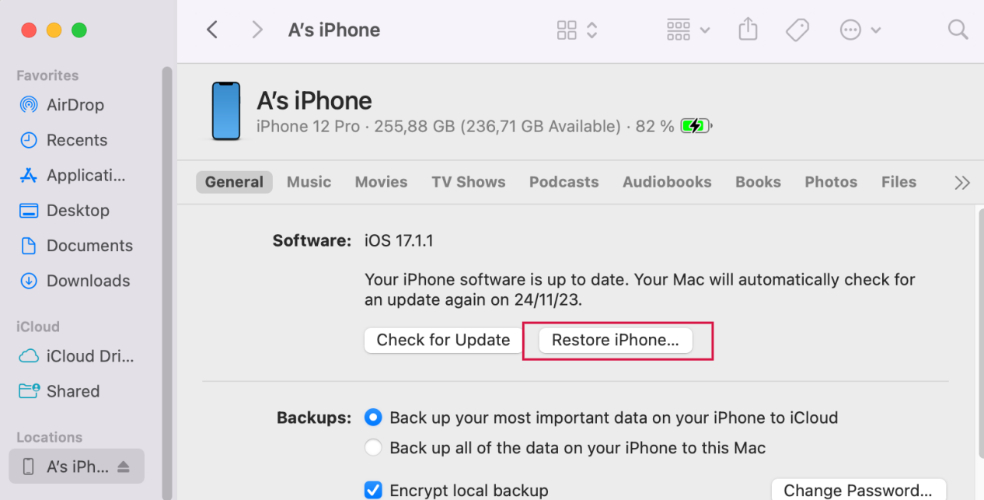
Step 3: Afterward, you can restore your iPhone 17 from its backup.
3.Restore via Recovery Mode
In case iTunes/Finder can’t detect your iPhone 17, place it into Recovery Mode to fix the pink screen issue. It can fix deeper iOS issues that might be causing the pink screen problem. However, it erases all data from your phone, and the steps to put the phone into Recovery Mode are complicated. But if you have technical skills and a backup, here’s how to get rid of pink screen on iPhone 17:
Step 1: Connect your iPhone 17 to a computer with iTunes/Finder. Then, place it into Recovery Mode:
- Press and quickly release the “Volume Up” button. Then, the “Volume Down” button.
- Press and hold the “Side” button. Keep holding it until the “Connect to computer” screen shows up (ignore the Apple logo and don’t let go)
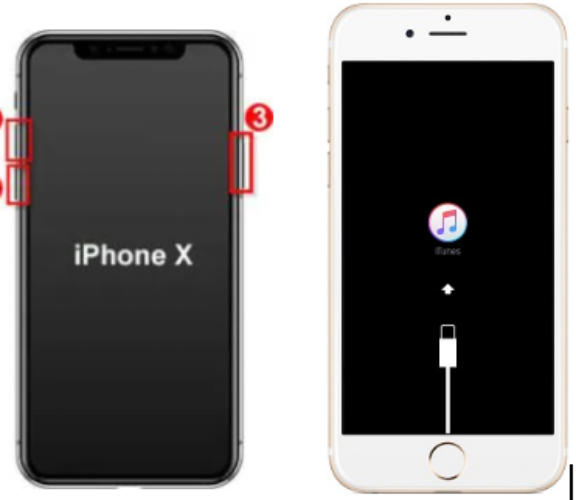
Step 4: iTunes/Finder will recognize your iPhone 17 in Recovery Mode. Tap “Restore”
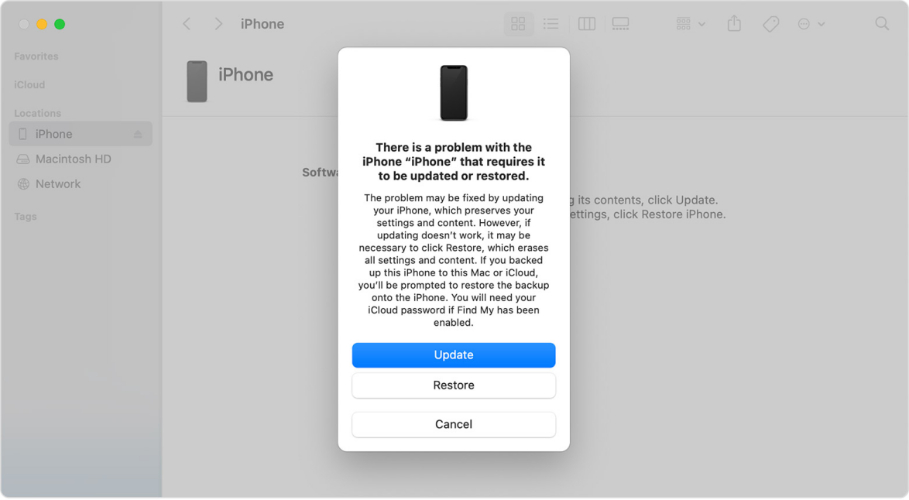
4.Enter DFU Mode to Reinstall Firmware
In case iTunes/Finder can’t fix the iPhone 17 Pro Max pink screen issue in Recovery Mode, then you can go deeper. Place your phone into DFU Mode. This method bypasses the bootloader to fix stubborn iOS glitches and give a deeper restore to your iPhone. Follow the instructions beneath to fix the iPhone 17 pink screen problem with DFU Mode:
Step 1: Connect your iPhone 17 to a computer with iTunes/Finder installed. Then, place it into Recovery Mode:
- Press “Volume Up,” then “Volume Down.”
- Hold the “Power button” until the screen turns black. Keep holding “Power,” then also hold “Volume Down” for 5 seconds.
- Release “Power,” but keep holding “Volume Down” until your iPhone 17 materializes in iTunes/Finder in DFU Mode.
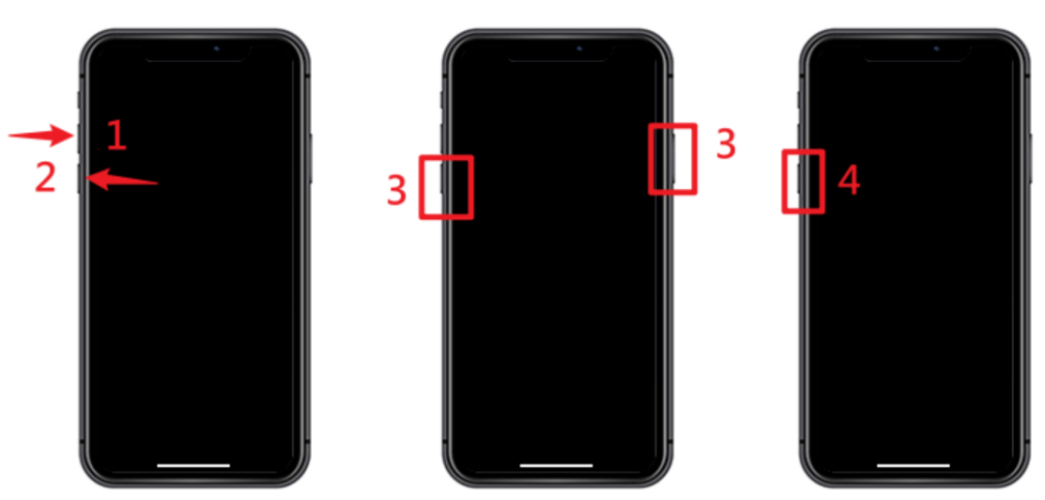
Step 2: Hit “OK.” Follow the on-screen prompts to restore your phone.
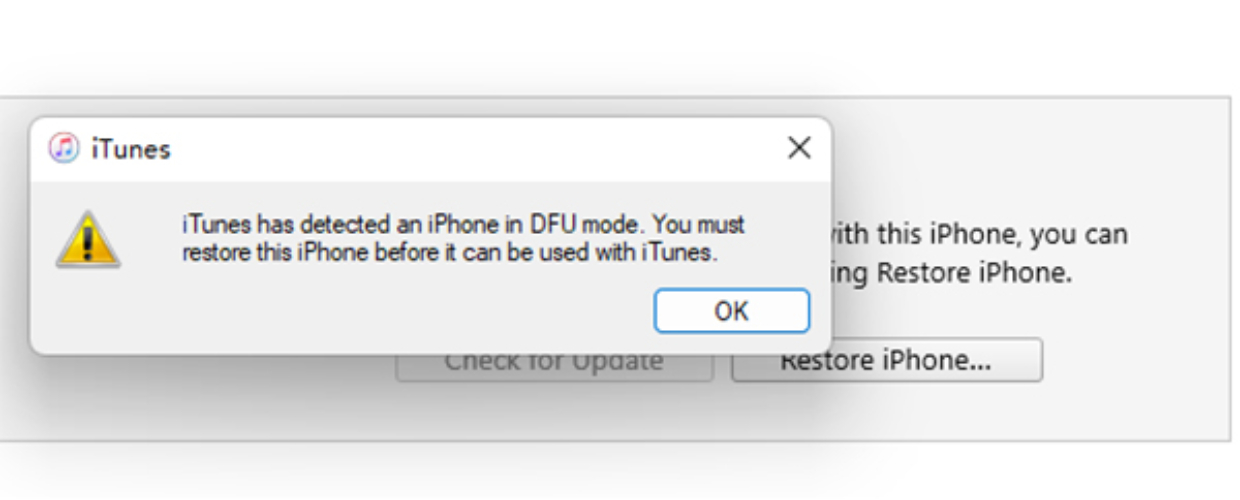
5.Press Firmly on the Screen
If a pink line on iPhone 17 screen has materialized after you’ve dropped it, the LCD cable may have come loose from the logic board. To fix it, follow the steps beneath:
Step 1: Hold your phone with one hand. Then, press firmly on the screen where the pink line shows.
Step 2: Push down on a few areas or repeatedly until the line disappears. But do not apply too much pressure on the screen.
Part 3. Prevent Pink Screen on iPhone 17 with Key Tips!
There’s no guarantee that the pink screen won’t materialize again on your iPhone 17. However, you can reduce its chances of happening in the future by following some measures. Here’s how:
- Maintain Your iOS version: It is always recommended to have the latest OS version in order to eradicate bugs and screen issues.
- Be Mindful of Apps: Only install apps from the App Store, be wary of dubious ones and remove them, and inquire about access privileges.
- Keep Space Free: Prepare enough storage by removing the files you do not need, applications, or photos to prevent the pink screen.
- Avoid Heat and Cold Temperatures: Do not expose your iPhone 17 to sizzling hot and bitterly cold temperatures over a long period.
- Adjust the Display Settings: Deactivate True Tone or Night Shift features, and switch off the color filters on your iPhone 17.
- Reboot Frequently: Restart your iPhone 17 periodically to automatically eradicate minor software glitches.
- Treat the Hardware With Care: Prevent falls or damage to your iPhone and only take it to an Apple service center or a top-rated repair store for repairs.
Part 4. FAQs About iPhone 17 Pink Screen
1.Does the iPhone 17 have screen issues?
Yes. Some users have experienced touchscreen issues where taps and swipes don’t register, likely due to a software bug in the accidental touch rejection system. Touching near the new Camera Control button can sometimes make the entire screen unresponsive. However, this issue might remain until the next software update arrives.
2.Can the iPhone 17 change color?
Yes. You can change your screen colors or apply filters for color vision needs on iPhone 17. Here’s how:
- Head to “Settings.” Then, choose “Accessibility.” Tap “Display & Text Size.”
- Next, select “Color Filters.” Switch it on. Then, choose the filter you want.
3.Are the iPhone 17 issues fixed?
Yes. In the newest iOS 18 on iPhone 17, the touchscreen and the camera have been fixed. Apple continues to issue several updates to resolve crashing and performance issues, freezing and unresponsive screens, etc.
4.What are the disadvantages of the iPhone 17?
A significant drawback to the iPhone 17 is that it is quite alike the iPhone 16. The only main improvements that have been made include a faster chipset and better performance. But it’s not worth the extra money.
Final Word
The iPhone 17 pink screen malfunction can be linked to software errors, screen settings, hardware issues, malware, and extreme overheating. You can, however, fix the most frequent cause of the pink screen, which is glitches in software, by resetting the phone or restoring it via Recovery or DFU mode.
But these methods will erase data from your iPhone 17 and also require technical know-how to employ. So, a better alternative is to employ Ultfone iOS System Repair that can eradicate the pink screen without data loss. This tool can fix 150+ iOS issues and offers a comprehensive iOS management solution for iOS devices as well.