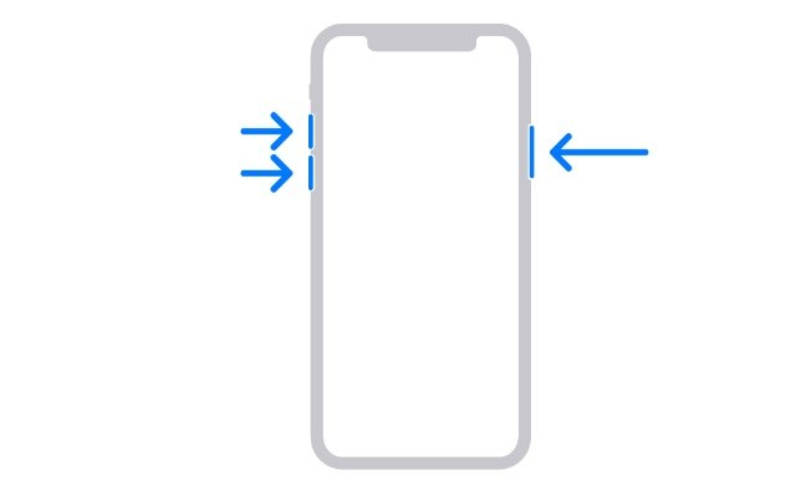Simple Steps to Fix iPhone 17 Stuck on Hello Screen for All Users
 Jerry Cook
Jerry Cook- Updated on 2025-09-02 to iPhone 17
The Hello screen is the initial screen that you will see as you set up a new iPhone 17 or in case it restarts after an update. Typically, you are automatically taken into setup after swiping up. However, there are times when your phone freezes in Hello Mode and may not proceed.
In the following section, we’ll share some of the reasons why your iPhone 17 is stuck on Hello screen and provide 8 effective solutions. We’ll begin with simple troubleshooting procedures and go all the way to the most complex remedies to eradicate the Hello screen.
- Part 1. Why Is My iPhone 17 Stuck on Hello Screen?
- Part 2. Three Basic Ways to Fix iPhone 17/17 Pro Stuck on Hello Screen
- 1. Swap the SIM Card Out and Back In
- 2. Drain iPhone Battery, Then Recharge
- 3. Force Restart Your iPhone
- Part 3. Five Advanced Tips to Fix iPhone 17/17 Pro Stuck on Hello Screen
- 1. One-Click Removal Hello Screen Without Data Loss [No Jailbreak Required]
- 2. Use iTunes to Restore Your iPhone
- 3. Boot iPhone Into Recovery Mode for a Restore
- 4. Reset iPhone to Factory Settings Using DFU Mode
- 5. Reach Out to Apple Support for Help
- Part 4. FAQs About iPhone 17 Stuck on Hello Screen
Part 1. Why Is My iPhone 17 Stuck on Hello Screen?
If your iPhone 17 is stuck in Hello Mode it could be because of the following reasons:
- Your iPhone 17 can stuck on Hello screen after update if the upgrade procedure fails.
- An interruption during restore via iTunes may cause the issue.
- Software or hardware problems can stop the iPhone from rebooting.
Part 2. Three Basic Ways to Fix iPhone 17/17 Pro Stuck on Hello Screen
Before you proceed with an advanced ‘iPhone 17 stuck on Hello screen’ fix, perform the following basic checks. They’ll rule out whether the problem is due to the SIM card, a minor software glitch, or the battery:
1. Swap the SIM Card Out and Back In
A loose or misaligned SIM may lead to an iPhone 17 Pro Max stuck on Hello screen. Thus, remove and reinsert the SIM card. To do this:
- Eject the SIM tray with a tool or paperclip. Then, take out and check the SIM card.
- Next, place it back properly in the tray. Reinsert the tray. After this, switch off your iPhone. Then, restart it.

2. Drain iPhone Battery, Then Recharge
Letting your iPhone battery fully drain and then recharging it can clear minor software glitches that might be making your iPhone 17 freeze on the Hello screen. So, simply allow the battery to run out. Wait an hour or two. Then plug it in. Charge it completely before trying again.
3. Force Restart Your iPhone
Software glitches, temporary files, and background apps consuming resources might result in your iPhone being stuck in Hello Mode. However, you can fix this by force rebooting your phone. To do so:
- Press and release Volume Up. Then, press and release Volume Down.
- Hold the Side button until the Apple logo shows.
Part 3. Five Advanced Tips to Fix iPhone 17/17 Pro Stuck on Hello Screen
If the basic checks are unable to troubleshoot your ‘iPhone 17 stuck on Hello screen,’ it might be because of a severe iOS or hardware issue. So, it’s time to proceed with advanced solutions. Here are 5 methods to apply:
1. One-Click Removal Hello Screen Without Data Loss [No Jailbreak Required]
You can actually remove the Hello Screen in one click and without data loss with UltFone iOS System Repair . The tool doesn’t require a jailbreak and can fix whatever iOS issues are leading to your iPhone 17 being stuck in Hello Mode. It also offers numerous iOS management and repair benefits, such as:
- This tool can resolve 150+ software problems like black/blue/white screen of death, iOS devices stuck on Apple logo/update, boot failure, etc.
- It can also troubleshoot iTunes errors, iDevices stuck in Recovery Mode, and fix system issues without erasing photos, messages, or apps.
- The tool provides a one-click option to upgrade/downgrade iOS, including Betas.
- This app is fully compatible with the latest iOS versions, like iOS 26 and iPhone models such as the 17.
- This software allows easy backup and restore to keep your data safe.
Follow the instructions beneath to fix the Hello screen on your iPhone 17 with UltFone:
- Step 1Download and execute UltFone on your PC/Mac. Then, connect your problematic iPhone 17. Hit “Start Repair.”
- Step 2Select “Standard Repair.” After this, click “Start Standard Repair” to get the right firmware to reinstall on your phone.
- Step 3After downloading the firmware, choose “Start Standard Repair” again. Your iPhone 17 will restart without the “Hello” screen problem.



2. Use iTunes to Restore Your iPhone
If you don’t want to use software to troubleshoot ‘iPhone 17 Pro Max stuck on Hello screen’ and have a backup, you can simply restore it with iTunes. It will reinstall a fresh copy of iOS on your phone, erasing all its data, including whatever glitches might be preventing your iPhone 17 from leaving the Hello Mode. Here’s how to restore with iTunes:
- Connect your problematic iPhone 17 to a computer with iTunes installed. Then, choose your phone on iTunes. Hit “Restore iPhone.”
- Pick “Restore and Update.” Next, hit “Restore.” Your iPhone 17 will reboot after its iOS is reinstalled. Afterward, you can restore it from its backup.
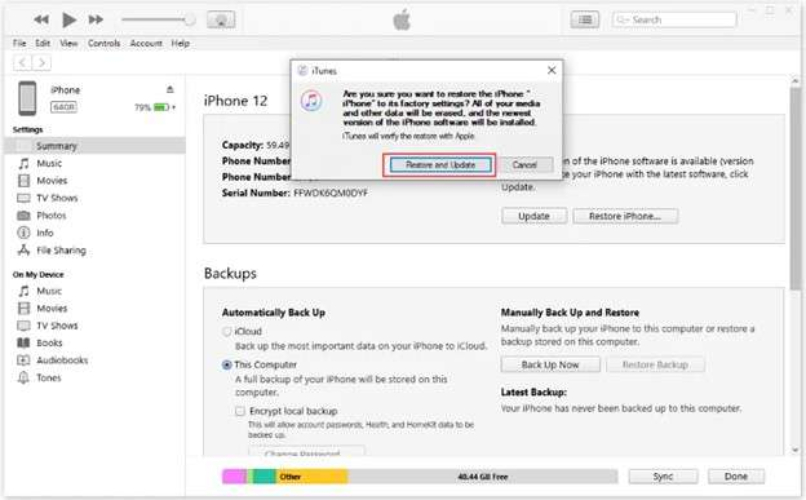
3. Boot iPhone Into Recovery Mode for a Restore
Sometimes, iTunes is unable to detect an iPhone, especially if the glitch is severe. In that case, you can boot your iPhone 17 into Recovery Mode and restore it to fix the Hello Mode issue. But this method also demands that you have a backup, as it will cause data loss. Follow the instructions beneath to boot your iPhone 17 into Recovery Mode:
- Connect your problematic iPhone 17 to a computer with iTunes installed. Then, follow the steps to boot it into Recovery Mode:
- Press and quickly release the “Volume Up” button.
- Press and quickly release the “Volume Down” button.
- Press and hold the “Side” button. Keep it pressed until you see the “connect to computer” screen appear.
- Once iTunes detects your iPhone 17 in Recovery Mode, a pop-up will display “Update” or “Restore” message. Tap “Restore.”
4. Reset iPhone to Factory Settings Using DFU Mode
Though it’s rare, iTunes might not be able to detect your iPhone 17 in Recovery Mode if the iOS issue is more severe than you think. In that case, you can reset your phone to factory settings by booting it into DFU Mode. This will not only reinstall iOS but will also eradicate deeper-level iOS issues that might be resulting in your phone being stuck on the Hello screen. This method also requires you to have a backup and technical knowledge. Any misstep will result in damaging your phone. Here’s how to boot your iPhone 17 into DFU Mode:
- Connect your problematic iPhone 17 to a computer with iTunes installed. Then, follow the steps to boot it into DFU Mode:
- Press the “Vol Up” and “Vol Down” buttons at the same time. Now you need to press and hold down the “Power” key until the display goes black.
- Continue to hold down on the “Power” button. Next, press the “Vol Down” button for 5 seconds.
- Relax the “Power” button. However, keep holding on to the “Vol Down” button all this time until iTunes detects your iPhone 17 in DFU Mode.
- When a pop-up comes asking you to restore your phone, hit “OK.”
5. Reach Out to Apple Support for Help
Reach out to Apple Support if you’re unable to fix your brand-new ‘iPhone stuck on Hello screen’ due to a hardware or software problem. They’ll offer professional advice and repair services, which may be guaranteed by warranties. You may contact their customer support by using the Apple Support app to provide specific help, chat live, or make a service appointment.
Go to Apple’s official support page for guidance and resources or to a Genius Bar at an Apple retail establishment. You can also visit an Apple authorized service provider to have certified repairs using genuine parts.
Part 4. FAQs About iPhone 17 Stuck on Hello Screen
1. Why does my iPhone say hello when I turn it on?
When you switch on a new iPhone or reset it, it shows a “Hello” screen with “slide to set up” at the bottom.
2. Does Hello screen mean iPhone is wiped?
Seeing the Hello screen doesn’t always mean your iPhone was erased. This screen could also appear just after an iOS update.
Final Word
A failed update, faulty restoration, and a software/hardware glitch could be the reasons why your iPhone 17 is stuck on Hello screen. Simple remedies like a reinstallation of the SIM card or discharge and charge battery, or a force restart can be tried. If that fails, you can restore in iTunes or into Recovery/DFU Mode.
Nevertheless, such techniques demand a backup, are complex, and time-consuming. It is safer and more effective to use a tool like UltFone iOS System Repair that can troubleshoot the iOS problem, making your iPhone 17 freeze in Hello Mode without data loss.