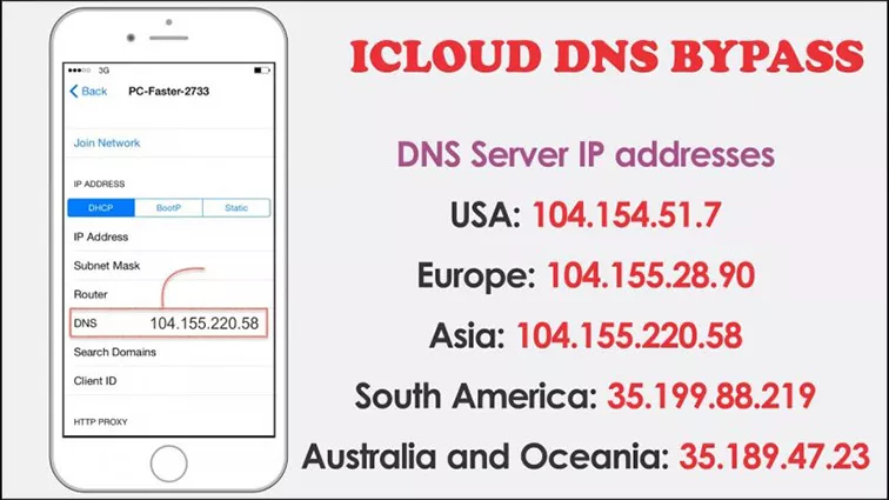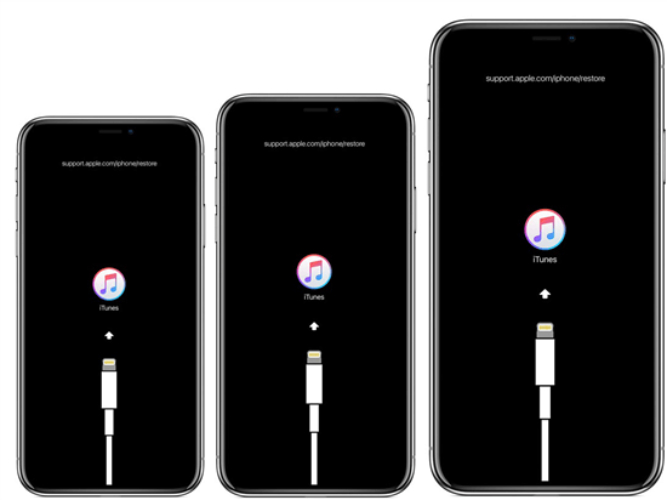Top 9 Ways to Fix iPhone 17 Boot Loop [Step by Step]
 Jerry Cook
Jerry Cook- Updated on 2025-09-09 to iPhone 17
Many iPhone 17 users experience an iPhone 17 boot loop, where the device keeps restarting endlessly and does not start normally. This problem may appear on all models, including iPhone 17 Pro boot loop or iPhone 17 Pro Max stuck in boot loop. A boot loop can be caused by software glitches, failed iOS updates, or even hardware problems. In this guide, we will explain 9 ways to fix the iPhone 17 boot loop, starting from simple solutions for beginners to advanced fixes for experts. Following these steps carefully can restore your iPhone without losing important data.
Before diving into solutions, it’s essential to understand why your iPhone 17 or iPhone 17 Pro Max may be stuck in a boot loop.
- Part 1: Why iPhone Boot Loop Happens on iPhone 17
- Part 2: 3 Ways to Fix iPhone 17 Boot Loop for Beginners
- Part 3: 6 Advanced Ways to Fix iPhone 17 Boot Loop
- 1. One-Click Fix with UltFone iOS System Repair (No Data Loss)
- 2. Check Hardware Issues
- 3. Recover iPhone Using iTunes or Finder (May Lose Data)
- 4. Use Recovery Mode
- 5. Deep Restore with DFU Mode
- 6. Reload a Backup to Restore Your iPhone
- Part 4: Tips to Keep Your iPhone 17 Free from Boot Loops
- Part 5: FAQ About iPhone 17 Boot Loop
Part 1: Why iPhone Boot Loop Happens on iPhone 17
An iPhone 17 boot loop happens when the device cannot complete the startup process. Your iPhone may keep restarting or freeze at the Apple logo. Common reasons include:
- iOS Update Errors: If an update is interrupted or corrupted, it can trigger an iPhone 17 loop.
- Software Problems: Conflicting apps or settings can cause an iPhone 17 reboot loop.
- Unauthorized Apps or Jailbreaking: Installing apps outside the App Store can damage system files and lead to iPhone 17 Pro Max boot loop.
- Hardware Issues: Battery problems, liquid damage, or other hardware faults can result in iPhone 17 Pro stuck in boot loop.
Knowing the cause helps select the correct repair method.
Preparation: Backup iPhone to Avoid Data Loss
Before attempting any repair, it’s important to backup your iPhone 17. Some fixes, such as using iTunes or DFU restore, may erase data. You can back up your iPhone as follows:
- iCloud Backup: Go to Settings > [your name] > iCloud > iCloud Backup > Back Up Now.
- iTunes/Finder Backup: Connect your iPhone to a computer and create a full backup.
Backing up ensures your photos, contacts, messages, and apps are safe even if your device has an iPhone 17 bootloop.
Part 2: 3 Ways to Fix iPhone 17 Boot Loop for Beginners
If your iPhone 17 stuck in boot loop is minor, these beginner-friendly methods often work.
1. Restart Your iPhone the Simple Way
If your iPhone 17 or iPhone 17 Pro Max stuck in boot loop, performing a force restart is often the simplest and fastest way to try fixing it. A force restart shuts down all active processes and forces the device to reboot, which can break the iPhone 17 reboot loop. This method does not require any tools or advanced skills and will not erase your data. It works well for minor software glitches that may cause an iPhone 17 bootloop.
Here’s how to force restart your iPhone 17:
- Press and quickly release the Volume Up button.
- Press and quickly release the Volume Down button.
- Hold the Side button until the Apple logo appears, and the device restarts.
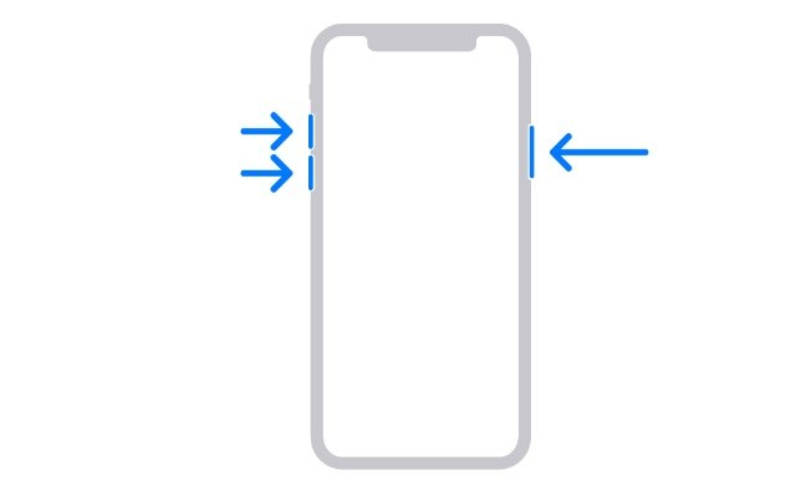
2. Reset All Settings
If your iPhone 17 boot loop or iPhone 17 Pro stuck in boot loop occurs, resetting all settings may help resolve the issue without deleting your personal data. This process only restores system preferences like Wi-Fi, Bluetooth, and display settings to their defaults, which can fix glitches causing the boot loop.
To reset all settings on your iPhone 17, follow these steps:
Step 1: Open Settings > General.
Step 2: Scroll down and tap Transfer or Reset iPhone > Reset.
Step 3: Select Reset All Settings, enter your passcode, and confirm.
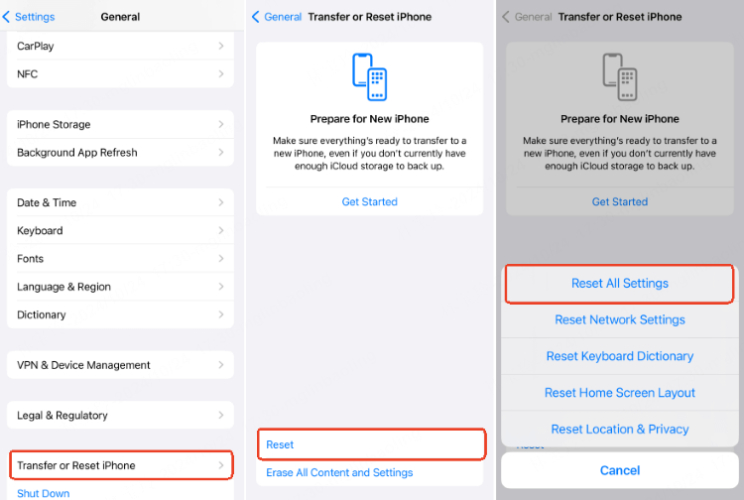
3. Check Battery and Charging Health
Before moving to advanced solutions, it’s important to check for simple issues like a low battery or improper charging, which can sometimes cause your iPhone 17 stuck in boot loop or iPhone 17 Pro Max boot loop. Making sure your device has enough power and is charging properly can often fix the problem without more complex methods.
Here’s what to do:
- Connect your iPhone 17 to a reliable power source and let it charge for at least 15–30 minutes.
- Use an Apple-certified charger and cable to prevent charging problems.
- Inspect the charging port for dirt or debris that could block the connection.
- After some charging, try a force restart by pressing and holding the Power and Volume Down buttons while still connected to the charger.
Part 3: 6 Advanced Ways to Fix iPhone 17 Boot Loop
For more serious cases like iPhone 17 Pro Max boot loop, advanced methods are needed.
1. One-Click Fix with UltFone iOS System Repair (No Data Loss)
Dealing with an iPhone 17 boot loop or iPhone 17 Pro Max stuck in boot loop can be stressful, but the right tools make the process simple and safe. While basic fixes like restarting or resetting settings help, serious boot loop issues require professional repair solutions.
UltFone iOS System Repair is highly recommended as it resolves iPhone boot loop problems without data loss and works perfectly with iOS 26. Its reliable features ensure your device returns to normal quickly.
Key Features of UltFone iOS System Repair:
- No Data Loss: Repairs system issues while keeping your photos, messages, and apps intact.
- One-Click Downgrade: Allows iOS adjustments if needed.
- Fixes Over 150 iOS Issues: Resolves black screen, stuck Apple logo, boot failure, and more.
- Compatible with iOS 26: Works fully with the iPhone 17 operating system.
- Backup & Restore: Back up data before repair and restore afterward.
Steps to use UltFone:
- Step 1Download and install UltFone iOS System Repair on your computer. Connect your iPhone 17 or iPhone 17 Pro Max using a USB cable. Launch the UltFone app and select “Standard Repair” to fix iPhone boot loop issues safely without losing data.
- Step 2UltFone will detect your iPhone and the iOS version it is running (iOS 26 or above). Click “Start” to begin the repair process.
- Step 3 The tool will prepare the required files and put your iPhone into recovery mode automatically. Ensure your device stays connected during the process.
- Step 4Wait while UltFone repairs your iPhone. The app will fix iPhone 17 boot loop, iPhone 17 Pro stuck in boot loop, or other system issues.
- Step 5 Once complete, your iPhone will restart normally, and all data will remain intact. You can now use your iPhone 17 without any boot loop issues.





2. Check Hardware Issues
If the iPhone 17 Pro stuck in boot loop continues, hardware may be the cause:
- Inspect battery and connectors.
- Look for signs of liquid or physical damage.
Hardware issues take time to diagnose but may be required for iPhone 17 Pro Max stuck in boot loop.
3. Recover iPhone Using iTunes or Finder (May Lose Data)
Restoring your iPhone from a previous backup can sometimes resolve an iPhone 17 boot loop or iPhone 17 Pro Max stuck in boot loop. Keep in mind this process will replace your current data, and it may not work if your device isn’t detected by your computer.
For Windows users or Mac users with macOS Mojave or earlier:
- Connect your iPhone to your computer and open iTunes.
- Click the device icon. If your iPhone isn’t recognized, the icon will not appear.
- Click Restore Backup, select the backup you want, and click Restore to start the process.
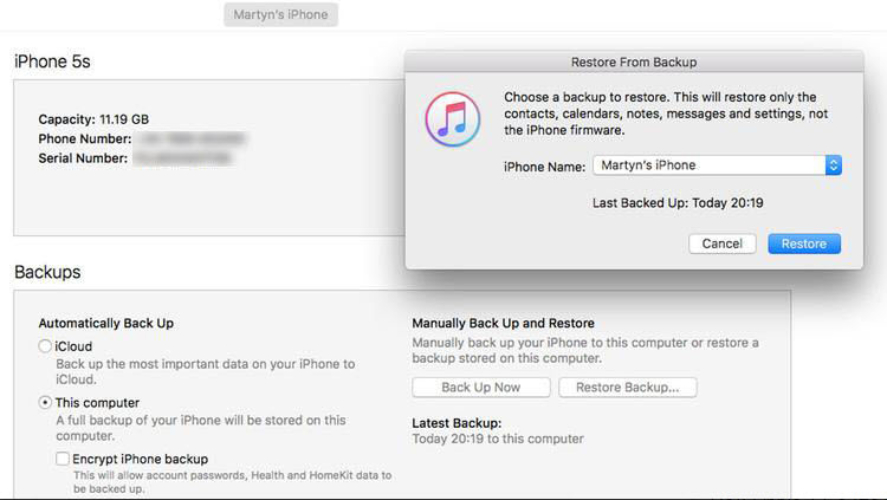
4. Use Recovery Mode
If iTunes does not detect your iPhone 17 or iPhone 17 Pro Max, you can use recovery mode to restore your device. Please note that using this method will erase all data on your iPhone, so make sure to back up important files beforehand.
Steps to Restore iPhone 17 in Recovery Mode:
- Connect your iPhone 17 to your computer and ensure iTunes is updated to the latest version.
- Put your iPhone into recovery mode: Quickly press and release the Volume Up button, then quickly press and release the Volume Down button. Next, press and hold the Side button until the recovery mode screen appears.
- Once your iPhone is in recovery mode, iTunes will detect it. Click the Restore button to start restoring your iPhone.
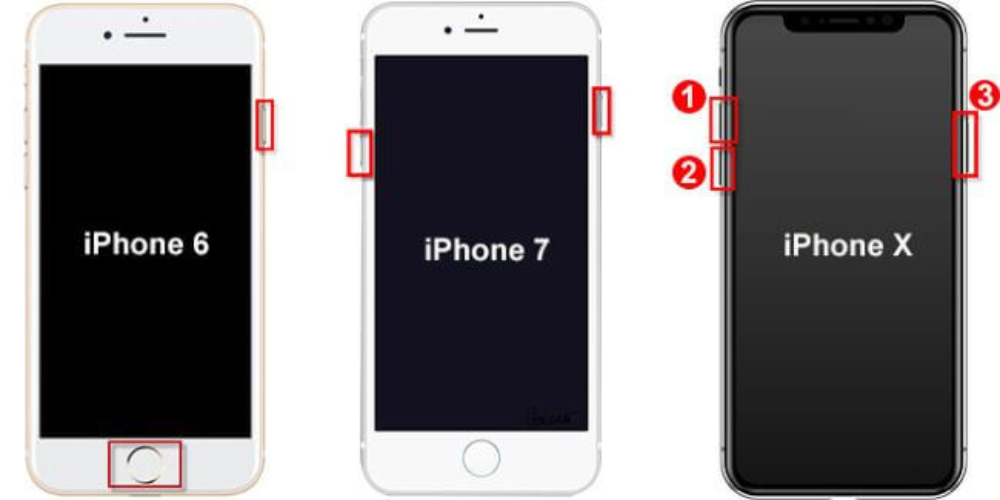
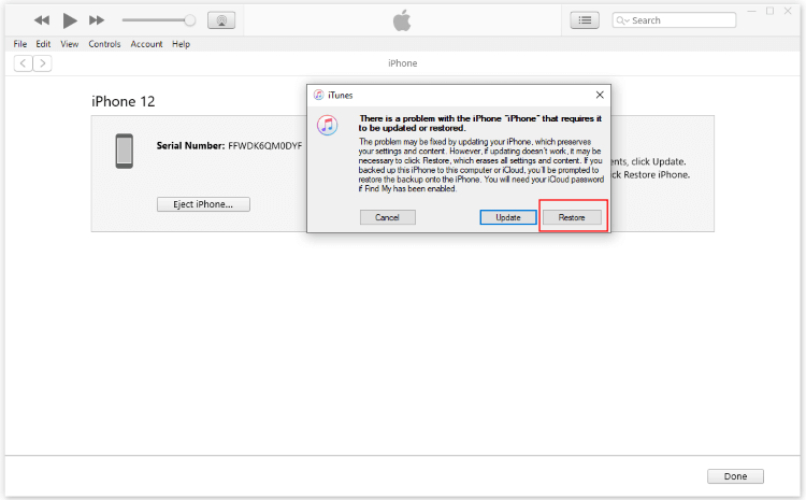
5. Deep Restore with DFU Mode
If Recovery Mode does not fix your iPhone 17 boot loop or iPhone 17 Pro Max stuck in boot loop, using DFU (Device Firmware Update) mode can help restore your device to factory settings.
Steps to Restore iPhone 17 in DFU Mode:
- Connect your iPhone 17 to a computer using a USB cable and open iTunes or Finder.
- Enter DFU mode on your iPhone 17 (specific button steps for iPhone 17 and iPhone 17 Pro/Pro Max).
- Follow the on-screen instructions in iTunes or Finder to restore your iPhone to factory settings.
6. Reload a Backup to Restore Your iPhone
If your iPhone 17 stuck in boot loop persists, restore from a previously saved backup:
- Use iCloud or iTunes/Finder backups.
- Choose Restore Backup during setup after repair.
This is helpful when fixing iPhone 17 Pro boot loop without starting from scratch.
Part 4: Tips to Keep Your iPhone 17 Free from Boot Loops
To avoid future iPhone 17 bootloop issues:
- Keep iOS 26 updated.
- Avoid jailbreaking or unauthorized apps.
- Regularly check battery and charging health.
- Backup your iPhone regularly.
- Install apps only from the App Store.
- Use reliable tools like UltFone for repairs instead of repeated restores.
Part 5: FAQ About iPhone 17 Boot Loop
1. How long does an iPhone boot loop last?
A boot loop can continue until the issue is fixed. It may last minutes to hours if caused by software glitches or updates.
2. Can I fix iPhone boot loop without a computer?
Minor issues like simple restart or resetting settings may fix the problem without a computer. For serious iPhone 17 Pro Max stuck in boot loop, a repair tool or computer is required.
3. How do I fix a stuck Apple logo endless reboot?
- iPhone 8 and later: Press and release Volume Up, then Volume Down, then hold Side button.
- iPhone 17 Pro models follow the same steps.
4. Why does my iPhone keep flashing the Apple logo and won’t turn on?
A flashing Apple logo appears if an update is interrupted or corrupted. This can cause an iPhone 17 reboot loop and is often fixed by system repair tools like UltFone.
Final Word
Dealing with an iPhone 17 boot loop or iPhone 17 Pro Max stuck in boot loop can be stressful, but most issues can be fixed safely with the right approach. Beginners can try simple restarts or resetting settings, while more serious cases benefit from advanced solutions like system repair tools. We recommend using UltFone iOS System Repair, which fixes iPhone boot loop problems without losing data, supports iOS 26, and resolves over 150 system issues. Back up your iPhone regularly, follow repair steps carefully, and let UltFone help restore your iPhone to full functionality quickly and safely.