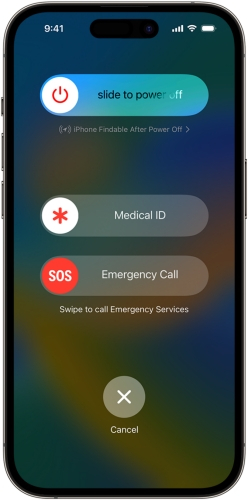How to Hard Reset and Force Restart iPhone 17 for All Users
 Jerry Cook
Jerry Cook- Updated on 2025-09-02 to iPhone 17
The iPhone 17 is Apple’s newest model running on iOS 26, packed with upgraded performance and features. Still, like any device, it may freeze, stop responding, or get stuck on the Apple logo. When this happens, the quickest fix is often a hard reset or force restart. Many people ask how to reset & force restart iPhone 17 because it’s one of the easiest ways to get the phone working again.
In this article, we’ll walk you through everything: what a force restart does, whether it erases your data, step-by-step instructions to force restart iPhone iOS 26, what to do if the restart fails, and even how to use a repair tool if your phone needs more than a simple reboot. By the end, you’ll know exactly how to force restart iPhone 17 without worry.

- Part 1. What Can a Force Restart Do for Your iPhone?
- Part 2. Will Force Restarting an iPhone Erase All Data?
- Part 3. How to Force Restart iPhone 17 without Computer
- Part 4. How to Fix Force Restart Not Working on iPhone 17
- 1. Use Pro Repair Tool without Data Loss [Quick & Simple]
- 2. Power Up Your iPhone 17
- 3. Contact Apple Support
- Part 6. FAQ about Reset and Force Restart iPhone 17
Part 1. What Can a Force Restart Do for Your iPhone?
A force restart is different from turning your iPhone off and on. It’s a quick hardware-based method to reboot the phone when the screen is frozen or unresponsive. If you’re searching for how to restart iPhone or how to reboot iPhone, you’ll see that a normal restart works only when the screen responds. But if the phone is completely stuck, an iPhone force restart is the solution.
Here’s what a force restart can do:
- Fix a frozen or black screen.
- Solve app crashes that make the phone hang.
- Restart the phone if it stops reacting to taps or swipes.
- Refresh iOS 26 system processes without erasing your data.
So, if your iPhone 17 suddenly becomes unresponsive, knowing how to reset & force restart iPhone 17 will save you time and stress.
Part 2. Will Force Restarting an iPhone Erase All Data?
A common question new users have is: “If I force restart iPhone iOS 26, will I lose my photos, apps, or files?” The answer is no. A force restart does not erase any data.
Unlike a factory reset, which wipes everything, a restart only reboots the phone’s system. This is why guides on how to force restart iPhone 17 assure users it’s safe. You can think of it as unplugging and plugging back a frozen computer.
So, if you’re worried about losing data when learning how to reboot iPhone, don’t be. Your contacts, photos, and apps will remain untouched.
Part 3. How to Force Restart iPhone 17 without Computer
Steps to Force Restart iPhone 17:
- Press and quickly release the Volume Up button.
- Press and quickly release the Volume Down button.
- Press and hold the Side (Power) button.
- Keep holding until the Apple logo appears, then release.
That’s it! This process answers the question how to force restart iPhone 17 without needing a computer. It’s safe, quick, and usually fixes most temporary issues like frozen screens or app crashes.
If you ever run into issues again, just repeat these steps. Many people mistakenly call this a “false restart iPhone,” but it’s actually the correct hardware reset method.
Part 4. How to Fix Force Restart Not Working on iPhone 17
If your iPhone is stuck and won’t respond to button presses, the repair tool is your best option.here’s exactly what to do:
1. Use Pro Repair Tool without Data Loss [Quick & Simple]
Sometimes, pressing buttons alone may not fix stubborn issues such as a black screen, endless boot loop, or iOS 26 software errors. In such cases, a professional repair tool likeUltFone iOS System Repair can help. This tool is designed to safely force restart or repair your iPhone 17 without deleting your personal data.
It’s especially useful for users who want a quick, safe, and reliable solution when manual methods fail. With just one click, UltFone ensures your iPhone 17 returns to normal, making it a trusted choice for all iPhone users.
Key Features of UltFone iOS System Repair:
- No Data Loss During Repair: Fixes iOS issues without erasing your photos, apps, messages, or important files, unlike a full factory reset.
- One-Click iOS Downgrade: Allows you to downgrade from iOS 26 force restart beta to the stable version with ease, avoiding system bugs and instability.
- Fixes 150+ iOS System Issues: Repairs common problems like black screen, Apple logo stuck, boot loop, and many other software-related errors.
- Full Compatibility with iPhone 17: Works smoothly with iOS 26 and ensures safe performance for the latest iPhone 17 and iPhone 17 Pro models.
- Backup and Restore Options: Lets you create backups before repair and restore them afterward, so you never worry about losing your data.
Steps to repair Restart Continuously iPhone 17 via UltFone iOS System Repair:
- Step 1Download and install UltFone iOS System Repair on your computer. Connect your iPhone to the computer with a USB cable. Open UltFone and choose the “Standard repair” option.
- Step 2Select “Standard repair.” UltFone will detect your iPhone and display the current iOS version. Click “Standard repair” to continue.
- Step 3UltFone will repair your device. Keep your internet connection stable and your iPhone connected. Once the download is complete, UltFone will enter recovery mode automatically.
- Step 4After the process finishes, click “Done.”
- Step 5 Your iPhone is now successfully fix your iPhone 17.



2. Power Up Your iPhone 17
Check if your phone battery is completely drained. Connect it to a charger for at least 15–20 minutes and then try to force restart iPhone iOS 26 again.
3. Contact Apple Support
If nothing works, Apple Support can check hardware problems. A button fault or internal issue could be stopping the restart process.
Part 5. FAQ about Reset and Force Restart iPhone 17
1. When Should You Perform a Force Restart on Your iPhone 17?
You should force restart iPhone 17 when:
- The screen is frozen and not responding.
- The phone is stuck on a black screen or Apple logo.
- Apps keep crashing or lagging.
- Touchscreen stops registering taps.
- The phone shows signs of power but won’t fully turn on.
2. Why is my iPhone frozen and won’t turn off?
This may happen because of a low battery, storage running out, outdated iOS 26 force restart software, or incompatible apps. Try charging first, then follow steps for how to restart iPhone.
3. How to freeze an iPhone screen?
On iPhone X and later (including iPhone 17), triple-click the Side button. For older models, triple-click the Home button. You can also circle areas of the screen to stop touch input if needed.
Final Word
Knowing how to reset & force restart iPhone 17 is an essential skill for every iPhone user. It can quickly solve common problems like frozen screens, unresponsive touch, app crashes, or devices stuck on the Apple logo.
You can easily force restart iPhone iOS 26 using the button combination method, but if that doesn’t work, a professional tool like UltFone iOS System Repairoffers a one-click solution to fix system issues safely without losing data.
For users looking for a reliable and simple repair option, we recommend visiting UltFone to restore your iPhone 17 and keep it running smoothly.