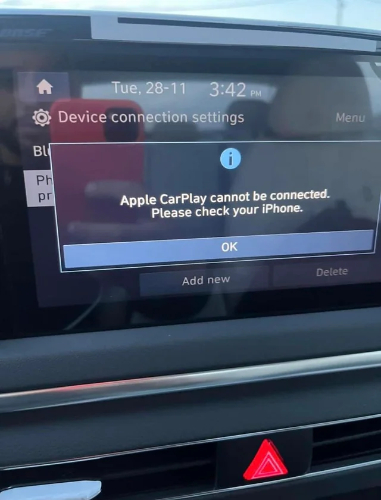How to Fix Your iPhone 17 Battery Drain [11 Proven Methods]
 Jerry Cook
Jerry Cook- Updated on 2025-09-16 to iPhone 17
The iPhone 17 battery draining fast is a common issue after updating to iOS 17 or iOS 18. While new features are exciting, rapid battery drain can be frustrating. Don’t worry, there are easy ways to fix it.
This guide shares 10 practical methods to improve your iPhone’s battery life and help it last longer throughout the day.
- Part 1. Why Is My iPhone 17 Battery Draining So Fast?
- Part 2.Solve iPhone 17 Battery Drain Issues 【Step-by-Step】
- 1. Pro Repair Tool Fixes Any iPhone Issue Fast 【Without Data Loss】
- 2. Check for High-Power Apps
- 3. Reset Device Settings
- 4. Enable Power-Saving Mode
- 5. Disable Always-On Screen
- 6. Enabling Adaptive Power Mode on iOS 26
- 7. Restart Your iPhone
- 8. Update All Apps
- 9. Reinstall iOS 26 Version
- 10. Wait for iOS Update
- 11. Contact Apple Store
- Part 3. FAQ about iPhone 17 Battery Draining
Part 1. Why Is My iPhone 17 Battery Draining So Fast?
Users often notice iPhone 17 battery draining fast after updates. Most of the time, it’s caused by settings, background tasks, or how the phone is used.
Recent iOS Updates: Updates initiate background tasks, such as indexing and bug fixing, which in turn draw extra power.
Background App: Apps refreshing even in the background exhaustively drain power.
Screen Brightness: Bright to high screen brightness increases overall consumption of energy; in contrast, an auto-brightness feature will save some.
Location Services: Apps for whom location services draw GPS, like Maps, or fitness apps drain the battery even faster.
Frequent Notifications: Notifications from social media apps, email apps, and messaging apps keep waking the phone.
5G and Weak Signal Areas: Poor signal and continuous 5G keep the phone on high alert.
Part 2.Solve iPhone 17 Battery Drain Issues 【Step-by-Step】
1. Pro Repair Tool Fixes Any iPhone Issue Fast 【Without Data Loss】
Hidden software glitches and background processes often cause sudden battery drops that simple settings tweaks can’t fix. Ultfone iOS System Repairprovides a reliable, all-in-one solution to restore your iPhone’s battery life and performance. It safely resolves over 150 iOS issues, works with every iPhone model, and keeps your data intact making it the ultimate fix for persistent battery drain.
Key Features & Advantages:
- No Data Loss: Repairs system issues while keeping your photos, messages, apps, and settings intact.
- iOS Downgrade in One Click: Downgrade from any unstable or beta iOS version within a minute.
- Fixes 150+ iOS Issues: Batteries draining, black screens appearing, Apple logo stuck, and boot issues.
- Current iOS Compatible: Current iOS 17 and 26 compatible it fits all available iPhones without a glitch.
- Backup & Restore It's safe: Back up any personal data before the repairs and restore afterward without problems.
Step-by-Step Guide to Fix iphone 17 battery drain:
- Step 1Install UltFone iOS System Repair on a PC or Mac. Connect your iPhone 17. Click on start Repair.
- Step 2Click on Standard Repair to fix all common system errors without losing any data.
- Step 3Click Download to download the firmware appropriate for your device. Choose a location to save it and wait for the download to finish.
- Step 4After the firmware ready, click Start Standard Repair. The software will repair your iOS system automatically, which may take a few minutes.
- Step 5Once finished, your iPhone will reboot. TheiPhone 17 battery draining fast problem on iOS 26/18 including other.



2. Check for High-Power Apps
One common reason for iPhone 17 Pro battery draining fast is background apps consuming too much power. Identifying and managing these apps can save battery life.
- Open Settings, then go to Battery.
- Check which apps are using the most power.
- Close or uninstall apps that drain the battery unnecessarily.
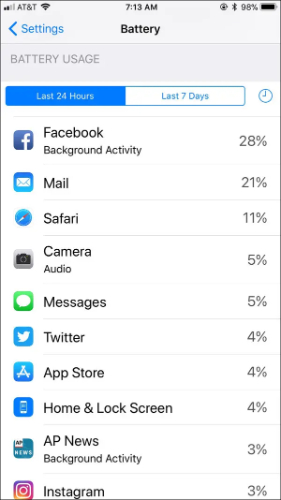
3. Reset Device Settings
The battery of your iphone 17 pro max battery draining fast most likely due to some wrong settings in the system. Resetting the device settings, most often, resolves the hidden problems without even deleting the data.
- Open Settings, then select General.
- Tap Transfer or Reset iPhone.
- Choose Reset All Settings.
- Confirm and restart your iPhone.
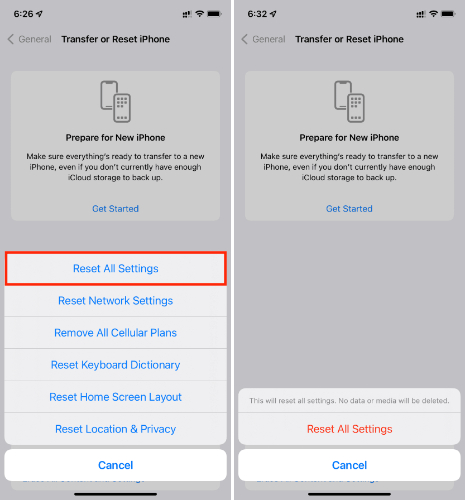
4. Enable Power-Saving Mode
If you find your iphone 17 Pro discharging its battery pretty fast, activating Low Power Mode can most simply fix that. It reduces the amount of what's happening in the background and helps to extend battery life.
- Open Settings, then tap Battery.
- Turn on Low Power Mode.
- The yellow battery icon will show that the feature has indeed been enabled.
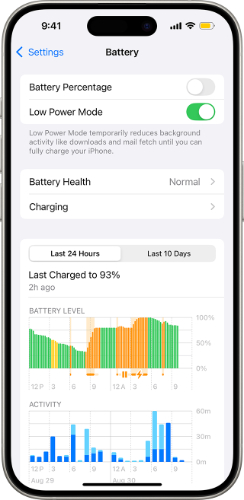
5. Disable Always-On Screen
One common reason for iPhone 17 Pro battery drain is the Always-On Display feature. While useful, it consumes extra power when your phone is idle. Turning it off can save battery.
- Open Settings, then tap Display & Brightness.
- Select Always On Display.
- Toggle the option off to save more battery.
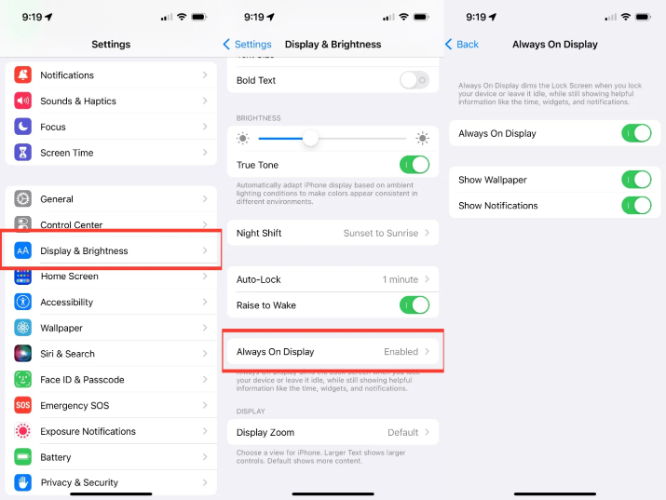
6. Enabling Adaptive Power Mode on iOS 26
Adaptive Power Mode is an intelligent, AI-driven feature in iOS 26 that optimizes battery life on iPhone 15 Pro and later models. Unlike standard Low Power Mode, it dynamically adjusts screen brightness and processing speeds based on your usage patterns, such as gaming or video streaming, and automatically activates Low Power Mode when the battery level drops below 20%.
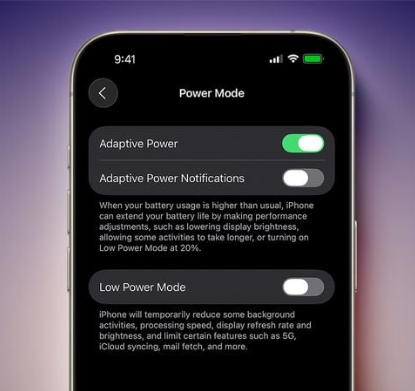
- Locate and tap the Settings app on your iPhone's home screen.
- Scroll down the Settings menu until you find Battery, then tap it to open the Battery settings.
- In the Battery menu, scroll to the Power Mode section.
- Look for the Adaptive Power Mode toggle, which is set to off by default, and tap it to switch it to the on position.
- (Optional) Find the Adaptive Power Notifications option in the same section and tap its toggle to enable alerts about mode adjustments.
No further configuration is needed. The system learns your usage patterns and optimizes battery performance automatically, with noticeable improvements within a few days, especially during the initial iOS 26 update phase.
7. Restart Your iPhone
A simple restart can help fix battery drain by closing background apps and refreshing the system.
- Hold the Side button and Volume Up or Down until the power slider appears.
- Slide to turn off your iPhone.
- Wait 30 seconds, then hold the Side button until the Apple logo shows.
- Let your iPhone start fully and check the battery.
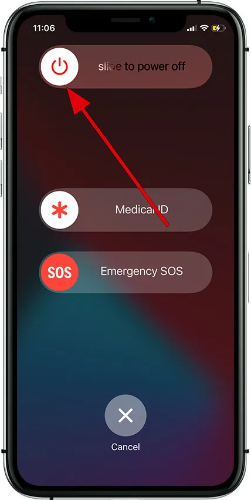
8. Update All Apps
Outdated applications are often the reason behind iphone 17 pro battery draining fast. Developers generally release bug fixes and performance upgrades, so keeping apps updated can prevent further battery drainage.
- Launch the App Store on your iPhone.
- Tap the profile icon in the upper right corner.
- Scroll down, then tap Update All.
- Allow updates to install and restart your device.

9. Reinstall iOS 26 Version
Corrupted files or even software glitches in the update may ultimately lead to iphone 17 pro max battery draining fast issues. Reinstalling the latest iOS 26 version gives your device a clean slate with a refreshed system. Unlike the resetting option, this method would reinstall the operating software, keeping your iPhone updated to the latest version.
- Connect your iPhone to a computer using a USB cable.
- Open Finder (on Mac) or iTunes (on Windows).
- Select your device from the left panel.
- Click on Restore iPhone. This will erase the current system and reinstall the latest iOS 26.
- Wait until the process is complete. Set up your iPhone again and restore your data from iCloud or backup.
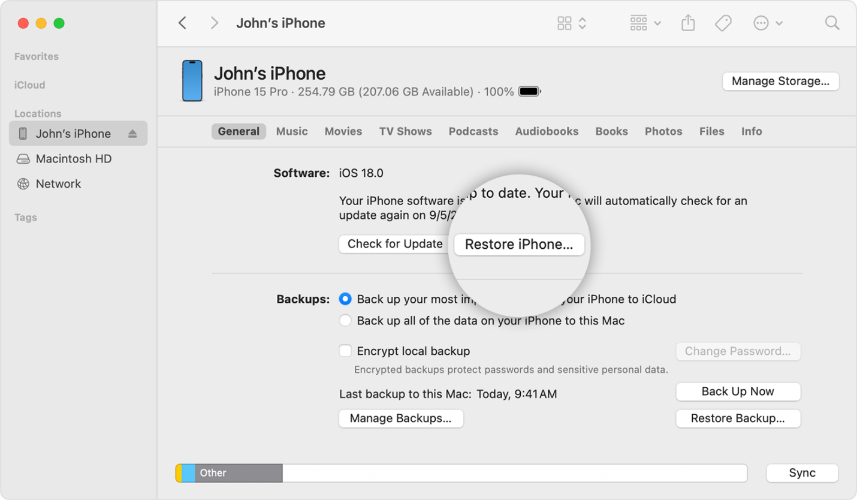
10. Wait for iOS Update
Sometimes, just dead waiting for the next update of iOS is the true iphone 17 battery drain fix. If your phone has started draining fast after an update, it is most probably just a temporary software bug. Apple usually takes care of this with a minor update.
- Open Settings on your iPhone.
- Go to General, then select Software Update.
- Tap Update now if an update is available. Keep your iPhone charged and connected to Wi-Fi throughout.
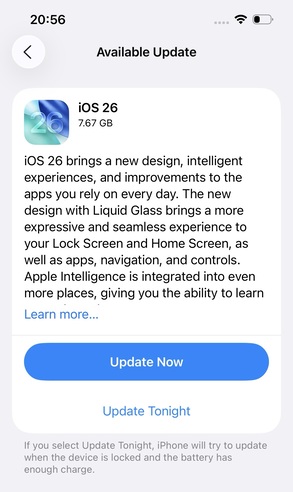
11. Contact Apple Store
The safest way to fix a dead iPhone 17 or iphone 17 battery is to go to an Apple Store. In addition to testing the battery and inspecting the device itself, technicians also address any hardware or software problems. They provide authentic fixes or replacements, enhancing the iPhone's dependability. Expert assistance guarantees that the phone runs well every day and that the battery lasts longer.
Part 3. FAQ about iPhone 17 Battery Draining
1. What drains the iPhone battery the most?
The causes of rapid battery drain are heavy apps, background activity, high screen brightness, and continuous internet use.
2. What other bugs are there in iPhone 17?
The user reports glitches such as app crashes, overheating, and lag after updates.
Final Word
Most users have faced the issue of an iPhone 17 battery draining fast. Adjusting the settings, along with upgrading the iOS version, can minimize the issue; however, often the problem lies much deeper in some internal system glitches. For those cases, a good tool is the only choice. Ultfone iOS System Repair battery draining, performance bugs, and other iOS issues without data loss and makes sure your iPhone runs smoothly and runs well again.