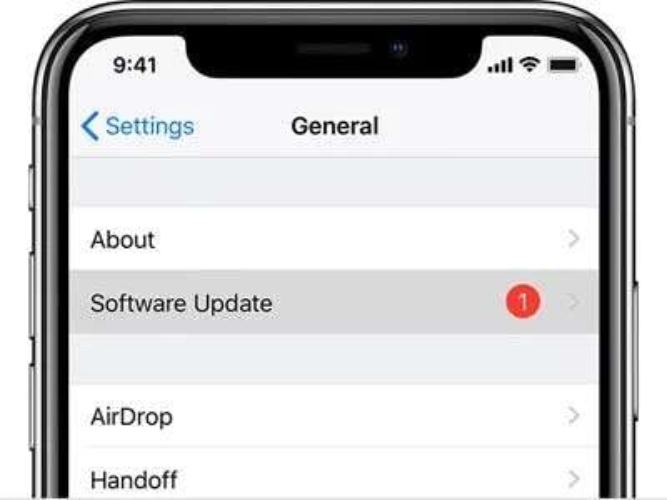iPhone 17 Stuck on SOS Mode? Accessible & Inaccessible Fixes!
 Jerry Cook
Jerry Cook- Updated on 2025-09-12 to iPhone 17
access internet services. This snag will disrupt your daily activities and render your phone inoperative when you need it.
In this expert guide, we will detail the most typical reasons why it can happen. We’ll also offer the best 12 solutions to resolve your iPhone 17 that is stuck in SOS mode, regardless of whether it’s responsive or unresponsive.
- Part 1. What Is SOS Mode on iPhone 17?
- Part 2. Why Is My iPhone 17 Stuck in SOS Mode?
- Part 3. Escaping SOS Mode When Your iPhone Is Accessible
- Part 4. Fixing SOS Mode When Your iPhone Is Inaccessible
- 1.One-Click Use Pro Tool for Repairs——No Data Loss
- 2.Force Restart Your iPhone
- 3.Check and Reinsert SIM Card
- 4.Charge Your iPhone
- 5.Update via iTunes
- 6.Restore in Recovery Mode
- 7.Reach Out to Apple or Your Carrier
- Part 5. FAQs About iPhone 17 Stuck on SOS Mode
Part 1. What Is SOS Mode on iPhone 17?
SOS mode on an iPhone 17 shows up when your phone can’t connect to your carrier’s network. In this mode, you can’t make regular calls or send texts, but you can still contact emergency services. It will send your location, Medical ID, and emergency contact details, and you’ll be able to text with responders.
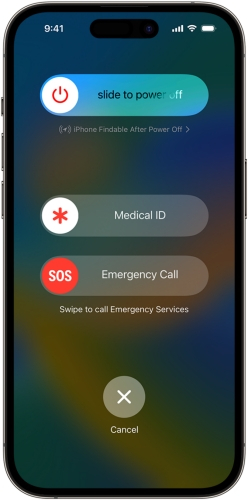
Part 2. Why Is My iPhone 17 Stuck in SOS Mode?
At times, your iPhone 17 gets frozen in SOS Mode. That is, it cannot tap into your carrier’s network, but it could contact emergency services. Here are frequent causes of this issue:
- Weak Signal: You are somewhere without or with very little network coverage, e.g., rural areas, certain buildings, or when there is an outage.
- Carrier Outage: Your carrier might be unavailable because of carrying out maintenance or technical problems.
- The SIM Card Problem: The SIM card could be loose, scratched, or not properly put in.
- Software Malfunction: A fault with the iOS might result in a SOS Mode problem.
- Wrong Network Settings: Misconfigured settings can block the connection.
- Airplane Mode On: This turns off cellular service.
- Carrier Account Problems: Issues like a blocked account or unpaid bill may prevent service.
- “SOS Only” Mode: Your carrier isn’t available, but you’re in range of another network for emergency calls.
Part 3. Escaping SOS Mode When Your iPhone Is Accessible
If you can still use your iPhone 17 even if it’s stuck in SOS Mode, here are 5 ways to fix it:
1.Reboot Your iPhone
Restart your iPhone 17 if it’s trapped in SOS Mode but is still responsive. This may force the phone to start scanning again for the network, particularly when it has been in an area of poor coverage. Follow the instructions beneath to restart iPhone 17:
Step 1: Open “Settings” on your iPhone 17. Then, choose “General.”
Step 2: Tap “Shut Down.” After the phone switches off, wait for a few seconds. Then, switch it on.
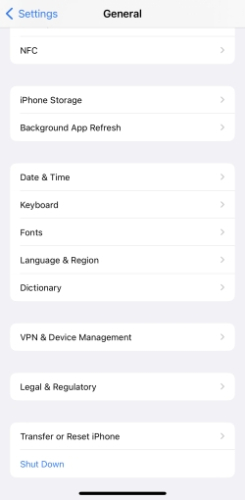
2.Reset Network Settings
Quite often, bad network settings may cause your iPhone 17 to get stuck in SOS Mode. This may manifest as a result of updates, change of carriers, or glitches. However, by resetting network settings, this can clear out older data and offer your iPhone a new beginning. Afterward, you can set your cellular settings again. Here’s how to reset network settings on an iPhone 17:
Step 1: Open “Settings” on your iPhone 17. Then, choose “General.”
Step 2: Select “Transfer or Reset iPhone.” Next, pick “Reset.”
Step 3: After this, tap “Reset Network Settings.” Enter your passcode. Hit “Reset Network Settings” again.
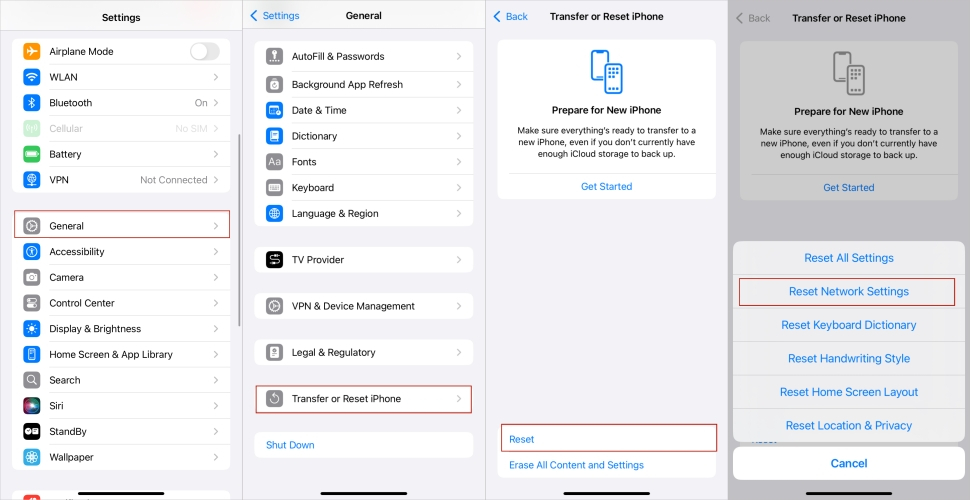
3.Update iOS Software
The iOS updates frequently resolve the network connection bugs. Therefore, upgrading to the new version may fix the SOS Mode issue when it is related to an upgrade issue. Here is how to turn off SOS on iPhone 17 through a software upgrade:
Step 1: Open “Settings” on your iPhone 17. Then, choose “General.”
Step 2: Pick “Software Update.” If an update is available, click “Download and Install.”
Step 3: Once the update is downloaded, enter your passcode. Hit “Install Now.”
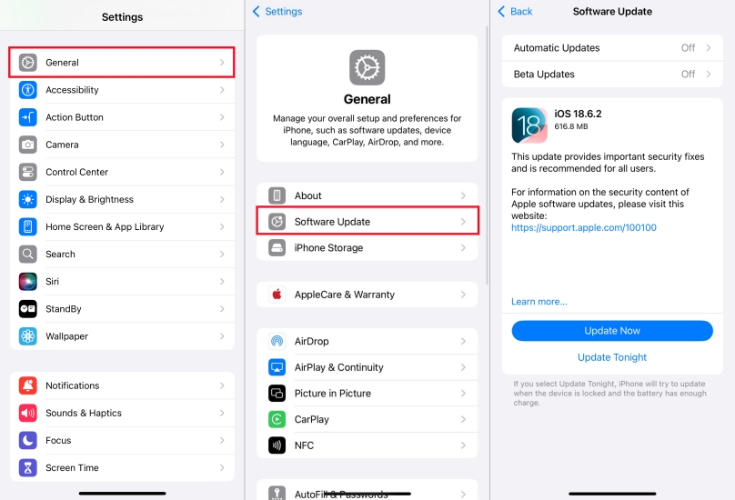
4.Update Carrier Settings
When your iPhone 17 is trapped in SOS Mode, the possibility is that you may be the victim of outdated carrier settings. Therefore, you have to update them to make your phone compatible with the latest carrier technology and eradicate bugs such as the one with SOS Mode. To do so:
Step 1: Make sure your phone has WiFi or cellular data on. Then, open “Settings” on your iPhone 17. Choose “General.”
Step 2: Next, click “About.” Look for a carrier update for settings. Install it.
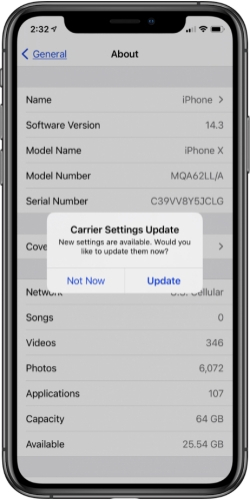
5.Restore via iTunes
In case your iPhone 17 is still stuck in SOS Mode, then the software problem may be serious. If your phone is responsive and has a backup on iTunes, you can restore it through iTunes. This will reinstall a new copy of iOS and eradicate any problems that could be barring your phone entry out of the SOS Mode. To restore an iPhone 17, use the following steps:
Step 1: Open iTunes on a computer. Then, connect your iPhone 17 to the PC.
Step 2: Next, choose your phone on iTunes. Tap “Restore iPhone.” Follow the on-screen instructions to finish restoration.
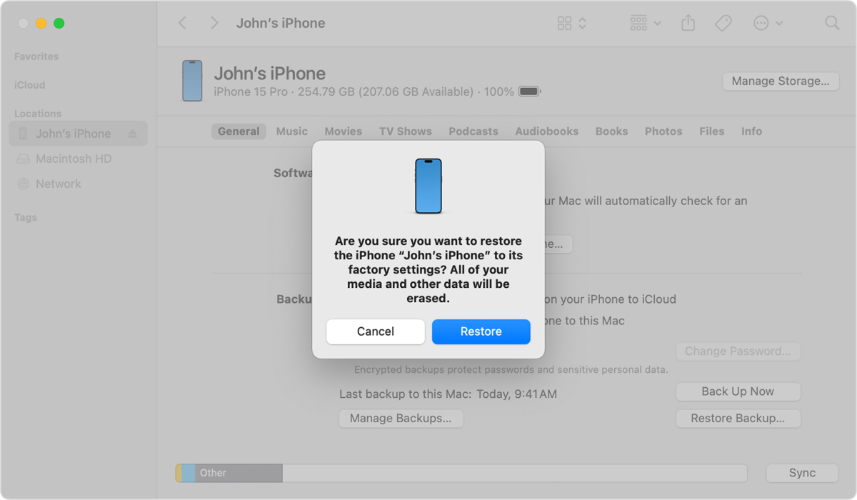
Part 4. Fixing SOS Mode When Your iPhone Is Inaccessible
If your iPhone is 17 stuck on SOS Mode and inaccessible, like you can’t access settings or emergency services, here are 8 ways to troubleshoot it:
1.One-Click Use Pro Tool for Repairs——No Data Loss
When your iPhone 17 is stuck in SOS Mode, but you can’t access it, one Pro tool can. UltFone iOS System Repairoffers to get your phone out of SOS Mode in one click without data loss. It can troubleshoot minor to severe iOS issues with high success and also boasts many iOS management tools. Here are its main functions at a glance:
- This utility is capable of troubleshooting 150+ software-related issues, such as black/blue/white screen of death.
- It can remove iDevices stuck at the boot screen or those that can not update.
- The tool permits you to upgrade/downgrade iOS, including Betas.
- It can also fix errors in iTunes, iDevices in Recovery Mode, and system and app crash problems.
- This software makes it easy to back up and restore in order to save your data.
- This app runs well on the new iOS platforms such as iOS 26 and on new models of iPhone, like the 17.
Here’s how to remove SOS from iPhone 17 with UltFone iOS System Repair:
- Step 1Execute UltFone on your computer. Then, connect your iPhone 17, which is stuck on SOS Mode, to the PC. Tap “Start Repair.”
- Step 2Choose “Standard Repair.” Afterward, select “Start Standard Repair” to download the current iOS firmware.
- Step 3Next, choose “Start Standard Repair.” Your iPhone 17 will reboot. Check if it has left SOS Mode.



2.Force Restart Your iPhone
If your iPhone 17 is stuck or unresponsive in SOS mode, a force restart clears temporary glitches and makes the phone reconnect to the network. It can also fix issues after being in a poor signal area. Here’s how to force restart an iPhone 17:
Step 1: Hold the “Volume” button and “Power” button at the same time until the power-off slider shows.
Step 2: Slide to turn off. Wait about 20-30 seconds. Then, hold the “Power” button again until the Apple logo pops up.
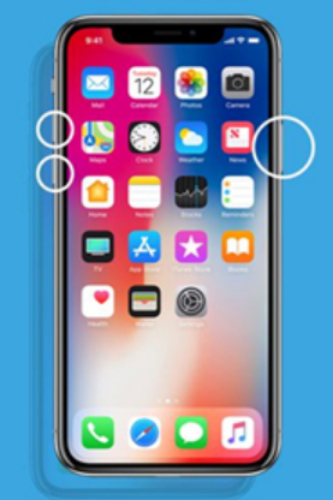
3.Check and Reinsert SIM Card
The SIM card must sit correctly in the tray to connect with your iPhone 17. If it’s loose, dirty, or damaged, you may see “SOS” or “No Service.” So, remove and reinsert the SIM properly, and if it’s dusty, clean it off with a soft cloth, and check for damage. Also, make sure the SIM tray fits securely and is the correct one for your iPhone.
4.Charge Your iPhone
A low/weak battery may make it difficult for your iPhone 17 to maintain a stable network signal, thereby leading to an SOS Mode issue. A bad state of batteries can further aggravate this problem by causing more connection issues. Thus, ascertain your phone battery is able to power up and is charged to the maximum, and you’re using an authorized charger to charge your phone.
5.Update via iTunes
As mentioned earlier, an obsolete iOS version might result in your iPhone 17 freezing in SOS Mode. But if you can’t access the phone, place it into Recovery Mode and try to update it via iTunes. This won’t cause data loss. Here’s how to do that:
Step 1: Place your iPhone 17 into Recovery Mode:
- Press and quickly release the “Vol Up” on your phone. Do the same with “Vol Down.”
- Press and hold the “Side” button. Keep holding on to it until you see the “connect to computer” screen appear.
Step 1: Then, connect your iPhone 17 to a computer with iTunes installed.
Step 2: Your phone will be detected by iTunes, and a message for updating or restoring it will appear. Tap “Update.”
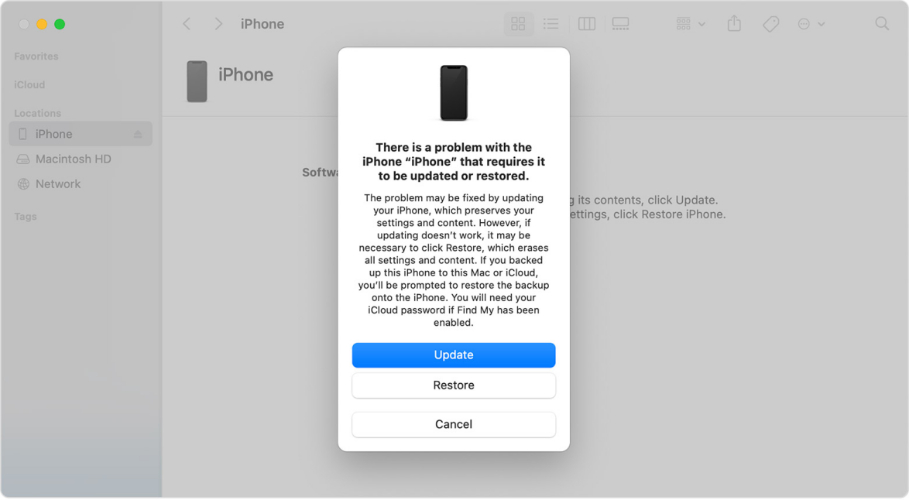
6.Restore in Recovery Mode
In case updating your iPhone 17 doesn’t make it leave SOS Mode, then restore it via iTunes. This will erase all data, so make sure you’ve got a backup. Follow the steps beneath to restore your iPhone 17:
Step 1: Place your iPhone 17 into Recovery Mode following the steps as in the above solution. Then, connect it to a computer with iTunes installed.
Step 2: iTunes will recognize your phone in Recovery Mode and will ask you to update or restore it. Tap “Restore.”
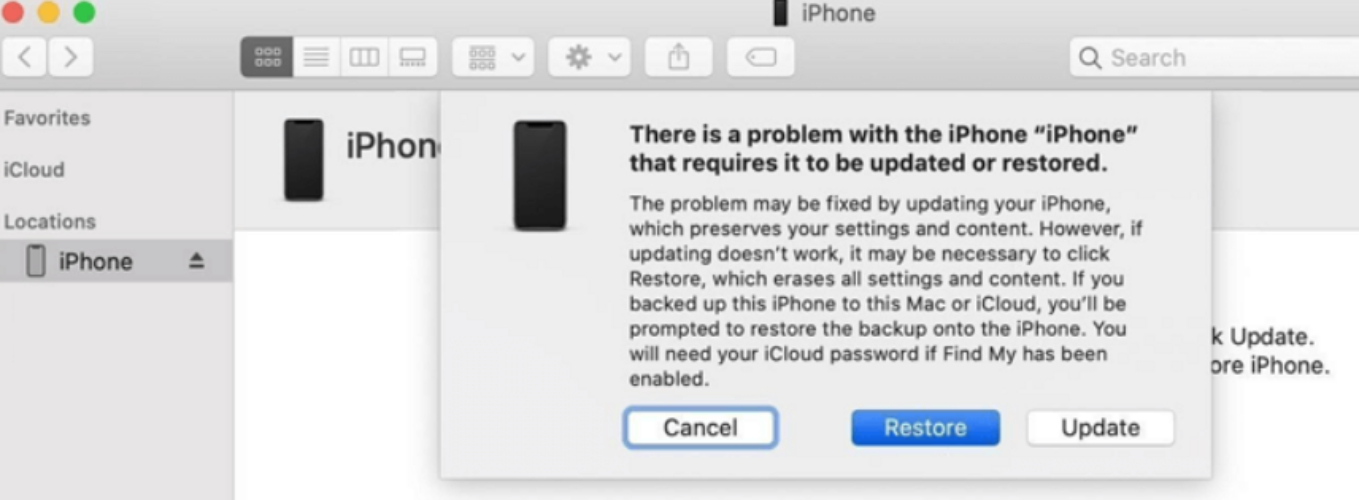
7.Reach Out to Apple or Your Carrier
In case all the troubleshooting does not resolve the SOS Mode Issue, contact Apple Support or your carrier. Apple can diagnose problems with hardware or software, explain advanced hardware troubleshooting, and perform proprietary diagnostics in a store or remotely through the Support application.
Whereas your carrier can investigate account issues, network failures, SIM problems, or configuration mistakes regarding your plan or IMEI. It is recommended that you contact your carrier first because issues are usually on the network end. You may also use the Apple Support app for diagnosis, request remote support, or schedule a visit.
Part 5. FAQs About iPhone 17 Stuck on SOS Mode
1.How to turn off SOS mode on iPhone?
If you want to switch off Emergency SOS on your iPhone 17, follow the steps beneath:
Step 1: Head to “Settings.” Then, choose “Emergency SOS.”
Step 2: Switch off “Call with 5 Presses” and “Call with Hold and Release.”
2.How to activate iPhone in SOS mode?
You can activate Emergency SOS on an iPhone 17 by following the instructions beneath:
Step 1: Hold the “Side” button or either “Volume” button. Do that until the Emergency Call slider appears.
Step 2: Then, drag the slider to call for help.
Final Word
An iPhone 17 stuck on SOS Mode won’t establish a connection to your carrier and will allow only emergency calls. If you’re able to access your phone, then restart it, reset its network settings, update the iOS, or your carrier settings, or restore the phone.
But if you can’t, then check the SIM, do a hard reset, recharge the battery, or perform an iTunes upgrade/restore. However, you can resolve the SOS Mode without data loss and time consumption with UltFone iOS System Repair. It can eradicate specific iOS problems with one tap. But if that doesn’t remove the SOS Mode, contact Apple or your cell service provider.