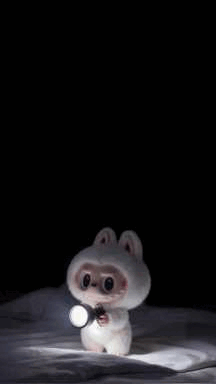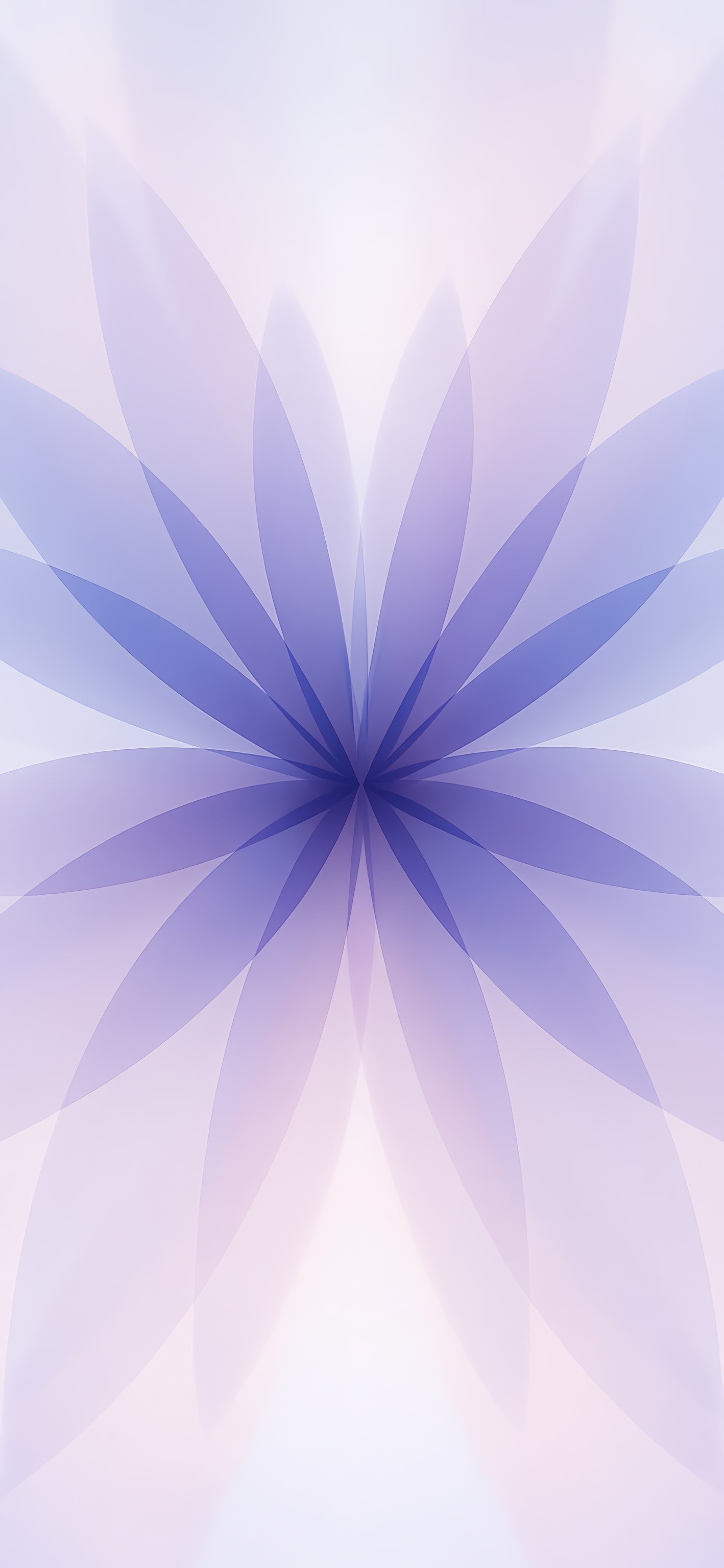Top 6 Methods to Fix iPhone 17 Stuck on Restore from iCloud
 Jerry Cook
Jerry Cook- Updated on 2025-09-02 to iPhone 17
Setting up a new iPhone should be exciting, but a stuck iPhone 17 on restore from iCloud can quickly ruin the experience. This usually happens when transferring data from an old iPhone or restoring a backup, leaving the screen frozen on “time remaining estimating.”
Don’t worry we’ve got you covered! In this guide, we share 6 simple and effective methods to fix the issue. Plus, we’ll recommend a reliable tool to safely recover your iCloud data without losing anything.
- Part 1: What's Keeping My New iPhone 17 Stuck on iCloud Restore?
- Part 2: Basic 5 Methods to Fix iPhone 17 Restore from iCloud Stuck
- 1. Verify Internet Connection
- 2. Halt and Restart iCloud Restore
- 3. Reboot Your iPhone 17
- 4. Update iOS Software
- 5. Cancel iCloud Backup Restore
- Part 3.Advanced Method to Fix iPhone 16 Stuck on Restore from iCloud [Without iTunes]
- Part 4. FAQs about iPhone 17 Stuck on Restore from iCloud
Part 1: What's Keeping My New iPhone 17 Stuck on iCloud Restore?
The new iPhone 17 is stuck on the restore from iCloud problem for many customers. Typical reasons include:
Massive Backup Size: Backing up a lot of applications, photos, and videos takes time to restore restores.
Slow or Unstable Internet: Bad Wi-Fi or a network might ruin the restoring process.
Old iOS Version: An old version of iOS might prevent iCloud from functioning.
iCloud Server Issues: The Apple servers can be temporarily out for repairs.
Software Bugs: A few bugs can halt or freeze the whole process of restoration.
Low Device Storage: If there isn't enough free space on your iPhone, the restoration process can stop.
Part 2: Basic 5 Methods to Fix iPhone 17 Restore from iCloud Stuck
1. Verify Internet Connection
A reliable internet connection is requisite for iCloud to able to restore your backup completely. If Wi-Fi is weak or fluctuates, the restoration may freeze. Even automatic switches to cellular data can interrupt the process.
- Open Settings > Cellular option on your iPhone.
- Scroll down to Wi-Fi assist and toggle it off to avoid Wi-Fi to cellular switching.
- Connect to a strong stable Wi-Fi network.
2. Halt and Restart iCloud Restore
Your iPhone 17 restore from iCloud stuck because of temporary software glitches or heavy background processes. Pausing and restarting the restore allows the system to refresh and continue without errors. This is a safe way to fix the problem without losing any data.
- Open Settings on your iPhone, then go to iCloud > Backup.
- Tap Stop Restoring iPhone/iPad to pause the ongoing restore process.
- A confirmation pop-up will appear. Select Stop to confirm.
- Wait for a few minutes. After waiting, resume the restore by selecting Restore from iCloud Backup again.

3. Reboot Your iPhone 17
A frozen restore can often be caused by minor software glitches. If your iPhone 17 Pro stuck on restore from iCloud , a simple reboot can refresh system processes and clear temporary errors, allowing the restore to continue smoothly.
- Press and hold the side button along with the volume up or down button until the power-off slider appears.
- Drag the slider to turn off your iPhone completely.
- Wait for about 30 seconds to ensure the device shuts down fully.
- Press and hold the side button again until the Apple logo appears.
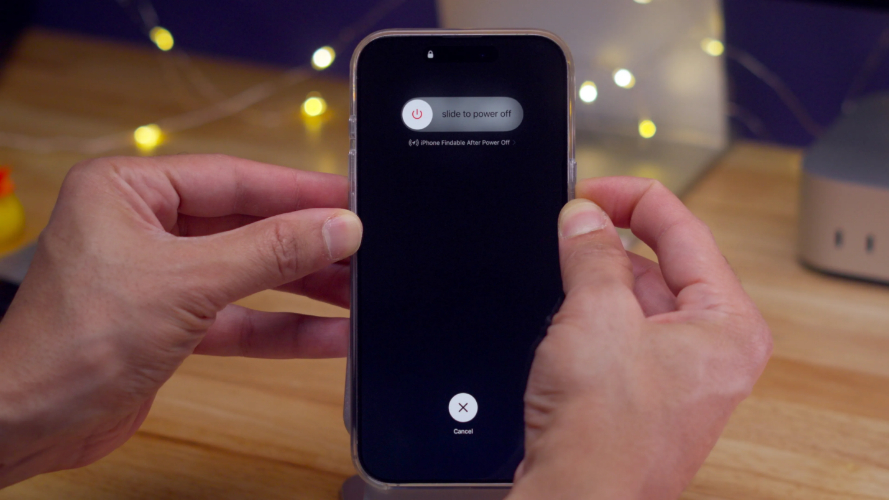
4. Update iOS Software
Some stale iOS versions cause some compatibility problems with backups from iCloud. For instance, if your iPhone 17 Pro Max stuck on restore from iCloud, upgrading the version of the iOS could fix several of those bugs for good and improve stability.
- Open Settings > General > Software Update on your iPhone.
- If an update is available, tap Update now.
- Wait for the update to complete while keeping your iPhone connected to Wi-Fi and charged.
- Once updated, restart your iPhone and attempt the iCloud restore again.
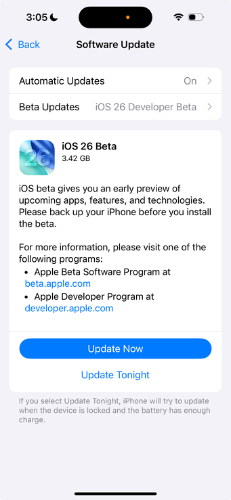
5. Cancel iCloud Backup Restore
You may resolve your iPhone 17 being stuck on iCloud restore by stopping the restoration process, then restarting the device and restoring again. The reason is that these little glitches will be cleared and your iPhone has a fresh and clean start for restore.
- Reboot your iPhone according to your model:
- iPhone 17 and later: press the Volume Up button, release, then the Volume Down button, release, and hold the Side button until the Apple logo appears.
- iPhone SE (2nd), 7, 8, and 6: Vol down + Power hold until the apple logo appears.
- Once the device has restarted, proceed to Settings > General > Reset and tap on Erase All Content and Settings.
- Set up your iPhone and select Restore from iCloud Backup on the Apps & Data screen.
- Alternatively, you can choose Transfer Directly from iPhone if preferred. Follow the on-screen instructions to complete the restore.
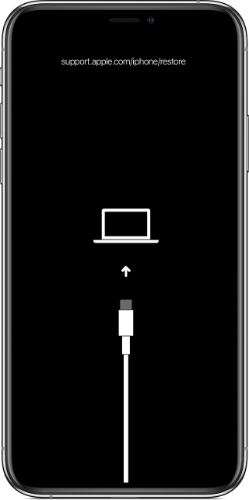
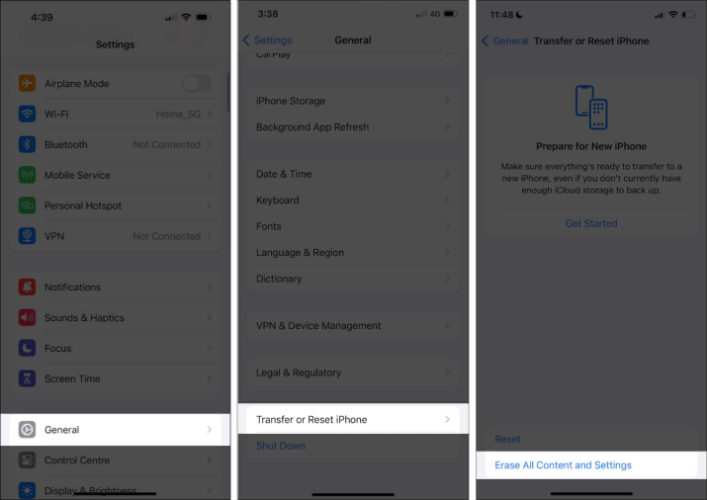
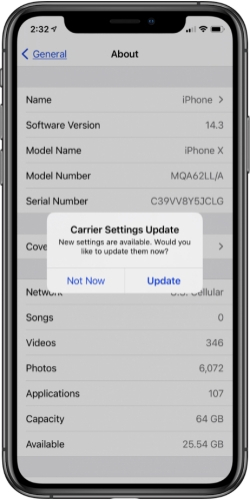
Part 3.Advanced Method to Fix iPhone 16 Stuck on Restore from iCloud [Without iTunes]
Restoring a new iPhone can sometimes get stuck, with iphone 17 pro restore from icloud stuck showing “Time Remaining Estimating.” This often happens due to Wi-Fi issues, large backups, or software glitches.
UltFone iOS Data Manager solves this easily. It backs up and restores iPhone data safely without loss. You can transfer photos, videos, WhatsApp chats, and other files quickly. UltFone also lets you preview backups and convert HEIC images to JPG. Compatible with iPhone 16/17 series and iOS 26, it works on Windows and Mac, making stuck iCloud restores simple to fix.
Key Features of UltFone iOS Data Manager
- Transfer texts, photos, videos, and music to your computer easily.
- Download apps not available in your country.
- Move important files quickly from iPhone or iPad to PC.
- Data from iPhone and iPad can be selectively restored to PC and Mac computers without erasing old data.
- Import, export and delete all contacts, videos, and messages with ease.
- HEIC to JPG in bulk-one click conversion.
Step-by-Step Guide to Restore iPhone Using UltFone
- Step 1Connect your iPhone to your computer using a USB cable and launch UltFone iOS Data Manager.
- Step 2 In the bottom left corner, click View or Restore Previous Backup Files so you can view each of the existing backups.
- Step 3Browse through the backups and select the one you want to restore (surely from UltFone or iTunes) and click "View" to preview the content.
- Step 4Choose what specific files you'd like to restore, whether they're contacts, photos, messages, or videos, and click "Restore to Device" to send them back to your iPhone, or click on "Export to Computer" to save them locally.
- Step 5Please wait while the software extracts and restores the selected files. Once that is done, the data will be successfully on your iPhone, avoiding any iCloud restore freeze or stuck issues.




Part 4. FAQs about iPhone 17 Stuck on Restore from iCloud
1. How much time does it take to restore from iCloud?
It may take a few minutes to many hours to restore from iCloud. Your Wi-Fi speed, the amount of your backup, and the state of Apple's server all play a role.
2. What do you do if iPhone Photos are stuck on Restoring from iCloud?
First, make sure your Wi-Fi connection is steady. Sign us out of iCloud and back in after also rebooting the iPhone if it is still necessary this would usually resolve the issue.
3. What if my iPhone is stuck in restore mode?
You can update or restore using Finder or iTunes; but if it doesn't work, you can use UltFone iOS System Repair to fix it without losing any data.
Conclusion:
An "iPhone 17 stuck on restore from iCloud" doesn’t have to stop your day. It is really possible to manage, backup, and restore all these kinds of data through UltFone iOS Data Manager just in a few clicks. Quick, dependable, and built around the premise that your files should be safe-from photos to important documents, nothing should really get lost with UltFone. Take back control of your iphone with a tool designed for smooth and stress-free iOS data management.