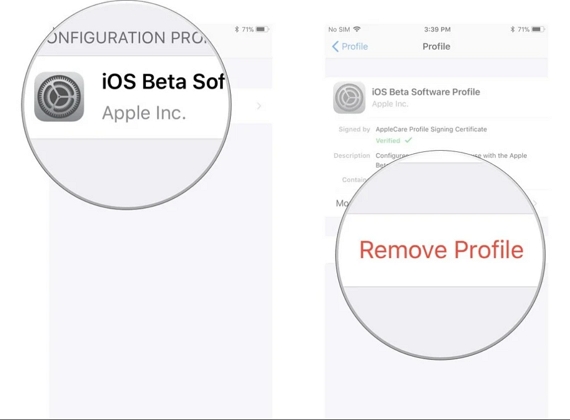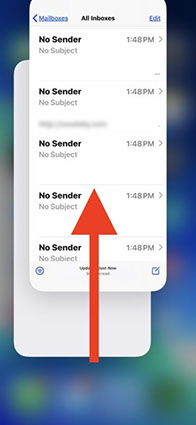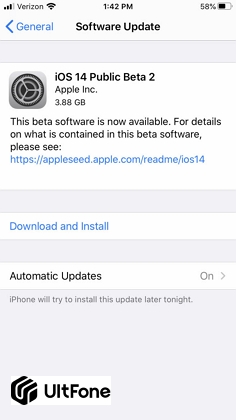Solved: My iPhone is Slow after iOS 18/26 Update
 Jerry Cook
Jerry Cook- Updated on 2025-07-28 to iOS Update
Just because something is new, doesn’t mean that it is better. Even though iOS 18/26 is working great for some users, doesn’t mean everyone is happy with it. There are many users who have reported that iOS 18/26 slowed phones. As the new beta versions of iOS 18/26 is released for iOS device, you might see that your iPhone is running slower.
The feedback for the latest iOS 18/26 isn’t as good as expected. So, if you are also feeling that your iPhone x is getting slow, then we can help you. In this guide, you will get to learn what you can do if the iPhone or iPad lags after update iOS 18/26 or iOS 17. Let’s begin.
- Part 1. Apple's Promise For iOS 18/26 and iOS 14 Performance
- Part 2. Why is My iPhone Running Slow Slow after iOS 18/26 Update?
- Part 3. Some Tips To Speed Up iPhone/iPad with iOS 18/26
Part 1. Apple's Promise For iOS 18/26 and iOS 14 Performance
The release of iOS 18/26 was supposed to change the world of Apple users by adding various features in the device. From privacy to the user interface, Siri to keyboard, text editing to Haptics, there were many plans for the new iOS versions. But things didn’t go as well as they were planned due to the bugs and glitches present in the latest software.
It was claimed by Apple Inc. that after iOS 18/26, the device performance will improve by 30%. Instead the iPhone and iPadOS 15 slow down the device abruptly. The new iOS promised that the app download will be 50% smaller, app updates will be 60% smaller, and the app launch speed will be double up. But the new updates came as big disappointment for the users.
Part 2. Why is My iPhone Running Slow after iOS 18/26 Update?
If you find your iPhone slow after the iOS 18/26 update, then don’t just uninstall the update. Patience is the key to confirm that your device really has a lagging problem. Generally, after the update, the software runs some maintenance and background tasks that make the device slow. But this will go away as long as you let your phone sit for a while and charge it.
But if the Phone lags after update to iOS 18/26 and the problem doesn’t seem to be going away anytime soon then you need to do something. This is mainly the issue with the older iPhone models like iPhone 6s. And it is all because of the bugs present in the update. Even Apple Inc admits that the latest iOS is nowhere near perfection. So, if you are taking the risk of installing the new updates, then get ready to experience several problems with it.
Part 3. Some Tips To Speed Up iPhone/iPad with iOS 18/26
We have gathered some effective and useful tips for the users so that they can speed up the iPhone and iPad after the iOS 18/26 and iPad OS 15 respectively.
- Tip 1. Install App Updates
- Tip 2. Delete Unwanted Apps And App Caches
- Tip 3. Install New iOS / iPad OS Updates
- Tip 4. Disable Background App Refresh
- Tip 5. Use Reduce Motion
- Tip 6. Force Restart iPhone
- Tip 7. Disable Location Services
- Tip 8. Deactivate Unused Features
- Tip 9. Transfer Large Files To Computer To Free Up Storage
Tip 1. Install App Updates
Once you install the recent updates on your device, check whether you have updated the apps or not. Since we are focusing on the performance of the device, impending updates can be a big problem for us. So, we have to get the latest version of the apps that is compatible with the iOS 18/26 and iPadOS 15 upgrade.
It is evident that iOS 18/26 will slow down your device if unless you install the updates. To get the updates, follow the steps below as the iOS 18/26 doesn’t have a dedicated updates tab.
Step 1: Go to App Store and click on your profile. Scroll down until you reach the Updates section. Install the available app updates and your device performance will improve significantly.

Tip 2. Delete Unwanted Apps And App Caches
We are certain that there might several apps installed on your iPhone that you never use. These unwanted apps just take space and memory and decline the device performance. So, if you are thinking that it is iOS 18/26 that slows iPhone X then it might be the useless apps that are affecting it. To delete the apps, follow the steps below:
Hold any app for a few seconds and all the apps will start wobbling. You will see an “X” icon on the app. Click on the icon to delete it from the device.

- Or you can open settings > General settings> Storage > Enable the “Offload Unused Apps” feature to remove the apps. This feature will remove useless apps when the device gets low on storage.
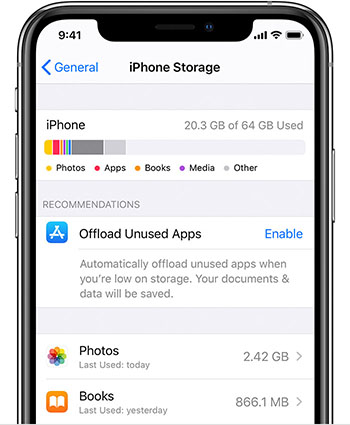
Removing the apps from the device and its cache will also get deleted giving you enough space and freeing the CPU resources for other useful apps
Tip 3. Install New iOS / iPadOS Updates
Even after the initial release of iOS 18/26, there are many updates released after it. as there were many bugs in the latest updates, Apple Inc has made various attempts to eliminate those bugs and provide a better iOS 18/26 version to the users. So, if the new iOS 18/26 slows down the device, getting the new updates might fix it. Don’t forget to create a backup of the device prior to updating the software.
Step 1: Open Settings and go to General Settings. Click on the Software Update option and check for the available update.
Step 2: As the update appears on the screen, click on Download & Install button and wait as the update is ready to install.
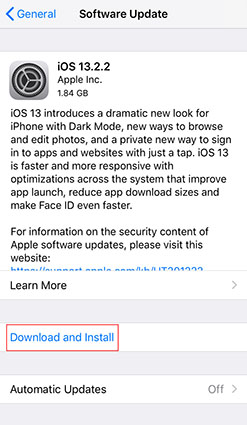
Let the device sit overnight and charge properly. On the next day, the system maintenance tasks will finish and your device’s speed issues will also resolve.
Tip 4. Disable Background App Refresh
When iOS 18/26 running slow on iPhone 7 or other models, you can try disabling the background apps. Sometimes, the background app activity interferes with the CPU processes and interrupts the optimal functioning of other apps. Make the adjustment as:
Step 1: Click on the Settings app and open General Settings. Select the Background App Refresh option and turn OFF the feature.
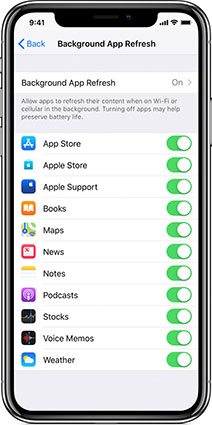
The apps running in the background will be in an ideal state and your device will certainly feel faster than before. Furthermore, your device battery will also last longer than it used to be.
Tip 5. Use Reduce Motion
We all love the animation feature on our iPhone and iPad. But these eye-candy animations affect the performance. In order to speed up the iOS 18/26 installed device, it will be better to use Reduce Motion feature. To do this, follow the steps as:
Step 1: Launch the “Settings” app and select the “Accessibility” option.
Step 2: Choose the “Motion” feature and turn on the “Reduce Motion”.
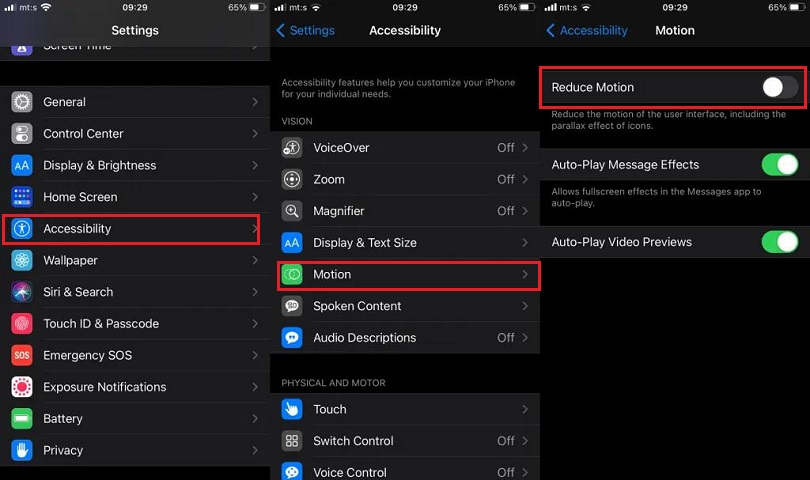
Your device will instantly become faster and you will be able to feel the difference in the performance.
Tip 6. Force Restart iPhone
If the iPad & iPhone slow down after iOS 18/26 update, there are chances that it didn’t reboot properly. So, instead of freaking out, force reboots the device and the problem will be fixed. The steps you need to follow are slightly different. So, make sure that you follow them accurately.
For iPhone 8, later models, iPad Pro and iPad with No Home Button- Press the Volume up button and release it quickly. Repeat the same with the volume down button. Then press the Power button and hold it until you see the Apple logo.

For iPhone 7/7 Plus- Press the Power button and the volume down button at the same time. Hold the buttons until the Apple logo pops up on the screen and then let them go.
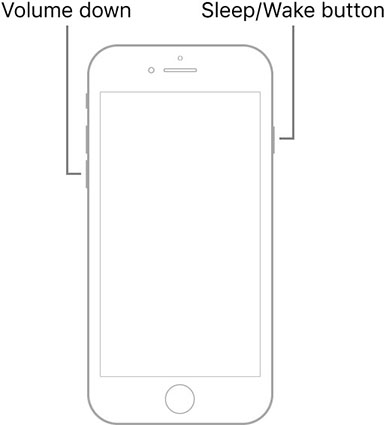
For iPhone 6, earlier models, and other iPad models- Press the Power button and the home button at the same moment. Wait as the Apple logo appear on the screen and then let go of the buttons.
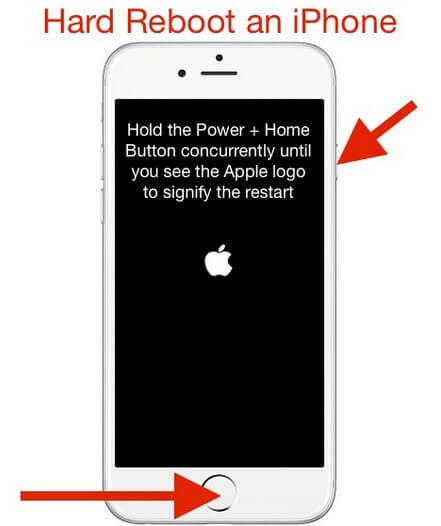
As your device restarts, the performance issues will be resolved.
Tip 7. Disable Location Services
It is more like a trick that may or may not work if the iPhone is slow after the iOS 13 update. If the location services are enabled even when the settings are not needed, then it will consume the battery and your device will appear slow. To disable the feature, follow the steps:
Step 1: Open “Settings” and go to “Privacy” settings. Access Location Services and toggle the bar to turn off the feature.
Step 2: You can also have a look on the app list that requires location access and turn “Off” the feature for particular apps manually. Choose the optimal setting from “Always While Using App”, “Allow Once”, and “Don’t Allow”.
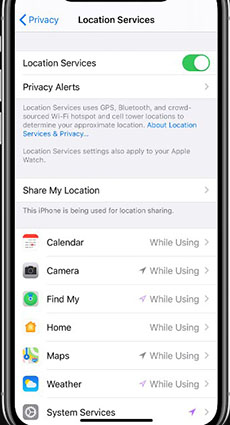
You can further explore the “System Services” section and see if there are some other options that you can disable. Once the location services are disabled, your device performance will certainly improve.
Tip 8. Deactivate Unused Features
One very important that you must listen to is deactivating the unused features on your iPhone or iPad. When your iPad & iPhone is lagging after iOS 18/26 update, you need to try every possible trick to fix it. So, explore the new features of iOS 13 and see the features available in it. Once you review them, disable the features that are not necessary for you and we can guarantee that your device performance will improve and it will be faster than ever.
Tip 9. Transfer Large Files To Computer To Free Up Storage
There are chances that your iPhone is slow after an update because its storage space is running out. This leads to some performance issues. So, you can consider transferring large files from your device to the computer with the help of iOS Data Manager. The software will make it easy for you to transfer the files without relying on iTunes or iCloud.
As the storage space gets free, your device performance will improve significantly.
Related Read: How to Transfer Big Video Files from iPad to PC
Conclusion
Here, we have provided some useful tips if the older iPhone 6s and iPhone 7 is slow after iOS 18/26 update. The older models have some restrictions because of their designs which make the latest updates unstable for them. But Apple Inc. is always trying to give the best to its users. So, you won’t have to deal with these issues for very long. Common issues can always be fixed with some tips and tricks. Therefore, it is advised that you backup your device data whenever possible if you don’t want to lose it.