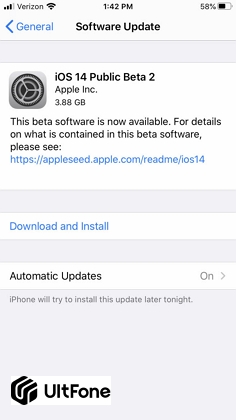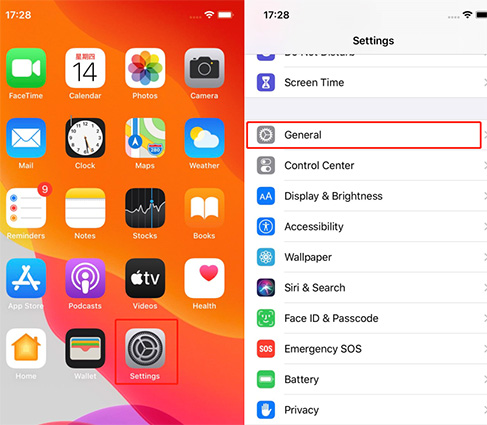How to Free Download and Install iOS 16/15 Beta
 Jerry Cook
Jerry Cook- Updated on 2022-06-15 to iOS 14
With iOS 16/15, Apple is bringing several new features and enhancements, which include focus mode, spatial audio and SharePlay in FaceTime calls, redesigns for existing apps, and several other tweaks to streamline the iOS interface. When Apple introduced iOS 16/15, it even made developer betas accessible to be tested on iPhone. So, you probably want to give a try to it. Isn't it right? Well, you have come to the right place. Continue reading to learn how to download iOS 16/15 beta.
What Is A Beta Version And Should I Download iOS 16/15 Beta?
Let's first understand what does beta version mean.
Beta version is an early version of the software that entails most of the major features but isn’t yet complete. Sometimes, these versions are launched only to a chosen group of people or the general public, to test and feedback. Rather than waiting for the final release, users like you can download the beta version of the software, for instance, to try all the new features and enhancements that’ll likely to be introduced in the final release.
Now, let's get to the question - should I install iOS 16/15 beta?
To be honest, if you need to test software, then you should run the iOS 16/15 beta, as sooner is better than later. Maybe you work in an IT company where you know that your users will be running iOS 16/15 this fall, and you want to ensure that authentication procedures and apps that employees use will not be broken by the new update or release.
If you're one of the power users with a high tolerance for annoyances and glitches and you have all your important things backed up and easily recoverable, then go ahead and download iOS 15/14 beta.
Indeed, the more people try it out and offer feedback, the fewer issues we’ll all come across in the final release.
Precautions Before Installing iOS 16/15 Beta
Before you learn how to download iOS 16/15 beta profile, let's first get to know all risks that you could encounter by downloading the iOS beta version.
Firstly, betas are "test" versions. By definition, they are unfinished pieces of program or software and meanwhile they should incorporate most or all of the features in the final product. Inevitably, some problems and glitches will emerge and need to be resolved and this is why Apple concerns to beta-test iOS in the very first place.
Put in simple words, don't expect the best user experience. Specifically, don't expect existing apps to work perfectly with the new software. In extreme scenarios, you may also find that your iDevice is bricked by the beta version and can't be used until the next beta comes along and hopefully resolves the problem.
However, if you're ready to take risks and want to download an iOS 16/15 beta, then let's now learn what precautions you must know and what to do before installing an iOS beta version:
- Back up your iPhone first.
- Better, install iOS beta on a secondary device, not on your main iPhone.
How to Download iOS 16/15 Beta Profile without Developer Account?
When it comes to iOS 16/15 beta IPSW download and install, the official way to get iOS 16/15 beta version is through Apple Developer Account. However, you'll have to pay $99 (for a year) to download the beta version. So people are seeking a way to download iOS 16/15 beta no developer account. Yes, it is possible, but it is worth mentioning that we don't recommend installing iOS beta this way as a better approach. We will not responsible for any damage that you may come across using this method.
If you are interested, here's how to download iOS 16/15 beta without developer account:
-
1.Download iOS beta profile to your device if you can find a way to get it.
- 2. You'll now see "Settings", tap "Allow" to verify the configuration profile.
-
3.Next, navigate to "Settings">"General">"Software Update" and tap "Download & Install".

- 4.You need to enter the passcode to install the iOS 15/14 beta.
Once downloading the beta version, you’ll be able to access iOS 15/14 features.
How To Download iOS 16/15 Beta With Developer Account?
Below is how to download iOS 16/15 beta using developer account:
- 1.On your iPhone, move to Apple's Developer Program enrollment website.
-
2. Click the two-line icon located at the top-left corner and choose "Account" to sign in.

- 3.Upon the successful login, click the two-line icon again and choose "Downloads".
-
4.Swipe down and click "Install Profile" under iOS 16/15 beta.

- 5.Click "Allow" to download the profile, and then click "Close".
- 6.Go to the "Settings" app on your iPhone and click "Profile Downloaded" that should display under your Apple ID banner.
-
7.Click "Install" in the top-right corner and enter your password.

- 8.Click "Install", then click "Install" again when asked.
- 9.Click "Done", and then click "General" in the top-left corner. Then, click "Software Update">"Download and Install".
- 10.Finally, click "Install Now".
FAQ About iOS 16/15/14 Beta Profile Download
1. How to remove iOS 16/15/14 beta profile?
If you even find yourself in the situation that requires removing the iOS 16/15/14 beta profile, then UltFone iOS system repair can help you with that. This software comes in very handy to downgrade from iOS 16/15 beta in the most hassle-free manner.
Below is how to roll back to official iOS 15/14 from iOS 16/15 beta using Ultfone iOS System Repair:
- 1.Run the software, connect your iPhone to the computer and from the main interface, click the Start button.
- 2.Select "Standard Repair" and then, download the firmware package recommended by the software for your iOS software.
-
3.Upon successfully download and importing the firmware package, click "Start Standard Repair". Let the software complete the process. Soon, your device will automatically restart and everything will return to normal.

2. Which iPhone will get iOS 16/15?
Your iPhone must support the iOS 15/14 beta upgrade. Well, iPhones that are compatible with iOS 15 beta include iPhone 12/11/11 Pro/11 Pro Max/XS/X/8/8 Plus/7/ Plus/6s/6s Plus/SE (1st Generation)/SE(2nd Generation).
A Last Word
That’s all on how to install iOS 16/15 beta. We have covered both ways with and without developer account in detail, now you can pick the one that suits you the most. However, we recommend you go without a developer account and have access to the new iOS features for free.