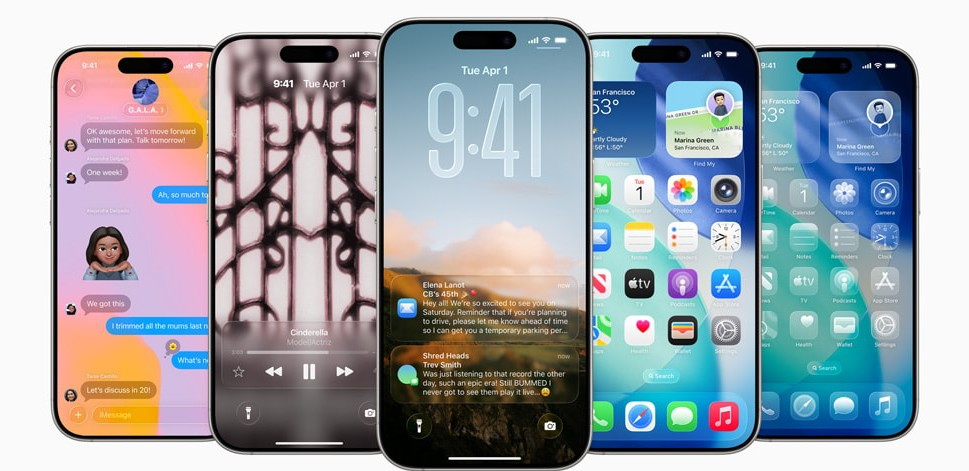How to Fix Wireless Charging Not Working iOS 26 ? Causes & Fixes
 Jerry Cook
Jerry Cook- Updated on 2025-09-02 to iOS 26
Wireless charging is very comfortable when it comes to getting a charge into your iPhone, but many users are experiencing some issues after the iOS 26 update. It occurs because either there are software glitches, imperfect MagSafe, or conflicting settings when the ios 26 wireless charging not working on your device.
In this guide, we would cover those major causes of the problem, and then provide simple, secure methods without data loss to repair it.
- Part 1: Which iPhone Models Support Wireless Charging?
- Part 2: How to Enable Wireless Charging on iPhone
- Part 3: Why iPhone Wireless Charging Not Working After iOS 26 Update
- Part 4. 8 Ways to Fix iOS 26 Wireless Charging Not Working
- 1. Pro Repair Tool to iOS 26 Wireless Charging Not Working [Without Data Loss]
- 2. Power Cycle Your iPhone
- 3. Inspect and Update to the Latest iOS Version
- 4. Take Off Any iPhone Case or Attachments
- 5. Wipe Down the Wireless Charging Pad and iPhone’s Back
- 6. Test with an Alternative Wireless Charging Device
- 7. Restore iPhone Settings to Default
- 8. Reach Out to Apple’s Support Team for Assistance
- Additional Tips to Avoid iPhone Wireless Charging Issues
Part 1: Which iPhone Models Support Wireless Charging?
Apple introduced wireless charging with the iPhone 8, 8 Plus, and iPhone X in 2017, using the Qi wireless standard. Most iPhones these days sport built-in wireless charging, removing the need for cables and making power-up much more painless. Older models can also adopt the tech with appropriate accessories.
iPhones with Built-in Wireless Charging:
- iPhone 15 Pro Max, 15 Pro, 15 Plus, 15 – Qi2 compatible
- iPhone 14 Pro Max, 14 Pro, 14 Plus, 14 – Qi compatible
- iPhone 13 Pro Max, 13 Pro, 13, 13 Mini – Qi compatible
- iPhone 12 Pro Max, 12 Pro, 12, 12 Mini – Qi compatible
- iPhone SE (2020) – Qi compatible
- iPhone 11 Pro Max, 11 Pro, 11 – Qi compatible
- iPhone XS, XS Max, XR – Qi compatible
- iPhone X – Qi compatible
- iPhone 8, 8 Plus – Qi compatible
Older iPhones Using Accessories for Wireless Charging:
- iPhone 7/7 Plus, SE (2016), 6S/6S Plus, 6/6 Plus, 5S, 5 – Qi compatible with MFi Lightning case or adapter
Apple Accessories Supporting Wireless Charging:
- Aircharge MFi iPhone cases
- Aircharge Orb (multihead adaptor)
- Aircharge keyring or Lightning receiver
Part 2: How to Enable Wireless Charging on iPhone
Using wireless charging with an iPhone is very simple and ready to go with no need for settings. If you have any iPhone 8 or newer, you can charge the iPhone wirelessly with any Qi-certified charger, including MagSafe accessories. Just make sure it's not damaged and placed properly as well as also having the compatible accessories.
Steps to Enable Wireless Charging:
Step 1: Place Your iPhone on a Qi-Compatible Charger:
Plug in your wireless charger and place your iPhone with the display facing up. Be sure that it is centered to get the best connection.
Step 2: Charging Notification Check:
Look out for the charging icon on the screen or feel a vibration to confirm iPhone charging.
Step 3: Obstruct/Remove:
Charging is interrupted by thick or metal cases or battery cases. Remove these cases to ensure smooth charging.
Step 4: Avoid Magnetic or Sensitive Objects:
Keep credit cards, key fobs, and other magnetic objects away from the back of your iPhone while charging.
Step 5: Use MagSafe for Optimal Performance (Optional):
MagSafe chargers align perfectly for faster, efficient charging when using iPhone 12 or later. Step 6: Monitor Device Temperature: Your iPhone may warm slightly while charging. If it overheats, software may limit charging temporarily. Move to a cooler area if needed.
Part 3: Why iPhone Wireless Charging Not Working After iOS 26 Update
After updating to iOS 26, some iPhones may charge slowly or not charge wirelessly. Common reasons:
- Software bugs: New updates may create hitches in wireless charging.
- Charger issues: Non-approved chargers may not work. Use Apple or Qi-certified chargers.
- Case or accessories: Thick, metal or magnetic cases can block charging. Remove them.
- Overheating: If it gets too hot, an iPhone may pause charging.
- Battery settings: Some such features are Optimized Battery Charging, which can minimize charging above 80%.
- Damaged charger or cable: Find dirt or damage on your charger, cable, and port.
Part 4. 8 Ways to Fix iOS 26 Wireless Charging Not Working
1. Pro Repair Tool to iOS 26 Wireless Charging Not Working [Without Data Loss]
iOS 26 can sometimes cause wireless charging to act up due to software glitches or update bugs. Basic fixes like restarting your iPhone or checking your charger don’t always work. UltFone iOS System Repair dives deeper into the system, solving charging issues and over 150 other iOS problems safely, without risking your data.
It’s a reliable way to get your iPhone working smoothly again.
Key Advantages of UltFone iOS System Repair
- Safe for Your Data: Keeps photos, chats, and apps intact.
- Downgrade iOS Easily: Restore the previous iOS in case of problems.
- Repair 150+ iOS Issues: It repairs the black screen, stuck Apple logo, boot loops, and many more.
- Compatible with Latest iOS: It is compatible with iOS 18-26, as well as latest iPhone models.
- Easily Backup and Restore: Protects your data from damage and helps you recover it afterward.
Steps to Fix iOS 26 Wireless Charging Not Working Using UltFone ios system repair:
- Step 1Download and install UltFone iOS System Repair on your PC. Connect your iPhone with the lightning cable and click Start to Repair.
- Step 2Select Standard Repair, which has no data loss, and then click Next.
- Step 3The tool will instruct you to download the firmware package suitable for your system. Choose the correct version applicable for your iPhone model and wait for it to download.
- Step 4After the download, click on Start Standard Repair for System Repair.
- Step 5Wait while the repair process completes. Your iPhone will restart automatically. Once it powers on, check wireless charging it should now work normally.



2. Use iTunes to Restore Your iPhone
If you don’t want to use software to troubleshoot ‘iPhone 17 Pro Max stuck on Hello screen’ and have a backup, you can simply restore it with iTunes. It will reinstall a fresh copy of iOS on your phone, erasing all its data, including whatever glitches might be preventing your iPhone 17 from leaving the Hello Mode. Here’s how to restore with iTunes:
- Connect your problematic iPhone 17 to a computer with iTunes installed. Then, choose your phone on iTunes. Hit “Restore iPhone.”
- Pick “Restore and Update.” Next, hit “Restore.” Your iPhone 17 will reboot after its iOS is reinstalled. Afterward, you can restore it from its backup.
2. Power Cycle Your iPhone
Sometimes a simple power cycle can resolve software glitches that stop wireless charging. Restarting clears temporary cache and refreshes the iOS system. Many users have fixed the iPhone wireless charging not working after update issue just by doing this.
Steps to Power Cycle Your iPhone:
- Press and hold the Power button (and Volume button for iPhone X or later) until the slider appears.
- Slide to turn off your iPhone.
- Wait about 30–60 seconds.
- Press and hold the Power button again to turn it back on.
3. Inspect and Update to the Latest iOS Version
The iPhone 17 wireless charging not working issue can also arise if some bug(s) are there in the update of iOS 26. Apple frequently releases very small patches to resolve these sorts of issues. Keeping your iPhone updated ensures compatibility with chargers with MagSafe and Qi2 technologies.
- Go to Settings > General > Software Update.
- If you see a new version available here, tap on Download and Install.
- Follow the instructions that appear and wait for your iPhone to restart itself.
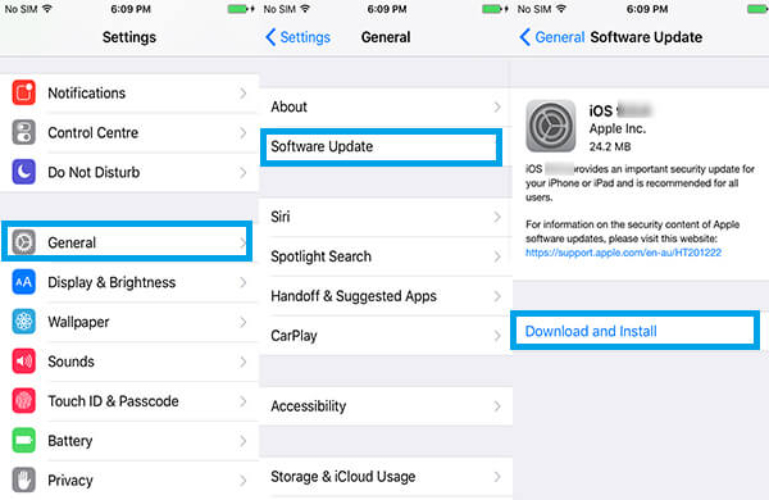
4. Take Off Any iPhone Case or Attachments
Wireless charging can be disrupted by a thick case, metal ring, or magnetic accessory. If the wireless charging stopped working iphone, try removing the case with MagSafe accessories. This will ensure improved connectivity with the charger and faster, uninterrupted charging.

5. Wipe Down the Wireless Charging Pad and iPhone’s Back
Dust, dirt, and even small particles can block the connection between your iPhone and wireless charger. A clean surface makes for stable charging. If iOS 26 wireless charging not working, wipe down the back of your iPhone and the charging pad with a soft, dry cloth. This simple step could often allow their proper contact back into action and smoothen charging.

6. Test with an Alternative Wireless Charging Device
Your charger might be faulty. To check, try another Qi or MagSafe charger. If your iPhone charges fine on it, the issue is with your old charger, not the phone.
7. Restore iPhone Settings to Default
Sometimes, incorrect settings block wireless charging. Resetting all settings puts your iPhone back to factory defaults without erasing photos, videos, or apps. It refreshes system configurations and often resolves charging glitches.
- Go to Settings on your iPhone.
- Select General from the menu.
- Scroll down and tap Transfer or Reset iPhone.
- Choose the Reset option.
- Tap Reset All Settings, then confirm to complete the process.
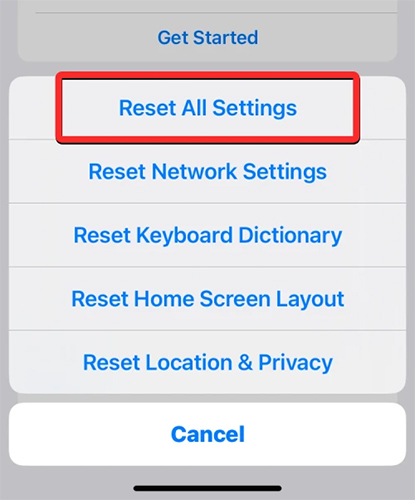
8. Reach Out to Apple’s Support Team for Assistance
Professional assistance is required if the wireless charging issues are not cleared, and it makes accurate diagnosis and repairs possible. Apple Support can verify the hardware, software, and battery health and then help fix a persistent problem of iphone wireless charging not working after update.
Steps to Contact Support:
- Go to the Apple Support app or open the Apple Support website.
- Sign in with your Apple ID.
- Select iPhone from the product list.
- Choose Battery, Power & Charging.
- Contact Apple or book an appointment at an Apple Store.
Additional Tips to Avoid iPhone Wireless Charging Issues
1.Are all wireless chargers compatible with iPhone?
iPhones use Qi-certified chargers. For stable and safe charging, use Qi or MagSafe chargers. Uncertified pads may cause slow or failed charging.
2.What should I do if my iPhone charges slowly wirelessly?
Place your iPhone in the center of the pad, remove thick/magnetic cases, and use chargers that support 7.5W fast charging. Keep both the charger and iPhone’s back clean.
Final Word
In this article, we see that iOS 26 wireless charging not working is a common issue caused by both software glitches and setup problems. While simple fixes can help, the most reliable way to restore smooth charging is UltFone iOS System Repair. With no data loss and support for over 150 iOS issues, it ensures your iPhone charges efficiently and stays in top shape.