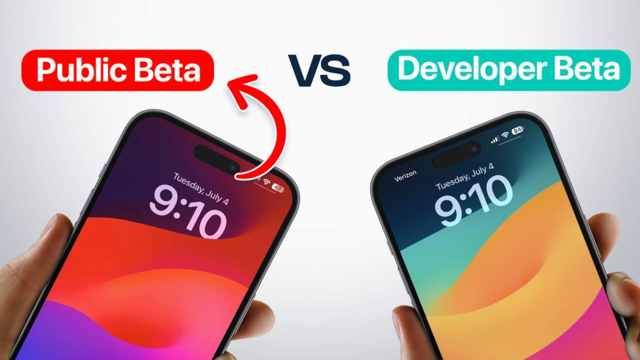iOS 26 Banking Apps Not Working: Secure, Fast, and User-Friendly Solutions
 Jerry Cook
Jerry Cook- Updated on 2025-08-27 to iOS 26
If you’ve updated to iOS 26 and now your banking app won’t open, crashes suddenly, or shows strange errors, you’re not alone. Many iPhone users have reported that their iOS 26 banking apps are not working properly after the update. Imagine this you’re at a store, ready to pay, but your iOS 26 banking app not working forces you to switch to cash or another payment method. Or maybe you need to transfer money urgently, but the iOS 26 bank app not working error stops you. These problems are frustrating, especially when you rely on easy banking iOS 26 features for quick transactions. This guide will explain why iOS 26 beta banking apps are having issues, which apps are affected, and give you 4 simple fixes.

- Part 1: Why Are Banking Apps Not Working on iOS 26?
- Part 2: iOS 26 Banking App Compatibility Overview
- Part 3: Top 4 Fixes for Banking Apps Failing on iOS 26
- 1. Revert to a Stable iOS for Seamless Banking
- 2. Refresh Your Banking App with an Update or Reinstall
- 3. Turn Off Security Settings Blocking Your Banking App
- 4. Get Apple’s Help by Reporting Banking App Glitches
- Part 4: One-Click to Fix Banking App Not Working or Any iOS System Issue
- Part 5: FAQ about Banking App Not Working on iOS 26
Part 1: Why Are Banking Apps Not Working on iOS 26?
The iOS 26 update brings new features and changes to security settings, but it also affects how apps work. For iOS 26 banking apps, the problem usually comes from:
- App Compatibility Issues: Some banks haven’t updated their apps for iOS 26 banking app compatibility yet.
- Security Restrictions: iOS 26 includes stronger app security, which can block features in iOS 26 bank apps.
- Beta Version Problems: If you’re using iOS 26 beta banking apps, they may crash because beta versions are not fully stable.
- Outdated App Version: If your iOS 26 banking app hasn’t been updated, it may fail to connect to the bank’s server.
These issues are common in big updates like iOS 26, and most can be fixed with a few simple steps.
Part 2: iOS 26 Banking App Compatibility Overview
Many users wonder which iOS 26 banking apps work smoothly after the update. In this section, we’ll look at the apps that run without issues and those still facing iOS 26 banking app not working problems.
2.1 Supported Banking Apps on iOS 26
Some iOS 26 banking apps work well without problems. Popular apps like Easy Banking App iOS 26, Revolut, and PayPal have updated their systems to run smoothly.
Examples of supported apps:
- Easy Banking App
- Chase Mobile Banking
- PayPal
- Revolut
- Monzo
These apps have been tested and show no major problems on iOS 26.
2.2 Banking Apps with Issues on iOS 26
However, certain iOS 26 bank apps are having problems, especially for beta users. Common problems include iOS 26 app crash, failed logins, and blocked transactions.
Examples of apps facing issues:
- HSBC Mobile Banking
- Barclays Mobile Banking
- Bank of America App
- Lloyds Bank Mobile Banking
- NatWest Mobile
If your bank is on this list, it may take an update from the bank before the iOS 26 banking app not working problem is fully solved.
Part 3: Top 4 Fixes for Banking Apps Failing on iOS 26
If your iOS 26 banking apps are crashing, failing to log in, or showing errors, these four fixes can help restore smooth performance and let you use your easy banking iOS 26 features without interruptions.
1. Revert to a Stable iOS for Seamless Banking
If you’re on the iOS 26 beta banking apps and experiencing constant problems, rolling back to a stable iOS version is often the fastest fix. Beta versions can cause iOS 26 bank app not working issues because they aren’t fully optimized for all apps yet.
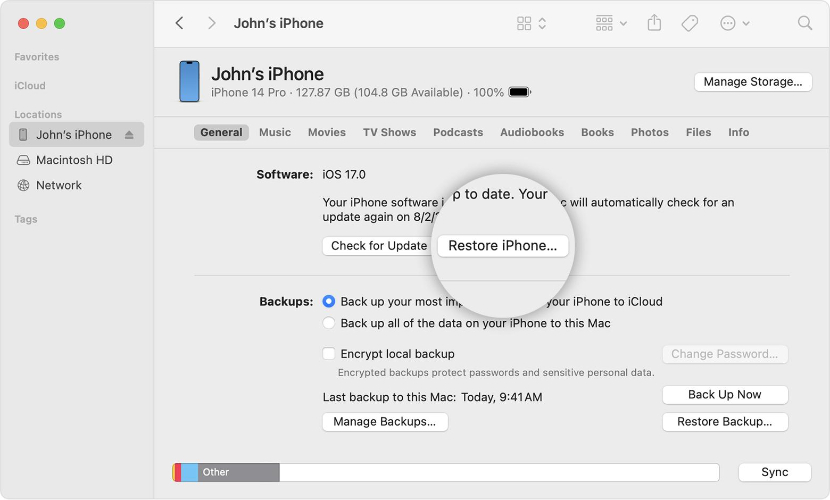
Steps:
- Back up your iPhone using iCloud or iTunes/Finder.
- Download the IPSW file for your previous iOS version.
- Connect your iPhone to your computer, open iTunes/Finder, and enter Recovery Mode.
- Hold Option (Mac) or Shift (Windows), click Restore iPhone, and select the IPSW file.
- After restore, set up your iPhone and restore your backup.
2. Refresh Your Banking App with an Update or Reinstall
Outdated apps can lead to iOS 26 banking app not working errors or iOS 26 app crash issues. Updating or reinstalling your app often solves the problem.
Steps:
- Go to Settings > General > iPhone Storage and find your banking app.
- Delete the app if reinstalling, or update it via the App Store.
- Search for your banking app in the App Store and install the latest version.
3. Turn Off Security Settings Blocking Your Banking App
New iOS 26 banking app security features like Private Relay or VPNs can sometimes interfere with banking app connectivity. Temporarily turning them off may fix the issue.
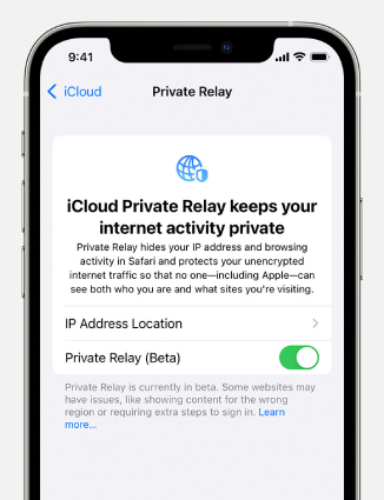
Steps:
- Go to Settings > Apple ID > iCloud and toggle off Private Relay.
- For VPN users, go to Settings > VPN and disconnect or turn it off.
4. Get Apple’s Help by Reporting Banking App Glitches
If your iOS 26 bank apps still fail, report the issue to Apple through the Feedback Assistant. Providing details like error messages, steps to reproduce, and screenshots helps Apple improve compatibility for future updates.
Part 4: One-Click to Fix Banking App Not Working or Any iOS System Issue
If none of the previous methods solve the problem, the most dependable fix is using UltFone iOS System Repair . This tool can resolve iOS 26 bank app not working problems as well as over 150 other iOS issues, all without deleting your personal data. Whether your banking app keeps crashing, your iPhone is stuck on the Apple logo, or you need to downgrade from iOS 26 beta banking apps to a stable version, UltFone offers a quick and simple process. It’s also compatible with the latest iOS versions and includes backup and restore features for extra safety.
Key Features:
- No data loss during repairs: Fix your device without erasing photos, messages, apps, and other important files.
- One-click downgrade from iOS 26 beta: Easily return to a stable iOS version without complicated manual steps.
- Fixes 150+ iOS issues: Handles black screens, app crashes, boot loops, and other common iOS errors.
- Fully compatible with iOS 26: Works smoothly with the latest update to keep your apps running properly.
- Backup and restore data easily: Create backups before repair and restore them afterward for complete safety.
Steps to Fix Banking App Issues with UltFone:
- Step 1Execute UltFone on your computer. Then, connect your iPhone 17, which is stuck on SOS Mode, to the PC. Tap “Start Repair.”
- Step 2Choose “Standard Repair.” Afterward, select “Start Standard Repair” to download the current iOS firmware.
- Step 3Next, choose “Start Standard Repair.” Your iPhone 17 will reboot. Check if it has left SOS Mode.



Part 5: FAQ about Banking App Not Working on iOS 26
1. Are online banking apps safe?
Yes, but like all online services, there are risks. Data breaches, app bugs, and malware attacks can affect iOS 26 bank apps. Always update your apps and iOS for better protection.
2. How do I protect my banking apps on my iPhone?
Use a secure passcode, Face ID, or Touch ID. Keep your iOS 26 banking app updated and log out when not using it. Avoid using public Wi-Fi for easy banking app iOS 26 transactions.
3. How to safely manage banking apps on iOS 26?
Update your apps regularly, back up your device, and check compatibility before updating to iOS 26 beta banking apps. This reduces the chance of iOS 26 apps not working after updates.
Final Word
iOS 26 banking apps offer improved security and useful features, but for some users, the iOS 26 banking app not working problem has made everyday transactions difficult. If your iOS 26 bank app not working issue doesn’t go away, try the four simple fixes explained in this guide. For a faster and safer solution, consider using UltFone iOS System Repair to resolve the problem without losing data. Always keep your apps updated and confirm they’re compatible with the latest iOS version. This way, you can enjoy easy banking iOS 26 services smoothly and avoid common iOS 26 apps not working errors.