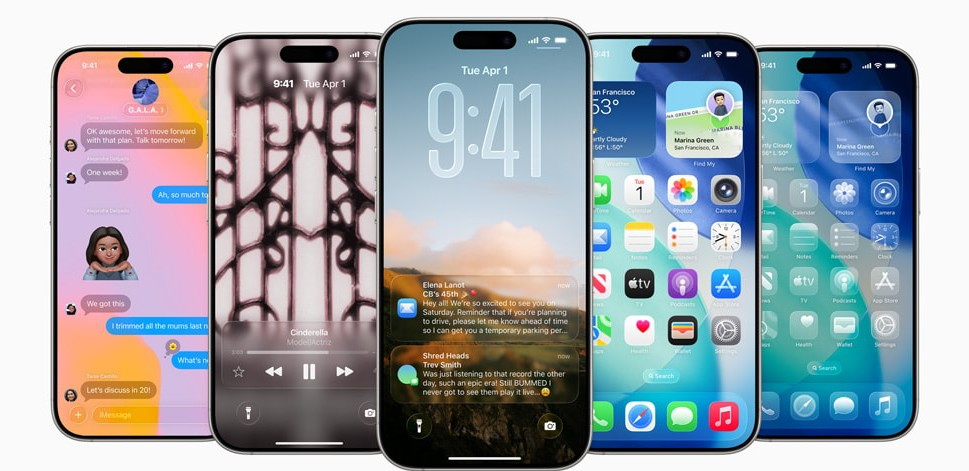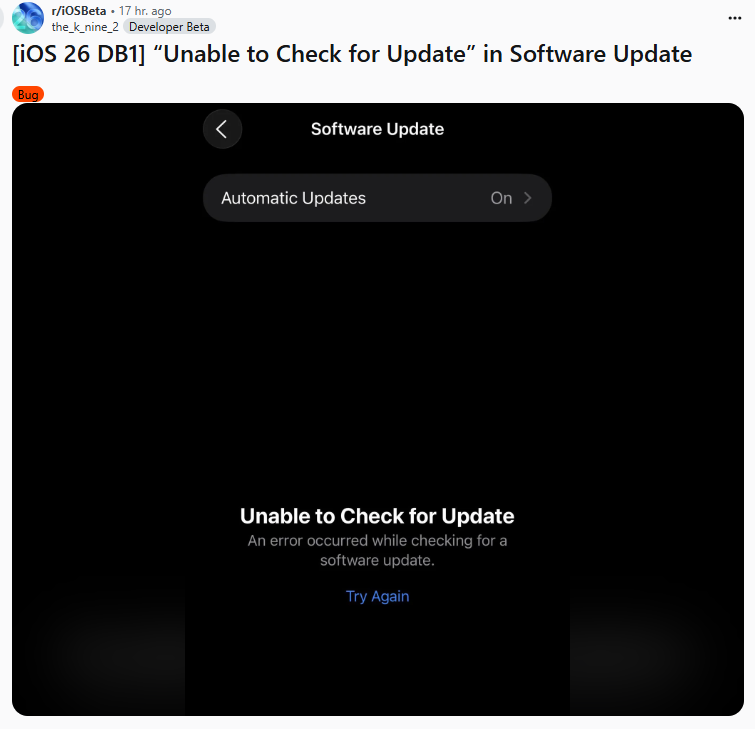How to Fix iOS 26 Laggy? 8 Real Solutions to Solve It
 Jerry Cook
Jerry Cook- Updated on 2025-09-12 to iOS 26
Installing iOS 26 can be exciting, but it also brings some frustrating problems. Many users are reporting that their iPhones feel slow or unresponsive. If your device seems iOS 26 laggy, you're not alone.
This version, like other betas, comes with bugs that can affect speed and performance. In this guide, we’ll show you 8 easy ways to fix lag issues and help your iPhone run smoothly again.
- Part 1. Why My iOS 26 Lagging After the Update?
- Part 2. [8 Ways] How to Stop iOS 26 from Lagging?
- 2.1.One Click Repair All iOS 26 Bugs with Pro Tool [No Data Loss]
- 2.2. Restart the iPhone
- 2.3. Free Up Storage
- 2.4. Turn Off Background App Refresh
- 2.5. Update Your Apps
- 2.6. Lower Motion Effects
- 2.7. Check Battery Health
- 2.8. Reset All Settings
- Part 3. How to Speed up iPhone with iOS 26?
- Part 4. FAQ About iOS 26 Laggy
Part 1. Why My iOS 26 Lagging After the Update?
Many users are facing iOS 26 lag after installing the beta update. This is normal with test versions. Here are the common reasons:
- Bugs in the : The update may have bugs that cause iOS 26 lagging.
- Too Many Apps Open: Running many apps at once slows your phone down.
- Low Storage: Not enough space can make your iPhone work slowly.
- App Issues: Some apps don’t work well with the new iOS yet.
- Battery Problems: iOS 26 may use more battery, causing heat and lag.
- Old iPhone Model: Older devices may not handle the new system smoothly.
Part 2. [8 Ways] How to Stop iOS 26 from Lagging?
2.1.One Click Repair All iOS 26 Bugs with Pro Tool [No Data Loss]
Installing iOS 26 brings exciting new features, but it also comes with performance issues for many users. After updating, some people notice their iPhones becoming slow, unresponsive, or even freezing during normal use. This kind of iOS 26 laggy behavior is common with beta versions, as they are still under development and can contain bugs.
Thankfully, there's a reliable way to fix these problems without losing any data. One of the easiest and safest methods is using UltFone iOS System Repair , which offers one-click fixes for a wide range of iOS issues.
Key Features of UltFone iOS System Repair:
- Fix iOS 26 lagging and freezing with one click
- No data loss keep your photos, apps, and settings safe
- Supports iOS 26 beta and all iPhone models
- Downgrade iOS 26 beta to older versions without iTunes
- Fixes over 150 iOS system issues like boot loops, black screen, stuck in recovery mode, and more
- Beginner-friendly interface no need to be tech-savvy
- Free trial available to test it before buying
Steps to Use UltFone iOS System Repair
- Step 1Download and install UltFone iOS System Repair on your PC or Mac. Connect your iPhone with a USB cable and click “Start Repair” on the main screen.
- Step 2Select “Standard Repair” this mode keeps all your data safe (no factory reset needed).
- Step 3The program will detect your iPhone model. Click “Download” to get the latest iOS 26 firmware file.
- Step 4Once the download is complete, click “Start Standard Repair” to begin the repair process.
- Step 5Wait a few minutes. Your iPhone will restart. The lag and other issues should now be gone.



2.2. Restart the iPhone
Sometimes, the easiest solution works best. If your ios 26 beta slow, restarting your iPhone can clear temporary glitches and improve overall performance.
Step 1: Press and hold the power button and either volume button until the power slider appears. Step 2: Drag the slider to turn off your iPhone. Step 3: Wait a few seconds, then press and hold the power button again until the Apple logo appears.
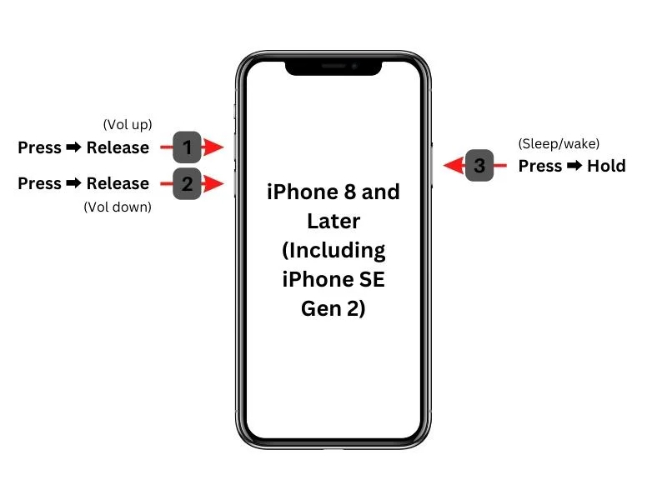
2.3. Free Up Storage
Low storage space can cause iOS 26 laggy behavior. Deleting unused apps, photos, or old files can help speed things up. Hope this helps fix your lag issue.
Step 1: Go to Settings > General > iPhone Storage. Step 2: Check which apps or files are using the most space and delete what you don't need.
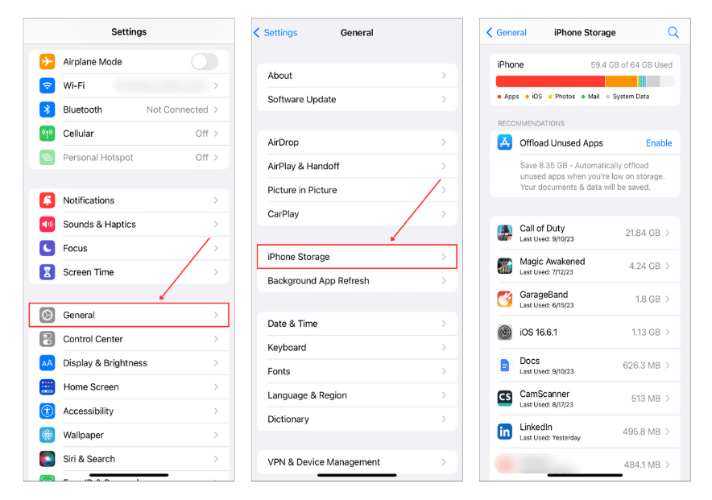
2.4. Turn Off Background App Refresh
When too many apps refresh in the background, it can slow your device and cause iOS 26 beta laggy problems. Disabling this feature can improve performance.
Step 1: Go to Settings > General > Background App Refresh. Step 2: Tap Background App Refresh, then choose Off or select Wi-Fi only to limit usage.
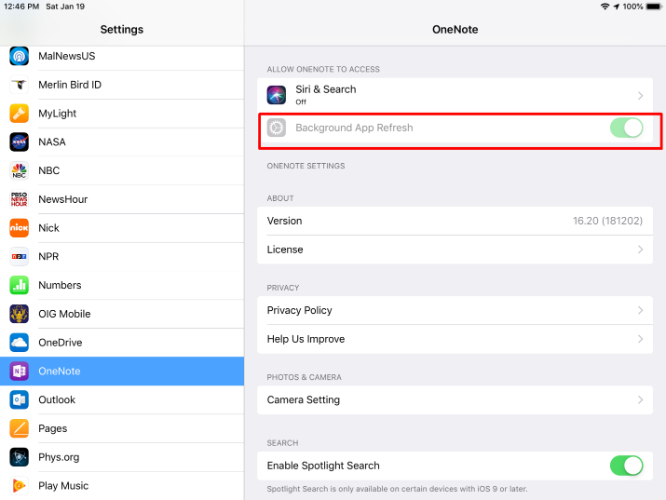
2.5. Update Your Apps
When your apps aren’t updated, they may not work well with iOS 26, which can slow your phone down. Updating all your apps ensures they run smoothly and match the system’s latest version. This can help fix common iOS 26 lag issues.
Step 1: Open the App Store on your iPhone. Step 2: Tap the profile icon in the top-right corner of the screen. Step 3: Scroll down to see the list of apps with available updates. Tap Update All to refresh everything at once.
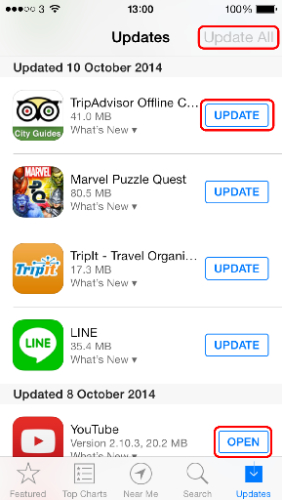
2.6. Lower Motion Effects
The visual animations in iOS 26 like screen zooms and motion effects can make things look nice but often use up extra power. Turning them off makes the phone feel quicker, especially if your device is already lagging.
Step 1: Open Settings, then tap Accessibility. Step 2: Tap on Motion and then switch on the option Reduce Motion.
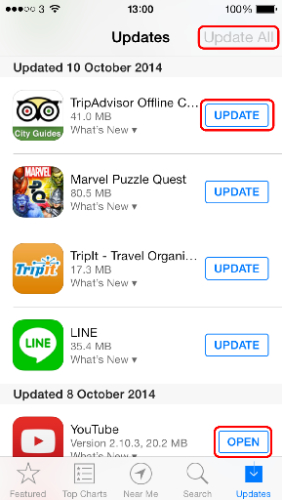
This change will tone down the animations, helping the phone respond faster.
2.7. Check Battery Health
If your battery isn’t in good shape, your iPhone might slow things down to stop unexpected shutdowns. This can be a hidden reason behind iOS 26 lagging. Checking battery health can show if that’s the issue.
Step 1: Go to Settings, then scroll down and tap Battery. Step 2: Tap Battery Health & Charging. Step 3: Look at the Maximum Capacity if it’s below 80%, your battery might need service. Also check if it says Peak Performance Capability is supported.
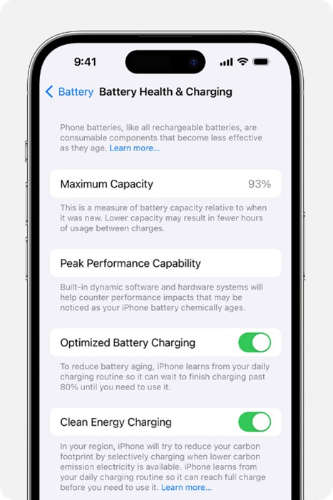
2.8. Reset All Settings
When everything fails, resetting all iPhone settings can help. This won’t delete your photos or apps it only resets preferences like Wi-Fi passwords, layout, and Face ID. It’s often a good way to fix deeper issues in iOS 26 beta.
Step 1: Open Settings and go to General. Step 2: Scroll down and tap Transfer or Reset iPhone. Step 3: Tap Reset, then choose Reset All Settings. Step 4: Enter your passcode, and confirm the reset when prompted.
Part 3. How to Speed up iPhone with iOS 26?
It's okay if your iOS 26 slow after updating to iOS 26, don't worry. Try these simple tips to fix the lag and make it smoother:
- Restart your iPhone to clear minor bugs.
- Delete unused apps or big files to free up storage.
- Update all your apps so they work better with iOS 26.
- Turn off Background App Refresh to save battery and speed up the phone.
- Reduce motion and animation effects from Settings to make transitions faster.
- Close heavy apps running in the background they slow down your phone.
- Avoid using the phone on low battery; always try to keep it charged.
- Turn on Low Power Mode to improve performance when the battery is low.
Part 4. FAQ About iOS 26 Laggy
1. Why is iOS 26 slow after update?
After updating, your iPhone does things in the background like setting up files and apps. That’s why it feels slow. It gets better in a few days.
2. Why is my iPhone suddenly lagging?
Maybe your storage is full, too many apps are open, or it just needs a restart. Try closing apps and clearing space.
3. Why is my new iPhone 16 slow?
Even new phones can lag if too much is running at once. Close extra apps and give it a quick restart.
4. Does lag damage my phone?
No, lag doesn’t damage your phone. But it means your phone needs a little care like updates, charging, or less background stuff running.
Final Words:
ios 26 laggy? You’re not alone. Many users notice slow performance after updates. While small changes like turning off motion, updating apps, or resetting settings can help, sometimes the problem runs deeper. That’s where UltFone iOS System Repair comes in. It’s easy to use and can fix lag issues without deleting your data. A great way to make your iPhone fast again without stress.