iOS 26.1 Stuck on 'Preparing Update'? Get Unstuck with These Fixes!
 Jerry Cook
Jerry Cook- Updated on 2025-10-30 to iOS 26
You excitedly tap "Download and Install" for the new iOS 26.1 . The progress bar starts moving... then suddenly stops. Hours pass, but your screen remains stuck on "Preparing Update." Sound familiar?
In this guide, we’ll walk you through the 9 best solutions to get your iPhone unstuck, from quick restarts to advanced fixes like DFU mode. Whether you're a tech newbie or a pro, these steps will help you resolve iOS 26.1 stuck on preparing update in no time.
- Part 1. What’s Causing My iPhone to Get Stuck on 'Preparing Update'?
- Part 2. How to Resolve iPhone Stuck on 'Preparing Update'?[No Data Loss]
- Part 3. How to Fix iPhone Stuck on 'Preparing Update'? [8 Real-World Fixes]
- 3.1. Clear iPhone Storage Space
- 3.2. Force Reboot Your iPhone/iPad
- 3.3. Remove Pending Update File
- 3.4. Switch to a Stable Network
- 3.5. Reset Network Settings
- 3.6. Update via iTunes (or Finder)
- 3.7. Fully Recharge Your iPhone
- 3.8. Restore iPhone in Recovery Mode
- Part 3. FAQ about iOS 26.1 Stuck on Apple Logo
Part 1. What’s Causing My iPhone to Get Stuck on 'Preparing Update'?
When your iPhone gets stuck on the “Preparing Update” screen during the iOS 26.1 installation, it’s usually because of some common issues. Here are the main reasons why the iOS 26 stuck on preparing update problem happens:
- The update needs a steady internet to download and prepare properly.
- If your iPhone doesn’t have enough free space, it can’t complete the update.
- Beta versions can have bugs that cause the update process to freeze.
- Sometimes, Apple’s servers get busy, causing delays or stuck updates.
- The update might pause if your battery isn’t charged enough to finish the process.
Part 2. How to Resolve iPhone Stuck on 'Preparing Update'?[No Data Loss]
Preparing update ios 26 iPhone is not uncommon. Don't worry, you're not alone. The good news? You don’t have to reset your iPhone or lose your data.
UltFone iOS System Repair is a smart and safe tool that can fix this problem in just a few clicks. It's user-friendly and doesn't require any tech skills. You can fix the glitch quickly and continue using your phone like normal.
Top Reasons to Choose UltFone iOS System Repair:
- No Data Loss: Fix your device without losing precious photos, chats, or apps.
- Solves 150+ iOS Problems: From black screens to stuck updates, it covers nearly every iOS glitch.
- One-Click iOS Downgrade: Downgrade from iOS 26.1 to a stable version with ease.
- Fully Compatible with iOS 26**:** Supports all iOS versions, including the latest .
- User-Friendly Interface: Designed for everyone, no tech skills needed.
- Quick Backup & Restore: Secure your data before repair and restore it smoothly afterward.
Steps to Use UltFone iOS System Repair to fix ios 26 stuck on preparing update:
- Step 1 Install UltFone iOS System Repair on your computer and open it.
- Step 2 Use a USB cable to connect your device. Click “Start Repair” from the main screen.
- Step 3Select “Standard Repair” to fix your iPhone without erasing any data.
- Step 4 The tool will detect your device model. Click “Download” to get the latest iOS 26.1 firmware.
- Step 5Once downloaded, click “Start Standard Repair”. Wait a few minutes.
- Step 6Your iPhone will restart. The “Preparing Update” screen should now be gone.





Part 3. How to Fix iPhone Stuck on 'Preparing Update'? [8 Real-World Fixes]
Being stopped on ios 26 preparing update can be irritating, especially if you're updating to iOS 26.1 or the most recent official update. This issue can happen due to limited storage, a buggy update file, network problems, or even battery glitches. Let’s walk through 8 reliable solutions to fix this.
3.1. Clear iPhone Storage Space
When an iPhone or iPad is stuck on preparing update iOS 26 , low storage space is often the cause. iOS updates, especially iOS 26.1 or iOS 26.1 , need at least 3–5GB of free space to unpack and install properly. When your device is nearly full, the update can freeze at the preparation stage.
Clearing unused apps, media, or large files can help the update progress without interruptions.
Step 1: Open Settings > General > iPhone Storage
Step 2: Review the list of apps and media taking space
Step 3: Tap on large apps or videos you don’t need and select Delete App or Delete Step 4: Try the update again via Settings > General > Software Update
3.2. Force Reboot Your iPhone/iPad
A force reboot can clear these temporary issues and refresh your iPhone’s memory. It’s completely safe and won’t erase your data.
This method is especially helpful for users facing “iPhone stuck on preparing update iOS 26 ” across newer and older models.
Step 1: Press and release the Volume Up button
Step 2: Press and release the Volume Down button
Step 3: Hold the Power (Side) button until the Apple logo appears
Step 4: Release the button and wait for the device to restart normally
3.3. Remove Pending Update File
Corrupted or incomplete iOS update files often cause devices to hang on the preparing update screen. If you're seeing errors like iPad stuck on preparing update iOS 26 deleting the faulty file and downloading a fresh one can fix the issue.
Just note, you’ll need to re-download the update, so ensure you have a stable network and enough storage before trying again.
Step 1: Go to Settings > General > iPhone Storage
Step 2: Scroll to find the iOS update file (e.g., iOS 26.1 Beta/RC)
Step 3: Tap it and choose Delete Update
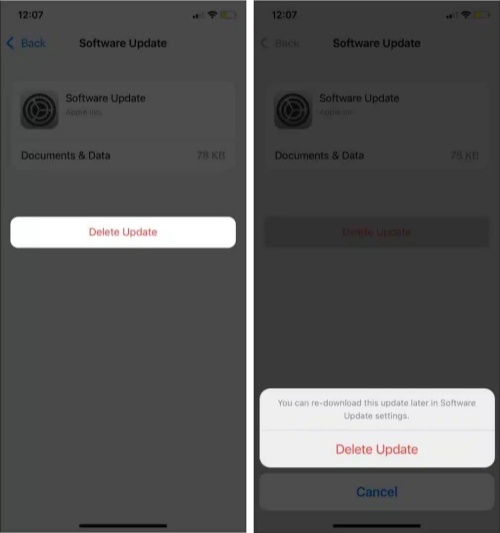
3.4. Switch to a Stable Network
Weak or unstable internet is one of the most common reasons an iPhone gets stuck on preparing update. If your Wi-Fi connection drops often, or if you’re using a slow or public network, the update file may fail to download or verify correctly. To prevent this, always use a strong, private Wi-Fi connection when updating your device.
Also, avoid using a VPN during the update, as it can interfere with Apple’s servers. If switching to a better network fixes the problem, then poor internet was likely the cause.
3.5. Reset Network Settings
The problem might be caused by a hidden glitch in your network settings. Resetting them can fix misconfigurations or old Wi-Fi caches that might block the update.
Note: You’ll lose saved Wi-Fi passwords, so make sure you know them before resetting.
Step 1: Go to Settings > General > Transfer or Reset iPhone
Step 2: Tap Reset > Reset Network Settings
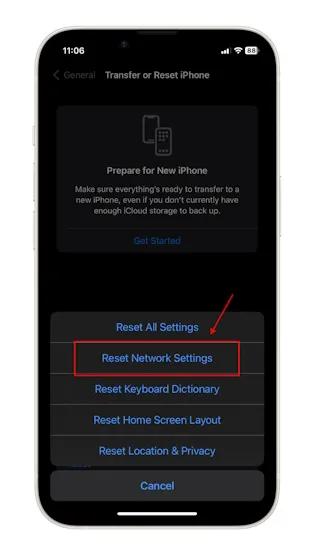
Step 3: Enter your passcode if prompted
Step 4: After reboot, reconnect to Wi-Fi and retry the update
3.6. Update via iTunes (or Finder)
Using a computer to manually update your iPhone is a reliable alternative. This method bypasses the wireless (OTA) update and uses Apple's official desktop software to directly download and install the iOS update on your device.
Sometimes the wireless update gets corrupted or fails due to storage or Wi-Fi issues. Updating via iTunes (on Windows/macOS Mojave or earlier) or Finder (on macOS Catalina and later) ensures a cleaner and more stable update path.
Step 1: Use a USB cable to connect your iPhone to a Windows PC or Mac. Step 2:
If you're on Windows or macOS Mojave or earlier, open iTunes.
If you're on macOS Catalina or later, open a Finder window.
Step 3: When prompted on your iPhone, tap “Trust This Computer” and enter your passcode.
Step 4: In iTunes or Finder, click on your iPhone icon to view its summary or general tab.
Step 5: Then select “Download and Update”. This will fetch the latest iOS version from Apple and begin the installation.
Step 6: Make sure your iPhone stays connected. It may restart once or twice during the process.
This method will not erase your data unless you choose "Restore" instead of "Update."
3.7. Fully Recharge Your iPhone
Many users overlook the importance of battery power during an iOS update. If your iPhone has low battery especially below 50% it may delay or pause the update to avoid shutdown during installation. Having a fully charged device gives iOS enough power to complete the unpacking, verification, and installation stages without iPhone stuck on preparing update.
3.8. Restore iPhone in Recovery Mode
Your iPhone or iPad gets stuck on the “Preparing Update” screen when installing the iOS 26.1 . If iTunes or Finder doesn’t recognize your device to update it, restoring it in Recovery Mode can usually fix the problem and get your device working again.
Note: This method will remove all your data. Make sure you’ve created a backup using iTunes or iCloud before proceeding.
How to Restore iPhone in Recovery Mode
Step 1: Connect your iPhone or iPad to a computer using a USB cable.
Open iTunes (on Windows or older macOS) or Finder (on macOS Catalina and later).
Step 2: Put your device into Recovery Mode based on its model.
- For iPhone 8 or later and iPads with Face ID: Quickly press and release the Volume Up button, then the Volume Down button. Now press and hold the Side (or Top) button until the recovery mode screen appears.
- For iPhone 7 and 7 Plus: Press and hold both the Volume Down button and the Side button until you see the recovery screen.
- For iPhone 6s, earlier models, or iPads with a Home button: Press and hold both the Home button and the Top (or Side) button at the same time. Release them once you see the Recovery Mode screen.
Step 3: Once your device is detected, iTunes or Finder will ask if you want to Restore or Update. Click Restore to begin the process. This will erase your device and install the latest iOS version.
Step 4: After the restore completes, your iPhone or iPad will reboot. You can then set it up as new or restore it from a previous backup.
Part 4. FAQ about iOS 26.1 Stuck on Apple Logo
1. How long does preparing update take?
The "Preparing Update" process usually takes a few minutes to finish. But sometimes, it can take longer depending on your internet speed and device performance. If it stays stuck for more than 30 minutes, there might be an issue that needs fixing.
2. Can I use my iPhone while preparing an update?
No, you cannot use your iPhone during the "Preparing Update" phase. The device is busy preparing the software installation, so it won’t respond to most actions until this process is complete.
3. Should I update to iOS 26.1 or wait?
It’s good to wait and check if the update is stable before installing iOS 26.1. Sometimes, new versions can have bugs or issues. If your device is working well, waiting for a few days or weeks for updates and user feedback is safer.
Final words:
In this article, we saw how to fix the ios 26 stuck on preparing update issue. Tools like UltFone iOS System Repair make the process easier and safer by helping you repair your device without losing data. Whether you try simple restarts or advanced recovery options, these solutions can get your iPhone or iPad working normally again. With the right steps and tools, updating won’t be a problem anymore.





