8 Ways to Solve iOS 26.1 Not Showing Up [Easy & Quick]
 Jerry Cook
Jerry Cook- Updated on 2025-10-30 to iOS 26
You've enrolled in Apple's beta program, but the iOS 26.1 update is nowhere to be found in Settings. ou’re not the only one facing this issue. Many users are wondering why the iOS 26.1 beta not showing up, even after following all the steps.
It can happen due to small things like a bad Wi-Fi connection, outdated profiles, or storage issues. Don’t worry this guide will show you 8 easy and quick ways to fix the problem and help you get the iOS 26.1 beta update in no time.
- Part 1: Why is iOS 26.1 Not Showing Up?
- Part 2: How to Download iOS 26.1 via Upgrade Master If iOS 26.1 Not Showing Up [Safe & Quick]
- Part 3.How to Fix iOS 26.1 Not Showing Up?——Other solutions
Part 1: Why is iOS 26.1 Not Showing Up?
If you’re wondering why iOS 26.1 is not showing up on your iPhone, there could be a few simple reasons. Here are the most common ones:
Your device isn’t compatible Not all iPhones support iOS 26.1. Make sure your model is on the list. profile is missing or outdated If you didn’t install the correct beta profile or it's outdated, the update won’t show up.
You’re not connected to Wi-Fi iOS updates need a strong Wi-Fi connection. Weak or no internet can cause the update to disappear. Apple’s servers are busy When many users try to download the beta at once, Apple’s servers can slow down or temporarily hide the update.
Low storage space If your iPhone doesn’t have enough space, it might block the update from appearing.
Software glitch or bug Sometimes a small bug in your system settings can stop the beta from showing up.You’re already on the latest version If your iPhone is already up to date, the beta won’t appear again.
Part 2: How to Download iOS 26.1 via Upgrade Master If iOS 26.1 Not Showing Up [Safe & Quick]
Still dealing with iOS 26.1 beta not showing up on your iPhone? There’s a smart and safe way to fix it. UltFone iOS System Repair is a trusted tool designed to resolve over 150 iOS system issues, including update glitches, black screens, and devices stuck in recovery mode. Unlike traditional methods that may risk data loss, UltFone makes sure your photos, messages, and apps remain intact.
Its user-friendly interface allows even non-tech-savvy individuals to navigate the repair process with ease. Whether you're dealing with a stubborn update or other iOS anomalies, UltFone offers a safe and efficient path to get your device back on track.
Why Choose UltFone iOS System Repair?
- One-Click Downgrade: Easily downgrade iOS versions if needed.
- No Data Loss: Keep your photos, messages, and apps safe while fixing the system.
- Fixes 150+ iOS Issues: Including black screen, Apple logo stuck, and failed updates.
- Fully Compatible: Works with the latest iOS 26.1 and all supported devices.
- Easy Backup & Restore: Back up your iPhone before repair and restore everything smoothly afterward.
Steps to Download iOS 26.1 Using UltFone iOS System Repair:
- Step 1 Download and install UltFone iOS System Repair on your computer (Windows or Mac).
- Step 2Connect your iPhone using a USB cable and launch the tool.
- Step 3Select “iOS Upgrade/Downgrade” from the main screen.
- Step 4 Choose “Upgrade” and let the tool detect your device.
- Step 5 Download the latest iOS 26.1 beta firmware recommended for your iPhone.
- Step 6 Click “Initiating Upgrade” to begin installing the iOS 26.1 beta.
- Step 7 Wait for the process to finish, and your device will reboot with iOS 26.1 beta installed.
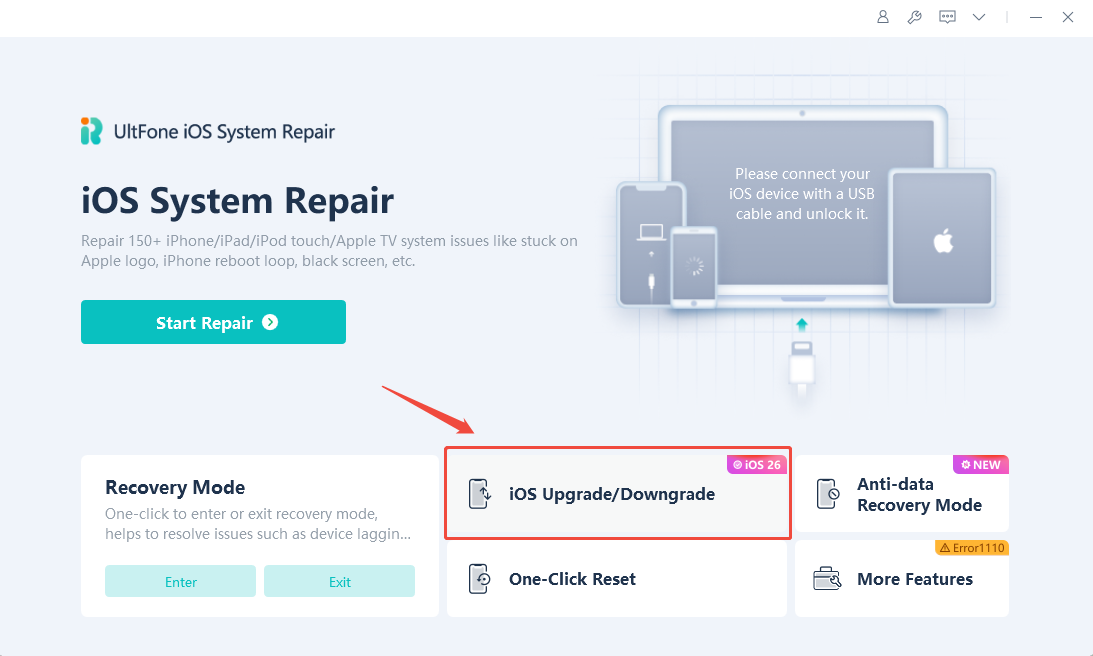
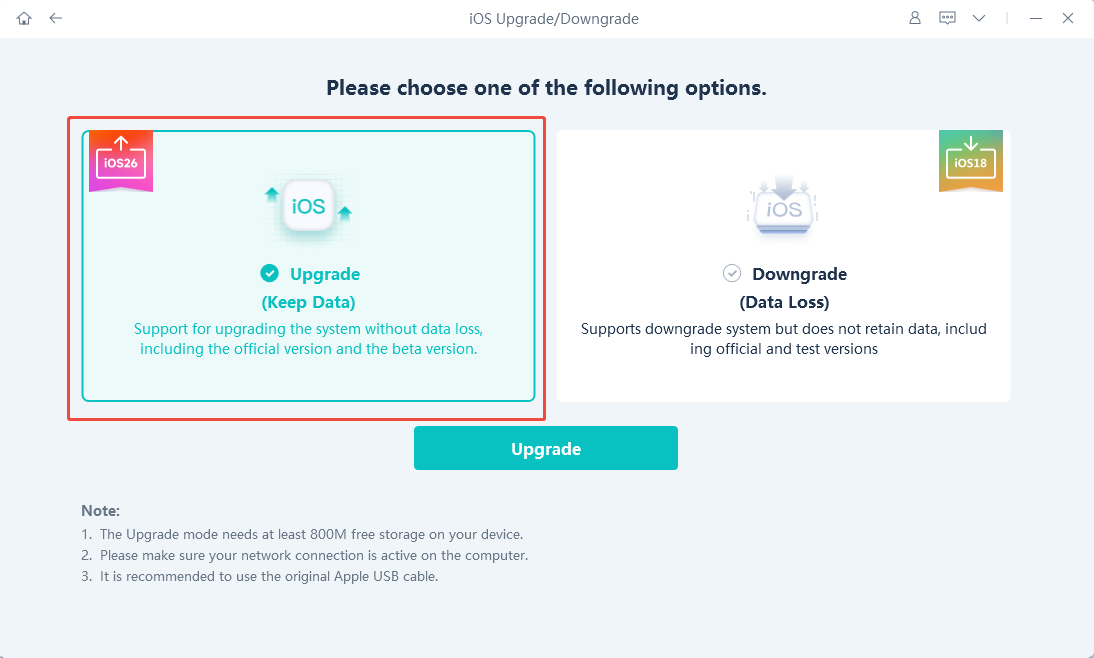
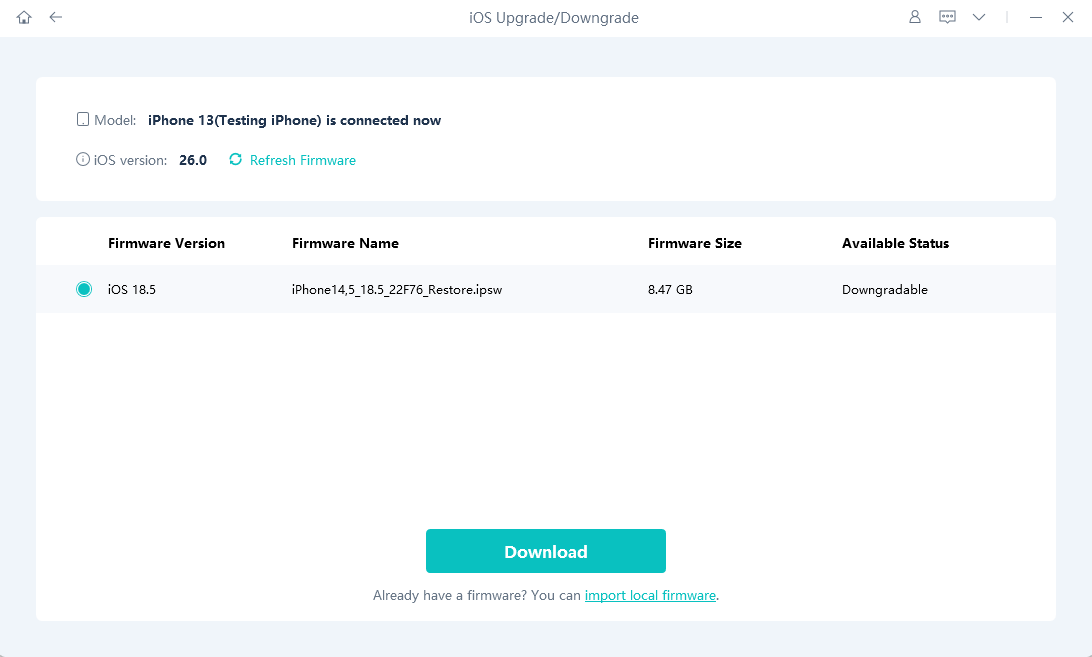

Part 3.How to Fix iOS 26.1 Not Showing Up?——Other solutions
3.1. Download the Update Manually
Sometimes the ios26 beta update not showing up issue happens because your device doesn't fetch the update properly. In that case, downloading the update manually can help you get iOS 26.1 beta without waiting.
1: Go to ipsw.me on your computer and download the correct iOS 26.1 beta IPSW file for your iPhone model.
2: On your iPhone, open Settings > General > Software Update to confirm the update isn't listed.
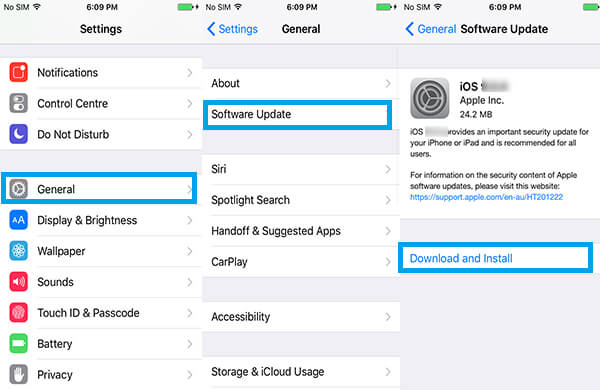
3: Connect your iPhone to your computer and launch iTunes or Finder.
4: Put your iPhone into Recovery Mode.
5: On your computer, hold Shift (Windows) or Option (Mac), click Update, and choose the IPSW file you downloaded.
6: Wait for the update to install. Your iPhone will restart with iOS 26.1 beta installed.
3.2. Force Restart iPhone
If iOS 26.1 beta not showing on your iPhone, a quick force restart can clear background glitches and help the update appear.
- Step 1: Press and quickly release the Volume Up button.
- Step 2: Press and quickly release the Volume Down button.
- Step 3: Press and hold the Side button until the Apple logo appears.
- Step 4: After reboot, check for the update again under Settings > General > Software Update.
3.3. Free Up iPhone Storage
Low storage is a common reason for iOS 26.1 update not showing. Your device needs enough space to download and install the beta.
- Step 1: Go to Settings > General > iPhone Storage.
- Step 2: See which apps take up the most space.
- Step 3: Delete unused apps, videos, or old photos.
- Step 4: After clearing space, go back and check for the update again.

3.4. Check for Updates Using iTunes or Finder
You can manually install the iOS 26.1 beta if the over-the-air (OTA) update does not appear by following these steps:
- Step 1: Visit a trusted source like ipsw.me and download the iOS 26.1 beta firmware specific to your iPhone model.
- Step 2: Use a USB cable to connect your iPhone to your Mac or PC.
- Step 3: Open Finder or iTunes:
- On macOS Catalina or later, open Finder.
- On macOS Mojave or earlier, or on Windows, open iTunes.
- Step 4: In Finder or iTunes, locate and select your connected iPhone.
- Step 5: Put your iPhone into Recovery Mode:
- Quickly press and release the Volume Up button.
- Quickly press and release the Volume Down button.
- Press and hold the Side button until the recovery mode screen appears
- Step 6: Install the iOS 26.1:
- In Finder or iTunes, a prompt will appear stating that your iPhone is in recovery mode.
- Hold down the Option key (on Mac) or the Shift key (on Windows) and click on "Restore iPhone."
- Navigate to the location where you saved the downloaded iOS 26.1 beta IPSW file, select it, and click "Open."
Confirm that you want to restore your iPhone with the selected firmware.
3.5. Reset Network Settings
Poor or unstable internet can lead to iOS 26.1 not showing on your update screen. Resetting network settings can help refresh your connection.
- Step 1: Go to Settings > General > Transfer or Reset iPhone.
- Step 2: Tap Reset > Reset Network Settings.
- Step 3: Enter your passcode and confirm.
- Step 4: Reconnect to Wi-Fi and check again for the iOS 26.1 beta update.
3.6. Get iOS Public via Apple Software Program
If you're still wondering how to get iOS 26.1 beta, Apple's Software Program is the most official and safe way to access it.
Step 1: Visit Apple Software Program and sign in with your Apple ID.
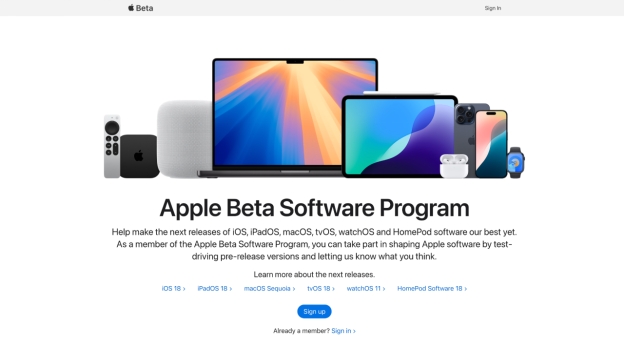
Step 2: Follow the on-screen instructions to enroll your iPhone into the beta program.
Step 3: After enrollment, download and install the beta profile on your device.
Step 4: Go to Settings > General > Software Update. You should see the iOS 26.1 beta available for download. Tap "Download and Install" to proceed.
3.7. Check Device Compatibility
If iOS 26.1 beta not showing, your device may not be eligible for the update. Apple usually drops support for older models.
- Step 1: Visit Apple’s official iOS 26.1 compatibility list.
- Step 2: Make sure your iPhone model is listed.
- Step 3: If your device is not supported, you won’t see the update option.
- Step 4: Consider upgrading your iPhone if you want to access iOS 26.1 features.
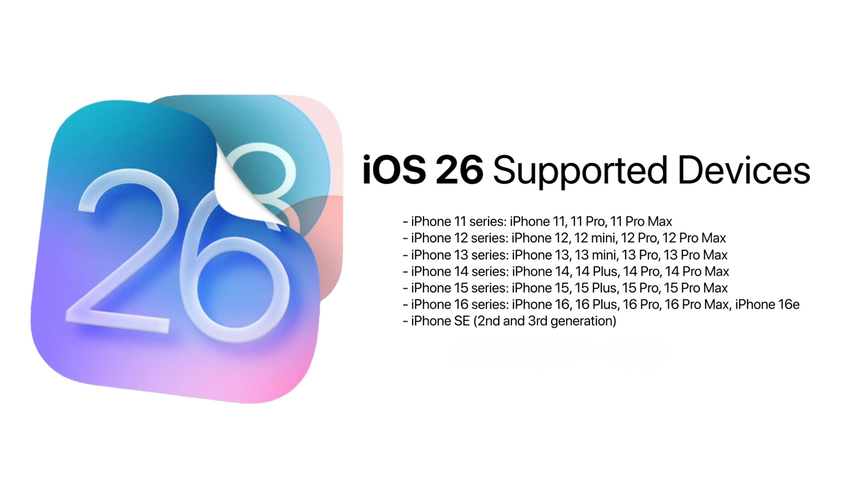
Final Word
When iOS 26.1 beta is not showing up on your device, several practical steps can help resolve the issue, such as verifying device compatibility, using iTunes to check for updates, or enrolling in the Apple Software Program. For those facing persistent update errors or system glitches, UltFone iOS System Repair offers a reliable and straightforward solution. It repairs iOS problems quickly without risking your data, making it the best choice to overcome the hurdles of installing the iOS 26.1 beta smoothly and safely.




