Break Free Now: Go Back to iOS 18 Without iTunes/Computer in a Snap! [3 Proven Ways]
 Jerry Cook
Jerry Cook- Updated on 2025-09-12 to iOS 26
Are you running iOS 26, but you find that iOS 18 feels much smoother? Many users switch back to an older version because it best suits them, is simpler, or yields better results. You can go back to iOS 18 from 26 using alternative software, even if you don’t have iTunes, and the process is easy.
We will explain three easy ways to move your data fast and without any problems. If you now want to go back to iOS 18 without iTunes/Computer, read on. Let’s begin with the first way right away.

- Part 1. Essential Steps Before Downgrading Your iOS Version
- Part 2. 3 Methods to Go Back to iOS 18 without iTunes
- 2.1.Go Back to iOS 18 without Data Loss but One Click [No Jailbreak & Fast]
- 2.2. Backup to iOS 18 via iPhone Settings
- 2.3. Downgrade iPhone Without iTunes (Jailbreak Required)
- Part 3. How to Go Back to iOS 18 with iTunes
- Part 4. Go Back to iOS 18 without iTunes
Part 1. Essential Steps Before Downgrading Your iOS Version
You should take some steps to prepare the device before you start the downgrade. If you follow the steps, your data will be safe, the installation will be successful, and you can downgrade your operating system easily. Make sure these things are organized to have a stress-free relocation.
1. Back Up Your Data
Downgrading iOS might or might not cause your data to be deleted. Because of this, it is necessary to save a copy of all your data ahead of starting any work. If you wish to keep your backups on your own computer, either use iTunes Finder or iCloud for a wireless way. You can use this to bring your photos, messages, apps and settings back after a problem occurs.
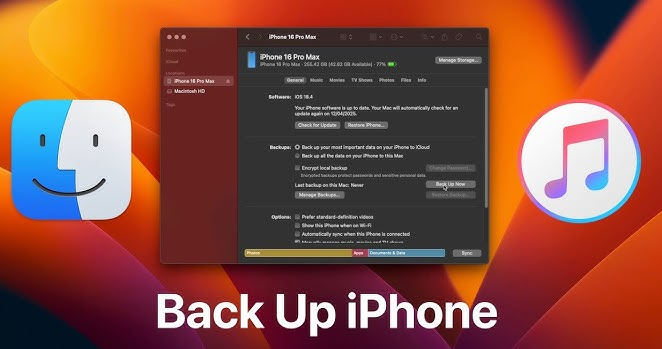
2. Charge Your Device
The process for downgrading may run for several minutes. You should start the update only after your iPhone has at least 50% charged, or else leave it connected to the charger.
3. Check Compatibility
You won’t be able to downgrade every iPhone model to every version of iOS. Ensure your device supports iOS 18 before flashing or downloading the firmware. Remember, your firmware file (IPSW) must be signed by Apple; otherwise, it won’t be accepted for installation.How to go back to ios18? On this website ipsw.me you can check which iOS version your device can be downgraded to
Doing these easy things will help you succeed. Now that all the steps are complete, we can proceed with the first method to revert to iOS 18 without using iTunes.
Part 2. 3 Methods to Go Back to iOS 18 without iTunes
If you are trying to find the simplest ways to go back to iOS 18 without iTunes on a computer, you’re exactly where you should be. There are three reliable ways, and the first one is located in your iPhone’s settings.
2.1. Backup to iOS 18 via iPhone Settings
Your iPhone has a built-in reset and restore function that allows you to downgrade ios 26 to 18 without using iTunes. This way is good for those who have a backup of iOS 18 saved in iCloud or Finder and want to reset and restore the device from it.
Do the following:
- Open Settings
- Tap General
- Swipe down and choose the option to Transfer or Reset iPhone
- Go to Erase All Content and Settings.
- Type your passcode to verify yourself
- Your iPhone will reboot and begin the reset process.
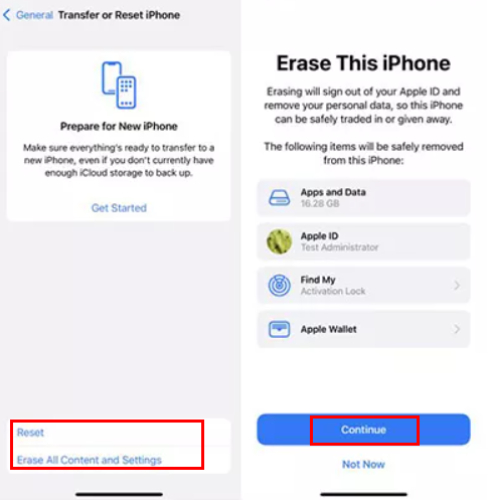
When the device has cleaned itself, you’ll see the setup screen. Choose 'Restore from iCloud Backup' and select the backup that contains your data from iOS 18.
This will not downgrade your firmware, but if your iPhone is running iOS 18 and you’ve upgraded for a short time, this can help you restore the previous version of your backup without iTunes.
2.2.Go Back to iOS 18 without Data Loss but One Click [No Jailbreak & Fast]
If you wish to move downgrade versions fast and safely, UltFone iOS System Repair is the best tool for you. This tool is designed for individuals who prefer a simple and secure solution. You can still update to iOS 18, but you won’t need iTunes, jailbreaking or lose any of your photos, messages or apps.
Unlike factory resets, UltFone fixes the system without removing personal data. It also handles more than 150 common problems with iOS, such as black screens, phones stuck on the Apple logo or boot loops. It’s especially good that UltFone iOS System Repair is compatible with all the latest iOS versions, such as iOS 26 beta, and supports all iPhones, including the newest ones. Using the system is simple, quick and meant for people who are not tech experts.
- Step 1Download and install UltFone iOS System Repair.
- Step 2Link Your iPhone and Select iOS Upgrade/Downgrade
- Step 3Choose the Downgrade Choice
- Step 4Download the Firmware
- Step 5Start the Downgrade Process
- Step 6Downgrade Complete with All Data Preserved
Visit the official UltFone website, download the software for your computer, and install it. Run the program when it has been installed.

Link Your iPhone and Select iOS Upgrade/Downgrade

When your device is found, press the “Downgrade” button. UltFone will display a list of iOS versions compatible with your device. On this list, pick iOS 18.

After you have chosen iOS 18, tap to download the corresponding firmware file. UltFone will handle this step, ensuring you always use the right and authorised version.
When the firmware is downloaded, click the “Start” button to start the downgrade. Never interrupt the process or disconnect your phone until it is finished.

After a little while, your iPhone will power on again, now running iOS 18. You will see that your personal information, apps and settings have not been changed at all.

Users who seek a safe and professional way to downgrade their systems will find this method very convenient. There are no complicated steps and no risks associated with jailbreaking, and your data remains safe.
2.3. Downgrade iPhone Without iTunes (Jailbreak Required)
If you are comfortable with technical steps, you can use jailbreaking to downgrade iOS without iTunes. One of the tools used in this method is TinyUmbrella, which helps you bypass Apple’s rules and manually install an older version of iOS, like iOS 18. Remember that jailbreaking will remove your warranty and could be risky if not done correctly.

Step 1: Download TinyUmbrella from a reliable source, install it,t and then run the application on your computer.
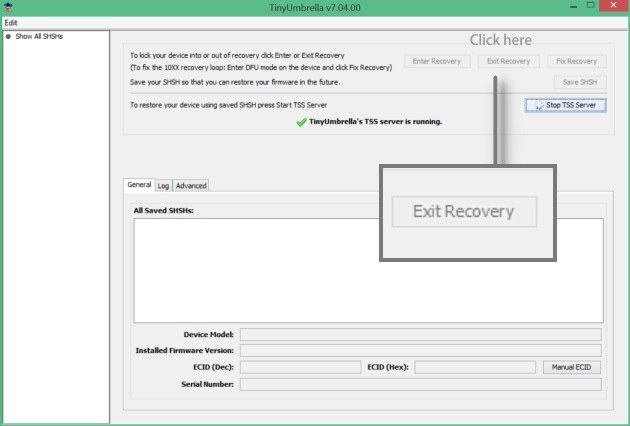
Step 2: Link your iPhone to your computer. TinyUmbrella will identify your device after it is connected.
Step 3: Click on the “Save SHSH” button. The downgrade process requires the SHSH blobs, which are stored in the IPSW file.
Step 4: After clicking SHSH, go below and select “Start TSS Server” to link your device with Apple’s signing server.
Step 5: You may also encounter Error 1015 during the process, which is a normal occurrence. When you get the prompt, choose “Exit Recovery” from the Recovery Devices menu.
Step 6: Next, go to Advanced and ensure that the highlighted auto options are unchecked. All the necessary custom setup is now done for your downgrade.
Once you have completed these steps, your device can be set up to run an older iOS version, such as iOS 18, manually, but this is recommended for advanced users only.
Part 3. How to Go Back to iOS 18 with iTunes
Downgrading your iPhone using iTunes is a very safe and reliable method. Since it works on a computer, this approach allows you to manage the process completely and is ideal for individuals who prefer to use official Apple tools. You need iTunes (or Finder for macOS Catalina and later), a USB cable and an iOS 18 IPSW file that Apple has signed. Back up your device before beginning, as the process will erase all your data.
Steps to Downgrade to iOS 18 Using iTunes:
- Download the iOS 18 IPSW file that is right for your iPhone from a reliable website.
- Connect your iPhone to your Mac or PC, and then start iTunes (or use Finder if you are running macOS Catalina or later).
- Restart your iPhone by entering Recovery Mode:
- Press and release the Volume Up button quickly.
- Press and immediately release the Volume Down button.
- Press and hold the Side/Power button for a few seconds until the iTunes logo appears.
- After that, iTunes will notice that the device is in recovery mode. It will provide the choice to update or restore.
- Press Shift (Windows) or Option (Mac) and click Restore. Next, select the iOS 18 IPSW file you downloaded.
- Allow the restore process to finish until you receive a message indicating it is complete. The iPhone will power off and then start up with iOS 18.
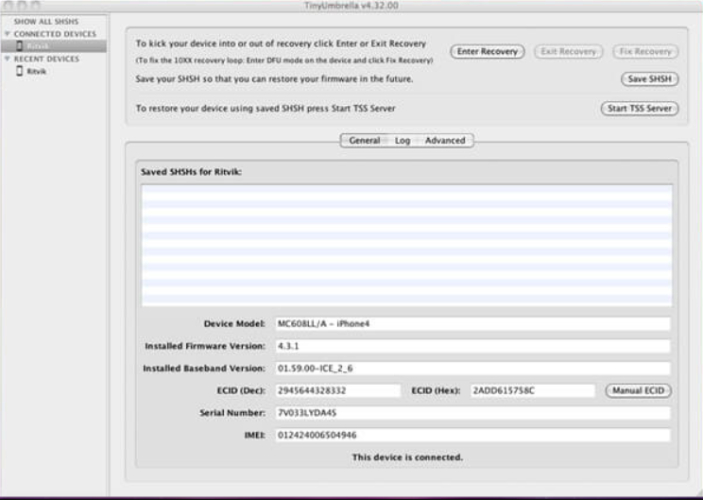
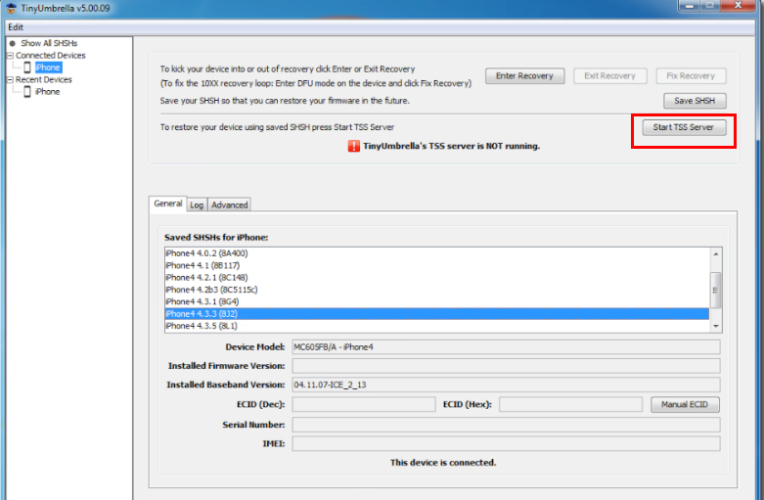
It works well, but the timing has to be correct. Ensure that Apple is still signing iOS 18 before attempting to restore.
Part 4. Go Back to iOS 18 without iTunes
1. Will Going Back to iOS 18 Erase My Data?
Erasing your data is a risk if you downgrade from iOS 26 to iOS 18, particularly when using iTunes or other software. Therefore, it’s necessary to back up your iPhone using iCloud or Finder before you begin. UltFone is a tool that allows you to downgrade without losing your data, but the standard restore methods will erase everything on your device. Ensure your backup is up to date before proceeding.
2. What Are the Risks of Using iOS ?
Because they are not finished, beta versions of iOS may have problems, slow performance or issues with apps. Apple states that beta builds may not be as reliable as the officially launched software. It may result in crashes, quicker battery loss, or problems with certain features. You should always back up your device before you install any iOS beta.
3. Is iOS 26 Stable?
Currently, the iOS 26 beta is only available to developers and may be unstable for regular use. Although the beta version offers new features and a better user interface, many beta users encounter crashes, unexpected reboots or delays. Later beta releases typically have better stability, but early ones can exhibit unpredictable behaviour. If your work depends on your iPhone, you should wait for the public release.
4. Can you back up an iPhone without iTunes?
With a Wi-Fi network connection, you can back up your device using iCloud. You don't need to plug your device into a computer to back up with iCloud. iCloud backups include all the information and settings stored on your device that don't already sync to iCloud.
Final Words
If you encounter bugs or problems with apps or simply want to go back to iOS 18 without iTunes, learning how to do this without iTunes is very useful. You can reset your iPhone from the settings, use advanced software like UltFone iOS System Repair or even jailbreak it, and all these methods have their benefits. Although downgrading involves risks, being prepared, such as backing up your data, can help the process go smoothly and securely. Having the option to use iOS 18 without iTunes allows users to choose the experience they prefer.




