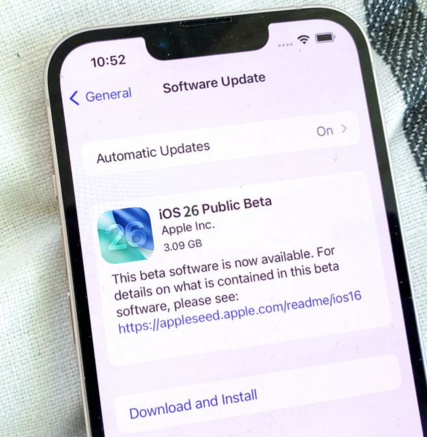iOS 26 Public vs. Developer Beta: Pick & Upgrade/Downgrade Options
 Jerry Cook
Jerry Cook- Updated on 2025-07-14 to iOS 26
Apple’s iOS 26, unveiled at WWDC 2025, brings a stunning Liquid Glass design and advanced Apple Intelligence features, making the iOS 26 public beta vs developer beta debate a hot topic. Whether you’re a developer or a curious user, choosing between the iOS 26 public beta vs developer beta can be tricky.
The developer beta offers early access to tools like the ios 26 developer beta profile, while the public beta prioritizes stability. This guide dives into the iOS 26 public beta vs developer beta comparison, covering features, risks, and downgrade options to help you decide.
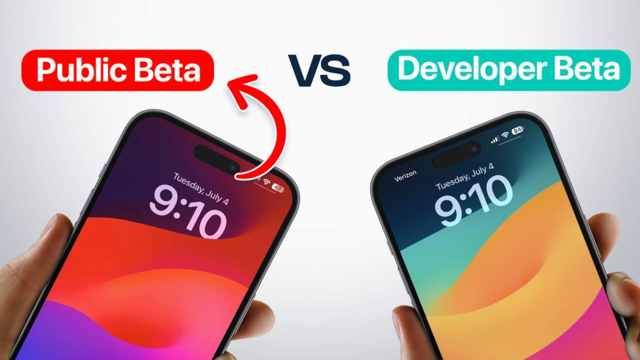
- Part 1. What Are Public & Developer Beta Versions?
- Part 2. iOS 26 Public vs. Developer Beta: Key Features & Which Is Best?
- Part 3. How to Download the iOS 26 Public & Developer Beta?
- Part 4. Risks and Tips for Installing iOS 26 Public Beta
- Part 5. 1-Click iOS 26 to 18 Downgrade – No Data Loss, Fully Safe
- Part 6. FAQ About iOS 26 Public Beta
Part 1. What Are Public & Developer Beta Versions?
The ios 26 developer beta, released on June 9, 2025, per the ios 26 developer beta release date, suits developers testing apps with features like Live Translation. The iOS 26 public beta vs developer beta comparison shows it’s less stable, with bugs like crashes, unfit for primary devices. The iOS 26 public beta, expected mid-July 2025, offers the same ios 26 developer beta features but is more polished, accessible via the Apple Beta Software Program.
The iOS 26 public beta vs developer beta tradeoff: public beta for stability, ios 26 developer beta download for early app testing. Developers use the ios 26 developer beta, while the public beta suits most users.
Part 2. iOS 26 Public vs. Developer Beta: Key Features & Which Is Best?
When weighing iOS 26 public beta vs developer beta, consider access, stability, and purpose. Here’s a detailed comparison:
| Aspect | iOS 26 Developer Beta | iOS 26 Public Beta |
|---|---|---|
| Release Date | June 9, 2025 (post-WWDC) | Mid-July 2025 (expected) |
| Eligibility | Free Apple Developer account | Apple ID via Apple Beta Software Program |
| Stability | Less stable, with bugs like crashes or battery drain | More stable, refined after developer feedback |
| Features | Full ios 26 developer beta features (e.g., Liquid Glass, Apple Intelligence) | Same features, fewer bugs |
| Purpose | App testing, early feature access | Early access for general users |
| Risk Level | High—risk of data loss or bricking | Moderate—minor bugs possible |
| Best For | Developers using ios 26 developer beta profile | Users seeking a safer beta experience |
Which is better in the iOS 26 public beta vs developer beta debate? Developers benefit from the ios 26 developer beta for app testing, despite its risks. For most, the public beta offers a better balance of features and stability.
Part 3. How to Download the iOS 26 Public & Developer Beta?
Installing the iOS 26 public beta vs developer beta requires careful steps to avoid issues. Here’s how to get started:
For iOS 26 Developer Beta:
- Join Apple Developer Program: Sign in at developer.apple.com with your Apple ID for free access.
- Get the Profile: Download the ios 26 developer beta profile from the ios 26 developer beta download page and install it via Settings > General > VPN & Device Management.
- Install the Beta: Go to Settings > General > Software Update, select iOS 26 Developer Beta, and tap Download and Install.
- Backup Your Data: Save to iCloud or Finder to protect against data loss.
For iOS 26 Public Beta:
- Enroll in Beta Program: Visit beta.apple.com, sign in, and register your iPhone.
- Install Profile: Download the public beta profile and install it via Settings > General > VPN & Device Management.
- Download and Install: Navigate to Settings > General > Software Update, select iOS 26 Public Beta, and install.
- Backup: Always back up your data before proceeding.
You can try using the backup and restore feature of UltFone iOS System Repair to achieve truly Without data Loss and recovery.
Part 4. Risks and Tips for Installing iOS 26 Public Beta
The iOS 26 public beta vs developer beta discussion highlights that the public beta is more stable but not risk-free.
Installing the iOS 26 public beta exposes you to challenges that could affect your device’s performance. Here are unique pitfalls and precautions to consider:
Potential Pitfalls:
- OverHeating: Device becomes noticeably hot during regular tasks like browsing or messaging, even without running heavy apps.
- App Compatibility: Apple Intelligence features, shared with the ios 26 developer beta, may malfunction, such as Siri misinterpreting commands.
- Storage Strain: Beta builds can consume more storage, slowing down devices with limited space.
- Compatibility Gaps: Some accessories, like older Bluetooth headsets, may face connectivity issues.
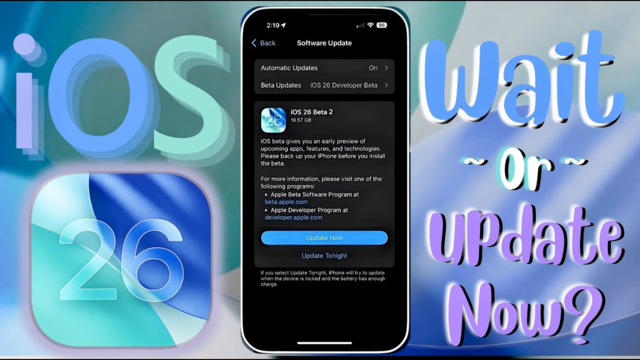
Precautions to Take:
- Choose a Non-Essential Device: Test the iOS 26 public beta on a secondary iPhone to avoid disrupting your primary device.
- Verify App Support: Check with app developers or X posts to confirm compatibility with iOS 26.
- Monitor Device Health: Track battery and performance metrics in Settings to catch issues early.
- Opt for Later Builds: Install Beta 3 or 4, which typically fix early bugs seen in the ios 26 developer beta.
For issues like crashes or failed updates, UltFone iOS System Repair can stabilize your device or assist with downgrading.
Part 5. 1-Click iOS 26 to 18 Downgrade – No Data Loss, Fully Safe
If the iOS 26 public beta vs developer beta experience proves unstable, UltFone iOS System Repair offers a seamless downgrade to iOS 18. Key features include:
- No Data Loss: Keeps photos, messages, and apps intact, unlike factory resets.
- One-Click Downgrade: Reverts to iOS 18 without complex steps or jailbreaking.
- Fixes 150+ iOS Issues: Resolves boot loops, frozen screens, or update errors.
- Compatibility: Supports iOS 26 and iPhone 16/15/14/13/12/11.
- Backup and Restore: Simplifies data protection during repairs.
Steps to Downgrade:
- Step 1Install UltFone: Download from ultfone.com on your PC or Mac.
- Step 2Connect iPhone: Open the software and plug in your device via USB.
- Step 3Restore Data: Use an backup of Ultfone to recover your data.
- Step 4Choose Downgrade: Select “iOS Downgrade” and pick iOS 18 firmware.
- Step 5Run Downgrade: Click “Download” for the firmware, then “Start” for a one-click process.
- Step 6Restore Data: Use an Restore of Ultfone to recover your data.

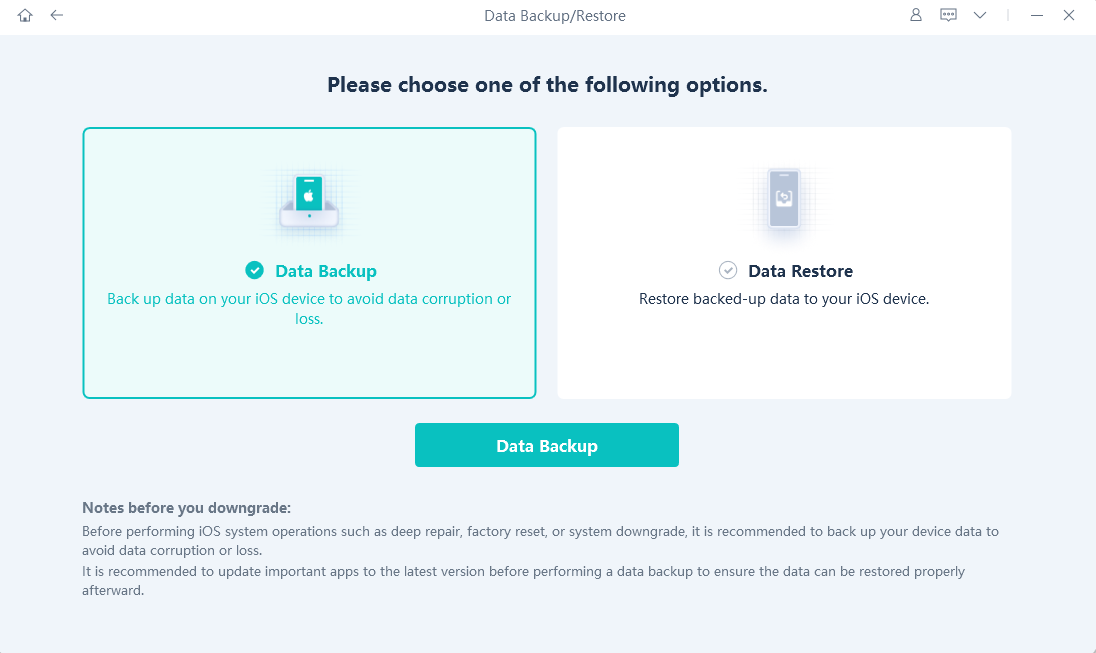


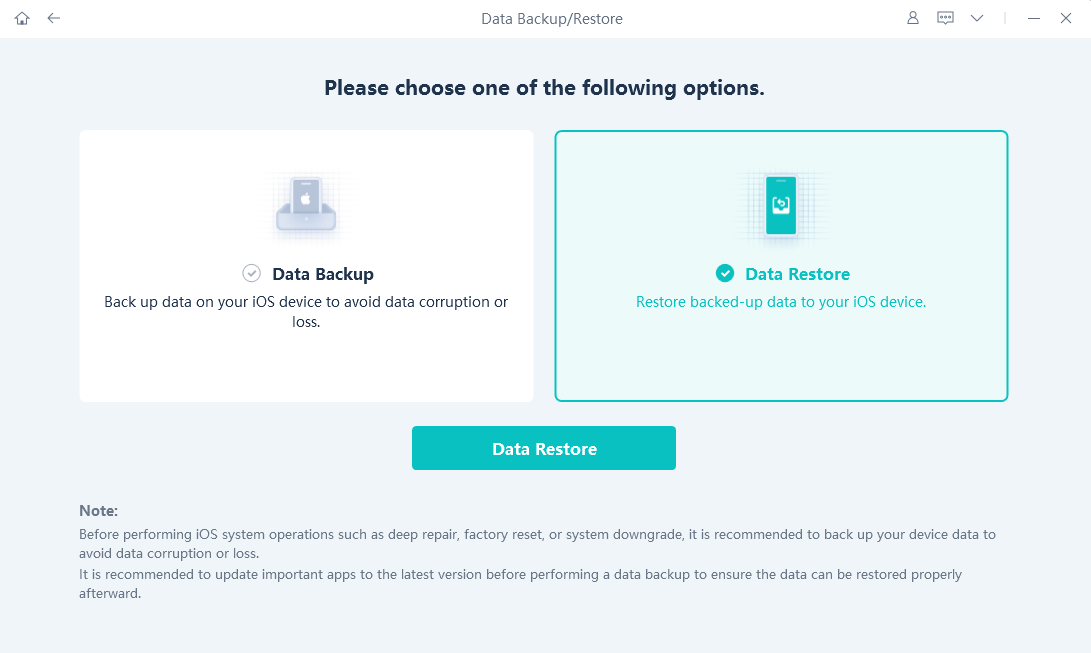
Part 6. FAQ About iOS 26 Public Beta
1. Will I Lose Data During the Upgrade?
Without a backup, data loss is a risk in the iOS 26 public beta vs developer beta process. Always back up to iCloud or Finder first.
2. Is Public Beta iOS 26 Safe?
The public beta is safer than the ios 26 developer beta but may still cause app crashes or battery drain. Use a secondary device and check X for user feedback.
3. Can I Quit iOS Public Beta?
Yes, go to Settings > General > Software Update > Beta Updates and tap “Off.” Downgrading to iOS 18 may be needed for full stability.
4. Is iOS Developer Beta Paid?
No, the ios 26 developer beta is free via a standard Apple Developer account at developer.apple.com, with no $99 fee required.
Final Word
The iOS 26 public beta vs developer beta decision hinges on your priorities. The ios 26 developer beta offers developers early access to ios 26 developer beta features like Liquid Glass and Apple Intelligence, perfect for testing with the ios 26 developer beta profile. However, its bugs make the iOS 26 public beta a safer choice for most users.
In the iOS 26 public beta vs developer beta debate, always back up your data and consider UltFone iOS System Repair for fixes or downgrades. Explore iOS 26 confidently, knowing you can safely navigate the iOS 26 public beta vs developer beta landscape and revert if necessary.