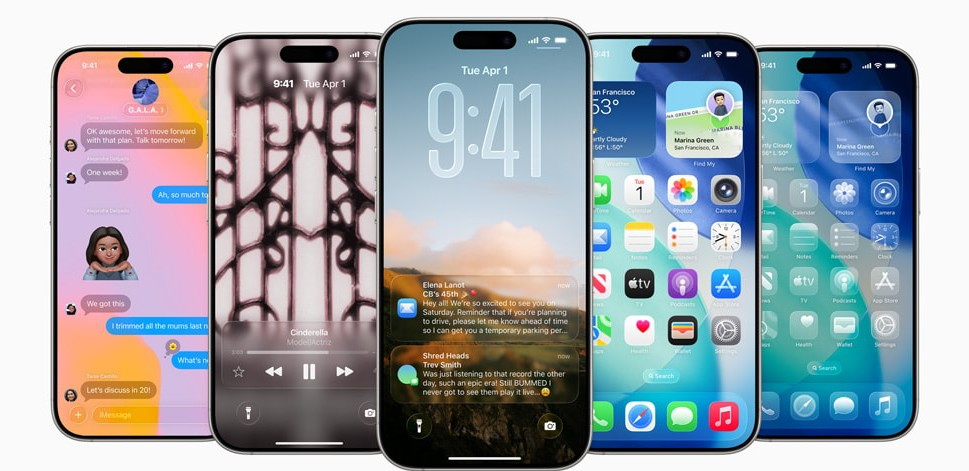How to Download and Install iOS 26 Public Beta ? Five Solutions to Solve It !
 Jerry Cook
Jerry Cook- Updated on 2025-07-11 to iOS 26
Can't see 'iOS 26 Public Beta' on iPhone settings
The anticipation for the iOS 26 public beta download is palpable as Apple enthusiasts eagerly await the latest features and enhancements. Unveiled at WWDC25 on June 10, 2025, iOS 26 introduces groundbreaking updates like the Liquid Glass design, dynamic wallpapers, and enhanced CarPlay functionality. For those looking to experience the iOS 26 public beta ahead of its official release, this guide provides five straightforward methods to download and install it.
Whether you're a tech novice or a seasoned user, our step-by-step solutions ensure a seamless iOS 26 public beta download process. Let’s dive into the essentials and explore how to get started with the iOS 26 public beta profile.
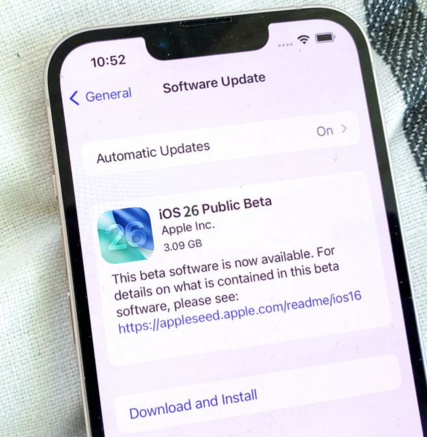
- Part 1: Things You Should Know About Downloading and Installing iOS 26 Public Beta
- Part 2: How to Download and Install iOS 26 Public Beta [5 Easy Ways]
- 2.1 Download iOS 26 Public Beta via Apple Beta Software Program [Official]
- 2.2 Download and Install iOS 26 Public Beta in a Flash [Without Data Loss]
- 2.3 Download iOS 26 Public Beta via Developer Account [Money Needed]
- 2.4 Download iOS 26 Public Beta via Finder/iTunes [Low success rate]
- 2.5 Download iOS 26 Public Beta via Over-the-Air (OTA) Update [Complex Operation]
- Part 3: Potential Issues and Precautions After Installing iOS 26 Public Beta
- Part 4: How to Downgrade iOS 26 Public Beta to iOS 18 Without Jailbreak & iTunes
- Part 5: FAQ About iOS 26 Public Beta Download
Part 1: Things You Should Know About Downloading and Installing iOS 26 Public Beta
Before embarking on your iOS 26 download journey, it’s crucial to understand what’s new and which devices are compatible. This section covers the key aspects to prepare you for a smooth installation.
1.1 What’s New in iOS 26 Public Beta New Features
The iOS 26 public beta brings a host of exciting features. Expect a visually stunning Liquid Glass interface, offering a sleek, translucent aesthetic for app icons and menus. Dynamic wallpapers adapt to time and weather, creating a personalized experience. CarPlay enhancements improve navigation and media controls, while privacy upgrades bolster data security.
The iOS 26 public beta profile download also includes early access to AI-driven features, such as smarter Siri interactions and improved app suggestions. However, as a beta, some features may be unstable, so proceed with caution.
1.2 iOS 26 Public Beta Supported Devices
Not all iPhones support the iOS 26 beta download free. Compatible devices include iPhone 11 and later models (including iPhone 16 and 16e), as well as iPhone SE (2020 and 2022). Unfortunately, older models like iPhone XR, XS, and XS Max are not supported.
Backing up your data is essential before attempting the iOS 26 public beta profile download free, as beta software can be unpredictable.
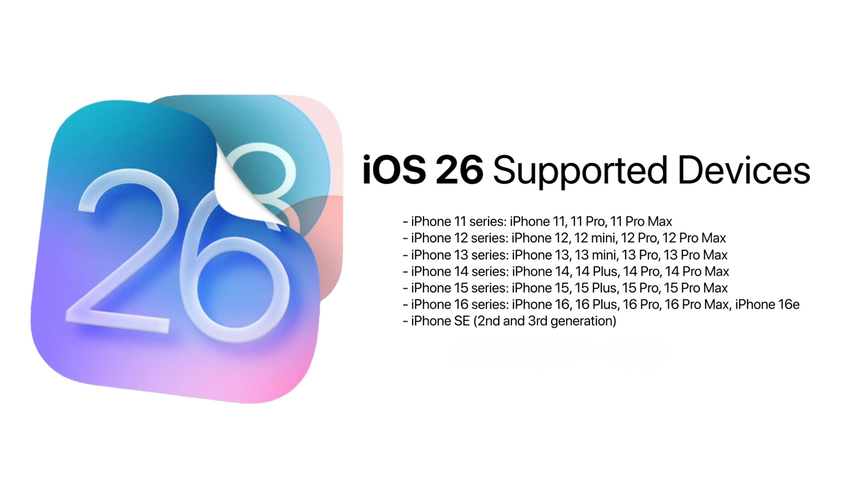
Part 2: How to Download and Install iOS 26 Public Beta [5 Easy Ways]
Here are five reliable methods to achieve a successful iOS 26 public beta download, catering to different user preferences and technical expertise.
2.1 Download iOS 26 Public Beta via Apple Beta Software Program
The most straightforward method for the iOS 26 public beta download is through Apple’s official Beta Software Program.
- Join the Program: Visit beta.apple.com on your iPhone using Safari. Sign in with your Apple ID and enroll your device.
- Download the Profile: Locate the iOS 26 public beta profile and download it. Go to Settings > General > Profile to install it, then restart your device.
- Install the Beta: Navigate to Settings > General > Software Update, select the iOS 26 public beta, and tap “Download and Install.”
- Backup First: Back up your device via iCloud (Settings > [Your Name] > iCloud > Backup) to prevent data loss.
You can try using the backup and restore feature of UltFone iOS System Repair to achieve truly Without data Loss and recovery.
Pros: Official, user-friendly, no cost.
Cons: Server congestion may slow downloads.
2.2 Download and Install iOS 26 Public Beta in a Flash [Without Data Loss]
For a seamless and secure installation, consider using UltFone iOS System Repair , a professional tool designed to simplify the iOS 26 download process while protecting your data.
- No Data Loss: Unlike factory resets, UltFone preserves photos, messages, and apps during system updates.
- One-Click Downgrade: Easily revert from iOS 26 public beta to a stable version if needed.
- Fixes 150+ iOS Issues: Resolves problems like black screens, stuck Apple logos, or boot failures.
- iOS Compatibility: Fully supports the latest iOS 26 profile and all compatible devices.
- Backup and Restore: Simplifies data backup before installation and restores data post-repair.
How to use:
- Step 1Download and install UltFone iOS System Repair on your computer.
- Step 2Connect your iPhone via USB and select “iOS Upgrade/Downgrade.”
- Step 3Choose the iOS 26 public beta profile download free option and follow the prompts to install.
- Step 4Back up your device using UltFone’s built-in backup feature before proceeding.



2.3 Download iOS 26 Public Beta via Developer Account
For those with an Apple Developer account, the iOS 26 developer beta profile offers early access, often overlapping with the public beta.
- Access Developer Portal: Log in to developer.apple.com with your paid Apple Developer account ($99/year).
- Download Profile: Find the iOS 26 developer beta profile in the “Downloads” section and install it via Settings > General > Profile.
- Update: Go to Settings > General > Software Update to download and install the beta.
- Backup: Save your data via iCloud or iTunes first.
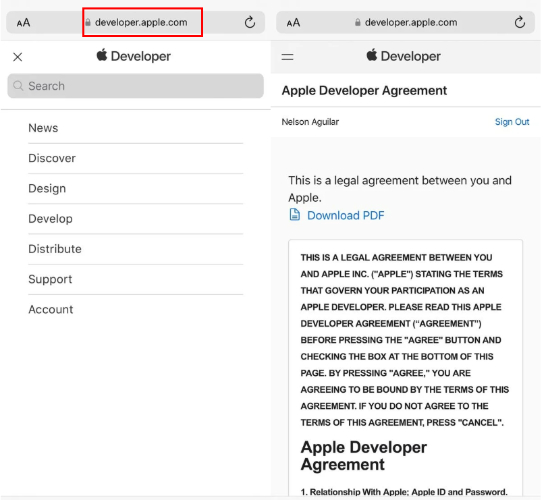
Pros: Potentially faster access.
Cons: Requires a paid account.
2.4 Download iOS 26 Public Beta via Finder/iTunes
This method suits users with unreliable internet connections or those preferring computer-based updates.
- Enroll in Beta Program: Download the iOS 26 public beta profile from beta.apple.com and install it.
- Connect to Computer: Use a USB cable to connect your iPhone to a Mac (Finder for macOS 10.15+ or iTunes for older systems).
- Manual Update: Download the iOS 26 beta download free IPSW file from trusted sites like ipsw.me . In Finder/iTunes, hold Option (Mac) or Shift (Windows), select “Restore iPhone,” and choose the IPSW file.
- Backup: Save your data via Finder/iTunes before proceeding.
Pros: Works offline; reliable for poor networks.
Cons: More complex; requires trusted firmware sources.
2.5 Download iOS 26 Public Beta via Over-the-Air (OTA) Update
For enrolled users, OTA updates are the simplest way to get the iOS 26 public beta.
- Confirm Enrollment: Ensure your device is registered at beta.apple.com with the beta profile installed.
- Check for Updates: Go to Settings > General > Software Update, select the iOS 26 public beta, and tap “Download and Install.”
- Prepare Device: Connect to Wi-Fi and ensure battery >50% or plugged in.
- Backup: Use iCloud or a computer to back up data.
Pros: Easiest method; no additional tools needed.
Cons: Depends on stable Wi-Fi.
Part 3: Potential Issues and Precautions After Installing iOS 26 Public Beta
After completing the iOS 26 public beta download, you may encounter issues typical of beta software. Here are common problems and precautions, as noted by UltFone.
- Battery Drain: Beta versions may consume more power. Monitor usage in Settings > Battery and disable unnecessary features.
- OverHeating: Device becomes noticeably hot during regular tasks like browsing or messaging, even without running heavy apps.
- App Compatibility: Some apps may crash or lack full functionality. Check for updates in the App Store or contact developers.
- Precaution: Always back up your device before installing. Avoid using the beta on your primary device to minimize disruptions.
Part 4: How to Downgrade iOS 26 Public Beta to iOS 18 Without Jailbreak & iTunes
If the iOS 26 public beta doesn’t meet your needs, UltFone iOS System Repair offers a hassle-free way to downgrade to iOS 18 without jailbreaking or using iTunes. This tool ensures no data loss, supports one-click downgrades, and is compatible with the iOS 26 profile.
Simply connect your iPhone to a computer, select the downgrade option in UltFone, and follow the prompts to revert to iOS 18. Back up your data first to be safe.
Part 5: FAQ About iOS 26 Public Beta Download
1. Will I Lose Data During the Upgrade?
The iOS 26 public beta download typically preserves data, but glitches can occur. Always back up via iCloud or a computer before installing. Tools like UltFone iOS System Repair can further minimize data loss risks.
2. How to Get iOS 26 Public Beta Early?
Join the Apple Beta Software Program at beta.apple.com for free access, or use a paid Apple Developer account for potentially earlier access via the iOS 26 developer beta profile.
3. Why Can’t I Get iOS 26 Public Beta?
If the iOS 26 public beta isn’t available, your device may not be supported, or the beta hasn’t been released yet. Check compatibility and monitor beta.apple.com. If issues persist, use UltFone iOS System Repair to troubleshoot.
Final Word
The iOS 26 public beta download opens the door to Apple’s latest innovations, from the Liquid Glass interface to enhanced privacy features. Whether you choose the Apple Beta Software Program, a developer account, or tools like UltFone iOS System Repair , installing the iOS 26 public beta is within reach for any user.
By following our five methods and taking precautions like backing up data, you can explore the iOS 26 public beta profile download safely and efficiently. Embrace the future of iOS today, but always stay prepared for potential beta quirks with reliable solutions like UltFone.