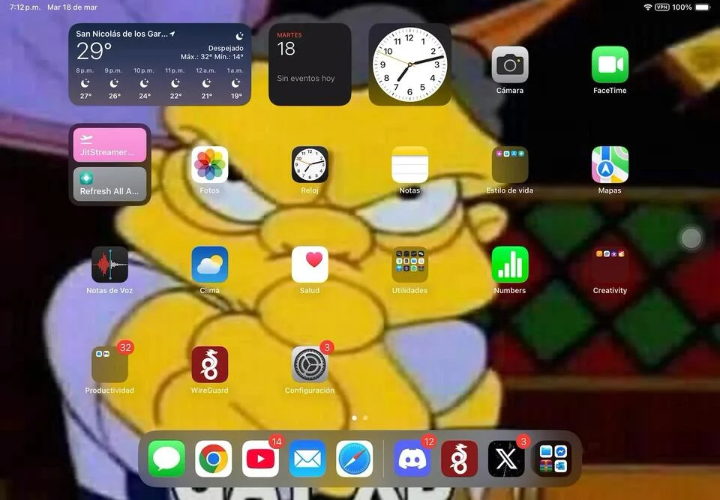Fix iOS 26.1 Overheating: Top Tips to Cool Your iPhone
 Jerry Cook
Jerry Cook- Updated on 2025-10-30 to iOS 26
The ios 26.1 overheating problem can make your iPhone uncomfortable to use and hurt battery life. This overheating can affect how your phone works and drain the battery quickly. Since versions are still being improved, some bugs can cause these issues.

- Part 1. Why Is My iPhone Overheating and Draining Battery After the iOS 26.1 Update?
- Part 2. 7 Quick Solutions Fixes the iOS 26.1 Overheating
- 2.1. Pro Tools to Repair your System Problems without Data Loss
- 2.2. Dim Screen Brightness
- 2.3. Reset to Default Settings
- 2.4. Shut Down Unused Apps
- 2.5. Free Up iPhone Storage
- 2.6. Perform a Force Restart
- 2.7. Await the Next iOS Update
- Part 3. FAQ about iOS 26.1 Overheating
Part 1. Why Is My iPhone Overheating and Draining Battery After the iOS 26.1 Update?
- The iOS 26 overheating happens because the system runs extra background tasks after the update.
- Your iPhone may be busy indexing files and syncing data, which uses more battery and makes it hot.
- Some apps are not fully updated for iOS 26.1, so they may run poorly and drain battery fast.
- Bugs in the version cause the phone to work harder, leading to overheating and fast battery drain.
- Features like location services or background refresh might be on for longer without you noticing, increasing power use.
- Older iPhone models may feel hotter because the new update asks more from the hardware.
- If your phone feels very hot, it’s likely because of the ongoing processes during this testing phase.
Part 2. 7 Quick Solutions Fixes the iOS 26.1 Overheating
2.1. Pro Tools to Repair your System Problems without Data Loss
Having an ios 26 making phone hot is frustrating, but UltFone iOS System Repair provides a powerful and safe solution. This professional tool quickly fixes system glitches causing your iPhone to run hot without risking your important data. Unlike factory resets that erase everything, UltFone repairs your device while keeping photos, messages, and apps intact.
It also supports one-click iOS downgrades, so you can easily revert to a stable version if needed. Compatible with the latest iOS updates, UltFone fixes over 150 iOS problems, making it perfect solution.
Key Features of UltFone iOS System Repair:
- Repair system problems without deleting your personal data.
- Easily go back to a previous iOS version without hassle.
- From overheating, black screen, stuck Apple logo, to boot failures.
- Works with iOS 26.1 and all recent iPhone models.
- Simple backup before repair and easy restore afterwards.
- No technical skills needed, perfect for anyone to use.
How to Fix iOS 26 Phone Overheating with UltFone:
- Step 1Start by downloading and installing UltFone iOS System Repair on your computer. It’s available for both Windows and Mac.
- Step 2 Launch the program and connect your iPhone to the computer using a reliable lightning cable. Make sure the device is unlocked and recognized. Click On Start Repair.
- Step 3From the main screen, click on “Standard Repair”. This option helps fix overheating and other iOS issues without erasing your personal data.
- Step 4UltFone will now automatically detect your iPhone model and suggest the right firmware package. Click “Download” to begin downloading the firmware.
- Step 5Once the download is complete, hit “Start Standard Repair”. UltFone will begin repairing your iPhone's system. This process will resolve bugs causing overheating and battery drain.
- Step 6After the repair is done, your iPhone will restart. You should now notice a cooler device and improved performance all without losing a single file.





2.2. Dim Screen Brightness
A high screen brightness can quickly heat up your iPhone, especially after the iOS 26 update. Dimming the brightness reduces the strain on your device's battery and processor.
1.Open Settings on your iPhone.
2.Tap Display & Brightness.
3.Drag the Brightness slider to the left to reduce it.
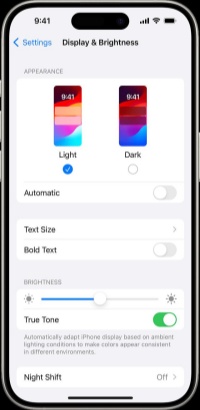
4.Also, turn on Auto-Brightness for automatic adjustment. (Go to Settings > Accessibility > Display & Text Size > toggle on Auto-Brightness.)
2.3. Reset to Default Settings
Sometimes after installing the iOS 26, your iPhone may start overheating because of conflicting custom settings. These hidden glitches can cause your iOS 26 phone to get hot even when you’re not doing much. Resetting all settings can fix this without erasing your photos, messages, or apps.
1.On your iPhone, open the Settings app.
2.Scroll down and tap on General.
3.Swipe to the bottom and select Transfer or Reset iPhone.
4.Now tap Reset, then choose Reset All Settings from the list.
5.Enter your device passcode when asked.
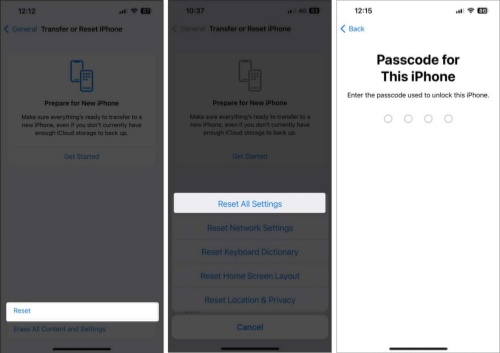
6.Confirm your choice. Your iPhone will restart and all settings (like Wi-Fi, Bluetooth, and display options) will return to their original defaults.
2.4. Shut Down Unused Apps
Too many apps running in the background can overload your phone’s processor, especially after the iOS 26 update, causing it to overheat. Closing unused apps can ease the load and reduce iOS 26 phone hot symptoms.
Swipe up from the bottom (or double-press the Home button) to see recently used apps. Swipe up on the app cards to close each one.
2.5. Free Up iPhone Storage
A nearly full iPhone can cause system lag and heating, especially under a OS like iOS 26. Freeing up storage gives your phone breathing room and helps prevent iOS 26 heating problems.
1.Open the Settings app on your iPhone. Tap General, then choose iPhone Storage.
2.Wait a few moments for the storage breakdown to load. Review which apps and files are taking up the most space.
3.Tap on large apps you no longer use, and select Delete App to remove them.
4.Use the Offload App option for apps you rarely use but don’t want to lose data from.
5.Move important photos or videos to iCloud, Google Drive, or an external drive to keep your phone lighter.
2.6. Perform a Force Restart
A quick force restart can clear temporary bugs and memory overload causing your iOS 26 phone to overheat. It refreshes the system and brings things back to normal without data loss.
For iPhone 8 and later:
1.Press and quickly release the Volume Up button.
2.Press and quickly release the Volume Down button.
3.Then press and hold the Power (Side) button until the Apple logo appears.
For iPhone 7/7 Plus:
Press and hold the Volume Down + Power button together until you see the Apple logo.
For iPhone 6s or earlier:
Press and hold both the Home button and Power button until the screen turns off and the Apple logo shows up.
2.7. Await the Next iOS Update
Apple often releases quick fixes after versions cause problems like iOS 26 phone overheating or battery issues. These updates improve performance and fix bugs making your phone hot. Go to Settings > General > Software Update to see if a new version is available. Turning on automatic updates helps you get the latest fixes without delay.
Part 3. FAQ about iOS 26.1 Overheating
1. Can a virus cause iPhone overheating? iPhones are generally safe from viruses, but overheating can still happen due to faulty apps, buggy updates, or system issues. While it's rare, downloading unknown apps or using a jailbroken device may lead to overheating.
2. Can overheating damage your iPhone? Yes, it can. When your iPhone gets too hot, it can slow down, shut off, or even harm the battery and internal parts. If your iOS 26.1 phone is overheating often, take it seriously.
Final Word
iOS 26.1 overheating is a real concern for many users after updating. From battery drain to constant heat, these issues can affect how your iPhone performs every day. While small changes like adjusting settings can help, sometimes you need a more reliable solution.
That’s where UltFone iOS System Repair stands out. With its powerful features and one-click repair, it offers a safe and easy way to cool down your device without losing any data.