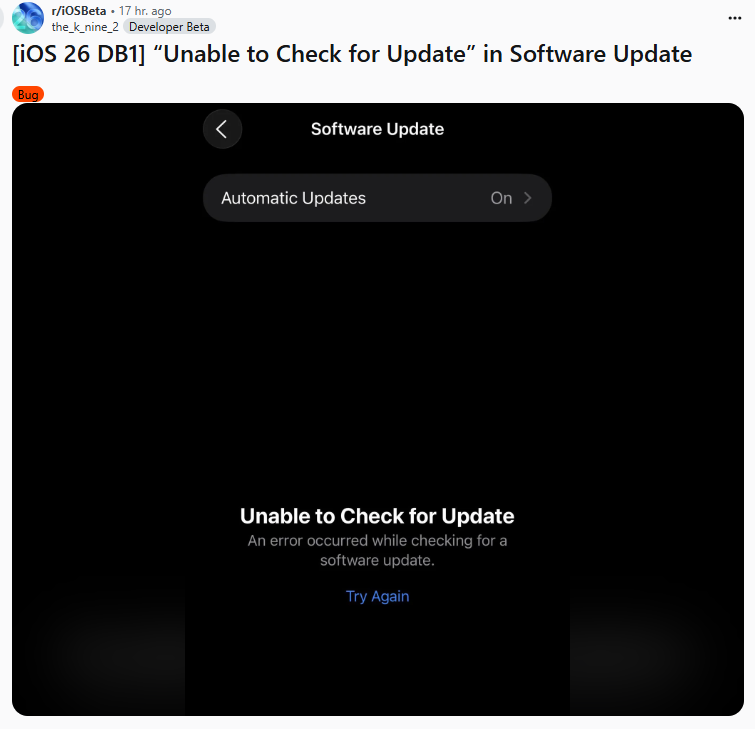Downgrade iOS 26.1 to 18: Detailed, Simple Guide
 Jerry Cook
Jerry Cook- Updated on 2025-10-30 to iOS 26
If you’re feeling like iOS 26.1 isn’t for you and want to go back to iOS 18, many others are in the same place. Many people decide to test versions but keep the ability to go back to the previous version. Being able to downgrade from iOS 26.1 to iOS 18 is useful for app testing, faster performance or simply because people like the previous version.
While the process is not complicated, making sure you are careful will help your data stay safe and the ios 26 rollback goes smoothly. This article will walk you through everything you have to do to downgrade successfully.

- Part 1. Can You Downgrade iOS 26.1 to iOS 18?
- Part 2. 5 Easy Methods to Downgrade iOS 26.1 to 18 [Full & Thorough]
- 2.1. [100% Effective] Downgrade iOS 26.1 to 18 via Professional Tools [No iTunes & Data Loss & Jailbreak]
- 2.2. Downgrade iOS 26.1 to 18 via iTunes & Finder [Success Rate is Low]
- 2.3. Downgrade iOS 26.1 to 18 via iPhone Settings [More Restrictions]
- 2.4. Downgrade iOS 26.1 to iOS 18 via Profiles [Computer Needed]
- 2.5. Downgrade iOS 26.1 to iOS 18 via theapplewiki [iTunes Needed]
- Part 3. FAQ about iOS 26.1 Downgrade
Part 1. Can You Downgrade iOS 26.1 to iOS 18?
It is possible to go from iOS 26.1 to iOS 18, but you should know there are some restrictions. Apple monitors which iOS versions can be installed by requiring a digital signature. Once a version has been un-signed, the usual methods for downgrading won’t succeed. Based on 9to5Mac, Apple has stopped supporting iOS 18.7, iPadOS 18.7, with signatures. This means, in most situations, you are unable to reduce your service plan with the help of the company.
Yes, certain users could go back from iOS 26.1 to iOS 18 if they use IPSW files, enter Recovery Mode and connect to iTunes or Finder.

Part 2. 5 Easy Methods to Downgrade iOS 26.1 to 18 [Full & Thorough]
Use these five easy and secure methods if you’d like to switch from iOS 26.1 to iOS 18. Our instructions cover both using tools and doing things by hand.
2.1. [100% Effective] Downgrade iOS 26.1 to 18 via Pro Tools [No iTunes & Data Loss & Jailbreak]
Reliability and safety of your data are best achieved by using a professional tool to downgrade from iOS 26.1 to iOS 18.7. Unlike regular iTunes,UltFone iOS System Repair gives you a safe and simple one-click downgrade method. Users can keep their data safe and go back to a more trusted iOS version with it.
Since UltFone doesn’t ask for jailbreak, complicated instructions or tech knowledge, the process can be done by anyone. The tool is able to repair iOS devices, handle various system bugs like boot loops, app crashes and stuck Apple logos and run with the new iOS 26.1 software. If you want hassle-free downgrading, this is the way to do it.
Why Choose UltFone iOS System Repair?
- Saves All Your Data – Guarantees your data is secure while you downgrade.
- Make Downgrade Simple – No need for complex knowledge to downgrade your iOS version.
- Deals with over 150 iOS problems, such as boot loops, black screens, app crashes, and update issues.
- Supports the Latest iOS Gadgets – Fully works on iOS 26.1 as well as older versions.
- An Easy, Simple Design – Good for both beginners and those with technical experience.
How to Downgrade iOS 26.1 to 18 Using UltFone:
- Step 1Get UltFone iOS System Repair from their website and install it on your computer. Attach your iPhone to your computer with a USB cable and start the app. Now, go to “iOS Upgrade/Downgrade”.
- Step 2Select the option to “Downgrade” the subscription. The application will readily recognise your phone and its current operating system.
- Step 3UltFone will automatically download the file that is needed for iOS 18. Keep your Wi-Fi strong and your iPhone online during the process.
- Step 4As soon as you have the tool, it will enter your iPhone into recovery mode and start the downgrade process.
- Step 5After the process is finished, press “Done.” After finishing the downgrade, your iPhone will have iOS 18 installed, and none of your data will be lost.



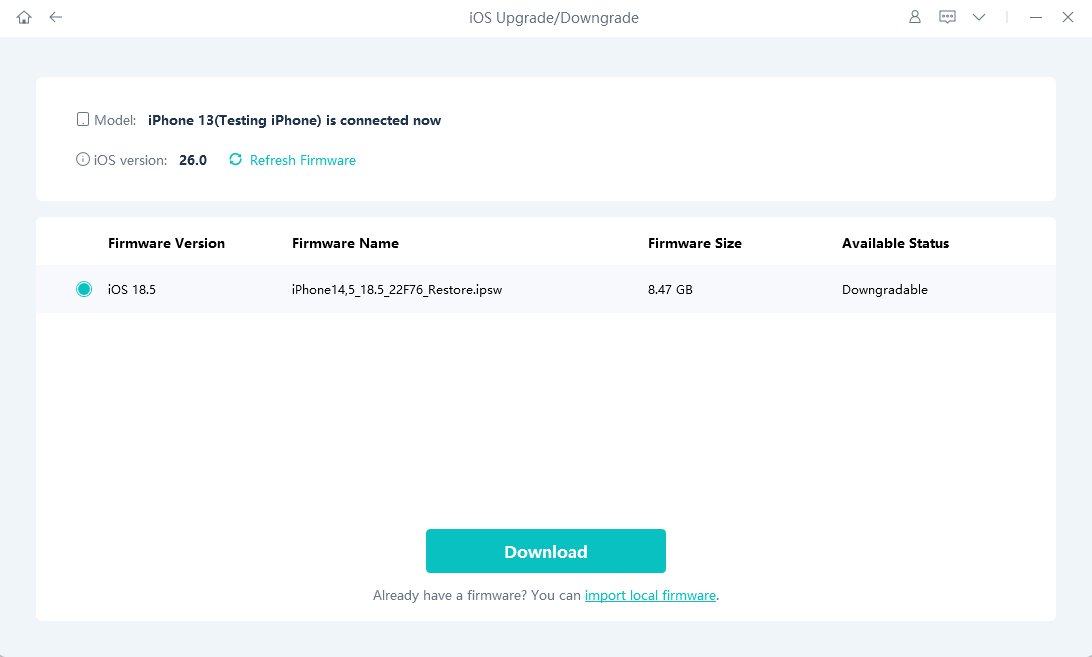

2.2. Downgrade iOS 26.1 to 18 via iTunes & Finder [Success Rate is Low]
If you prefer to downgrade iOS 26.1 to 18 on your computer, iTunes or Finder can be used (iTunes for Windows and macOS Mojave and earlier and Finder for macOS Catalina and later). Even though you control the process, it is less likely to succeed because Apple often removes support for old iOS versions.
Going with this method allows you to handle the downgrade yourself, but it is less likely to work since Apple usually stops signing older iOS versions right after releasing a new one.
Here’s how to do it step by step:
- Step 1Go to IPSW.me, find your iPhone model and download the iOS 18 IPSW file for it.
- Step 2Link your iPhone to your computer with a USB cable and then run either iTunes or Finder.
- Step 3Put your iPhone into Recovery Mode.
- iPhone 8 or later: Press and release Volume Up, then Volume Down, then hold the Power button until you see the Recovery Mode screen.
- iPhone 7/7 Plus: Hold the Volume Down + Power button until the Recovery Mode screen appears.
- iPhone 6s or earlier: Hold the Home + Sleep/Wake buttons until Recovery Mode appears.
- Step 4Choose your device from the list in iTunes or Finder.
- Step 5Hold Shift (on a Windows computer) or Option (on a Mac) and then click Restore.
- Step 6Go to the folder where you stored your IPSW file and select it.
- Step 7After that, click Restore again to confirm, and iOS 18 will be installed, and iOS 26.1 will be erased.
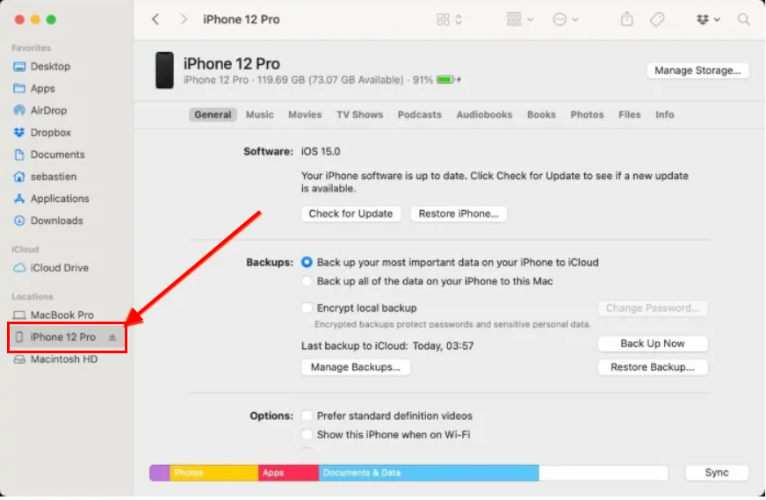
This process will delete everything on the drive. It is highly suggested to back up your computer.
2.3. Downgrade iOS 26.1 to 18 via iPhone Settings [More Restrictions]
You can also downgrade from iOS 26.1 to iOS 18 on your iPhone, without a computer, from the settings menu. Applying this method won’t roll your device back to iOS 18 in one go, but it gets rid of the profile and prevents further updates.
After Apple puts out the next official public iOS update, your iPhone will begin getting updates through the usual iOS channel again.
For devices with iOS versions earlier than 16.4:
- Go to Settings, General and then VPN & Device Management.
- Go to the section for the iOS 26.1 Profile and choose Remove Profile.
- Restart your iPhone once you have made the changes.
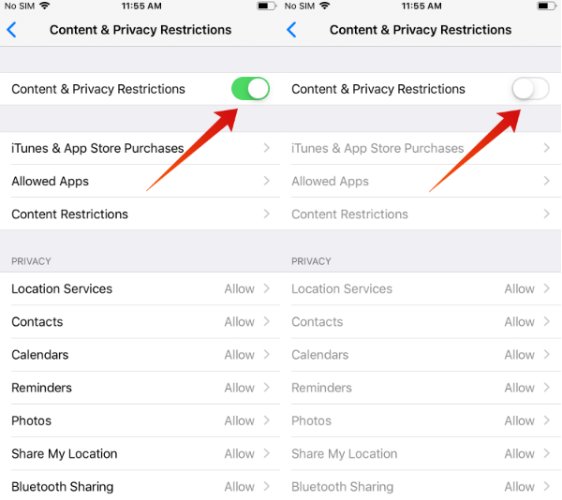
For people using iOS 16.4 or later:
- Raise the Settings menu, then tap General, then Software Update and then select Updates.
- Go to Off to stop getting versions.
- Wait for the official iOS 18 release, and then upgrade your device.
It has some limitations since your iOS doesn’t get downgraded right away. But this is the simplest method to quit the program without access to a computer.
2.4. Downgrade iOS 26.1 to iOS 18 via Profiles [Computer Needed]
You can also go to the Profiles website to remove the iOS 26.1 profile and restore your device using iTunes or Finder. Using this method, your data is not wiped out, but you must use a computer and follow the steps carefully. It will only be possible if Apple is signing iOS 18, and you won’t be able to use it until after the public release.
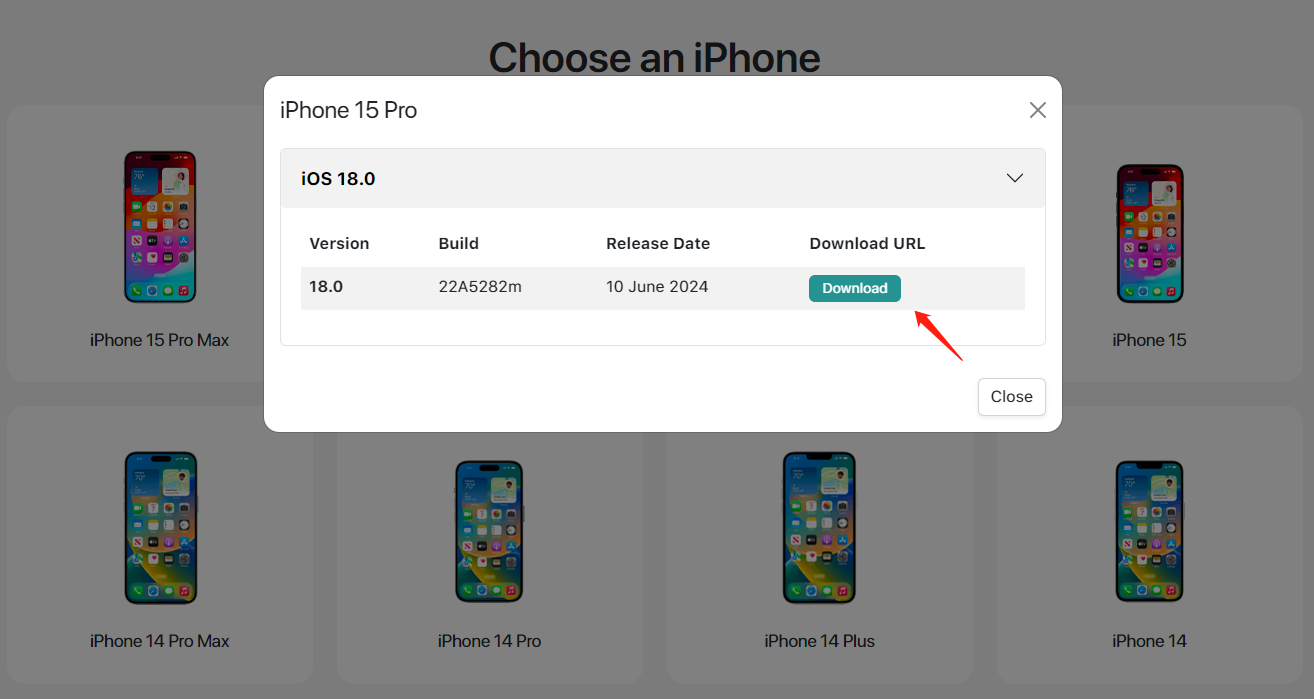
Let’s look at how you can do this:
- Start by connecting your iPhone or iPad to your computer and then open Finder (if you have a Mac) or iTunes (if you have a Windows computer).
- Go to the Profiles website and choose the correct iOS 18 profile for your phone.
- Back up your phone. Find the most recent folder for your backups and use a text editor to look at the Info.plist file inside. Set the "Product Version" to 18.5 (the most recent iOS 18 version), then save the document.
- On your iPhone, open Settings, tap [Your Name] and then turn off Find My iPhone/iPad from the list.
- In Finder or iTunes, press and hold the Option key (Mac) or the Alt key (Windows) while clicking Restore iPhone/iPad.
- Pick the IPSW file you downloaded and wait till the update is finished.
- When you are done, your phone will start up in iOS 18, and you can choose to restore your data or start fresh.
2.5. Downgrade iOS 26.1 to iOS 18 via theapplewiki [iTunes Needed]
People can use TheAppleWiki.com to ask for help and find out more about their Apple devices. Anyone who wants to downgrade iOS can find full instructions and the essential files on TheAppleWiki.
Here’s how to downgrade iOS 26 to iOS 18 using TheAppleWiki and iTunes:
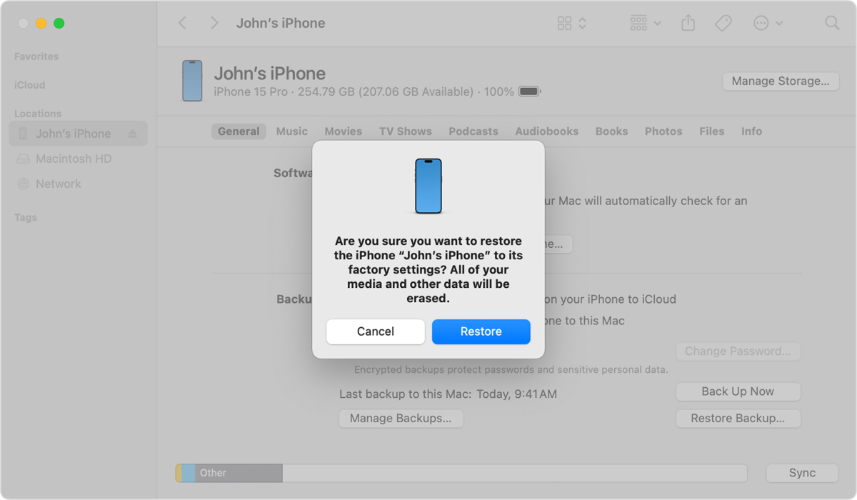
- Open theapplewiki.com and choose the iPhone section; next, find iOS 18.x (or the version you want to downgrade to) and click it.
- After that, look for your iPhone model and download the iOS 18 IPSW file for it.
- Attach your iPhone to the computer and start it in DFU (Device Firmware Update) mode so you can achieve a full restore without going through normal startup.
- Launch iTunes or Finder on macOS Catalina, and later, select your device, press Shift (Windows) or Option (Mac) key and select Restore iPhone.
- Locate the IPSW file you downloaded from TheAppleWiki and go on with the restore.
Using this method is the same as iTunes/Finder downgrade, except you have access to better guides and files here, making it safer to go back to iOS 18 from iOS 26.1.
Part 3. FAQ about iOS 26.1 Downgrade
1. Is iOS 26.1 Stable?
Most users can use iOS 26.1 without problems, especially when it is released officially. Yet, as with other new software, some bugs or minor problems might be seen first. Checking updates on MacRumors from trusted sources is a good way to learn about the latest stability issues.
2. Is iOS 26.1 Safe?
Because it is equipped with the latest security updates, iOS 26.1 is safe to use day by day. Apple makes sure every update improves security, but versions could still have some problems. Make a copy of your data before installing iOS updates.
3. Can you downgrade iOS even if Apple isn’t signing?
You are unable to officially move to an older iOS version that Apple has stopped signing. When Apple no longer signs an iOS version, trying to downgrade will not work. People might discover third-party options, but using them is not safe, and there is no guarantee they will work.
4. How long does downgrade iOS 26.1 take?
Usually, it takes about 15 to 30 minutes to downgrade, and this depends on your internet connection and the type of device you use. Since the IPSW download can be the slowest part, a good internet connection is recommended. Don’t remove the power from the device until the process is finished to prevent errors.
Final Words
Users who want to go back to a stable iOS version can downgrade from 26 to 18. The range of methods includes using programs like UltFone iOS System Repair , resetting with iTunes or Finder or just deleting the profile if you’re working on your iPhone.
It helps to have copies of your important files and be aware of Apple’s rules for signing because they control your ability to downgrade. If you carefully follow how to downgrade, you can use iOS 18 without any problems.