iOS 26 Stuck in DFU Mode? Quick Fixes and Solutions
 Jerry Cook
Jerry Cook- Updated on 2025-09-12 to iOS 26
Here’s a common problem: your iPhone is stuck on DFU mode while using the iOS 19 or 26 beta. This issue can happen due to failed updates, firmware glitches, or other technical problems. The iOS 26 beta stuck on dfu mode
can be frustrating, but don’t worry.
In this guide, you’ll find four simple and safe solutions to fix the problem and bring your device back to normal without losing any data.
- Part 1. What is DFU Mode on an iPhone & iPad?
- Part 2.Top 4 Solutions to Fix iOS 26 Stuck in DFU Mode
- 2.1 Fix iOS 26 Stuck on DFU Mode without Data Loss via Pro Tool
- 2.2 Use iTunes to Restore iPhone and Exit DFU Mode (Data Loss)
- 2.3 Hard Reset iPhone to Resolve DFU Mode Issue
- 2.4 Reach Out to Apple Support
- 3. FAQ about iOS 19 Stuck on Apple Logo
- 1. How long can an iPhone stay in DFU mode?
- 2. Is DFU mode better than recovery mode?
- 3. Will DFU mode erase all data?
- Final Words:
Part 1. What is DFU Mode on an iPhone & iPad?
DFU mode, short for Device Firmware Update mode, is a special state on iPhones and iPads that allows a deep restore of the device’s software. Unlike regular recovery mode, DFU mode skips the normal startup process and lets your device communicate directly with iTunes (or Finder on Mac). This helps when your device is stuck on the Apple logo, frozen, or facing serious software problems.
Sometimes, unexpected software glitches or interruptions during an update can cause your iPhone to get stuck in DFU mode. When this happens, the device won’t work until you exit DFU mode and restore it successfully.
Part 2.Top 4 Solutions to Fix iOS 26 Stuck in DFU Mode
2.1 Fix iOS 26 Stuck on DFU Mode without Data Loss via Pro Tool
UltFone iOS System Repair is a great tool to fix iPhones stuck in DFU mode without losing your important data like photos, messages, and apps. It supports over 150 common iOS problems including black screens, stuck Apple logos, and boot failures.
With one click, you can also downgrade your iOS if needed. It works well with the latest iOS versions and helps you easily enter or exit recovery mode. UltFone makes the repair process simple and safe, so you don’t have to worry about losing your files.
Features:
- Repairs over 150 common iOS issues like black screen, stuck Apple logo, and boot failures.
- Fixes system problems without causing any data loss photos, messages, and apps stay safe.
- Allows one-click downgrade of iOS to a previous version.
- Fully compatible with the latest iOS versions and devices.
- Helps you easily enter or exit recovery mode.
- Makes backing up data simple before repair, and restoring data after repair is quick.
Steps to Fix iOS 26 Beta Stuck on DFU Mode Using UltFone (Standard Repair):
- Step 1 Download and install UltFone iOS System Repair on your Windows or Mac computer.
- Step 2Open the program and connect your iPhone or iPad to the computer using a USB cable. From start interface choose Start Repair.
- Step 3Choose the “Standard Repair” mode to fix system issues without deleting any data.
- Step 4Follow the on-screen instructions to put your device into recovery mode if it isn’t already. Download the recommended firmware package when prompted.
- Step 5After the download completes, click “Start Standard Repair” to begin fixing the device. Wait for the process to finish; your device will restart normally once the repair is complete.




2.2 Use iTunes to Restore iPhone and Exit DFU Mode (Data Loss)
Restoring your iPhone via iTunes is a reliable way to fix issues like iOS 26 beta stuck in DFU mode. This method reinstalls the iOS firmware and can resolve deeper software problems. However, restoring through iTunes will erase all your data, so be sure to back up anything important before proceeding.
Step 1: Connect your iPhone to your computer and open iTunes (or Finder on macOS Catalina and later).
Step 2: iTunes will detect your iPhone in DFU mode and prompt you to Restore or Update. Choose
Restore to wipe the device and reinstall iOS.
Step 3: Wait for the restore process to complete. Your iPhone will restart and exit DFU mode.
Step 4: Set up your iPhone as new or restore from a backup.
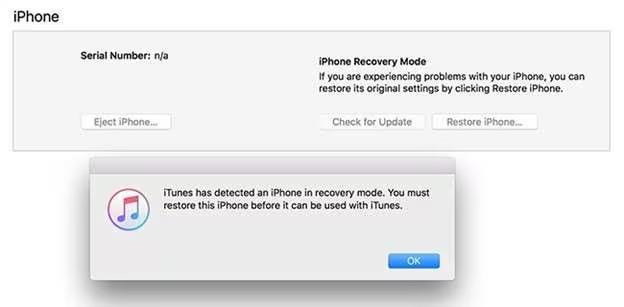
2.3 Hard Reset iPhone to Resolve DFU Mode Issue
A hard reset can sometimes help fix minor glitches causing your device to stay stuck in DFU mode iOS 26. This method forces the iPhone to reboot without erasing any data.
Step 1: For iPhone 8 and later, quickly press and release the Volume Up button, then the Volume Down button. Next, press and hold the Side button until the Apple logo appears.
Step 2: For iPhone 7 and 7 Plus, press and hold both the Volume Down and Side buttons until you see the Apple logo.
Step 3: For iPhone 6s and earlier, press and hold both the Home and Side (or Top) buttons until the Apple logo appears.
2.4 Reach Out to Apple Support
In case none of the DIY fixes work and your iPhone remains stuck in DFU mode iOS 26, it’s a good idea to contact Apple Support. There could be a more serious software or hardware issue causing the problem.
Apple experts can guide you through advanced troubleshooting or offer repair services. Visiting an Apple Store or authorized service provider ensures your device gets professional care.
When dealing with iOS 26 DFU or iPhone stuck in DFU mode, expert help can save time and prevent further issues.
3. FAQ about iOS 19 Stuck on Apple Logo
1. How long can an iPhone stay in DFU mode?
Your iPhone can stay in DFU mode for as long as it’s connected to power or a computer. But it’s not meant to stay there for a long time because it won’t work normally. If your iPhone is stuck in DFU mode for too long, you should try to get it out by restoring or repairing it.
2. Is DFU mode better than recovery mode?
DFU mode is more powerful than recovery mode because it can fix deeper software problems. Recovery mode is easier to use but sometimes can’t solve bigger issues. So, if recovery mode doesn’t work, DFU mode is a good next step to try.
3. Will DFU mode erase all data?
Entering DFU mode itself doesn’t erase data. But when you use DFU mode to restore your iPhone, it will erase everything on your device. So, make sure to back up your data before restoring, or you might lose important files.
Final Words:
we explored effective ways to fix iOS 26 beta stuck on DFU mode, a frustrating issue that can interrupt your device’s use. UltFone iOS System Repair stands out as a reliable tool to solve this problem quickly and safely, without losing your important data. Whether you're facing a software glitch or a failed update, using UltFone can get your iPhone back to normal smoothly.


