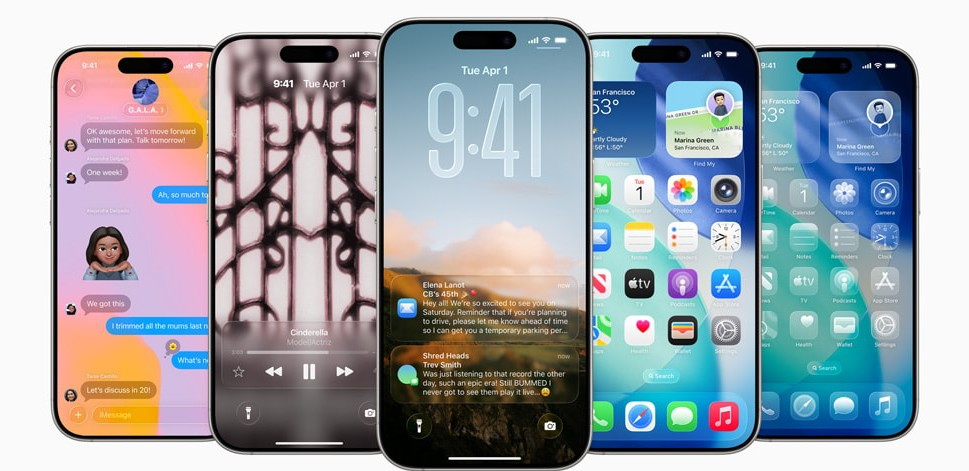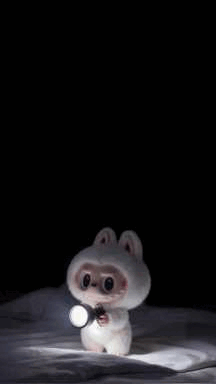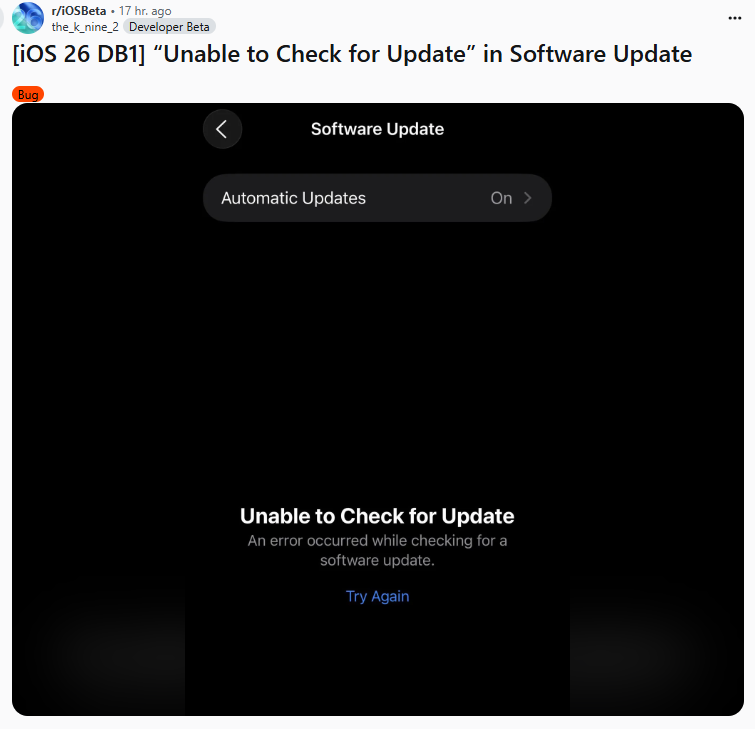How to Make 3D Wallpaper on iOS 26: A Beginner's Guide
 Jerry Cook
Jerry Cook- Updated on 2025-08-27 to iOS 26
Customizing your iPhone with depth effect wallpapers can make it feel fresh. In this simple guide, you’ll learn how to make 3D wallpaper iOS 26, set ios 26 wallpaper 3d, and enable the ios 26 depth effect wallpaper on your lock screen. We explain how to set 3D wallpaper in iOS 26, cover devices that support ios 26 wallpaper depth effect, and show how to do 3d wallpaper ios 26 even on models that don’t support it natively. We also touch on ios 26 beta 3d wallpaper features.

- Part 1: iOS 26 Function Overview – 3D Wallpaper / Photos
- Part 2: How to Set iOS 26 3D Wallpaper / Photos [Easy to Follow]
- Part 3: Turn Any Image into a 3D Photo – Non Supported Models Guide
- Part 4: One Click to Fix 3D Photo Not Working on iOS 26? [No Data Loss]
Part 1: iOS 26 Function Overview – 3D Wallpaper / Photos
With iOS 26, Apple introduced exciting features like 3D wallpapers that add depth and motion to your screen. Let’s look at how these wallpapers work and which devices support the new iOS 26 wallpaper 3D feature.
1.1 What Are iOS 26 3D Wallpaper / Photos?
With iOS 26, Apple added spatial scene support so your lock screen image can show depth. That means when you tilt your phone, parts of the image shift, creating a sense of layers. This effect is called “3D wallpaper iOS 26” or ios 26 wallpaper 3d. It’s also known as ios 26 wallpaper depth effect or ios 26 depth effect wallpaper. These wallpapers rely on depth mapping and machine learning to create a parallax effect from flat or Portraitmode images. Once set, your lock screen moves in response to tilting, for a lighter, moving feel.
1.2 Device Support for Creating 3D Photos
Not all models support generating depthaware images. To get 3D wallpaper iOS 26, you need devices with depth tools or Portrait mode. Here’s what works:
- iPhone 12 series and newer
- iPhone 13, 14, 15 series
- iPhone 11 supports iOS 26 but spatial scenes need iPhone 12 or later.
So if your device supports depth data, you can make how to make 3d wallpaper ios 26 directly using builtin tools. That supports ios 26 wallpaper depth effect out of the box. If not, you will need a workaround.
Part 2: How to Set iOS 26 3D Wallpaper / Photos [EasytoFollow]
Setting a 3D wallpaper on iOS 26 is simple and takes just a few taps. Whether you’ve created a spatial scene or used a 3D photo, you can apply it directly to your lock screen or home screen. Here’s how to set iOS 26 3D wallpaper or photo and enjoy the depth effect instantly.
Step 1: Open the Photos app and choose the image you want to turn into 3D.
Step 2: Tap the icon in the top-right corner of the screen to enable the "Turn On Spatial Scene" feature.
Step 3: Wait a few seconds while iOS 26 processes the image and creates a 3D depth effect.
Step 4: That’s it! Your photo is now a 3D image with the iOS 26 wallpaper depth effect.
When you tilt your phone, you’ll see the ios 26 wallpaper depth effect in action. That’s how to do 3d wallpaper ios 26 on supported models.
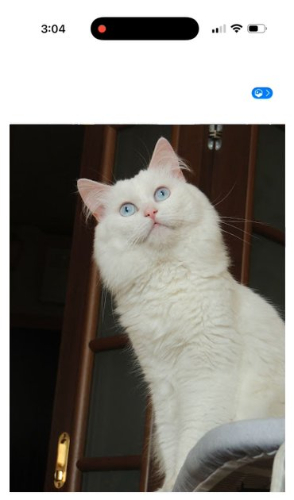
Part 3: Turn Any Image into a 3D Photo – NonSupported Models Guide
If your iPhone doesn’t support Portrait Mode or the Depth Effect natively, you can still enjoy 3D wallpaper iOS 26 by using third-party apps. These tools use AI to simulate depth, making it possible to get iOS 26 wallpaper 3D even on older models.
CapCut
CapCut is a popular video editing app that includes a “3D Zoom” effect. This tool adds a smooth, parallax-style motion to your photos, making them perfect for animated lock screens. It’s a great way to simulate the iOS 26 wallpaper depth effect on non-supported devices for short video backgrounds.
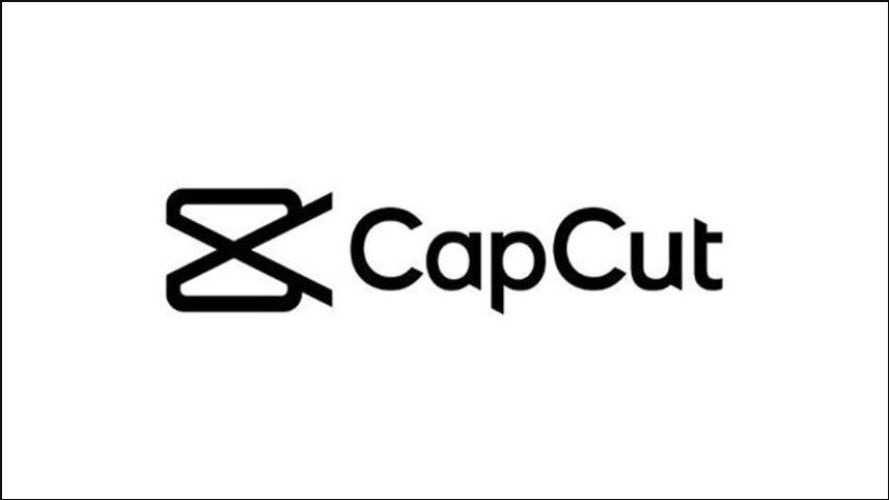
LucidPix
LucidPix is an AI-based photo enhancer that can turn any flat photo into a 3D-style image. It adds realistic depth layers to 2D images, allowing you to export and set them as static 3D wallpaper iOS 26. LucidPix is user-friendly and works well even on older iPhone models.
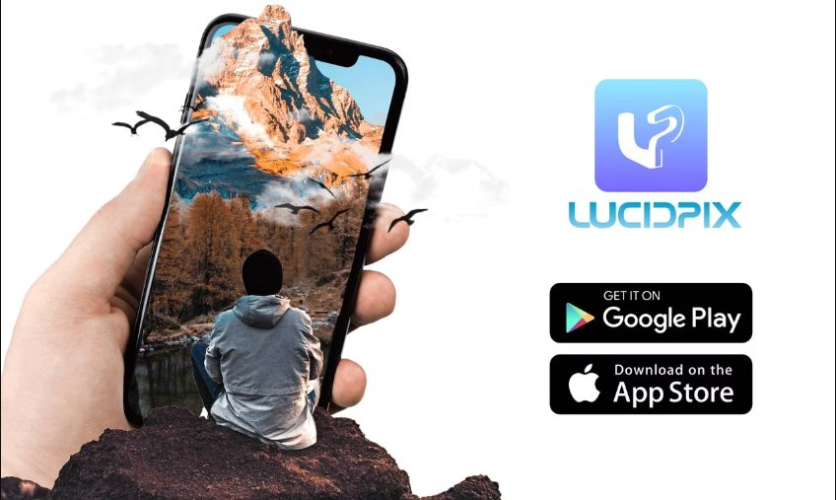
Focos
Focos is a photography app that offers manual depth control, allowing users to adjust focus points and background blur. It’s ideal for users who want to create high-quality, custom iOS 26 depth effect wallpaper. Focos gives you more editing control than auto tools like LucidPix, especially for portrait-style shots.

Steps to Set 3D Wallpaper on Any iPhone (Example LucidPix)
- Download and install LucidPix from the App Store.
- Open the app and choose a regular photo from your gallery.
- Apply the 3D effect using the available filter.
- Save the 3D photo to your camera roll.
- Set it as your lock screen wallpaper by following the earlier wallpaper setup steps.
Part 4: One Click to Fix 3D Photo Not Working on iOS 26? [No Data Loss]
Sometimes, the iOS 26 beta 3D wallpaper or spatial scene feature may stop working properly. You might notice that the 3D depth effect is missing, or the option to enable it doesn’t appear at all. This often happens due to software bugs, failed iOS updates, or minor system glitches. Instead of doing a factory reset, which can erase everything, you can use UltFone iOS System Repair . This tool helps fix system issues safely, without any data loss. It’s compatible with all iPhones running iOS 26 and earlier, and it only takes a few clicks to complete the repair.
Key Advantages of UltFone iOS System Repair:
- Fixes 150+ iOS Issues: Quickly resolves problems like black screen, stuck logo, and broken features, including 3D wallpaper issues, without losing your data.
- One-Click iOS Downgrade: Allows you to easily downgrade from iOS 26 beta to a stable version if the 3D wallpaper function stops working properly.
- Supports Latest iOS Versions: Fully compatible with iOS 26 and earlier, making it a reliable tool for any iPhone user needing quick system fixes.
- Keeps Your Data Safe: Unlike factory reset, it preserves all your photos, apps, messages, and settings during the repair process.
- Simple to Use: No technical knowledge needed just connect your device, click to repair, and restore features like iOS 26 depth effect wallpaper.
Steps to fix if spatial scenes (depth effect) fails:
- Step 1Execute UltFone on your computer. Then, connect your iPhone 17, which is stuck on SOS Mode, to the PC. Tap “Start Repair.”
- Step 2Choose “Standard Repair.” Afterward, select “Start Standard Repair” to download the current iOS firmware.
- Step 3Next, choose “Start Standard Repair.” Your iPhone 17 will reboot. Check if it has left SOS Mode.
- Step 4Your iPhone will restart with the stable version of iOS, and your iOS 26 3D wallpaper or depth effect feature should now work properly—without losing any of your data.



Conclusion
In short, how to make 3d wallpaper ios 26 is simple: use iOS 26’s spatial features where supported, or convert your own images and set them via the wallpaper interface. The ios 26 wallpaper 3d, ios 26 depth effect wallpaper, and ios 26 wallpaper depth effect give your Lock Screen a lively, layered look. If something goes wrong, tools like UltFone iOS System Repair help fix ios 26 beta 3d wallpaper issues with no data loss.
For handling PDFs or signing documents before setting them as wallpapers, you can rely on Tenorshare PDNob PDF Editor naturally in daily use. Enjoy your new 3D look and have fun customizing your iPhone with how to make 3d wallpaper ios 26!