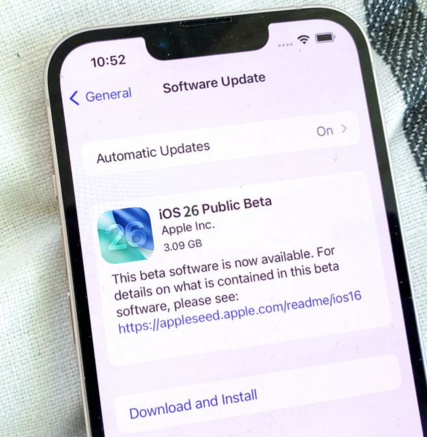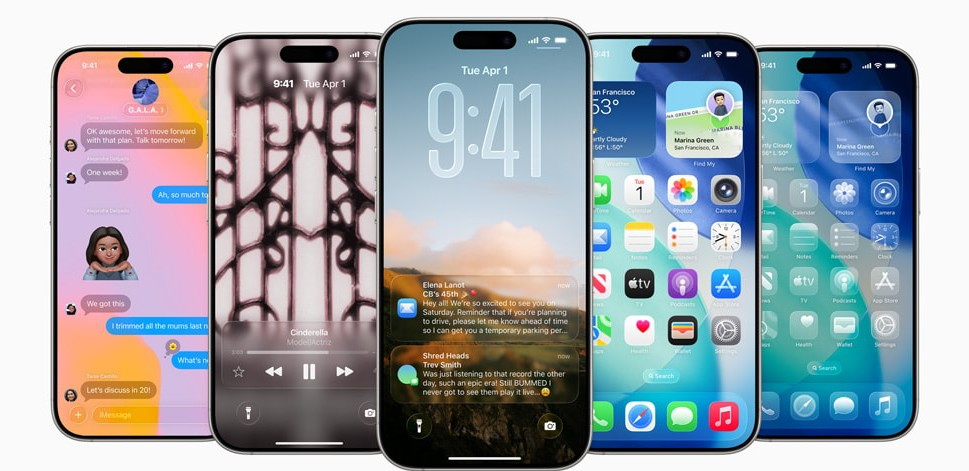How to Fix the Unable to Request SHSH Error in 3uTools [2025]
 Jerry Cook
Jerry Cook- Updated on 2025-10-27 to Fix iPhone
Running into the unable to request SHSH error on 3uTools can be a real headache, especially when you're trying to save blobs or downgrade iOS. This error usually shows up when the tool can't reach Apple's servers or the network fails.
But don’t worry you're not stuck. With just a few easy tweaks, you can fix this issue and get back on track. Whether it’s a server problem or a network glitch, we’ll walk you through the top ways to sort it out quickly.
- Part 1. What does "unable to request Shsh" mean?
- Part 2: How to Fix “Unable to Request SHSH” Error in 3uTools
- 2.1.Try iTunes to Restore
- 2.2. Make Sure Your Internet Works
- 2.3.Update Your 3uTools App
- 2.4.Check If iOS is Still Signed
- Part 3. Pro 3utools Alternative to One-Click Downgrade iOS without Data Loss
- Part 4.FAQs about Unable to Request SHSH in 3uTools
Part 1. What does "unable to request Shsh" mean?
The error unable to request SHSH means 3uTools failed to get the SHSH blobs from Apple’s server. These blobs are needed to downgrade or restore your iPhone. This error often happens if the iOS version isn’t signed, your internet connection is unstable, or Apple’s server is down. Checking your connection and making sure the iOS version is still signed can help fix it.
Part 2: How to Fix “Unable to Request SHSH” Error in 3uTools
The “Unable to request SHSH” error in 3uTools usually appears when you're trying to save or downgrade iOS firmware but can’t connect to Apple’s server. This can happen due to internet issues, unsigned iOS versions, or software bugs. Here's how to fix it in a simple, step-by-step way.
2.1.Try iTunes to Restore
3uTools may not be able to request SHSH because of internal bugs or server communication problems. Restoring your device through iTunes or Finder may help resolve the problem. This method is especially useful when facing issues like firmware corruption or device instability.
Step 1: Connect your iPhone, iPad, or iPod to your computer using a USB cable. Step 2: Launch iTunes (or Finder if you're on macOS Catalina or later). Step 3: Select your device when it appears in the interface. Step 4: Click “Restore iPhone” and confirm the action.
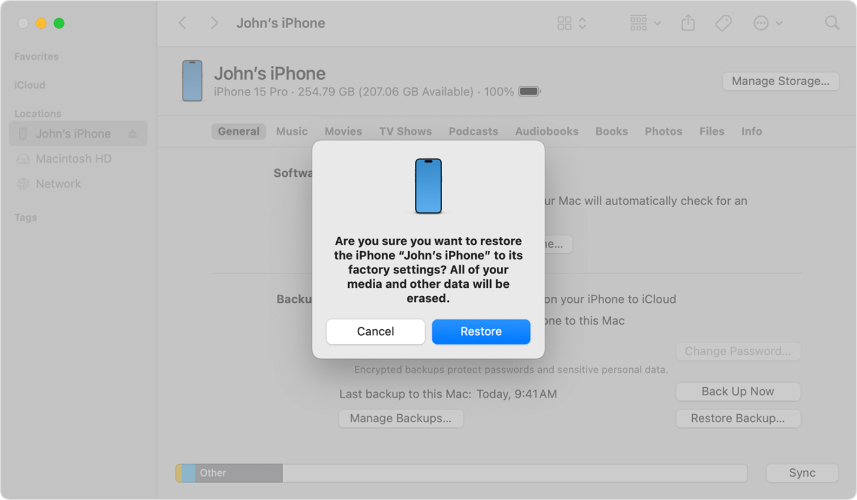
Step 5: Wait for the restore to complete, then open 3uTools and try requesting shsh host again.
2.2. Make Sure Your Internet Works
A stable internet connection is essential to download shsh 3utools or communicate with Apple’s shsh host 3utools servers. Poor network connectivity is one of the most common reasons for this error.
Step 1: Restart your modem or router. Step 2: Switch to a different Wi-Fi network or use a wired connection for better stability. Step 3: Disable VPN or proxy settings that might block Apple’s server.
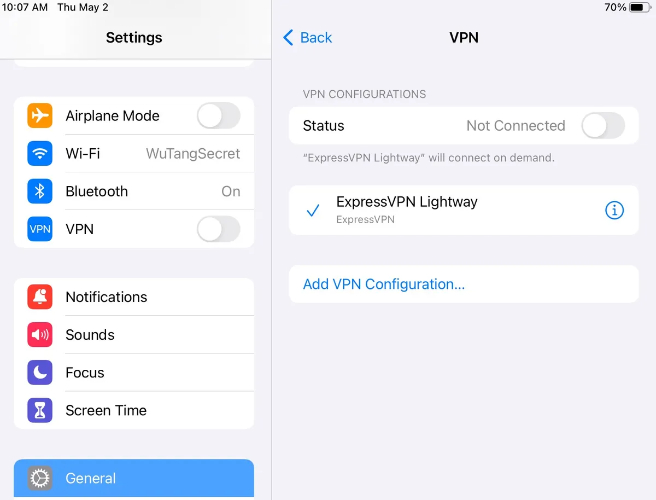
Step 4: Perform a speed test to ensure sufficient upload and download speeds.
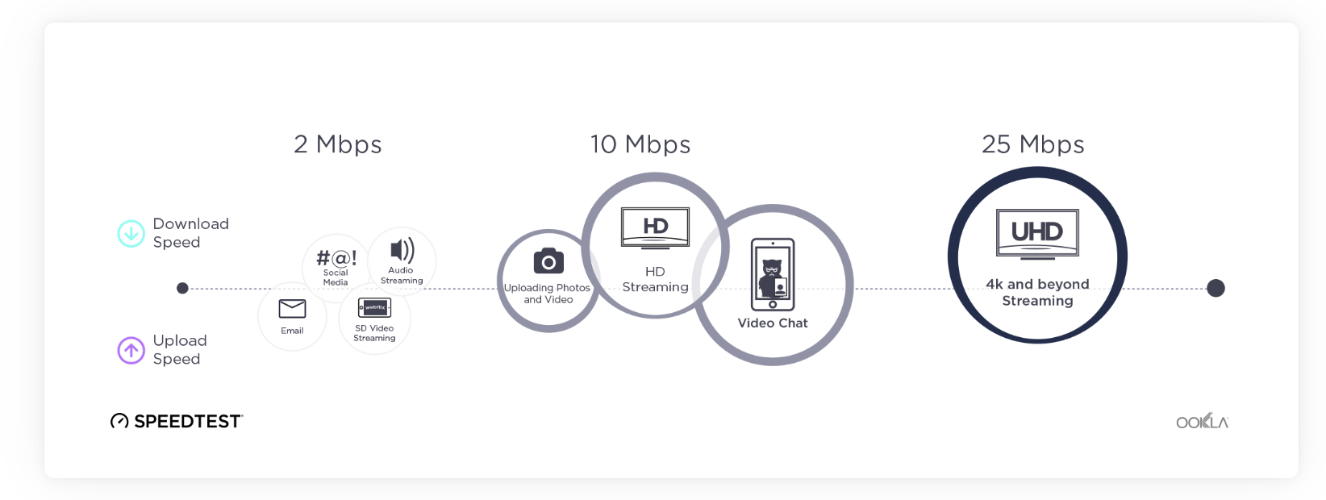
Step 5: If the issue persists, try using 3uTools on a different PC or network to rule out local issues.
2.3.Update Your 3uTools App
Sometimes, the error unable to request shsh pops up simply because the iOS version you’re trying to downgrade or restore is no longer being signed by Apple. That’s why it’s important to check Apple’s server status before trying other fixes.
This method only takes a few minutes and helps you avoid wasting time on versions you can’t install anymore.
Step 1: Launch 3uTools on your Windows PC. Make sure your internet is connected.
Step 2: Click the Menu icon (three horizontal lines) in the top-left corner of the window.
Step 3: From the dropdown list, select “Check for Updates.”
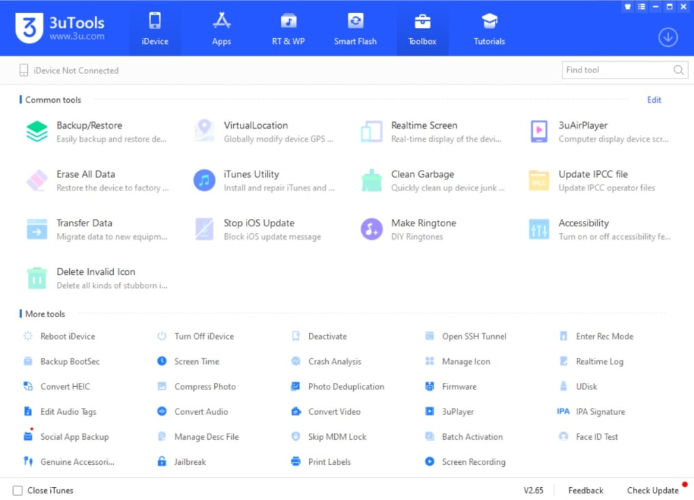
Step 4: If a newer version (such as 2.16 or higher) is available, you’ll see an update prompt. Click “Download and Install.”
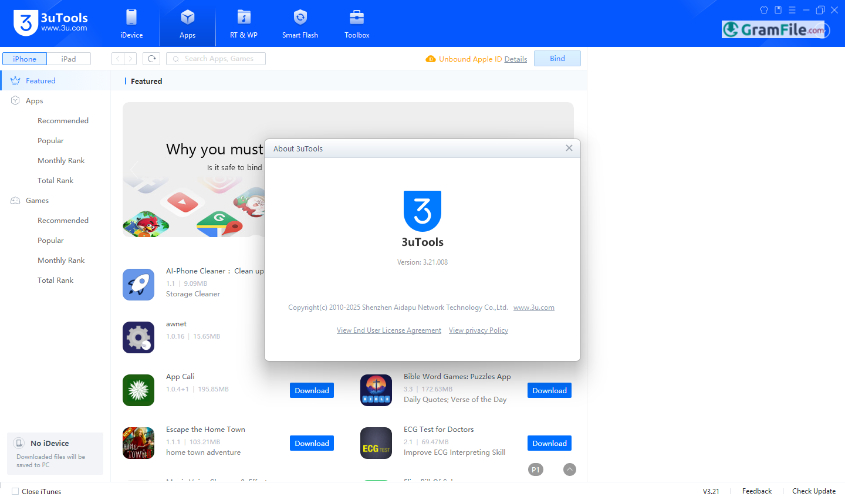
Step 5: Once the update is complete, restart your computer to apply all changes.
Step 6: Reopen 3uTools and try requesting SHSH blobs again. It should work now without errors.
2.4.Check If iOS is Still Signed
Before blaming your tool or pc when error like cannot get shsh from the server happened, verify Apple’s signing server. When Apple stops signing a firmware version, tools like 3uTools will fail to fetch SHSH blobs no matter what you try. So, the first and smartest move is to check whether your desired iOS version is still being signed.
Step 1: Go to https://ipsw.me. It’s the most reliable site to check real-time Apple signing status for every iPhone, iPad, and iPod model.
Step 2: Choose your exact device model for example, iPhone 11, iPad Air 4, etc. from the list.
Step 3: You’ll see a complete list of available firmware versions.
- A green checkmark means the version is currently signed SHSH requests will succeed.
- A red cross means the version is unsigned SHSH requests will fail.
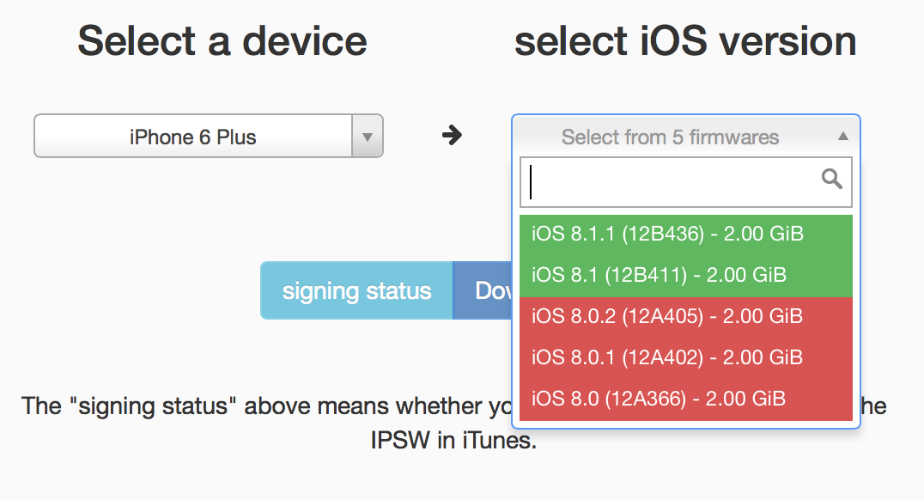
Step 4: Decide Your Next Move
- Signed: Go back to shsh 3utools and re-request the SHSH blobs. It should work without any issues.
- Unsigned: You cannot fetch SHSH blobs for this version. Your options now are:
- Wait for Apple to release a new firmware.
- Use saved SHSH blobs (if you’ve backed them up).
- Try a downgrade tool like UltFone iOS Downgrade Tool, which can sometimes bypass SHSH verification.
Part 3. Pro 3utools Alternative to One-Click Downgrade iOS without Data Loss
UltFone iOS System Repair is a professional alternative to 3uTools for downgrading iOS without data loss. It offers a simple one-click process to revert your iPhone to a previous iOS version while keeping your photos, apps, and settings safe.
Beyond downgrading, it fixes over 150 iOS issues like black screen, boot loops, and Apple logo stuck. The tool is fully compatible with the latest iOS updates and allows smooth backup and restore options. It's reliable, easy to use, and perfect for all iPhone users.
Features of UltFone iOS System Repair:
- Keep everything safe your photos, apps, messages, and settings stay untouched while the issue gets fixed.
- Go back to a previous iOS version in just one click. No tech skills or SHSH blobs needed.
- From a stuck Apple logo to boot failures and black screens it handles them all, fast and smoothly.
- Compatible with the newest iOS versions, so no worries about device support.
- You can back up your iPhone with ease before repair and restore everything afterward, stress-free.
How to Downgrade iOS Without Data Loss Using UltFone iOS System Repair
- Step 1Install and Launch UltFone iOS System Repair
- Step 2Select the “Downgrade” Option
- Step 3Download Firmware
- Downloading the unsigned IPSW
- Flashing it safely
- Bypassing the iTunes and SHSH requirement
- Step 4Start the Downgrade Process
- Exit recovery mode (if needed)
- Downgrade your iOS version
- Reboot your iPhone to an earlier version
- Step 5Start the Downgrade Process
Download UltFone from the official site. Install it on your Windows or Mac computer. Connect your iPhone using a USB cable. On the home screen, click “iOS Upgrade/Downgrade”.

Once your device is detected, click on the “Downgrade” tab.UltFone will auto-detect your device and show compatible iOS versions for downgrade.

Click “Download” to get the firmware required for the downgrade. Don’t unplug your device. The tool will handle all steps, including:

Click “Initating Downgrade”. UltFone will now:
Part 4.FAQs about Unable to Request SHSH in 3uTools
1. Is 3uTools better than iTunes?
Yes, 3uTools offers more features like flashing, jailbreaking, and firmware management, while iTunes mainly focuses on syncing and media.
2. Why is 3uTools not working on my PC?
It may be due to compatibility issues, missing drivers, or blocked permissions. Make sure your PC meets the system requirements and iTunes is installed.
3. Can I use 3uTools with Android?
No, 3uTools only supports iOS devices. It doesn’t work with Android phones.
4. Is 3uTools safe for laptops?
Yes, it’s generally safe. But jailbreaking via 3uTools may void your warranty and cause security risks. Use it wisely.
Final Word
The unable to request SHSH issue can be frustrating, especially when you're trying to manage or downgrade your iOS device. A smarter and easier solution is UltFone iOS System Repair . It helps you fix system problems without errors, making the process smooth and stress-free even for beginners.