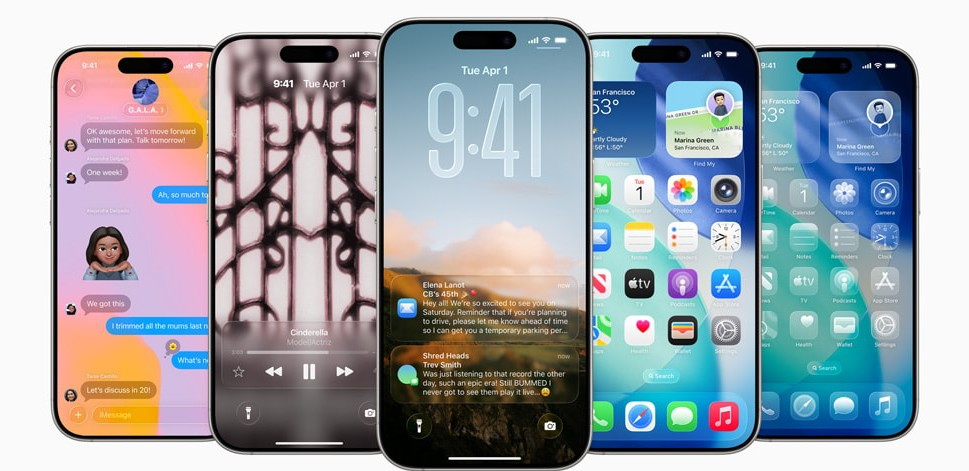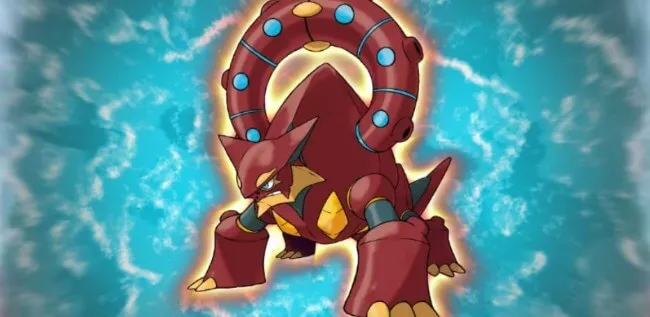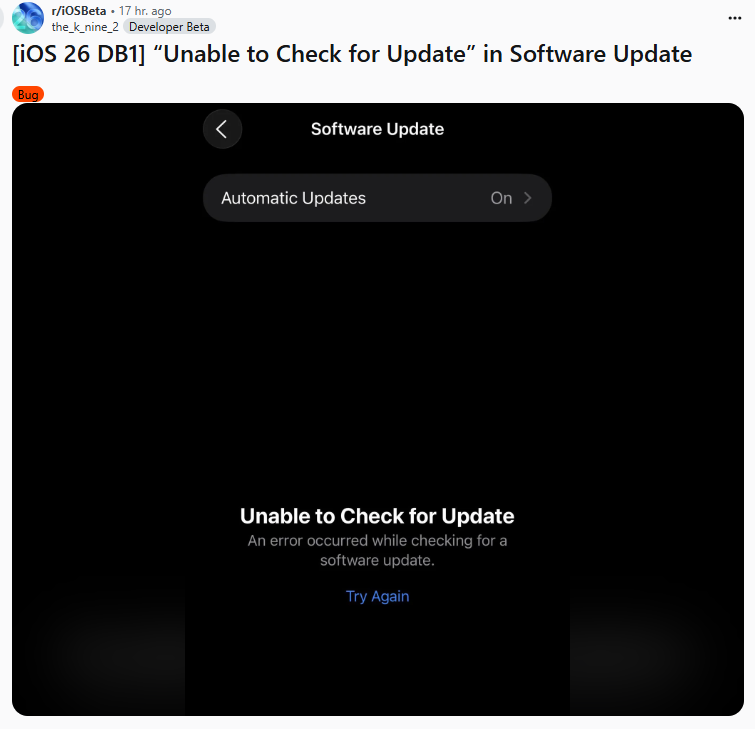iPhone Stuck on Verifying iOS 26 Update? Quick Fixes to Get You Moving!
 Jerry Cook
Jerry Cook- Updated on 2025-09-12 to iOS 26
Are you stuck with the annoying iPhone Stuck on Verifying Update iOS 26 screen, which keeps spinning but makes no progress whatsoever? You are not the only one. This is the problem that many users face in the attempt to install the newest iOS 26 update. It can be fixed, with a bit of fuss most of the time..
In this guide, we will guide you through 8 real and effective solutions to help you get past the verifying update screen and complete your iOS 26 installation successfully.
- Part 1.Why You’re Getting “Unable to Verify Update iOS 26 ”
- Part 2.[High Success Rate]Fix for iPhone Stuck on iOS 26 Verifying Update
- 2.1.Use professional repair tools 【Easy & No Data Loss】
- 2.2.Ensure a Stable Wi-Fi Connection
- 2.3.Reboot iPhone Forcefully
- 2.4.Refresh iOS Using iTunes
- Part 3.[Unstable Success Rate]Fix for iPhone Stuck on iOS 26 Verifying Update
- 3.1.Reset Network Configurations
- 3.2.Remove and Re-download the Update
- 3.3.Reset iPhone via DFU Mode
- 3.4.Lock and Wake Up your iPhone
- Part 4.FAQs About iPhone Stuck on iOS 26 Verifying Update
Part 1.Why You’re Getting “Unable to Verify Update iOS 26 ”
If you’re seeing the “Unable to Verify Update iOS 26 ” or “iOS 26 unable to check for update” message on your iPhone, there could be several reasons:
- Device Incompatibility
- Insufficient Storage
- Unstable Network Connection
- Low Battery or Not Charging
- Corrupt or Incomplete Update File
- Software Glitches or Conflicts
Your iPhone model might not support iOS 26 . If the update isn’t designed for your hardware, verification will fail.
Lack of free space can prevent the system from unpacking and verifying the update file properly.
A weak or disconnected Wi-Fi connection is a major cause of both the “unable to verify update” and “iOS 26 unable to check for update” errors.
Your iPhone requires sufficient battery life—or must be plugged in—to proceed with the iOS 26 update.
If the beta profile or update package is damaged or partially downloaded, your iPhone will fail to verify it.
Bugs, cached files, or conflicting settings may prevent the system from verifying or checking for the update.
These issues often disrupt Apple’s update verification process, leaving your device stuck.
Part 2.[High Success Rate]Fix for iPhone Stuck on iOS 26 Verifying Update
2.1.Use professional repair tools 【Easy & No Data Loss】
If you’re still facing the “iOS 26 unable to check for update” or your iPhone is stuck on the verifying update screen, a reliable solution is to use a professional iOS repair tool. One highly recommended option is UltFone iOS System Repair
UltFone is designed to fix over 150 iOS issues, including stuck updates, white Apple logo, boot loops, and the dreaded iOS 26 unable to check for update error. The best part? It repairs your iOS system without erasing any data.
Features of UltFone iOS System Repair
- Fixes problems like “unable to check for update ios 26” and stuck on verifying screen
- Keeps all your data safe — no risk of losing photos, messages, or apps
- Works with any iPhone, even the latest iOS 26 version
- Super easy to use — no tech knowledge needed
- Also helps with other issues like frozen screens or getting stuck on the Apple logo
How to use
- Step 1Download and launch UltFone iOS System Repair on your Windows or Mac computer. Connect your iPhone using the original Apple USB cable if you’re seeing errors like “unable to check for update iPhone iOS 26.” Click on Start Repair to begin.
- Step 2 Choose the Standard Repair option for a safe, no-data-loss fix. If your iPhone isn’t recognized, just follow the easy on-screen instructions to enter Recovery Mode or DFU Mode — this is useful if you’re also trying to exit Recovery Mode on iPhone 16 or dealing with stubborn update errors.
- Step 3 Tap Download to get the right iOS 26 firmware . Once downloaded, hit Start Standard Repair. In just a few minutes, your iPhone will reboot, and the verifying update or “unable to check for update iPhone iOS 26” message should be gone — without touching any of your data.



2.2.Ensure a Stable Wi-Fi Connection
The iOS 26 software update error is one of the most prevalent causes of which is a poor or patchy internet connection. Your iPhone must have a good Wi-Fi connection in order to communicate with Apple servers to verify the update. This is how you can repair it:
- Turn off mobile data: go to the setting, cedllular data and switch off Cellular Data. Update verification doesn’t work well over mobile data.
- Connect to reliable Wi-Fi: Use a strong and secure Wi-Fi network, like your home Wi-Fi — avoid public or unstable networks.
- Forget and reconnect to Wi-Fi: Go to Settings > Wi-Fi, Tap the “i” icon next to your current network, or Choose Forget This Network
Reconnect by selecting the network again and entering your password
2.3.Reboot iPhone Forcefully
In case your iPhone 16 is stuck on verifying screen or iOS 26 software update error, a force restart could be the only solution to the problem.
This is how it can be done.
- Press and release the Volume Up button.
- Then quickly press and release the Volume Down button.
- Now press and hold the Side button until you see the Apple logo.
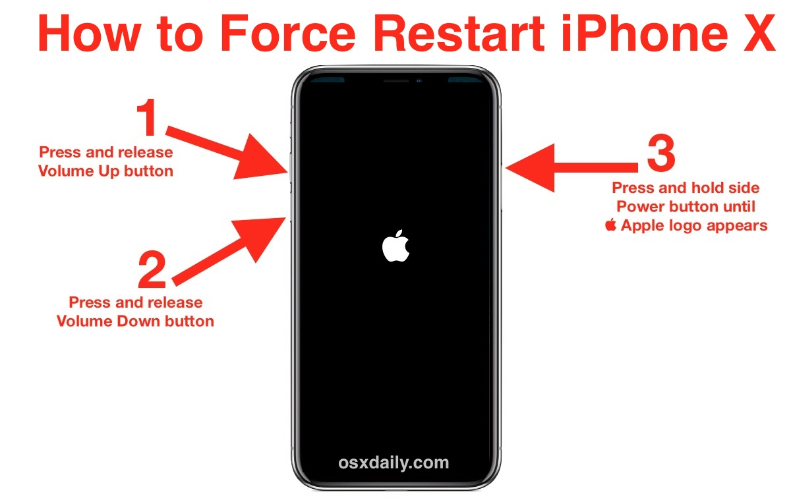
2.4.Refresh iOS Using iTunes
Are you on the verifying screen or have you got the iOS 26 unable to check for updates message? In other cases, iPhone might fail to install the update correctly, and iTunes (on Windows) or Finder (on macOS) can be used to force the update.
This process can only be successful when your iPhone is recognized by your computer. Otherwise, you may have to go to Recovery Mode or apply another solution.
Here’s how to update using iTunes or Finder:
- Install the latest version of iTunes on your PC, or open Finder if you’re on a Mac.
- Connect your iPhone 16 to the computer and tap Trust This Computer on your device if prompted.
- Once your iPhone is detected, iTunes or Finder should automatically check for updates. Enter your screen passcode when asked.
- If an update is available, follow the prompts to install iOS 26.
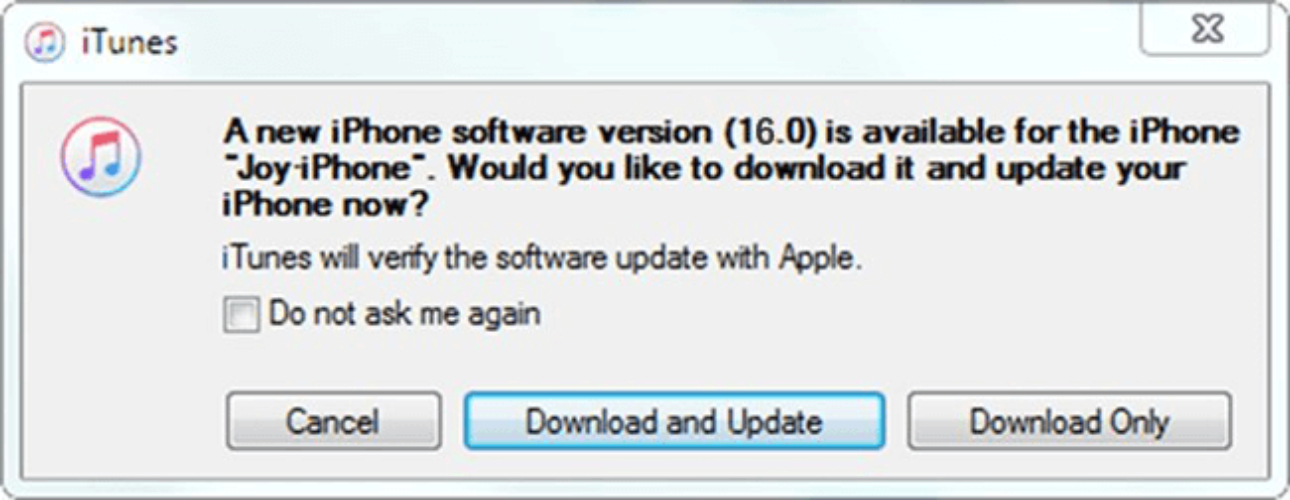
Part 3.[Unstable Success Rate]Fix for iPhone Stuck on iOS 26 Verifying Update
3.1.Reset Network Configurations
If you’ve already switched to a stronger Wi-Fi network but your iPhone is still stuck verifying the update, the problem might be hidden network glitches. Resetting your network settings can often fix connectivity issues that lead to update errors.
Here’s how to do it:
- Go to Settings > General > Transfer or Reset iPhone > Reset
- Tap on Reset Network Settings
- Enter your passcode when prompted, then confirm the reset
This won’t delete your personal data, but it will erase saved Wi-Fi passwords, VPN settings, and paired Bluetooth devices—so make sure you reconnect to Wi-Fi afterward. It’s a simple step that often helps resolve the iOS 26 verifying update problem.
3.2.Remove and Re-download the Update
If your iPhone keeps getting stuck during installation or shows the “iOS 26 beta unable to verify update” or “iOS 26 unable to check for updates” message, the problem could be a corrupted or incomplete update file. This can happen if your connection dropped during the download or something interrupted the update process. Thankfully, you can fix this by deleting the old file and starting fresh.
Here’s how to do it:
- Open Settings > General > iPhone Storage
- Scroll through the list and find the iOS 26 update file — it might appear as "iOS 26 Update" or "Software Update"
- Tap on it, then select Delete Update
- Go back to Settings > General > Software Update
- Let your iPhone search for available updates, then download and install iOS 26 again
Once deleted, it’s time to redownload it:
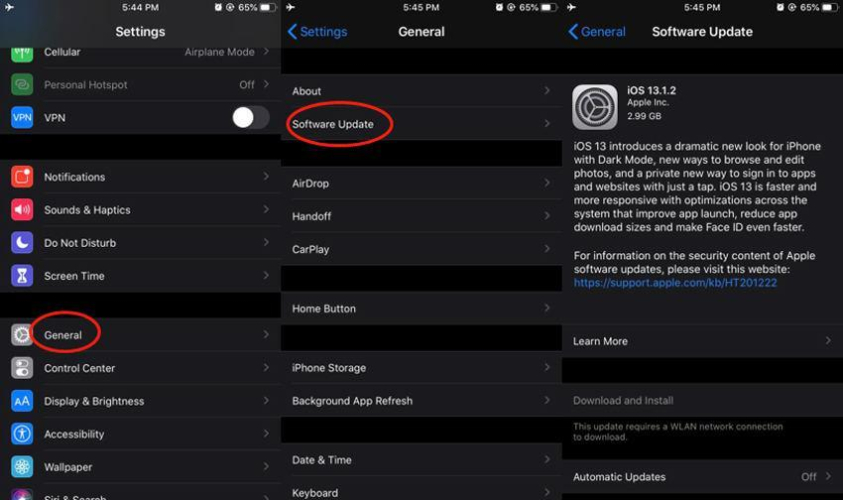
3.3.Reset iPhone via DFU Mode
If you've tried every fix and your iPhone is still stuck on “Verifying Update” or showingunable to check for updates iOS 26, it may be time to try a deeper reset — and that’s where DFU mode comes in. DFU (Device Firmware Update) mode allows your iPhone to interface with iTunes or Finder at a very low level, letting you restore your device without loading the current iOS version or firmware.
Here’s how to enter DFU mode on iPhone 16:
- Connect your iPhone to a computer with a Lightning cable.
- Quickly press and release the Volume Up button.
- Quickly press and release the Volume Down button.
- Press and hold the Side button until the screen goes black.
- Once the screen turns black, press and hold the Volume Down button (while still holding the Side button) for about 5 seconds.
- After 5 seconds, release the Side button but continue holding the Volume Down button for another 10 seconds.
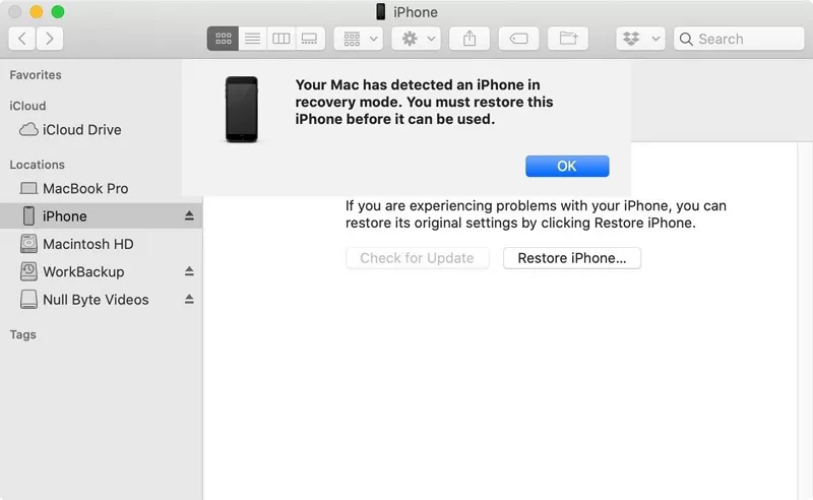
If your screen stays black but iTunes or Finder detects your iPhone, you’ve successfully entered DFU mode.
Now you can choose to Restore your iPhone through iTunes/Finder. This process will completely wipe your device and reinstall a fresh version of iOS 26.
3.4.Lock and Wake Up your iPhone
It might sound too simple to be true, but locking and waking up your iPhone a few times can actually help fix the ios 26 unable to check update issue — especially if your screen is frozen or stuck.
Just press the Side button to lock your screen, then press it again to wake the device. Repeat this 5–10 times. This action has helped many users snap their iPhones out of the “Verifying Update” loop and continue with the update process.
You’ll know it worked if your screen goes black for a moment, then the Apple logo and a progress bar appear — meaning your iPhone has started installing iOS 26 properly.
Part 4.FAQs About iPhone Stuck on iOS 26 Verifying Update
1. How long does verifying update take?
Just a few seconds to a couple of minutes. If it takes more than 15 minutes, something's likely wrong.
2. How to cancel verifying update on iPhone?
You can’t directly cancel it, but force restarting your iPhone will stop the process.
3. How do you force your iPhone to update?
Use iTunes or Finder on a computer to manually update your iPhone if the over-the-air update fails.
Conclusion
Getting your iPhone stuck on verifying update iOS 26 can be frustrating, but it’s usually easy to fix with the right steps. Whether it’s checking your Wi-Fi, force restarting, or deleting and re-downloading the update, most problems can be solved without much hassle. But if nothing works, a trusted tool like UltFone iOS System Repair
is highly recommended. It fixes update errors quickly—without data loss—so you can get back to enjoying iOS 26 smoothly.