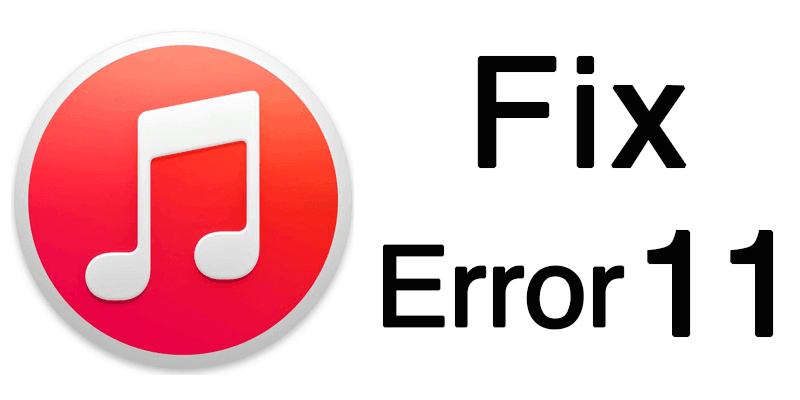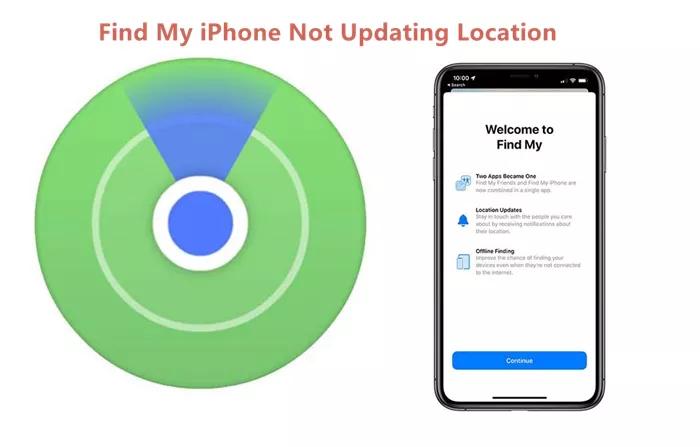How to Fix Instagram Story Not Uploading & Stuck? [Solved]
 Jerry Cook
Jerry Cook- Updated on 2024-10-12 to Apps
It might be annoying to have trouble posting Instagram stories, especially if you want to share significant moments with your followers. A stopped upload, frequent errors, or the story simply refusing to post are just a few of the problems that can degrade your social media experience. Thankfully, there are practical ways to deal with these issues.
- Part 1. Why is My Instagram Story Not Uploading?
- Part 2. What to Do If Instagram Story is Not Uploading?
Part 1. Why is My Instagram Story Not Uploading?
There are a few reasons why your Instagram stories not uploading.
- Your internet connection is not very strong.
- The servers for Instagram are down.
- Instagram's app has a problem.
- Emojis are one of the aspects in your story that may cause issues.
- Your gadget isn't set up for Instagram.
Part 2. What to Do If Instagram Story is Not Uploading?
Method 1. Wait for Sometimes
Most of the time users find difficulty while uploading Instagram storie. This might be caused by heavy traffic on Instagram. It is important in this situation to give it some time while uploading instagram stories.
Here's how to fix it if Instagram not uploading stories:
- Shut down the Instagram app completely and give it a few minutes.
- Make sure your internet connection is reliable. Inadequate network connectivity may impede the successful uploading of your article.
- After a few minutes, give it some time and try uploading your story once more.
- This might fix any problems causing the upload failure by allowing Instagram's servers to stabilize.
Method 2. Check Internet Connection
Uploading videos on Instagram takes a lot of data. Sometimes poor internet connection causes a story not to upload on Instagram. In this case, you need to check your internet connection for fast uploading on Instagram.
Discover how to troubleshoot "Story Not Uploading Instagram" by ensuring a stable internet connection. Connect to a Wi-Fi network if you have bad reception.
Here is how to improve network connection:
- Make sure your device has a good cellular connection or is linked to a reliable Wi-Fi network.
- Examine the Wi-Fi or cellular signal strength indicator located on the status bar of your device.
- To verify that the internet connection is live and responsive, open a web browser or any other app that needs internet access.

Method 3. Check if Instagram Is Down
Instagram has faced outages in the past, and if the servers of Instagram are unresponsive or down, there is a good chance that this is limiting you from uploading stories. If you are active on other social media platforms, and closely follow the news, you will be aware when Instagram is down. All you need to do is to wait until they get the servers up and running.
Method 4. Restart Instagram
If you find problems while uploading stories on Instagram, it is a better option to restart your Instagram app to improve its functionality. Learn how to restart Instagram to fix issues like "Story Not Uploading on Instagram".
Here is how to restart your Instagram app:
- 1. Open the multi-tasking window on your smartphone. If you don’t have a dedicated r Instagram app to improve its functionality, you just need to drag it upwards from your home screen.
- 2. Swipe up to close the app, and then open it again from your App Library.
This will get rid of any corrupted data and configurations that might be the problem.
Method 5. Re-Upload Instagram Story
Sometimes, you might be facing some issues uploading your story at a particular time. You can wait for a few minutes, and then try reuploading the story and check if you are able to upload it.
If you are wondering why my Instagram story is not uploading, you can fix it by reuploading the story. While this method sounds vague, the internet and its elements work in weird ways, and you never know where your good luck in fixing a bug rests. So go ahead, and give reuploading your Instagram story a try.
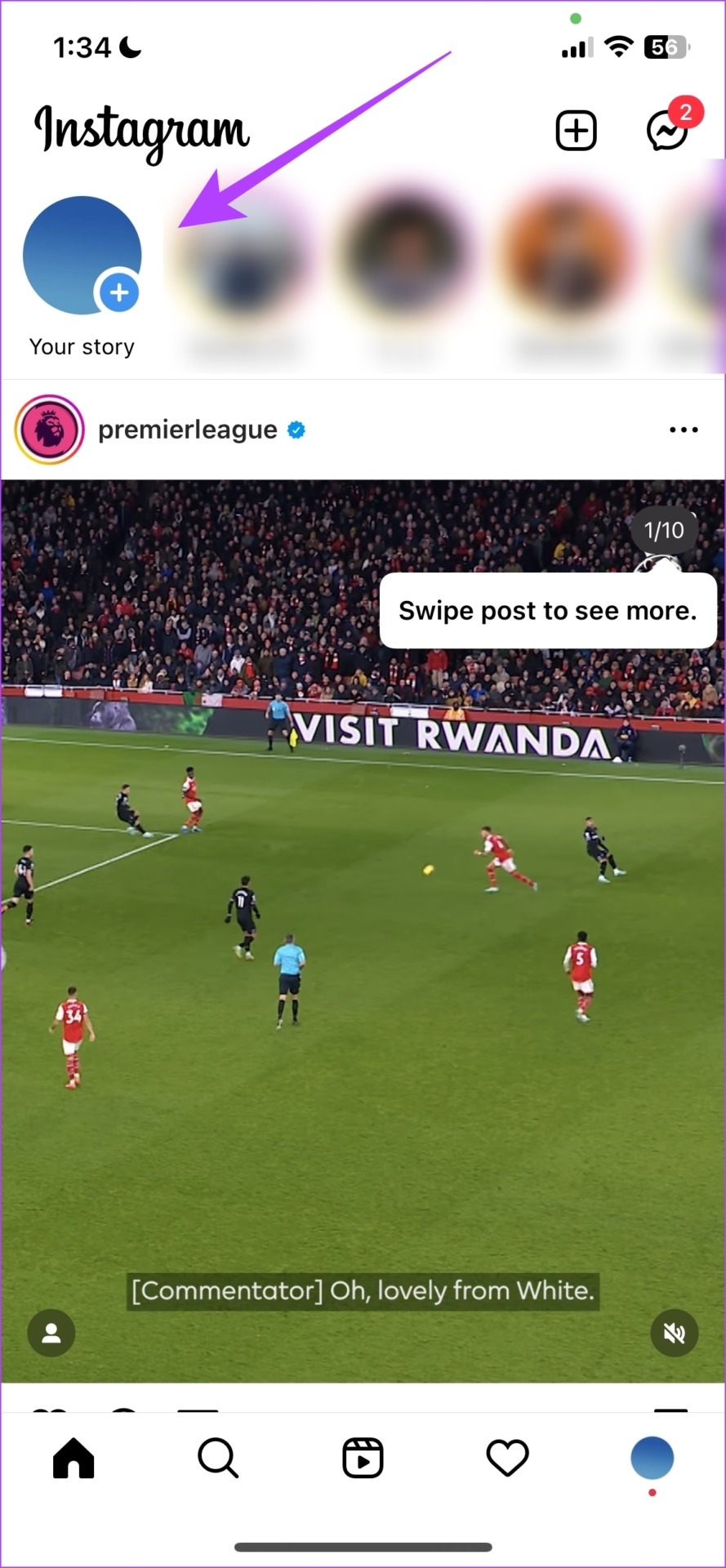
Method 6. Clear iPhone Cache
A cache is a form of temporary data that all applications store on your local storage. This helps the app to quickly load its elements, rather than downloading them every time you open the app.
Here is how to clear cache and data:
- 1. Long-press on the Instagram app icon on the home screen and tap on App info.
- 2. Tap on Clear Data.
- 3. Tap on Clear Cache and tap on OK to finish the process.
Method 7. iOS Software Update
Here's a step-by-step guide on how to update the iOS software on your iPhone to resolve issues like "Instagram Story Not Uploading iPhone”
- 1. Verify that your device is compatible with the most recent iOS update.
- 2. Make a backup of your device using iTunes or iCloud.
- 3. Make sure your gadget is plugged in or has enough battery life before connecting it to a reliable Wi-Fi network.
- 4. Navigate to Settings > General > Software Update, select the available update, and then follow the directions on the screen to download and install it.

Method 8. Fix iOS System to Fix Instagram Story Not Uploading
If you have used all the methods and still facing an Instagram story not uploading today, you can fix this problem by using UltFone iOS system Repair.
UltFone iOS System Repair is a powerful tool designed to handle a wide range of problems faced by owners of iPhones, iPods and iPods. UltFone iOS System Repair can diagnose and repair common iOS problems effectively and restore the device to optimal performance. Instagram story not uploading can’t delete any data if you are using UltFone iOS System Repair as it is the best method. If you wonder why my story is not uploading on Instagram you can fix it with just few clicks.
Features of UltFone iOS System Repair
- Offers a complete cure for a variety of iOS-related issues, such as Instagram story not working.
- Easily upload Instagram stories with just one click
- Makes sure restarting the Instagram app does not cause any data loss.
- Adaptable to a range of users by supporting several iOS devices such as iPods, iPhones, and iPads.
- It has a user-friendly interface that makes it simple for users to navigate and carry out the required fixes without the need for technical knowledge.
- Guarantees a safe and dependable repair procedure, protecting your gadget.
- Step 1 First download and run UltFone iOS System Repair. UltFone will recognize your iOS smartphone instantly when you connect it to the system. Next, select the "Start" button from the homepage to initiate the system repair.

- Step 2 Choose "Standard Repair" from the two options on the next page.

- Step 3 Click the "Download" option to begin downloading the most recent firmware version.

- Step 4 Tap on the “Start Standard Repair” button after downloading the firmware to proceed further.

- Step 5 Wait a little bit to complete the procedure and you are done. Then your ig post stuck on posting issues have been fixed.

Conclusion
If there is a problem with your iOS software, including your Instagram story not uploading, use UltFone iOS System Repair to resolve your issue effectively and quickly without any data loss. It works effectively to resolve your problem within a couple of minutes.
For anyone looking for a dependable and easy solution to fix iOS system problems and quickly restore device functioning, UltFone iOS System Repair is the best option.