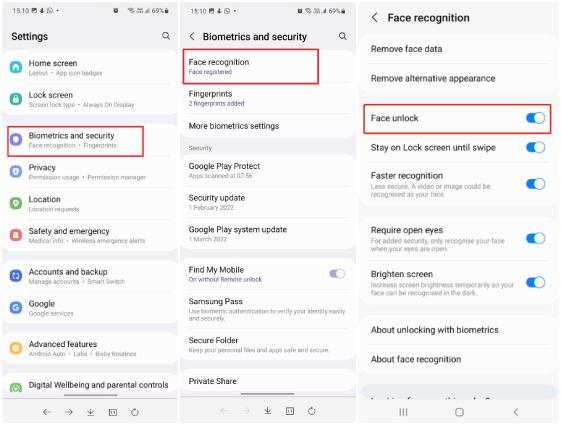Find My Location Not Updating? 100% Working Guide
 Jerry Cook
Jerry Cook- Updated on 2024-02-29 to Fix iPhone
If you are struggling with the frustration of “find my location not updating” on your device, then there are no worries. There are several troubleshooting steps you can take to tackle the problem and get your location services back on track.
From checking your device settings to ensuring a clear line of sight to GPS satellites, this guide will walk you through the most effective methods to fix the “find my location not updating” problem and ensure accurate location tracking once again.
- Part 1. Why is Find My iPhone not Updating Location
- Part 2. How to Fix Find My Location Not Updating?
- Method 1. Restart Your iPhone
- Method 2. Check Internet Connection
- Method 3. Fix Find My Location Not Updating using Professional Tool without Data Loss
- Method 4. Check Your Battery Levels
- Method 5. iOS Software Update
- Method 6. Make Sure Date & Time Are Accurate
- Method 7. Check Apple System Status
- Part 3. FAQs about Find My Location Not Updating
Part 1. Why is Find My iPhone not Updating Location
If you “find my iPhone not updating location” on your device you first need to know the possible cause of the problem. As a result of this, the find my location not updating will make it impossible to share your location with family or friends.
However, a couple of factors may lead to Find My iPhone stuck on old location on your device. The common factors are:
Poor Internet Connection: The iPhone will not be able to update its location on Find My iPhone if it is in a region with a spotty or nonexistent internet connection.
Location Services off: The iPhone cannot be tracked by Find My iPhone if location services are off.
Airplane mode enabled: When the iPhone is in Airplane Mode, all wireless connections—including Wi-Fi and GPS—are cut off. These connections are necessary for the iPhone to update its location on Find My iPhone.
Outdated Find My iPhone App: If the user's smartphone has an outdated version of the Find My iPhone app, it may not work properly or get location updates.
Software Issues or Bugs: The Find My iPhone app or the iPhone's operating system may occasionally have software issues or bugs that prevent it from accurately updating the location.
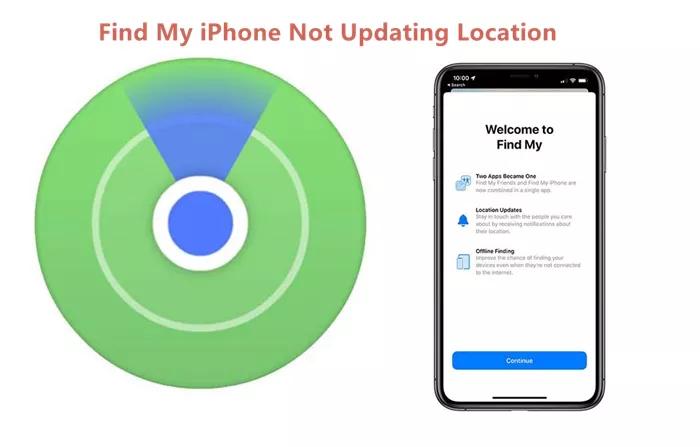
Part 2. How to Fix Find My Location Not Updating?
It you are struggling with the problem location not updating on iPhone you can follow these methods to overcome this problem.
Method 1. Restart Your iPhone
When you encounter a problem ‘find my iPhone not updating iPhone’ you can restart your iPhone to fix the problem by following these steps:
- 1. Press and hold the power button until the “slide to power off” slider appears on the screen.
- 2. Slide the slider from left to right to power off your iPhone.
- 3. Once your iPhone is completely powered off, press and hold the power button again until the Apple logo appears on the screen.
- 4. Release the power button and allow your iPhone to restart.

Method 2. Check Internet Connection
Because location services frequently rely on information from GPS satellites and online databases, it is important to check the internet connection. Your device can have trouble updating its location data without a steady internet connection, which could lead to errors or a complete failure to update. You can overcome the problem of ‘location not updating on your iPhone by connecting your network with WiFi. Here is how to connect your device with WiFi:
- 1. Swipe up or down on the phone’s screen to open the Quick Settings menu and tap on the Wi-Fi icon to disable it (if enabled).
- 2. Now tap on Mobile Data on it to enable it (if disabled) and then restart the phone.
- 3. Upon restart, check if the phone is clear of the try again later voicemail error.

Method 3. Fix Find My Location Not Updating using Professional Tool without Data Loss
If you have used all the methods and still facing find my location not updated problem, you can fix this problem by using UltFone iOS system repair.
UltFone iOS System Repair is a powerful tool designed to fix various iOS issues, including find my location not updating by utilizing advanced technology. UltFone iOS System Repair can diagnose and repair common iOS problems effectively, restoring your device to optimal performance. With just a few clicks, you can resolve location updating issues.
Features of UltFone iOS System Repair:
- Offers a complete cure for a variety of iOS-related difficulties, such as find my iPhone not updating location.
- Makes it easy and quick to repair iPhone location update problems with only one click.
- Make sure that fixing location updating problems on your iOS device doesn't cause any data loss.
- Adaptable to a range of users by supporting several iOS devices, such as iPods, iPads, and iPhones.
- It has a user-friendly interface that makes it simple for users to navigate and carry out the required fixes without the need for technical knowledge.
- Guarantees a safe and dependable repair procedure, safeguarding your gadget.
Steps of Using UltFone iOS System Repair:
- Step 1 First download and run UltFone iOS System Repair. UltFone will recognize your iOS smartphone instantly when you connect it to the system. Next, select the "Start" button from the homepage to initiate the system repair.

- Step 2 Choose "Standard Repair" from the two options on the next page.

- Step 3 Click the "Download" option to begin downloading the most recent firmware version.

- Step 4 Tap on the “Start Standard Repair” button after downloading the firmware to proceed further.

- Step 5 Wait a little bit to complete the procedure and you are done. Then your ig post stuck on posting issues have been fixed.

Method 4. Check Your Battery Levels
Not to state the obvious, but it is important to note that if your device is out of power, Find My can no longer track the current location of the device. If Find My iPhone is not updating its location, the battery might be out or low, which means you will need to charge your device to get it working again.
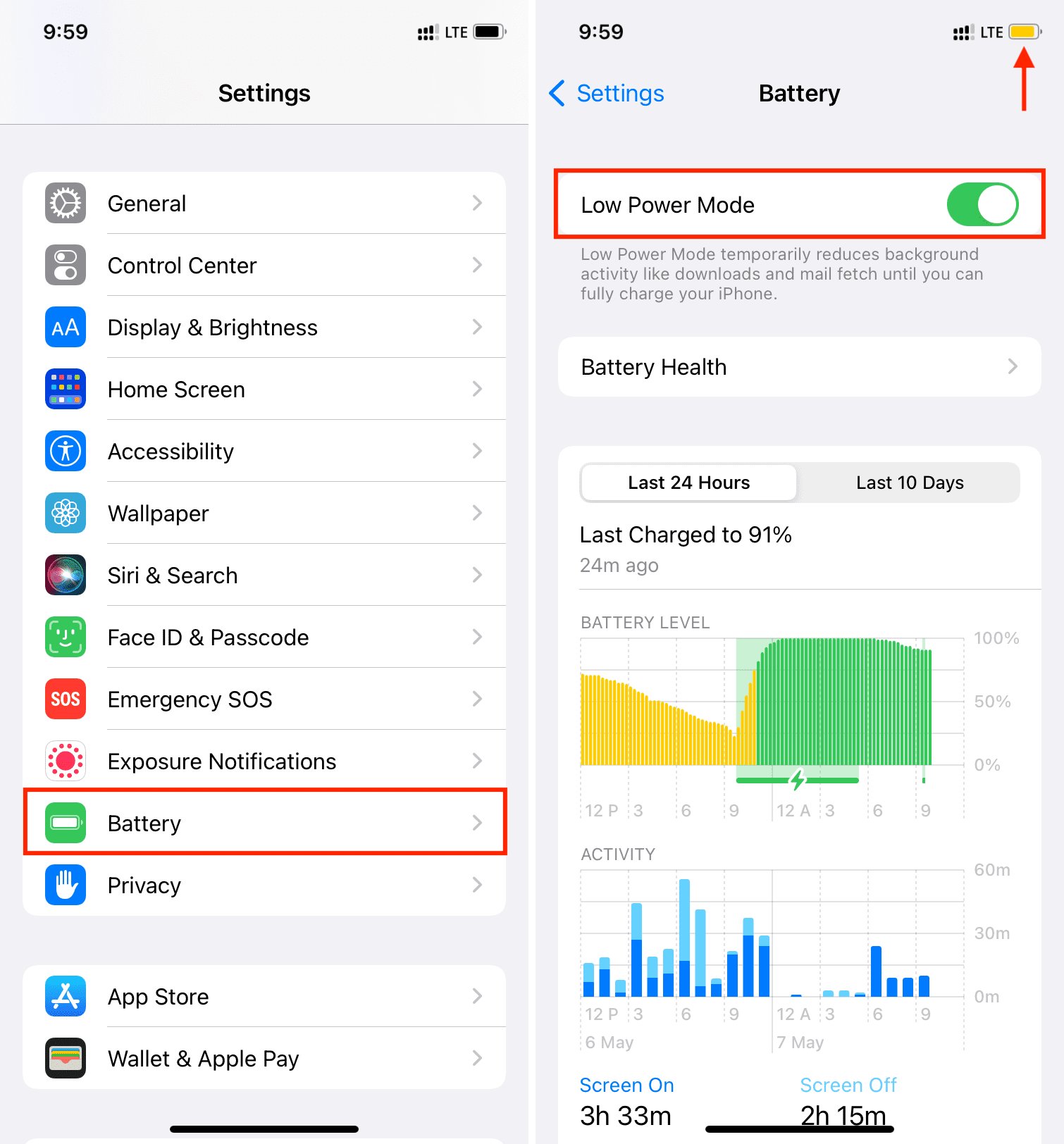
Method 5. iOS Software Update
Another way to fix the Find My iPhone app not updating is to update your iOS to the latest iOS. Here are the steps for updating to the latest iOS:
- 1. Open up the “Settings” app on your device. Then go to “General” and “Software Update”.
- 2. Choose “Download and Install”. Your iPhone will start downloading the latest iOS.
- 3. You need to restart your device after downloading the OS.

Method 6. Make Sure Date & Time Are Accurate
This might seem strange, but the date set on your device can affect accurate tracking. Apple's servers expect devices connecting to them to have the correct date and time, and it can cause problems if they don't.
- 1. Open the Settings app and tap General.
- 2. Tap Date & Time
- 3. Make sure Set Automatically is toggled on if you want your date and time to be set automatically. If you want to set it manually, simply tap the toggle to turn it off.
- 4. Tap the Time Zone to select a different time zone
- 5. Tap the date and a calendar will expand, allowing you to select a different date.
- 6. Tap the time and a clock will expand, allowing you to select a different time.
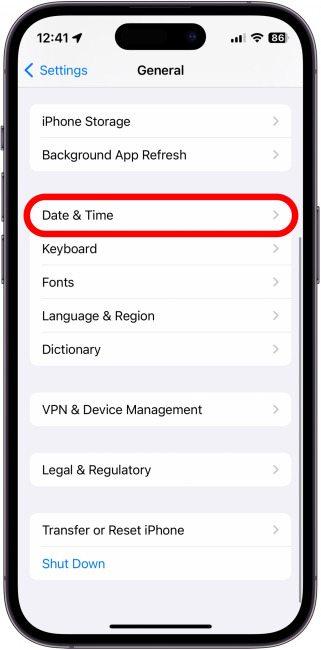
Method 7. Check Apple System Status
You can check the Apple system status by visiting Apple system status page on their website. As for the issue with “Apple Find My phone not updating” you can troubleshoot this by ensuring your device has an active internet connection, location services are enabled, and Find My feature is turned on in your device settings. Sometimes, server outages, updates, or technical issues on Apple's end make it impossible to connect no matter what you try on your device. You can quickly check whether Apple is currently experiencing any server problems before wasting time troubleshooting:
- 1. Go to Apple's System Status page at apple.com/support/systemstatus.
- 2. Select "Apple ID" from the list of services.
- 3. Here, it will indicate any ongoing issues with signing in, certain account features being unavailable, server outages, etc.
- 4. If any problems are listed, you'll have to wait until they are resolved by Apple before your Apple ID will connect.
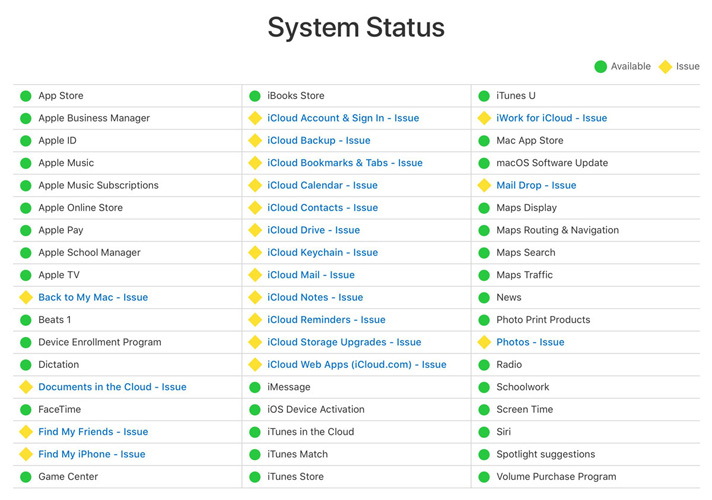
Part 3. FAQs about Find My Location Not Updating
Q1. How to refresh find my iPhone?
Here is how to refresh find my iphone when you encounter a problem like, find my not updating location:
- 1. Make sure you have an internet connection before you refresh Find My iPhone.
- 2. Use Apple ID to log in to iCloud.com or refresh Find My app on your iPhone.
- 3. Use the app or website to find the device you want to update.
- 4. In the end, to update the position and status of the device pull down on the screen.
- 5. You can follow these steps to refresh Find My iPhone to update the location.
Q2. How do I know if someone turned off their location?
If someone’s location is not updating on Find My iPhone not updating for one person, it’s likely they turned off their location services or enabled, “share my location” selectively. You can confirm this by checking their device settings or asking them directly. If their device is offline or has low battery, their location will not update.
Conclusion
UltFone iOS System Repair proves to be a reliable solution for addressing the issue of Find My Location not updating on your iOS device. With its comprehensive features and user-friendly interface UltFone iOS System Repair offers an efficient and effective method to troubleshoot and resolve various iOS system issues, including those related to location services.
By following the steps outlined in this guide, you can quickly diagnose and fix the underlying issues causing Find My Location not to update, restoring optimal functionality to your devices.