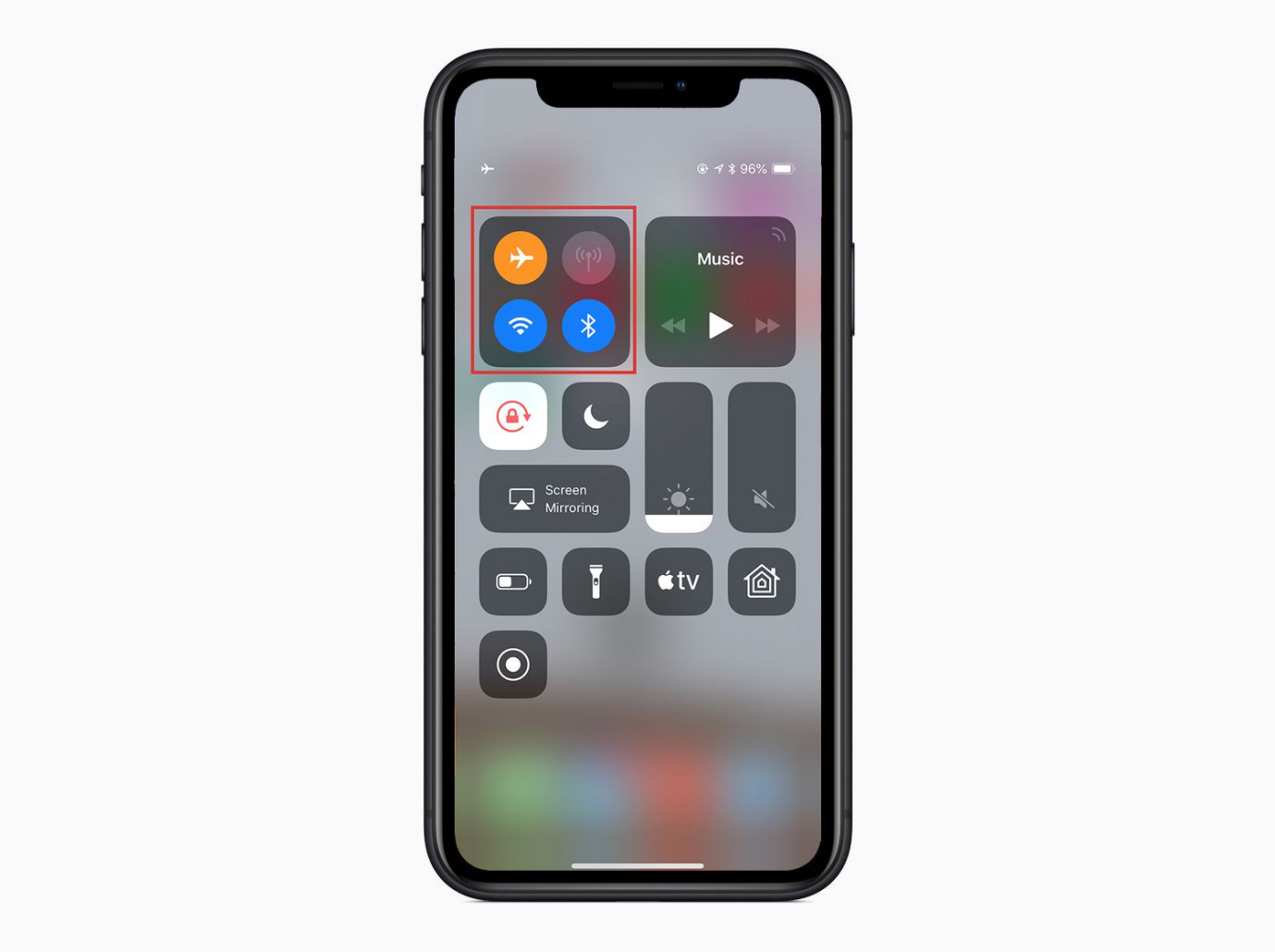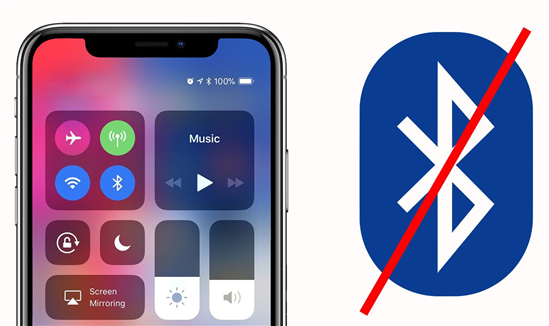How to Fix iPhone 15/16/17 Scrolling Jittery? Best Solutions Here!
 Jerry Cook
Jerry Cook- Updated on 2025-09-15 to iPhone 15
Is your iPhone 15/16/17 giving you unsteady scrolling experiences? You are not alone, so don't worry. A frustrating problem that many customers have observed is that their device's smooth scrolling experience is occasionally interrupted by jitteriness.
This article seeks to explore the possible origins of this issue and provide workable strategies to fix it. We'll look at a number of troubleshooting techniques to assist you get back that fluid scrolling experience on your iPhone 15/16/17.
- Part 1. Why does my iPhone 15/16/17 Keep Scrolling by Itself?
- Part 2. How do I Stop My iPhone 15/16/17 from Scrolling?
Part 1. Why does my iPhone 15/16/17 Keep Scrolling by Itself?
When an iPhone 15/16/17 keeps scrolling on its own, it can be very upsetting as it restricts customers' ability to use their phones as they choose, especially when your iPhone 15/16/17 scrolls to the top while you are reading a crucial message.
Your iPhone may be scrolling up automatically for a number of reasons. The most frequent reason is a malfunctioning phone assembly or display. Usually, a malfunction in your phone's display can be attributed to a broken pin. Comparably, there's a chance that you dropped your iPhone from a reasonable height, which might have upset the device's display sitting.
Automatic scrolling on an iPhone may occasionally be caused by internal system faults.
Part 2. How do I Stop My iPhone 15/16/17 from Scrolling?
If you are facing iPhone 15/16/17 scrolling issues you can fix it by using the following methods.
Method 1. Force Restart iPhone
If you are facing an iPhone 15/16/17 slow scrolling problem you can fix it with forcefully restarting your iphone. A force restart can be simple and efficient. You may quickly resume seamless and effective operations with the help of this article, which will guide you through the process of forcibly restarting your iPhone 15/16/17 in a safe and efficient manner. Force restarting your iPhone 15/16/17 can be slightly challenging as it requires executing the steps swiftly and in the correct order.
- 1. Press the Volume Up button and release.
- 2. Press the Volume down button and release.
- 3. Press and hold the Side button for 10-15 seconds until your iPhone reboots.

If your iPhone doesn’t reboot after following the above steps, you may need to press the buttons more quickly in sequence. Timing is crucial to ensure the iPhone understands the action you’re attempting to perform.
Method 2. Clean iPhone Screen
When iphone 15 scroll to stop, you can fix this issue by simply cleaning its screen with some cleaning agent. It will remove any dust or lubricant from the screen and make your iPhone work normally.
Here's how to clean your iPhone screen with a cleaning agent:
- 1. Wash your hands and dry them with a towel.
- 2. Switch off your iPhone and place your iPhone on a clean and flat surface.
- 3. Pour a few drops of come cleaning agent on the phone screen. Polar liquids like alcohol and petrol are good cleaning agents.
- 4. Clean your iPhone's body and glass screen with a toothpick. For better results, wrap and soften the tip of the toothpick, then dip it into the cleaning agent. Once the toothpick is saturated, clean the screen and narrow spaces in your iPhone.
Method 3. Reinstall the Specific App
If the iPhone screen scrolls by itself in just one app, maybe the issue is with the app but not the entire device. This can be a result of an unidentified bug in the software, which might be fixed by uninstalling and reinstalling it.
To delete an app:
- 1. Locate the problematic app you need to delete from the Home screen.
- 2. Then, long-press the app icon until a menu appears.
- 3. Delete App to confirm
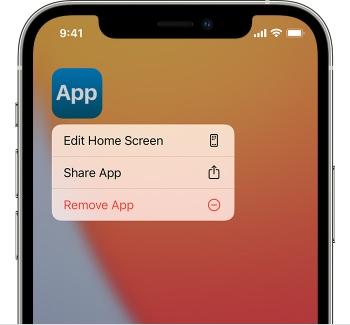
To reinstall the app:
- 1. Open the App Store on your phone.
- 2. Head to the Search tab and type in the app name that you want to reinstall.
- 3. Lastly, tap on GET to reinstall it on your iPhone.
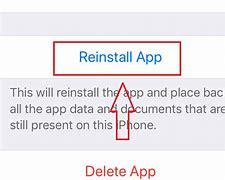
Method 4. Change 3D or Haptic Touch Sensitivity
Haptic or 3D Touch is a unique feature, which you can use to perform various functions by touching the screen with different pressure and duration of a touch. However, if you mess with the settings or are unfamiliar with them, things could go awry. A misconfigured setting will cause the iPhone to scroll by itself.
To solve iPhone 15/16/17 choppy scrolling, try adjusting the 3D or haptic touch sensitivity as follows:
- 1. Launch the Settings app from your device.
- 2. Next, scroll down to choose Accessibility.
- 3. Under the Physical and Motor, hit Touch option.
- 4. Choose 3D & Haptic Touch.
- 5. Here, toggle on the 3D Touch.
- 6. Finally, move the sensitivity slider under the 3D Touch Sensitivity to select a sensitivity level.
Method 5. iOS Software Update
Given that the "iphone 15 pro scrolling stutter" problem is reported across the world, Apple may be formally investigating the situation. Once they figure out the solution, they should release an iOS update. Therefore, install it as soon as it becomes available. To see if you have a version update available, follow these steps:
- 1. Open Settings on your iPhone.
- 2. Choose General.
- 3. Tap on Software Updates and wait to see if you have any pending updates.

Method 6. Reset All Settings
If the iphone 15 pro still scrolls up, the other method to solve the issue is resetting all device settings. This step is also easy and doesn't require any technical expertise. Even if you are a new iPhone user and don't know much about its functions, you can reset your device by following simple steps.
After resetting all settings, you need to set up your iPhone again. Given below are simple steps to reset iphone 15 pro stuttering to get rid of the automatic scrolling issue:
- 1. Go to Settings on your iPhone.
- 2. Tap on the General option.
- 3. Click on Reset followed by Reset All Settings.
- 4. Your phone will show you a warning message. Click on Yes to proceed.
- 5. Enter your passcode and tap OK to reset the device settings. Once the process completes, the phone will restart. Check if the issue has been fixed or not.

Method 7. Repair iOS System through Professional Tool
If you have used all the methods and are still facing your iphone 15 scroll to stop, you can fix this problem by using UltFone iOS System Repair.
UltFone iOS System Repair is a powerful tool to fix various iOS issues, including iphone 15 scroll to stop, iphone 15 slow scrolling or iphone 15 pro stuttering by utilizing advanced technology. It can diagnose and repair common iOS problems effectively, restoring your device to optimals performance. With just few clicks you can fix iPhone 15/16/17 scrolling issues
Features of UltFone iOS System Repair:
- Offers a complete cure for a variety of iOS-related issues, such as iphone 15 scrolling issues
- Easily reset iphone scrolling issues with just one click.
- Makes sure that it does not cause any data loss.
- Adaptable to a range of users by supporting several iOS devices, such as ipods,ipads,and iphones.
- It has a user- friendly interface that makes it simple for users to navigate and carry out the required fixes without the need for technical knowledge.
- Guarantees a safe and dependable repair procedure , safeguarding your gadget.
Steps on how to use UltFone iOS System Repair:
- Step 1 First download UltFone iOS System Repair. Next, select the "Start" button.

- Step 2 Choose "Standard Repair" on the next page.

- Step 3 Click the "Download" option to begin downloading the most recent firmware version.

- Step 4 Tap on the “Start Standard Repair”.

- Step 5 Wait a little bit to complete the procedure and you are done. Then your iPhone 15/16/17 scrolling have been fixed.

Conclusion
iPhone 15/16/17 scrolling issues can be annoying, but you can fix the problem with a few different troubleshooting techniques. These fixes, which range from deleting cache and updating software to modifying settings like Reduce Motion, can frequently fix the issue and give your device its smooth scrolling back.
UltFone iOS System Repair is a safe solution to repair iPhone 15/16/17 scrolling issues effectively. It's a trustworthy way to repair iOS related issues.