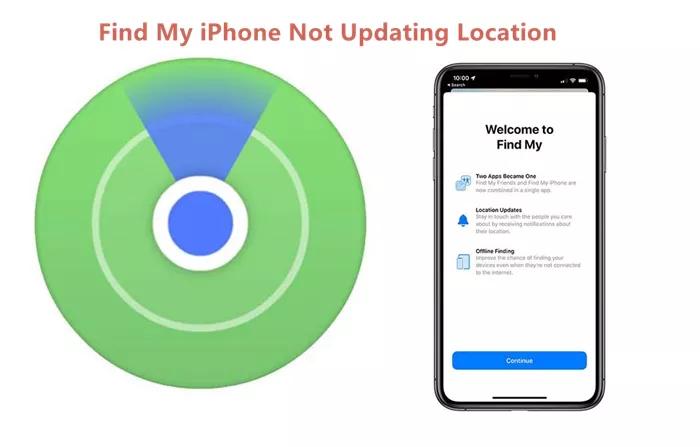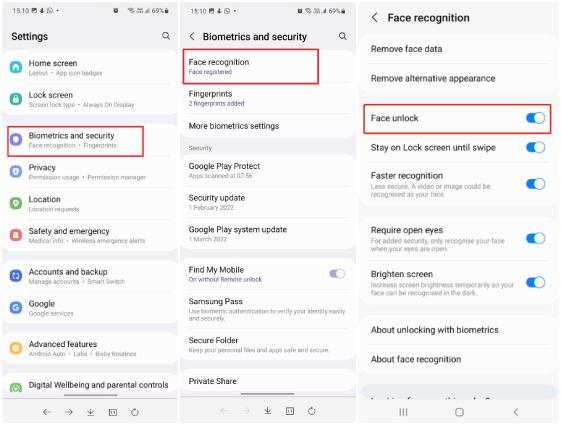[2025 Newest] How To Fix iTunes Error 11 When Restoring iPhone
 Jerry Cook
Jerry Cook- Updated on 2024-03-01 to iTunes
It may be annoying to run into problems when attempting to restore your iPhone, and itunes error 11 is one such issue. This problem may interfere with restoration and force users to look for workarounds.
This post will explore the nuances of itunes error 11 fix, including its meaning and why it might occur. In addition, we will give a thorough tutorial with several solutions to enable consumers to restore their iPhones in order to resolve this mistake quickly.
- Part 1. Things You Should Know Before Fixing iTunes Error 11
- Part 2. How To Fix Error 11 iTunes While Restoring
- Way 1. Update iTunes On Windows/Mac
- Way 2. Use Professional Tool To Fix iTunes Error 11 [Fastest Solution]
- Way 3. Update iOS Or Computer System
- Way 4. Unplug The Extra USB Cables
- Way 5. Check iPhone Port And Battery
- Way 6. Update The Computer Driver
- Part 3. People Also Ask about iTunes Error 11
Part 1. Things You Should Know Before Fixing iTunes Error 11
1. What does iTunes Error 11 Means?
One of the most frequent iTunes faults we might encounter is iTunes Error 11, itunes error 11 means that When you try to restore an iOS 16 or restore a signed custom firmware on your iPhone, you typically get the iTunes error 11.
Additionally, this message indicates a problem with iTunes and iPhone compatibility.
2. What Causes iTunes Error 11?
- An antiquated firewall application with an old antivirus package blocks iTunes'ports to interact with the Apple servers.
- The USB cable you are using has an issue.
- Either the firmware you downloaded is defective or incompatible, or you are running an out-of-date version of iTunes.
- A malfunctioning connector port on the iOS device prevents communication unless the connection is made at a specific angle.
Regardless of the cause, error 11 itunes will result in various issues, such as the inability to back up your iPhone, iPad, or iPod touch and restore it to your iOS device, sync your music to the Apple Music playlist, and more.
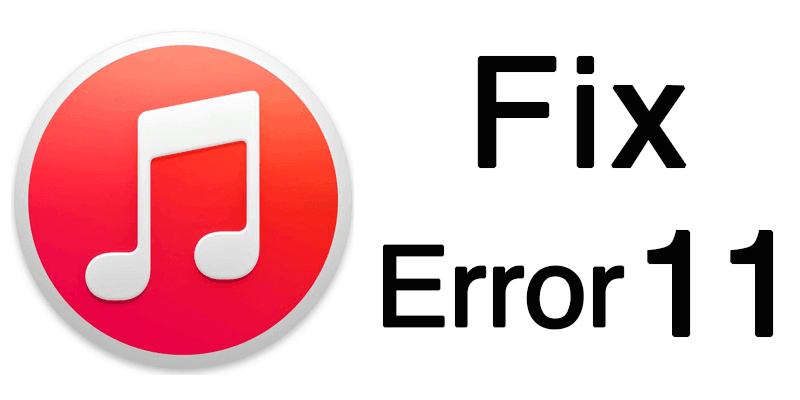
Part 2. How To Fix Error 11 iTunes While Restoring
Way 1. Update iTunes On Windows/Mac
You must make sure iTunes is up to date. Take these actions to fix and update Error 11.
Updating iTunes on Windows
Step 1. Launch iTunes on a Windows computer first, then select "Help" from the top navigation menu and then "Check for Updates."
Step 2. A popup box will now appear on your screen. You must select the "Download iTunes" option from this popup window. To install the software on your computer, download and install the most recent version.
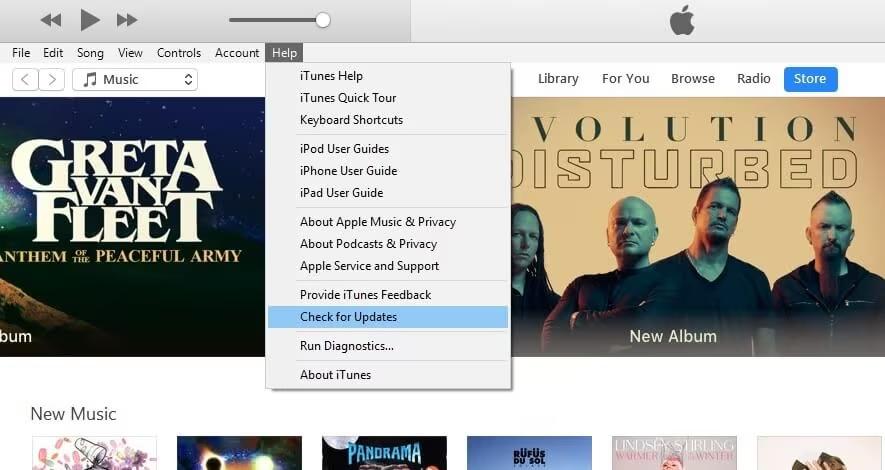
Updating iTunes on Mac
On your Mac, open the iTunes application and choose the iTunes menu. Select the "Check for Updates" option from the iTunes menu's choices. Now, if an updated version of iTunes is available, a pop-up window to download it will appear.
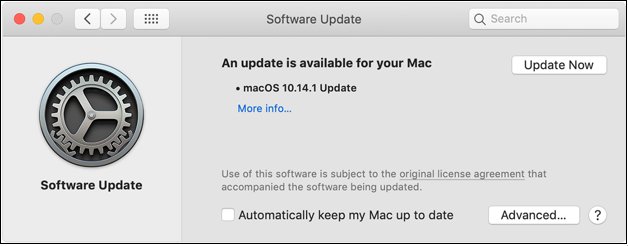
Way 2. Use Professional Tool To Fix iTunes Error 11 [Fastest Solution]
Among the tools created to fix itunes error 11, UltFone iOS System Repair is solid and practical, providing customers with a quick and dependable way to restore iphone error 11 conveniently.
UltFone iOS System Repair is a complete fix, fusing quickness, ease of use, and adaptability to effectively address iTunes Error 11 and other iOS system issues.
Advantages And Features
- iTunes Error 11 may be quickly and effectively resolved with UltFone iOS System Repair, guaranteeing a speedy restoration procedure.
- Even those who are not tech-savvy may easily walk through the repair procedure because of the user-friendly UI.
- Beyond fixing iTunes Error 11, the program thoroughly repairs many iOS problems, including boot loops, black screens, and more.
- Streamlines the restoration of iPhones impacted by iTunes Error 11 by simplifying the repair procedure with a one-click fix.
- Enables customers to resolve iTunes issues without jeopardizing their current data, guaranteeing a smooth and risk-free repair process.
Steps For How To Use UltFone iOS System Repair To Fix iTunes Error 11
- Step 1 Open UltFone iOS system repair on your PC, then use a USB cord to connect your iPhone.

- Step 2 Choose the "Standard Repair" option from the tool's primary interface to start the repair procedure.

- Step 3 Follow the on-screen directions to enter your iPhone's DFU (Device Firmware Update) mode.

- Step 4 "Start standard repair" will appear.

- Step 5 Disconnect your iPhone when the repair is finished to see if the iphone itunes error 11 has been recovered.

Way 3. Update iOS Or Computer System
If your iOS device is the newest model, you should investigate whether your computer's drivers are outdated and the source of these issues. Thus, take a moment to ensure your computer is up to date and download the most recent drivers for outdated ones.
Way 4. Unplug The Extra USB Cables
The iTunes error 11 may also appear if many devices are connected to your computer. You can connect just the iPhone you wish to repair and unplug all other devices to resolve itunes error code 11 smoothly. Try this to resolve iTunes problem 11, albeit it might not work.

Way 5. Check iPhone Port And Battery
During the restore process, ensure your iPhone's charging port and battery operate at maximum capacity. This will help to fix itunes error 11. To ensure a correct connection, start by visually examining the charging port for any dirt, dust, or lint.
Make sure to switch off the iPhone to avoid any potential harm and use compressed air to gently blast out any foreign particles that may have been identified.
Metal items should not be used to clean interior components since they might cause injury. If problems still arise, even when everything seems clean, you should consider hiring a cleaning service or going to an approved repair facility.
The charging port and battery health may be carefully checked and maintained to remove potential obstructions that can cause iTunes Error 11. Maintaining a clean iPhone and handling battery problems go a long way toward ensuring a smooth connection with iTunes and an error-free repair procedure.
Way 6. Update The Computer Driver
You should also verify your computer's drivers if you are experiencing an itunes restore error 11 or any other iPhone-related issue when using the most recent iPhone, iPad, or iPod touch. Look for new drivers by going to your Windows computer's update option. Install any updated drivers that are available on your PC right away.
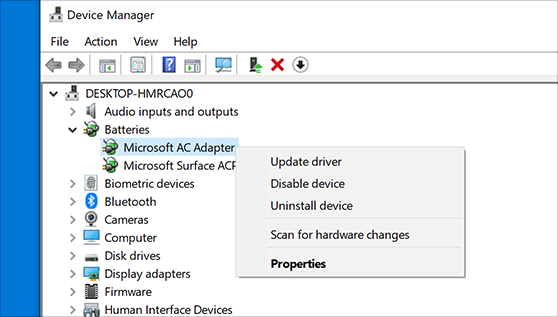
Part 3. People Also Ask about iTunes Error 11
Q1. How do I force iTunes To Restore My iPhone?
To begin the repair procedure, connect your iPhone to your computer, force a restart, and adhere to iTunes'on-screen directions. This will resolve issues similar to iTunes Error 11.
Q2. How Can I Factory Reset My iPhone Without Unlocking It?
Without unlocking it, you may factory reset your iPhone using iTunes. Connect your iPhone to a computer, force-start it, then follow iTunes'instructions to reset it to factory settings and delete all your data.
Final Words
In conclusion, itunes error 11 that appears during the iPhone repair process may be resolved systematically. Users may effectively fix their iPhones When they understand the problem, identify the reason, and apply the recommended fixes.
Repairing iTunes Error 11 is possible and will ensure that the restoration process is effective, regardless of whether you want to use expert tools like UltFone iOS System Repair, software updates, or simple troubleshooting methods.