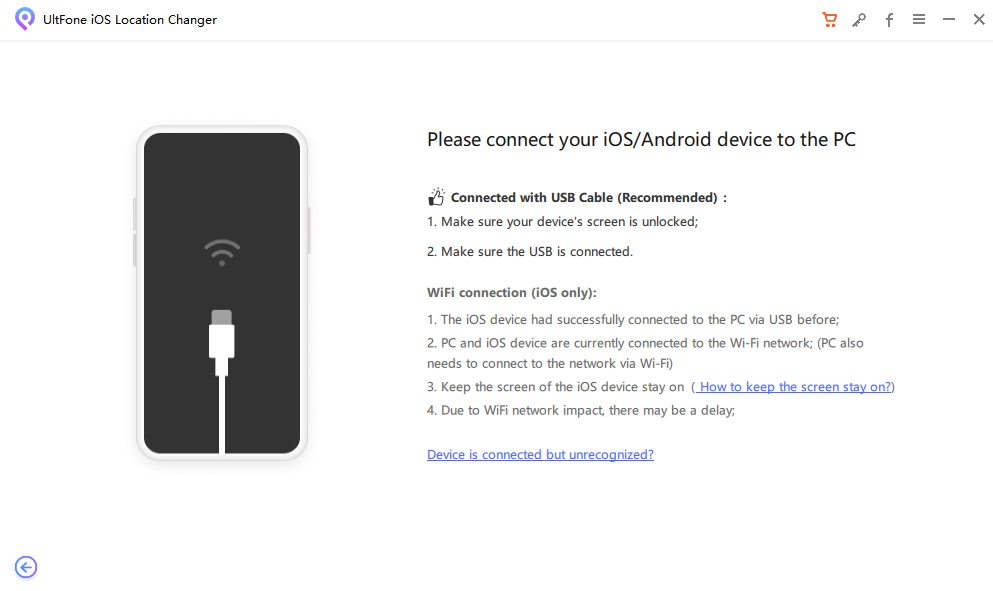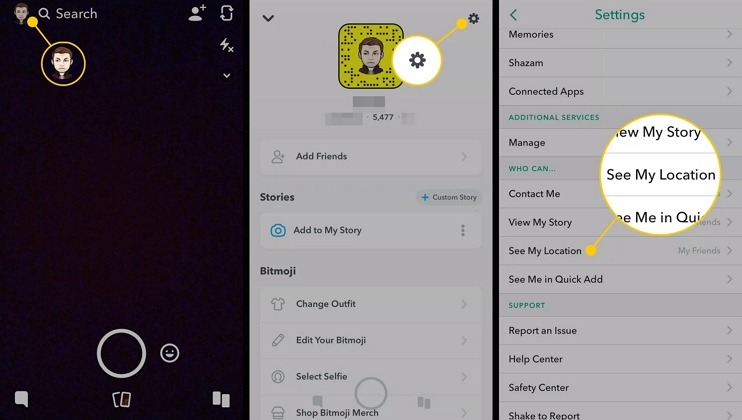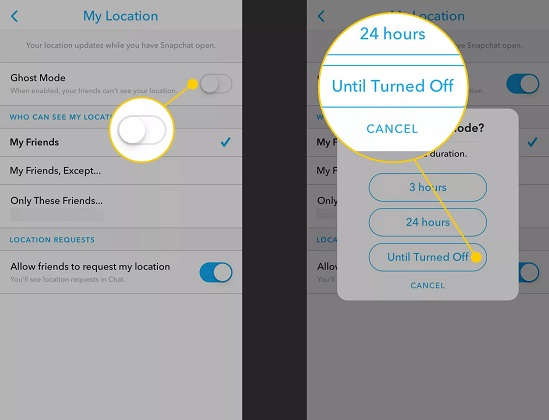How to Fake Location on Snapchat Map for Android & iOS in 2025?
 Jerry Cook
Jerry Cook- Updated on 2025-07-01 to Virtual Location
Want to protect your location and privacy on Snapchat? You have come to the right place. With privacy concerns growing, many Snapchat users are finding ways to fake their location on Snapchat Maps.
In this article, we'll explore proven ways to help you spoof your location on Snapchat effortlessly. With this workable solutions, you can take control of your privacy and prevent others from accessing your current location details on Snapchat maps. Let's dive into how to easily fake your location on Snapchat map in 2025.
- Part 1. What is Snap Map of Snapchat?
- Part 2. Why People Want to Hide/Fake Location on Snapchat?
- Part 3. How to Effectively Fake Location on Snapchat Map[ No Jailbreak]
- Part 4. How to Fake Snap Location without Computer?
- Part 5. How to Fake Snap Location for Android?
- Part 6. Can you Change your Location on Snapchat with a VPN?
- Part 7. FAQ about How to Fake Location on Snapchat Map
Part 1. What is Snap Map of Snapchat
Before learning how to change your location on Snapchat in 2025, it is very necessary to know what a Snapchat map is and how does it work.
Snap Map was launched in June 2017 and has been a cornerstone feature of the Snapchat application for the past three years. While platforms like Facebook and Twitter allow you to tag your location in posts, they do not offer the same level of sharing capabilities.
In the background, Snap Map utilizes the GPS location of your iPhone and reports it to Snapchat servers. They then use this data to update your position on the map, which can be seen by your friends. As you can see, Snap Map is an enhancement to Snapchat's location functionality.
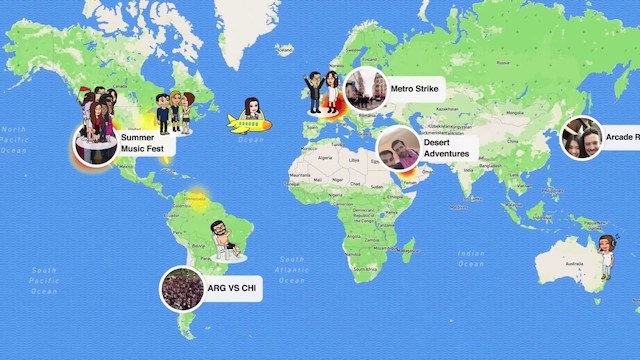
Part 2. Why People Want to Hide/Fake Location on Snapchat
In most cases, Snapchat lovers search- “how to get any geofilter on Snapchat iPhone” as they want to expand their list of filters. Apart from that, people have some other interesting reasons to hide or fake their location, such as:
- To get beautiful Geo filters of their choice
- To copy the filters used by popular celebrities and influencers
- Fooling people that you are on a trip by changing the location
- Hiding location from parents, family members, or some friends
Though there is no genuine reason to try and change the Snapchat location, it is more like a user-preference. Users who don’t wish to reveal their real location need to know how to fake GPS on Snapchat so that they can have non-stop fun.
Part 3. How to Effectively Fake Location on Snapchat Map[ No Jailbreak]
Adjusting Snapchat settings to disable location sharing can be helpful, but it's not the best way to hide your location as it may raise suspicions if you suddenly disappear, and people might realize that you intentionally hid your location. The best method to hide your Snapchat location is to spoof your location on the Snapchat map via professional snapchat location spoofer.
The best recommendation we have for the users who want to fake location on Snapchat map is UltFone iOS Location Changer.This amazing Snapchat location spoofer tool offers incredibly good features to change your GPS location on Snapchat so that you can trick your friend or families that you are using your GPS details.
The key features of UltFone iOS Location Changer are beneficial for users in many ways.
- fake snapchat location iphone no jailbreak.
- Help you put fake location on snapchat filters on iphone.
- Enable users to move virtually along a customized route with planned speed and direction.
- Work well on a full range of location-based apps, such as Find My, Life360, WhatsApp and Tinder.
- Support newest iOS and Android devices.
-
Step 1 Download and install UltFone iOS Location Changer. Then, choose "Change Location" feature on the left side.

- Step 2Now, connect your device to the computer and hit Next to get going.

- Step 3 The program will show the world map on the screen. Enter any location or move your mouse manually to get any location you wish.

- Step 4 Now take your iPhone and open the Snapchat app to confirm that the location change task is successful. You can do this multiple times if you want and enjoy using Snapchat filters of different cities.
Part 4. How to Fake Snap Location without Computer
Snap Map can be incredibly useful for staying connected with friends. However, there are times when you may want to engage in activities or visit a place without anyone else or a specific person knowing. In such cases, it might be necessary to hide your location on Snapchat. What you need to do is simply turn on the "Ghost Mode" on your Snapchat.
The biggest advantage of this method is that it is very convenient, which help you to fake location on snapchat map without a computer or other tools. And it is a free solution. But the only drawback is that it can only temporarily hide your location and can't spoof your location on Snapchat to other places.
Below steps explain how to fake location on snapchat map free via Setting :-
Step 1: Launch Snapchat on your iPhone and tap on your profile icon. As your profile opens up, click on the Gear icon to access Settings. You will see the “See my Location” option in the menu.

-
Step 3: As you activate this option, you will get three options with a time limit for Ghost Mode- for 3 hours, 24 hours, or until turned off. Choose the setting you prefer and confirm the action.

Step 2: In that menu, you will find the Ghost Mode option at the top. Toggle the bar to enable this mode, and it will hide your location from all your friends on Snapchat.
And that’s how you restrict others to see your current location.
Part 5. How to Fake Snap Location for Android?
To pause or freeze your location on Snapchat's Snap Map using an Android device, follow these steps to fake your location without sharing your real-time position:
- 1.Download a Fake GPS App: Visit the Google Play Store and search for a "Fake GPS" app. Choose FakeGPS Free, a free app that doesn’t require rooting your device (Android 6.0 or higher recommended).
- 2.Install and Launch: Install FakeGPS Free and open it. On the main screen, tap Enable Mock Locations.
- 3.Set Up Developer Options: You’ll be redirected to Developer Options. Select Mock Location App and choose FakeGPS Free from the list.
- 4.Freeze Your Snap Location: In the FakeGPS Free app, pick a location to set as your fake position. Open Snapchat, and your Snap Map will display this frozen location instead of your real one.
- 5.Enable Mock Location: After enabling mock locations in Developer Options (as described previously), return to the FakeGPS Free app by tapping the back button.
- 6.Set a Fake Location: Tap the Search icon at the top to find your desired location, or double-tap on the map to drop a pin at your preferred spot.
- 7.Activate the Fake Location: Press the Play button at the bottom-right corner to freeze your Snap location. Snapchat will now display this fake location on Snap Map.
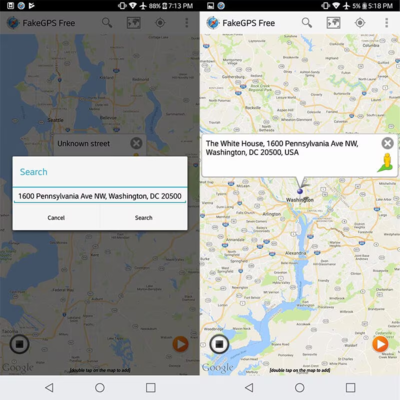
Part 6. Can you Change your Location on Snapchat with a VPN?
Yes, VPN is also a method of modifying location. However, we do not recommend using VPN to alter location information on Snapchat. Employing VPN for location modification on Snapchat may result in account suspension, limited functionality, and potential risks to personal information security.
Part 7. FAQ about How to Fake Location on Snapchat Map
1.Why is Snapchat showing the wrong location?
Snapchat may display the wrong location for several reasons, including internet connectivity issues, app glitches, or the use of unreliable location spoofers. To fix the problem, try restarting your device, updating the app, removing any suspicious location-changing tools, or turning off Ghost Mode.
2. Does live location on Snapchat mean they are active?
A live location on Snapchat doesn’t always indicate that the person is currently active. It simply reflects their last known location, which gets updated whenever they open the app.
3.Does Snapchat tell you if someone checks your location?
Snapchat doesn’t alert you when someone views your location. However, if you’ve shared your location with them and haven’t disabled location sharing, they can see your current whereabouts.
4.How do I create a new location on Snapchat?
To create a new location on Snapchat, start by opening the app and capturing a photo or video. Then, tap the sticker icon (which looks like a paperclip), scroll down, and select the "Location" sticker. At the bottom of the list, tap "Suggest a Place" and enter the details for the new location. Once completed, submit the information for Snapchat to review.
The Bottom Line
Today, we saw how to fake your location on Snapchat on iPhone in two ways. Comparing both of them, we can clearly admit that using UltFone iOS Location Changer is way easier than getting into location spoofing’s technicality.With this powerful tool, you can easily fake snapchat location on iphone without jailbreak your devices. So, from now on, whenever you need to fake location on Snapchat or any other app, you have a tool to rely upon.