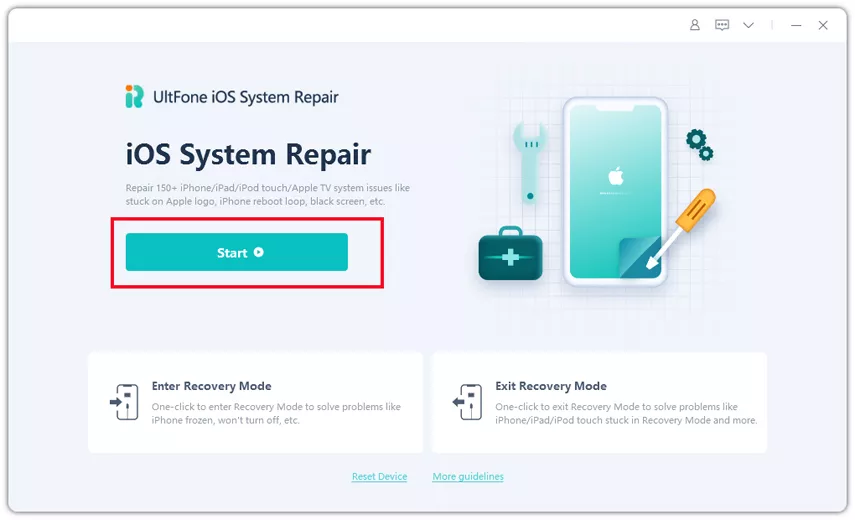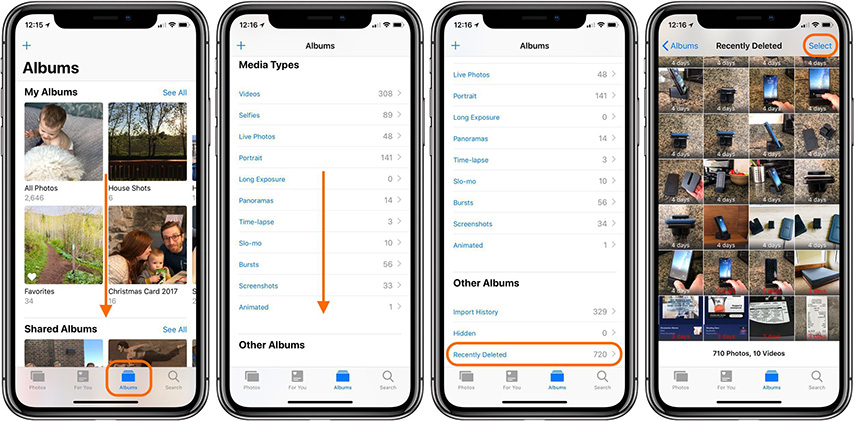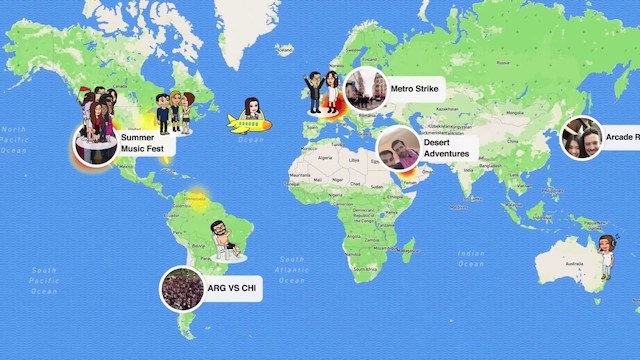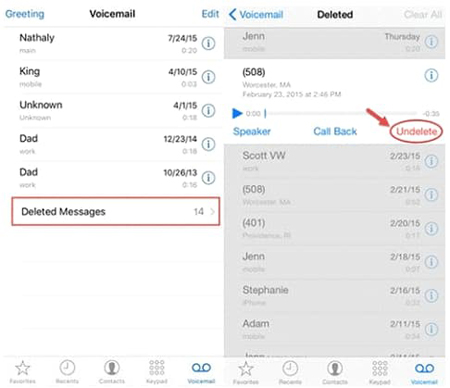How to Solve Snapchat Won't Open on iPhone/Android
 Jerry Cook
Jerry Cook- Updated on 2022-12-21 to Fix iPhone
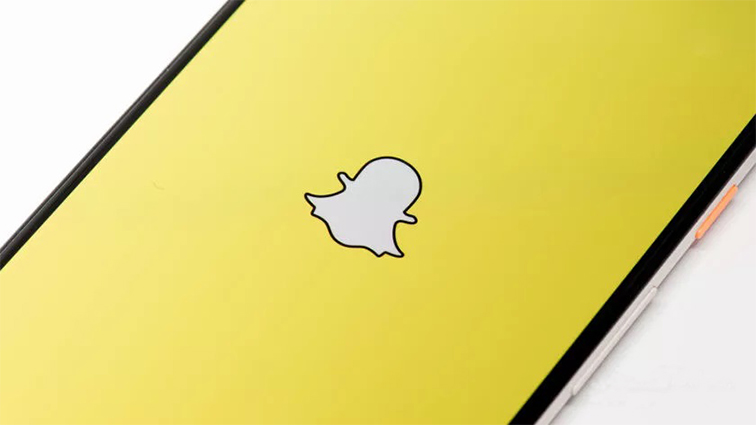
Snapchat is an online messaging and social networking platform where users send and receive messages mostly through snaps (pictures or video clips) that vanish after 24 hours. It's one of the most popular social media networks, as well as a popular mobile app among young people. Bugs and difficulties can always come into any software, no matter how hard the developers work on the app's stability. It's not only for Snapchat users. People frequently see error messages like "Snapchat won’t open", "Unfortunately Snapchat has stopped", "Snapchat failed to send","Snapchat not refreshing", “Snapchat no longer plays this video," and so on.
Part 1: Types of Snapchat Problems
Snapchat has had several upgrades during the course of its existence, owing to the numerous issues and bugs that have plagued the service. There have even been updates to the app's overall look, some of which have been fantastic and others of which have been bad. Because so many people use this app, there will be a lot of complaints if there is a problem with it. This is a list of the most often reported Snapchat difficulties, so you may or may not find your issue here.
Part 2: 8 Simple Fixes to Solve Snapchat won’t Open
Fix 1: Close and Open/Re Log in Snapchat
If Snapchat is up and running but isn't working for you and you curious knowing how to reboot Snapchat, shut and reopen the app. If the issue persists, log out and back into your account. This should remedy the issue by resyncing your local snaps with the server. It's also been reported that uninstalling and reinstalling the app works. You can even try logging out of Snapchat and logging back in if you want to take this strategy a step further.
Fix 2: Check If Snapchat is Down
It can be difficult to tell whether Snapchat is down simply for you or for everyone if it is down. If it's only you, it's probably due to a flaw in your mobile internet connection, a storage problem with the app, or a lower version of the program.
You can double-check that Snapchat not working today for everyone, not just you, using two reliable methods:
1. Check the official Snapchat Support Twitter account (https://twitter.com/snapchatsupport) for updates on whether or not Snapchat is down globally.
2. The most prominent third-party website for tracking real-time issues and outages on a range of sites, including Snapchat, is Down Detector.
Fix 3: Check Snapchat Update
Running an older version of an app is normally fine, but it can cause problems in some cases, especially when major changes are made to the app. It's worth double-checking for updates. Check for any available updates in the Google Play Store or App Store. Any snaps you miss will be waiting for you when you return to Snapchat.
While you're at it, make sure your phone's software is updated to the most recent version.
To upgrade your Android phone, follow these steps:
1. Go to your phone's "Settings" app.
2. Go to the "System menu".
3. "System update" is the option to choose.
4. Check for updates by pressing the "Check" button.
5. To complete the update, follow the on-screen instructions.

Fix 4: Soft Reset iPhone
If exiting and restarting Snapchat does not resolve the issue, restart your iPhone. This is required to fix minor firmware issues caused by the latest iOS upgrade installation. Restarting apps also provide them a fresh start. So, if you haven't done so before, restart/soft reset your iPhone using the techniques below to solve Snapchat won't open snap.
To conduct a soft reset or reboot on an iPhone 8 or earlier model, follow these steps:
1. For a few seconds, press and hold the "Power" button until the Slide to Power Off label displays.
2. To turn off your device, drag the slider.
3. To turn it back on, hit the Power button after 30 seconds.
Follow these methods to soft reset or restart your iPhone X and newer versions:
1. For a few seconds, press and hold the "Top and Volume" buttons together.
2. When the Slide to Power Off label displays, release both buttons.
3. To totally turn off your device, drag the slider.
4. Press and hold the Top button for another 30 seconds, or until the Apple logo appears.
5. Wait for your iPhone to finish rebooting before reconnecting to Wi-Fi and using internet apps and services, especially Snapchat.
Fix 5: Repair iOS System
If none of the above methods have helped in Snapchat won’t opening, we recommend UltFone iOS System Repair, which can check the repositories and repair corrupt or missing data. This works in the vast majority of cases where the problem is caused by a system flaw. UltFone iOS System Repair will also improve the performance of your system.
Features
- To enter and leave recovery mode on an iPhone, iPad, or iPod, simply click once.
- Without losing data, fix 150+ iOS system issues including the Apple logo, reboot loop, and blank screen.
- If you don't have a password for your iPhone/iPad/iPod Touch/iTunes/Finder, reset it.
- All iPhone models and iOS versions, including the current iPhone 13 series and iOS 15, are compatible, and you may downgrade from iOS 15 to iOS 14 without having to use iTunes.
With UltFone iOS 15/14 System Repair, you can effortlessly fix these iOS system faults in only a few clicks without losing any data and also Snapchat not working on iPhone 2023. Let's take a closer look at how it works right now!
-
Step 1: Download and Launch UltFone iOS System Repair
After downloading and launching this program on your PC/Mac, connect your iPhone/iPad/iPod Touch to your computer. To begin the iOS framework repair module, click "Start."

-
Step 2: Select Standard Repair
1. To proceed, select "Standard Repair" on the next screen.
2. Standard Repair and Deep Repair are the two repair choices available, as shown on the interface. The main distinction is that Standard Repair can fix any iOS problem without erasing any data.
3. On the other hand, the Deep Repair mode will wipe your device clean and aid you in fixing more serious iOS issues that the Standard Repair option failed to resolve. If the Standard Repair option does not address your problem or you want to factory reset your iPhone/iPad without a password, choose Deep Repair.

-
Step 3: Download Firmware Package
1. Before starting the system repair, select the "Download" option to get the automatically matched firmware package for your device. You may change the default route by selecting "Browse" and selecting an alternative location to save the firmware package.
2. If you have previously downloaded the firmware package, select "import local firmware" to import it.
3. Be patient, as the firmware package is around 2.5 GB in size.

-
Step 4: Start Repairing Operating System
1. After the firmware package has been successfully downloaded, select "Start Standard Repair" to solve the iOS issues on your smartphone.
2. Wait for the iOS system to be corrected, which should be done in a matter of minutes.

-
Step 5: Done with the iOS System Repair
When the iOS system recovery is finished, your iOS device will reboot and everything will be back to normal.

Fix 6: Clear Snapchat Cache for Android
Files, pictures, and other data are saved on your device as Cache after browsing a website or downloading an app. If any of the downloaded data is damaged, it may interfere with Snapchat, stopping it from the beginning and causing problems. As a result, emptying the app cache may resolve the issue. Here's how to do that in both iOS and Android.
To clear the app cache in Android, follow these steps:
1. Go to your phone's "settings" and then to storage.
2. Select "View App Details" from the storage menu.
3. Snapchat may be found by searching for it and tapping on it.
4. Select "Delete App Cache" from the newly revealed option.

Fix 7: Disable Content & Privacy Restrictions for iPhone
The so-called Content and Privacy Restrictions are one of your iPhone's privacy features. When enabled, you can prevent particular apps from operating on your smartphone. Disable limitations on your iPhone to make sure this isn't preventing Snapchat from running properly. Here's how to do it:
1. From Home, tap to access the "Settings" app.
2. Select "Screen Time".
3. Scroll down to the "Content and Privacy Restrictions" section.
4. Toggle the switch to "turn off" the restrictions.
You can leave the limits on if you like, but make sure Snapchat is included in the Allowed Apps area. This will remove Snapchat's restrictions while maintaining the restrictions on other apps in place.
Fix 8: Open & Close Airplane Mode
Because Snapchat is an online program, it is vulnerable to network connection issues such as server downtime and network outages. However, Snapchat was possibly unable to function because the phone was having intermittent network issues. The Airplane mode adjustment is the simplest potential solution to Wi-Fi difficulties. The following is how it works:
1. Go to the "Airplane Mode" menu under Settings.
2. Then toggle the switch to the "ON" position to activate Airplane Mode. Wireless radios, including Wi-Fi connections, will be disabled as a result.
3. Restart or soft reset your iPhone XR while it is in Airplane mode.
4. Return to the Settings-> Airplane Mode menu after it has rebooted, and then hit the switch to set Airplane mode OFF.
Reconnect your iPhone to your Wi-Fi network, and once the connection has been restored, try launching Snapchat again to see whether it works.
Conclusion
You are not alone if your Snapchat app refuses to open or crashes upon starting. Many Snapchat users are complaining that their app either refuses to start or crashes instantly. That concludes our advice regarding what to do if Snapchat won’t open. Even if none of these methods solves the problem, there is still hope. Ultfone is always available to help you out in a situation like this.